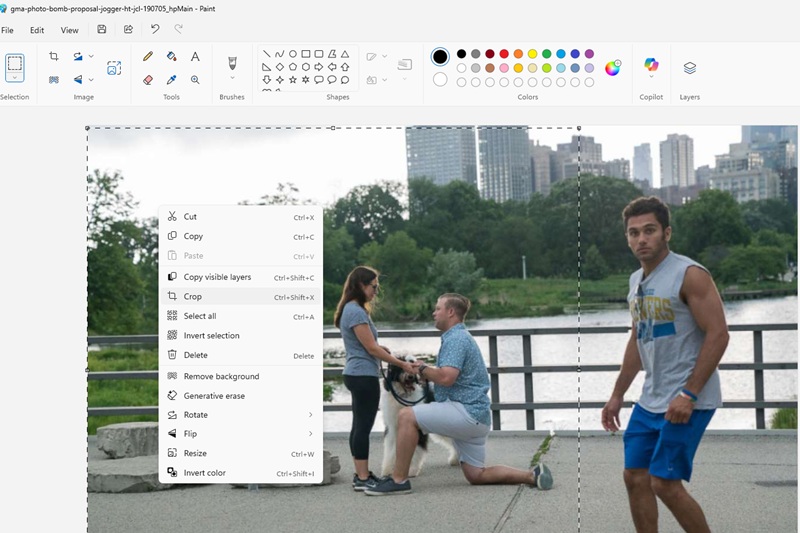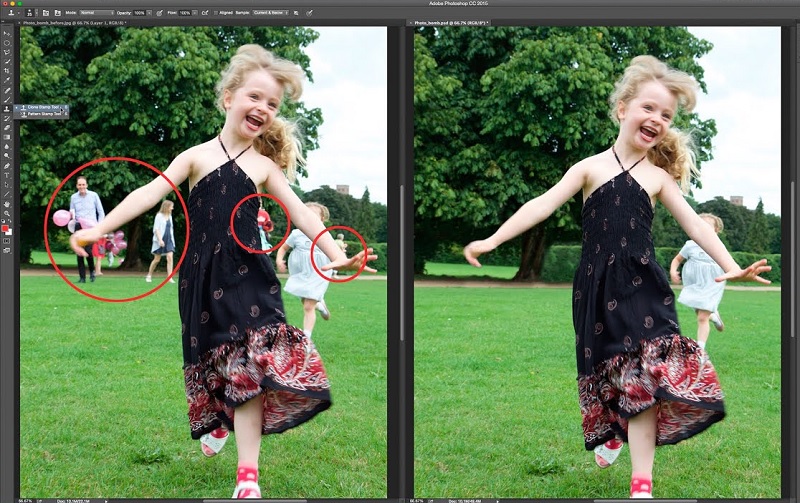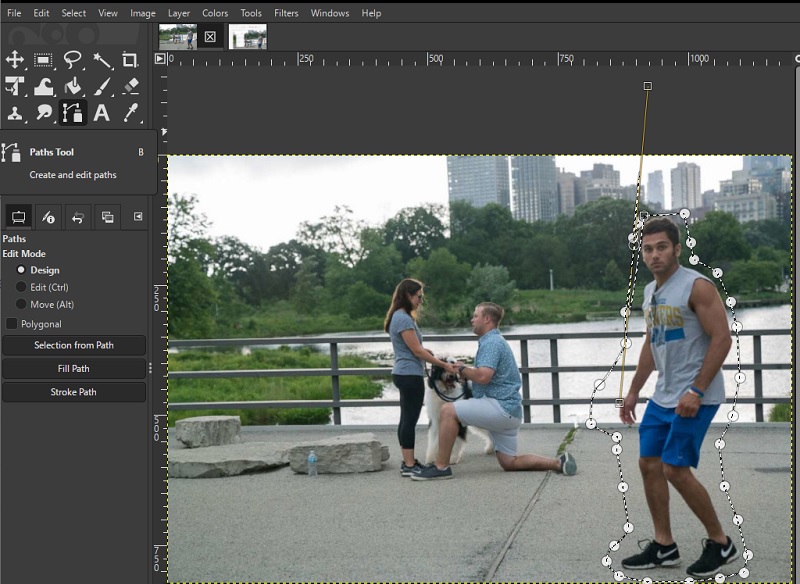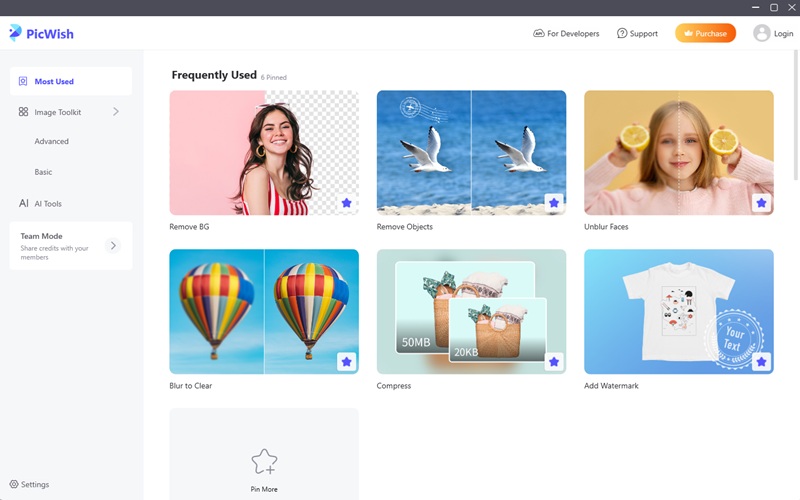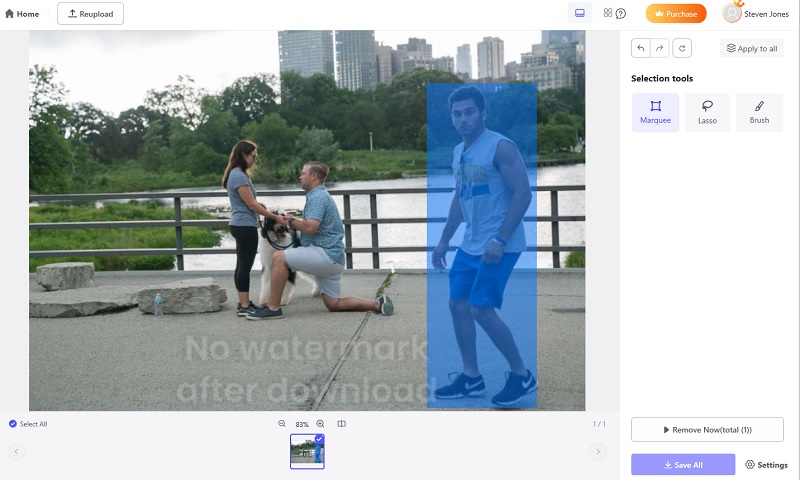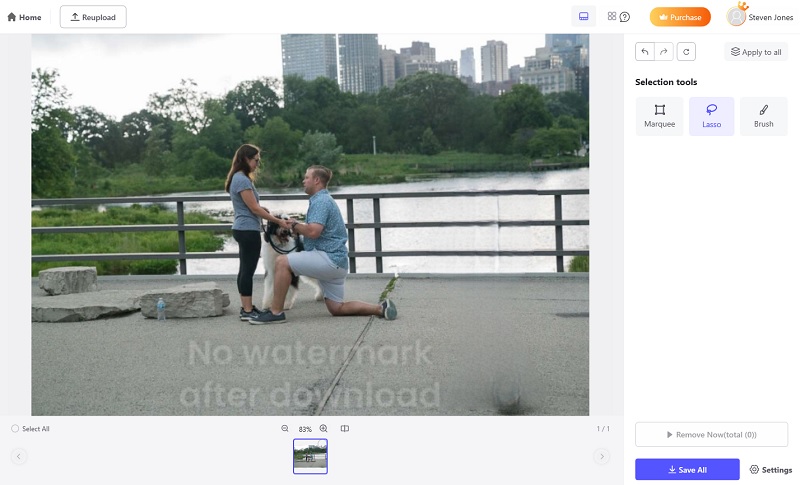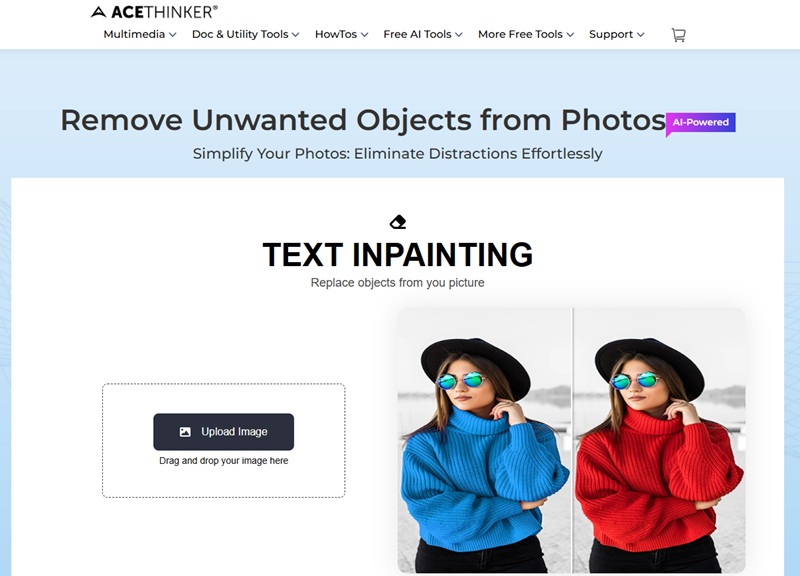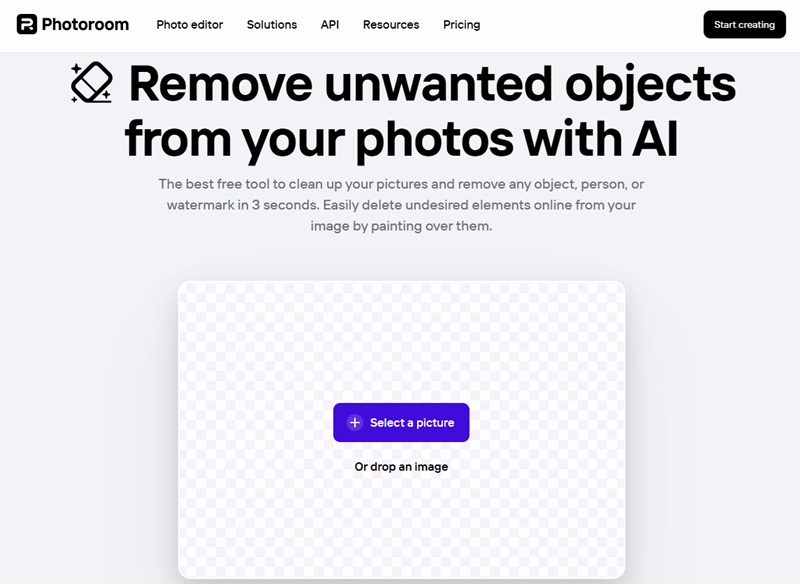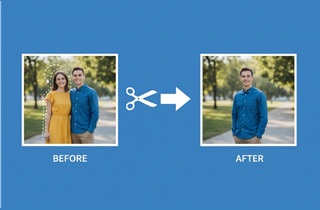
Crop a Person Out using a Crop Tool
If you're looking for a straightforward way to remove a person from a photo, Microsoft Paint is your go-to solution. Here, it provides a simple cropping solution that works well for basic edits. While it lacks advanced tools like object selection or content-aware fill, Paint allows you to crop out unwanted elements. Especially when they appear near the edge of the image. Moreover, it has a rectangular selection tool that can cut out the distractions within a few steps. This method is perfect for beginners or anyone needing a fast edit without diving into complex software.
Crop someone out of a photo using Paint
- Launch Microsoft Paint and upload the image that you want to crop.
- Next, go to the "Selection" tool and make sure it is under "Rectangular selection." Then, use your mouse to draw a box around the image part you want to keep.
- After that, right-click on the Paint interface and select "Crop" from the menu. This will instantly trim the image down to the selected area.
- You can resize the image if you want then save it as a new file.
Crop a Person Out Using Photoshop
Adobe Photoshop is one of the most advanced tools available for removing a person from a photo. Here, expect a professional-grade result with high precision. Additionally, it offers several features for this situation. First, it has an Object Selection Tool where you can isolate individuals in just a few clicks. Once selected, Photoshop’s Content-Aware Fill can automatically analyze surrounding pixels and seamlessly replace the removed person with a natural-looking background. While some users prefer to remove objects in Lightroom, Photoshop goes even further with manual refinement tools like the Clone Stamp and Spot Healing Brush. Here, it provides everything you need to erase unwanted people from your images without leaving a trace.
How to crop someone out of a picture using Photoshop
- Launch Photoshop and upload the photo.
- Next, use the "Object Selection Tool" to detect the person you want to remove from the photo.
- After that, use "Content-Aware Fill" to generate a replacement background to the removed part of the image.
- Once you're happy with the result, go to File > Save As and export your new image in your preferred format.
Cropping or Removing a Person Using GIMP
If you're looking for a free yet powerful alternative to Photoshop, GIMP is an excellent choice. Here, it can also remove a person from a photo with precision and flexibility. Moreover, GIMP offers a robust set of professional-grade tools to crop someone or erase them from the image. With the Free Select Tool and Paths Tool, it lets you create accurate selections around the person you want to remove. Furthermore, it supports layer masks and alpha channels. Thus allowing for non-destructive editing and background transparency. For more seamless edits, you can use the Clone Tool or Heal Tool to blend the area naturally.
How to cut someone out of a photo with GIMP
- First, open GIMP and upload the picture where you want to remove a person.
- Next, use the "Paths Tool" to put anchor points around the person you want to remove in the image.
- Once done, press the Enter key to activate it. Then, press the DELETE key to remove the selected area.
- After that, use "Heal Tool" to add a generated background to the removed part. Finally, export the image and save it on your device.
Alternative Tools to Crop a Person out of a Photo
If you don't want to use any sophisticated photo editors, then rely on AI tools! These AI-powered tools can make the process quick and easy. Here, it uses AI technology to detect and remove a person out of a photo. Meanwhile, here are some alternatives that are worth a try:
AceThinker PicWish
AceThinker PicWish is not just a mere background remover tool; it offers several functions to further enhance your images. One of them is the Remove Objects tool. Also, it provides several selection options to ensure you can precisely crop a person out of a photo. First is the Marquee Tool, where you can highlight the subject using a rectangular shape. Next is the Lasso Tool, which lets you place points around the subject for a more accurate result. Lastly, it has a Brush Tool where you only need to highlight the person you want to remove from the image. Moreover, it’s also handy when you need to remove drawing from picture, as its AI ensures the result still looks natural and blends seamlessly into the background.
Try it for Free
Free Download
Windows 8/10/11
Secure Download
Free Download
Mac OS X 10.15 and above
Secure Download
Step 1 Download and Install the Crop Tool Alternative
First, click any of the download buttons available above. Then, open the installer file and follow through the prompt and make sure to complete it. Once done, launch AceThinker PicWish to access it.
Step 2 Highlight the Subject
Next, go to the Remove Objects tool and upload the image. Here, you can also upload in bulk if you prefer. Then, choose from the selection tools available. Use the selection tool to highlight the person you want to remove from the photo.
Step 3 Save the Image
After that, click the "Remove Now" button and wait for the results. You can redo the process in case there is still a part you want to remove. Once done, hit "Save All" to download the new image.
AceThinker Remove Unwanted Object
If you’re looking for an online tool to quickly cut out a person from an image, use the new AceThinker Remove Unwanted Object. It’s also useful if you want to remove tattoo from photo, as it allows precise editing with just a few brush strokes. Here, it can brush out the person in real time. Furthermore, it lets you fill out the removed part with generative fill. With this, you only need to enter a text prompt to replace the removed area with a natural background or element. Also, its brush tool is adjustable, giving you full control over the entire process. What’s more, it is available on almost any device so you can remove any unwanted objects while on the go. Meanwhile, all of its features are available for free.
How to crop someone out the middle of a Picture
- To begin, visit the official site of AceThinker Remove Unwanted Object and upload your photo.
- Next, adjust the brush size according to the area that you want to cover. Then, start highlight the person you want to remove on the image.
- Then, type in the prompt box the background you want to blend in the image. Then, hit "Generate" to continue.
- Once done, hit the "Download" button to save the image.
Photoroom
Another online photo editor to crop someone out of an image is Photoroom. Here, it also uses a brush tool to select the person you want to remove from the photo. Additionally, it lets you adjust the brush tool size for a better control of the process. Also, it automatically removes the highlighted area for a faster process. Moreover, it blends the removed part into the background to achieve a natural result. Aside from its Magic Erase tool, Photoroom also offers other AI-powered editing features. These include background remover, photo enhancer, and more.
User Guide:
- Launch a browser and go to Photoroom. Access its remove unwanted objects tool and upload the picture.
- After that, highlight the person you want to remove. You can also adjust the brush size for a better control.
- Then, wait for a few seconds and Photoroom will do the rest. Finally, click the "Download" button to save the photo.
Conclusion
There are multiple ways to crop a person out of a photo. It ranges from simple cropping with tools to advanced edits using photo editors or AI tools. Luckily, each method serves different needs. When choosing the right approach, consider your editing experience and how complex the photo is. Beginners might prefer AI tools or basic cropping, while those comfortable with image editing can achieve cleaner results using selection and healing tools in software like Photoshop or GIMP. Don’t be afraid to experiment with different techniques to see what works best for your project. Also, feel free to share your results or tips with others who might be tackling similar edits!