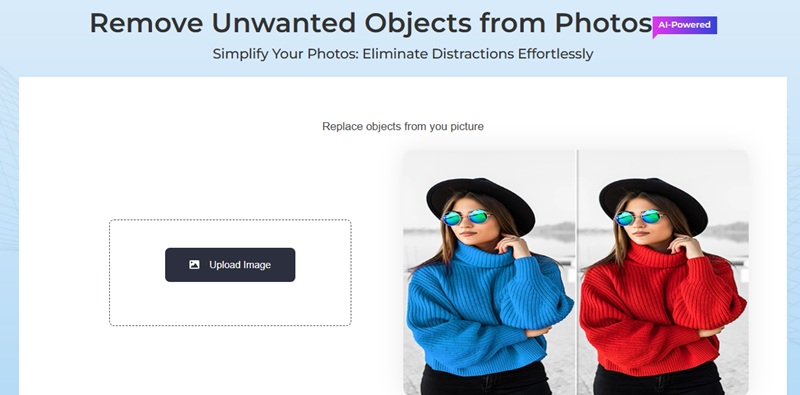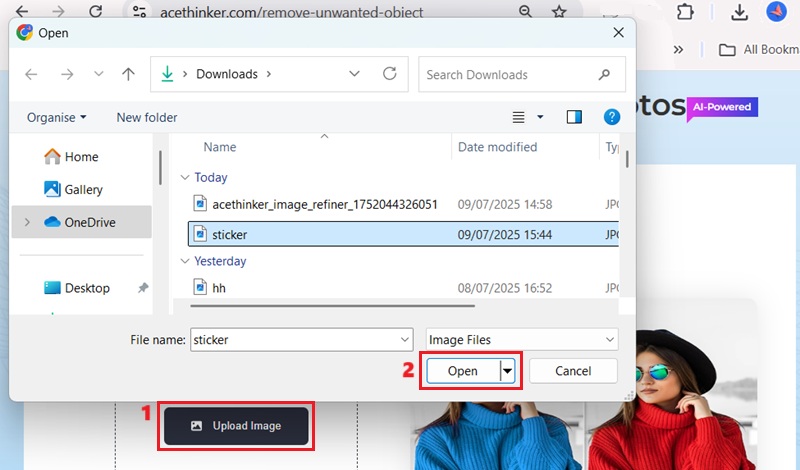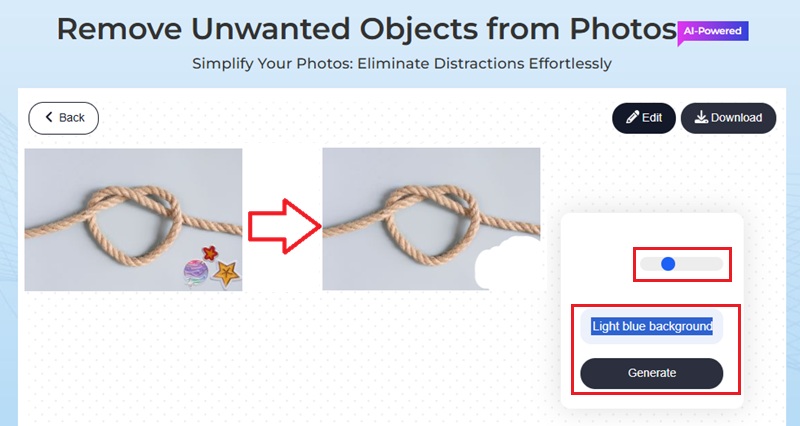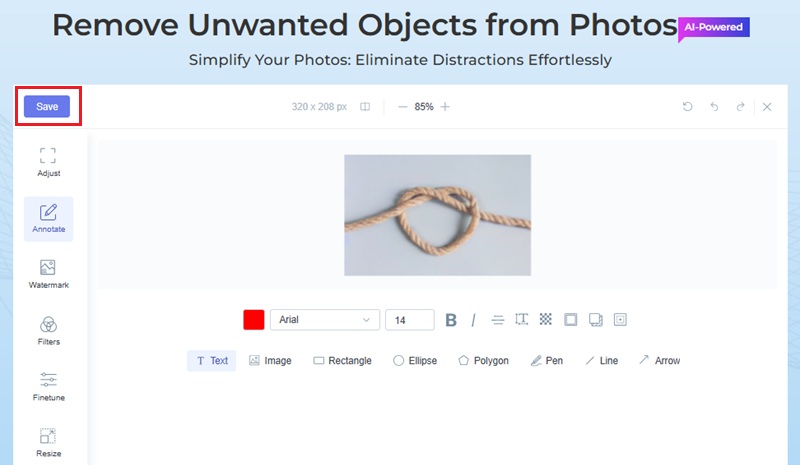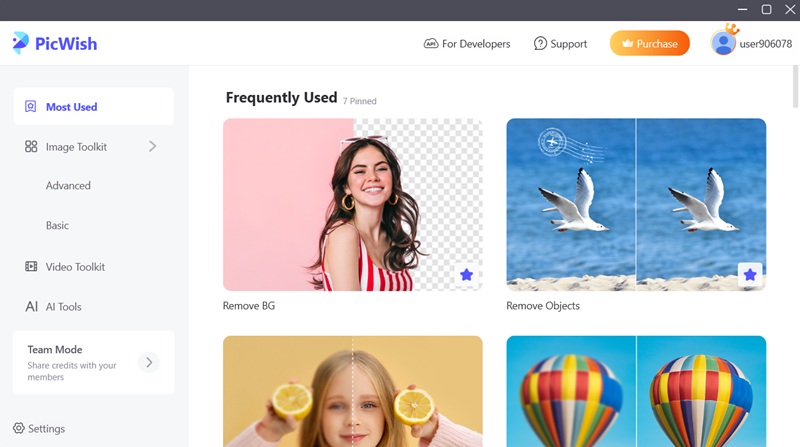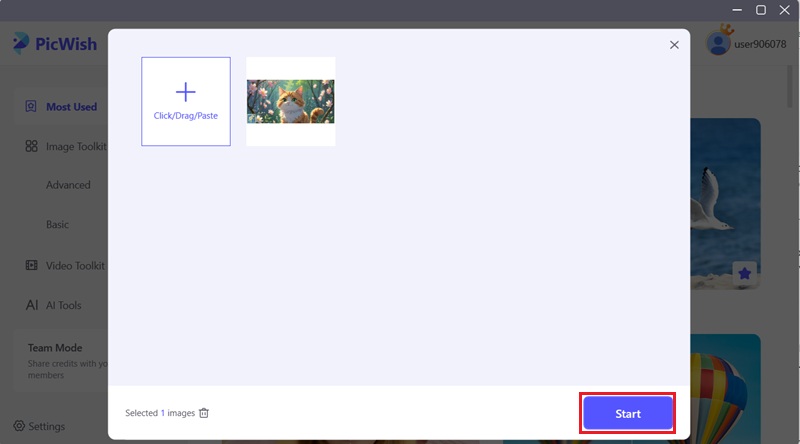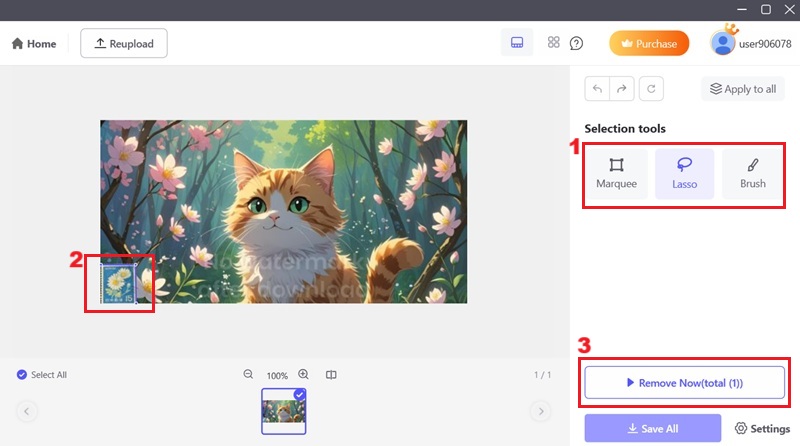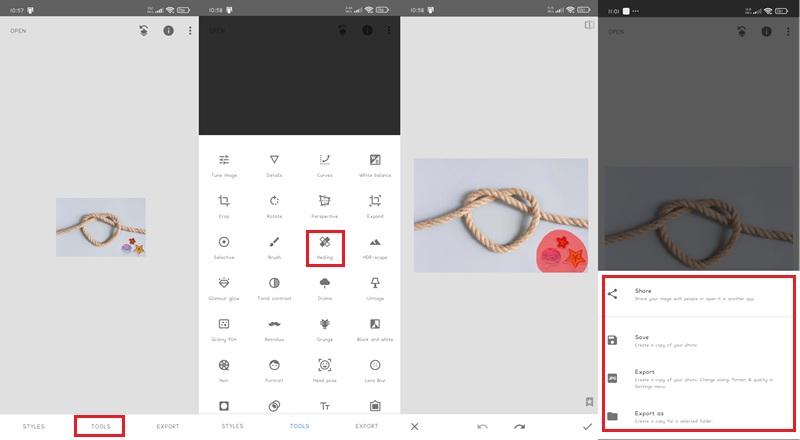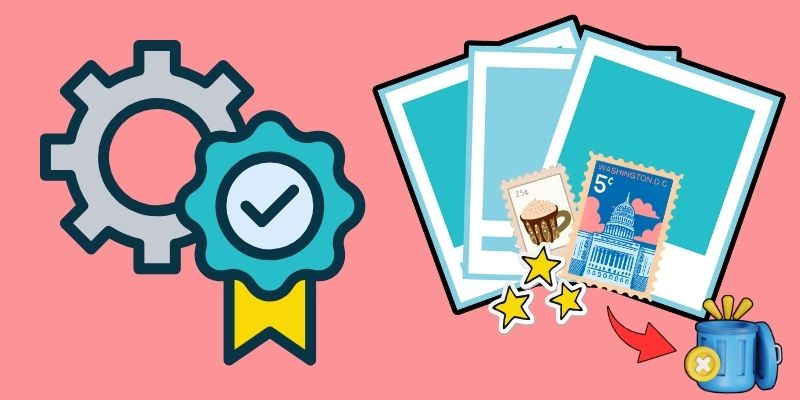Online AI Sticker Removal Tool
The first method to remove sticker from photo is to use an online tool. One online tool you can employ is the Remove Unwanted Objects from Photos tool from AceThinker. It is an excellent choice for quickly removing stickers from a photo with a plain or simple background. This online object remover enables you to manually select the sticker area using the brush tool. You can also zoom in and out to focus on erasing the sticker. With this feature, you can control the areas you want to remove and achieve the best results. It also helps you to remove watermark from photo online or even get rid of unwanted objects or text from your image. Additionally, it permits you to enter a prompt that describes the photo to remove the sticker using AI precisely. To utilize this online sticker remover, you can see the guide below:
Step 1 Access the Sticker Remover from Photo
On your device, access your web browser. Then, go to AceThinker's Remove Unwanted Objects from Photos page. Once you're on the page, you can see the simple interface of the online image object remover tool.Step 2 Upload the Image with Sticker
Next, upload the photo that contains the sticker you want to remove. To do this, click the "Upload Image" option you see on the interface. Then, you can choose the image you need to edit, and click the "Open" option to upload it.Step 3 Manually Remove the Sticker
After uploading, select the "Brush" option. Then, manually highlight the sticker on your image. Afterward, click the input box for the prompt. Enter the instruction for your image, for example, you can describe your background. Then, hit the "Generate" option.Step 4 Edit and Download the Image
Once processed, the tool will present the edited version of your image, free from the sticker. Then, click the "Edit" option to add more details to your picture. When you're satisfied, hit the "Save" option in the top left corner of the tool.Desktop Software Solutions for Sticker Removal in a Photo
Another option on how to remove digital stickers from a picture is to use an image editing software. PicWish is a great example of a desktop tool that helps you easily erase unwanted stickers or objects. It presents a suite of AI-powered tools that can handle almost any sticker removal task. You can use the tool to remove objects, which are the marquee tool, brush, and lasso tool. The marquee tool enables you to pick an object in a rectangle. The brush and lasso tools provide precise selection to remove the sticker that you want to remove. Whether you want to remove unwanted objects from a photo or other imperfections, it can handle any task. Moreover, it enables you to blur a part of a picture to hide sensitive information or to add focus on your subject.
Try it for Free
Step 1 Download and Install the Image Editing Tool
To start, download and install the PicWish software on your computer. Clicking the "Download" buttons above will help you get started with the PicWish app. Then, follow the instructions to install the image editing software on your device properly. Once installed, launch the PicWish application.Step 2 Upload the Photo
Next, select the "Remove Objects" option on the picture sticker remover's interface. Then, hit the "Upload File" option in the dialog box that appears, and select the photo you need to edit. When uploaded, click the "Start" option to proceed to the next step.Step 3 Remove the Sticker
When the photo is uploaded, choose the tool you will use to highlight the sticker in your image. Then, highlight the sticker from your image. Make sure to highlight all the edges of the stickers. Afterward, click the "Remove Now" option to remove the highlighted part.Step 4 Save the Edited Photo
Once the sticker is removed from the photo, you can save your image. Click the "Save All" option in the bottom right corner of PicWish's interface. Then, a dialog box will emerge to confirm the action. That's how to remove stickers off pictures using this image editing software.Mobile App to Erase Stickers from Pictures
If you are looking for a tool that you can use on your mobile phones, one of the best apps to remove stickers from photo is Snapseed. It is one of the few apps that is available for Android and iOS devices. This application also offers a wide array of features to enhance your photos, one of which is its ability to remove stickers from pictures. Its "Healing" tool is very helpful for smoothly eliminating distracting elements from your photos, such stickers or imperfections. For bigger or tricky areas, you can zoom in to make more precise selections. You can also Additionally, with this image editing application, you can also crop a person out of a photo and modify its background easily. Here's how you can utilize Snapseed to remove stickers from a photograph.
How-to Guide:
- First, access your Play Store or App Store and search for Snapseed. Then download the application and wait for it to finish installing. Then, launch the sticker remover from photo.
- Next, tap on the "+" icon to open your photo. Then, find the picture you need to edit, tap the image to upload it to Snapseed. Afterward, tap on "Tools" and look for the "Healing" option.
- After that, zoom in on the sticker from the image and highlight it using your finger. Once you're done highlighting, release your finger for the application to process your photo. Then, the sticker will be removed, and tap on the "Export" option to save the image.
Smart Techniques for Clean Sticker Removal
There are a few clever methods that can be used to get the best results when you want to remove emojis from picture, stickers, or other objects. The following are a few of these practices:
- Pick a High-Quality Photo: It's easier to remove stickers from a clear and sharp picture. If the image is blurry or too dark, the final result may not look clean. In that case, try to use the best version of the photo from which you want to remove the stickers.
- Use the Right Tool for the Job: Some photo object removal tools are better suited for simple stickers, while others excel at detailed editing. Luckily, many online image editors and apps allow you to erase stickers without needing pro skills.
- Zoom In for Better Accuracy: When removing stickers, zooming in helps you see the edges of a photo better. This makes it easier to clean up the area without messing up the background. In line with that, take your time for the best results.
Conclusion and Comparison Chart
Removing stickers from photos can significantly enhance the visual appeal of your images. As discussed above, there are multiple ways to remove stickers from a photo. You can opt for the online sticker remover tool if you need a quick solution. For more control, you can use an advanced image editing tool like PicWish. And if you like editing on your phone, you can utilize Snapseed. Every image editing tool presents distinguishable features and benefits, allowing you to pick based on your preferences. Don't hesitate to try things out; you might be surprised at how great the final result turns out!
Comparison Chart
| Tool | Export Quality | Best For | Ease of Use |
|---|---|---|---|
| AceThinker Remove Unwanted Objects | Depends on actual photo | Quick online edits & AI-guided removal | Very easy – no install needed |
| PicWish | High-quality with resolution options | Detailed desktop editing | Moderate – desktop interface, more tools |
| Snapseed | High-quality (supports RAW) | On-the-go photo edits | Easy – touch-based mobile interface |