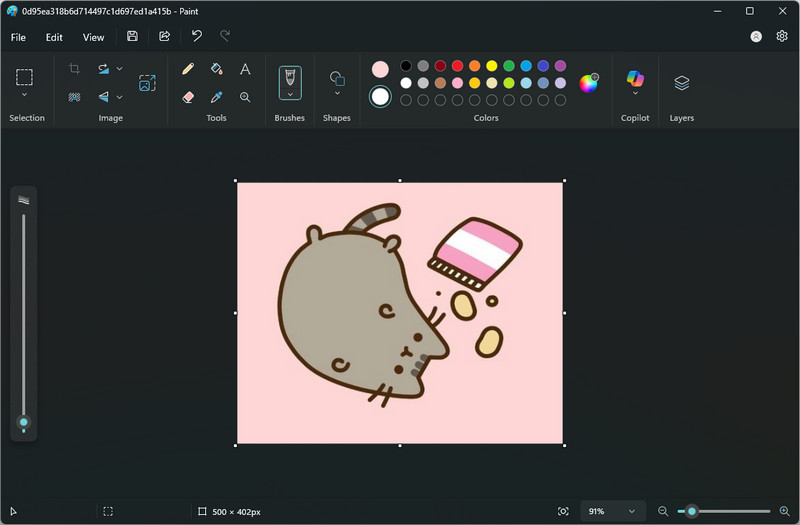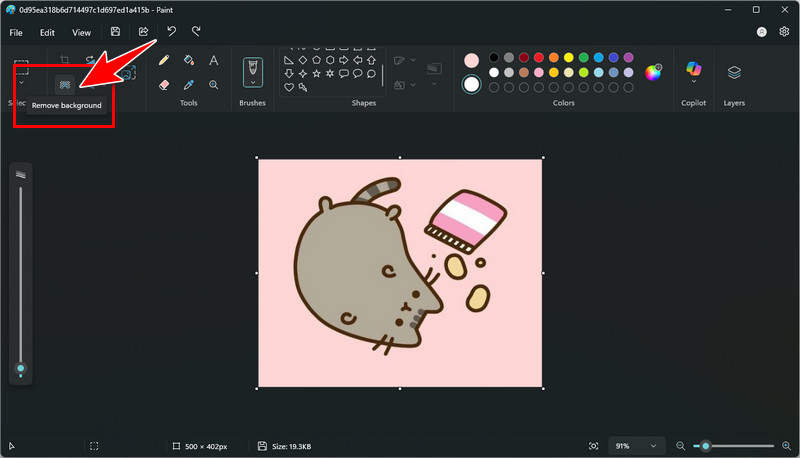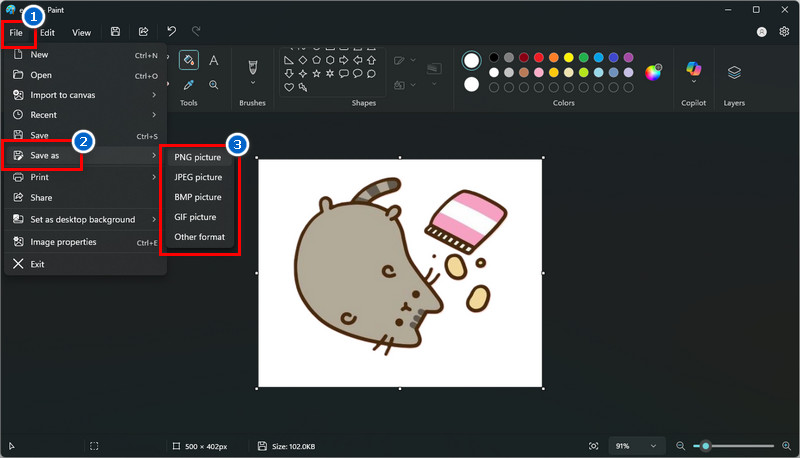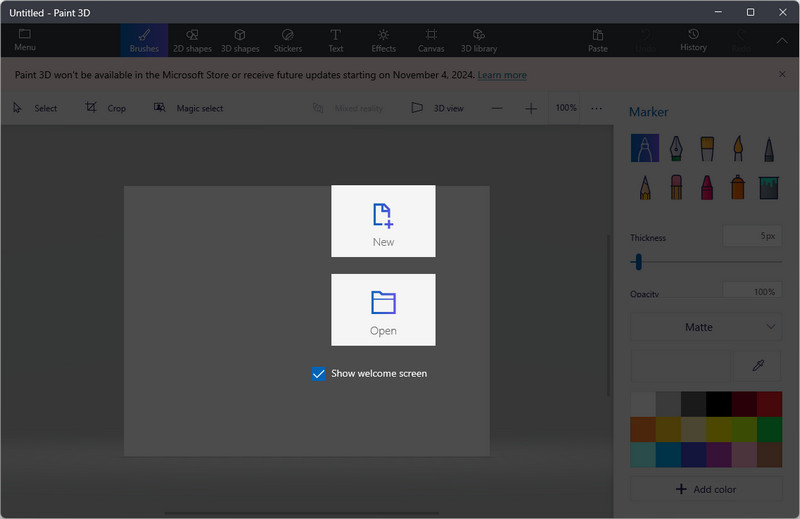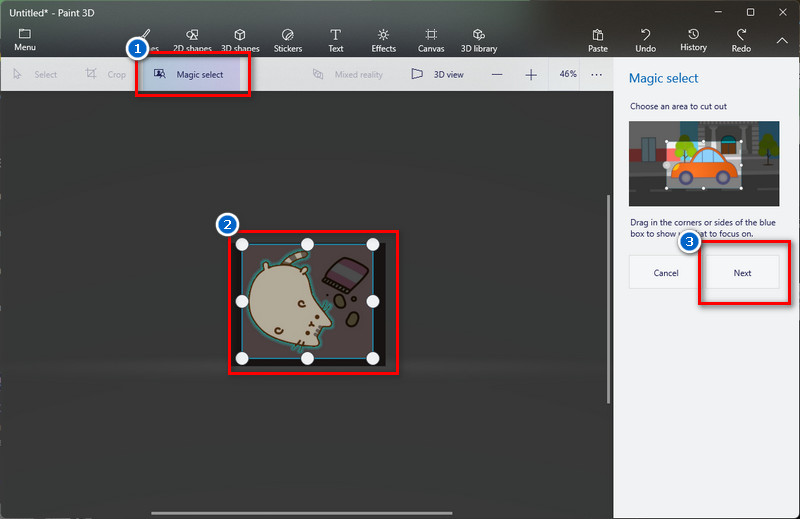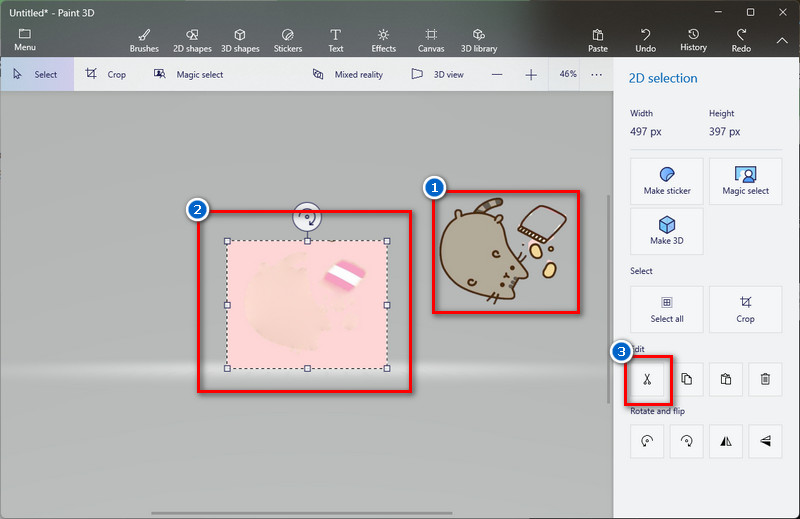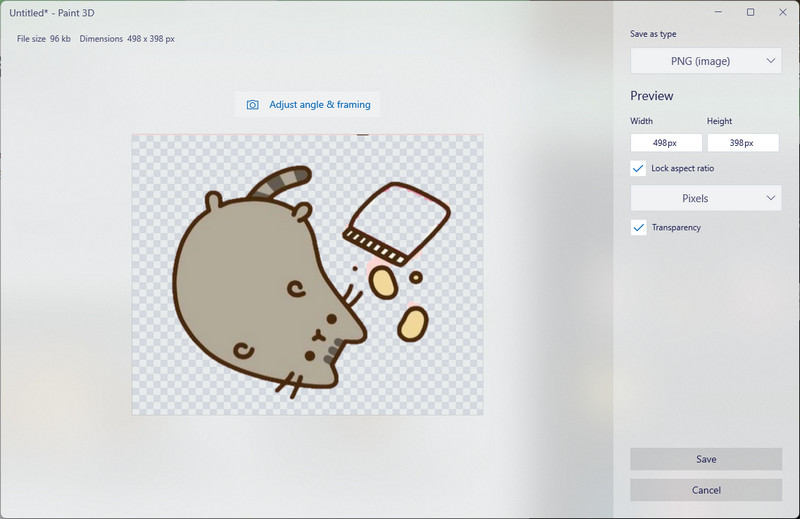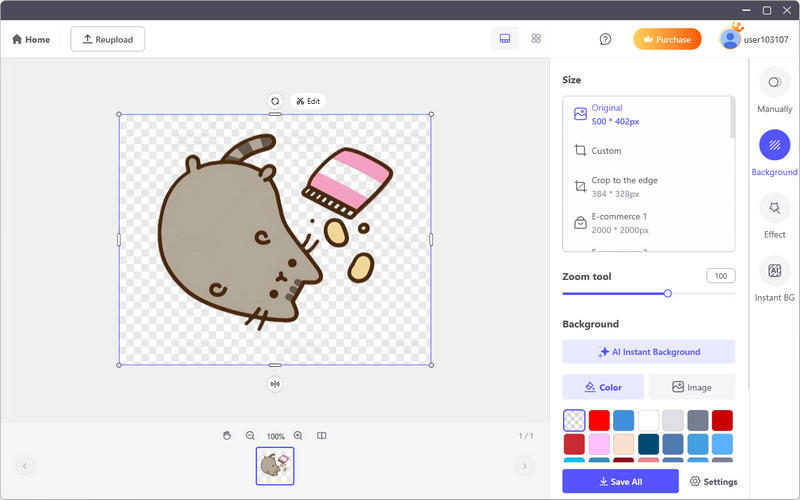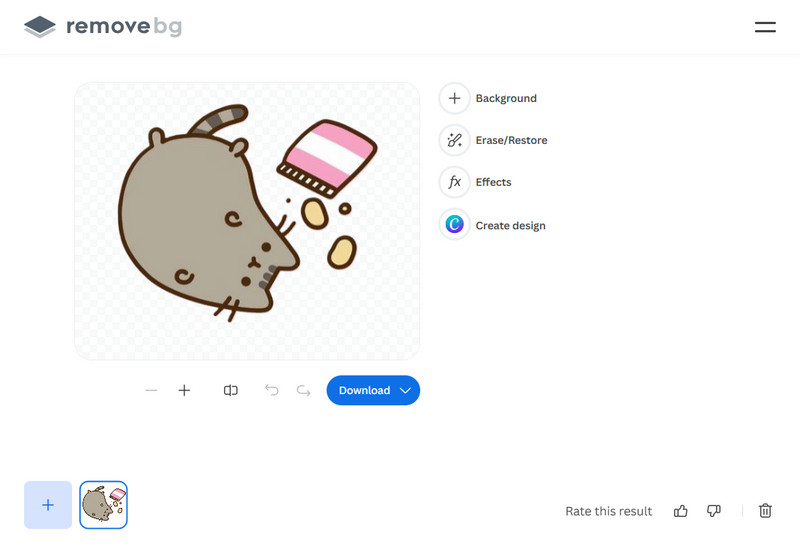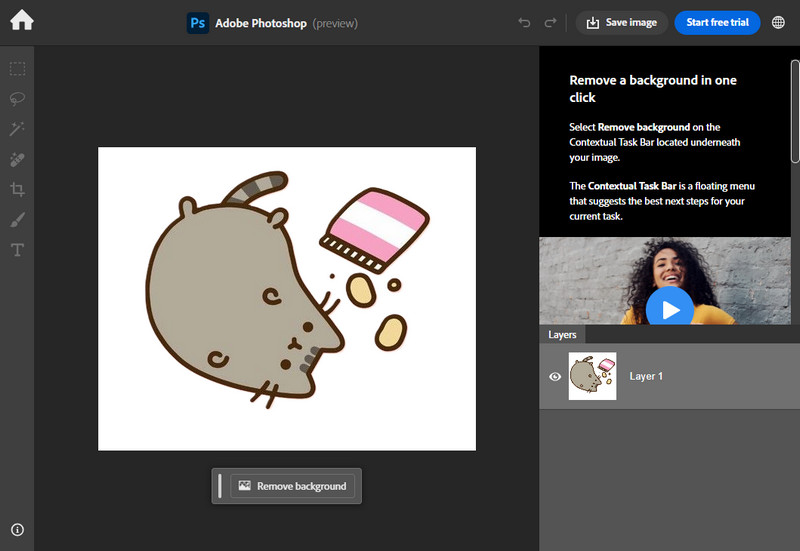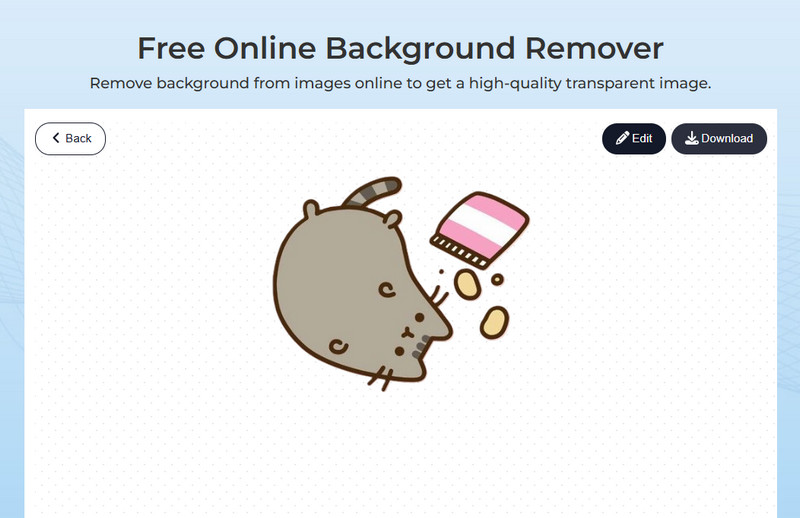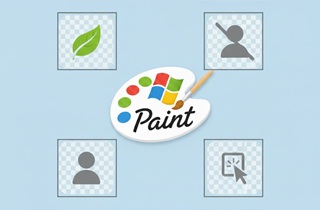
How to Make Background Transparent in Paint MS Classic
Microsoft Paint or Classic MS Paint is a built-in photo editing tool in the Windows OS. It comes with basic editing tools that can be used for quick editing tasks, such as cropping, resizing, adding text or shapes, and changing the file format. In addition, this tool can also be used to make your image background transparent. You can use its selection tools to cut out the image from its background. Additionally, it features a color picker tool that allows you to pick a specific color for the background. Plus, MS Paint for Windows 11 includes an auto background remover. But it does not usually make the background of your image transparent. Instead, it can make it appear visually see-through, but not truly transparent. Meaning, when you paste it into another image, it will be pasted with a white background. Here’s how you can do it.
Steps to Change Background to Transparent in Paint Classic
Step 1 Open Your Image in MS Paint
On your Windows PC, search for "MS Paint" in the search box on the taskbar. Then, click it on the search results to open it. Or, you can right-click on the image you want to edit, point to 'Open with', and then click 'Paint'.Step 2 Start to Make the Background Transparent
Once your image is already in the MS Paint tool, navigate to the Image section above, and you will see the "Remove Background" option. Click on it, and MS Paint will automatically remove the background. On the other hand, if you\'re using Windows 10 or an earlier version, you can manually remove the background from the photo using the Fill, Color Picker, and Eraser tools.Step 3 Save the Edited Image
After removing the background from your image, go to the "File" menu and tap "Save As." From here, choose your preferred file format, such as PNG, JPEG, or another format. Then, name your file, select a folder, and click "Save" to save the edited image on your computer.How to Make an Image Transparent in Paint 3D
Paint 3D is a modernized version of MS Paint that features advanced editing capabilities. You can draw using pencils, brushes, and shapes, utilizing 2D drawing tools similar to those in classic Paint. Additionally, Paint 3D allows you to create and add 3D shapes, such as cubes, people, or animals. You can also rotate and move them to see from different angles. Compared to classic Paint, this tool has a Magic Select tool that helps you grab the desired image automatically. Just outline the object, and Paint 3D separates it from the rest. Not only that, but Pint 3D also lets you make the background transparent when saving as PNG. It supports real transparent images—unlike classic Paint. Please refer to the detailed guide below for your reference.
How to Remove White Background in Paint 3D - Steps
Step 1 Upload Image in Paint 3D
To begin, open the Paint 3D app on your PC. Once opened, click the “Open” button on its interface, and select the image you want to make the background transparent. After uploading, you can crop the photo first to get the exact area you want to edit.Step 2 Utilize the Magic Select
Next, tap the “Magic Select” feature on the toolbar located at the top of the window. Since you already cropped the photo, adjust the selection borders to highlight the subject of the image. After that, click the “Next” button, and the tool will automatically select the important object in the picture. If Paint 3D missed some spots, you can highlight them, and they will be included in the selection. Then, click “Done” afterward.Step 3 Remove the Background
Then, drag the selected objects away from the original image to separate them. Next, select the remaining background and click the cut icon from the Edit tab beside it. By that, the background will turn white. After that, drag the selected objects back to their place.Step 4 Save the Edited Image
Once you are satisfied with your edit, navigate to the “Menu“ tab and select the “Save As” option. Then, choose the “Image” option in the next window. After that, choose the PNG format and tick the “Transparency” option, and it will make the background transparent for real. Finally, hit the “Save” button, choose your desired folder, and click “Save” again to save it on your computer.Alternative Tools to Make Image Background Transparent
Figuring out how to change background to transparent in Paint can be tricky and time-consuming. That's where alternative tools come in. They're faster, easier, and often more accurate in removing background. In this section, we'll share some free and user-friendly options you can use online or on your computer to make your image background truly transparent with just a few clicks.
1. AceThinker PicWish
AceThinker PicWish is a photo editor that offers a range of features. With it, you can remove stickers from pictures, unblur blurred photos, compress, enlarge, and can remove image background in PowerPoint. Compared to Paint 3D and MS Paint, which require multiple steps to remove the background, this tool allows you to upload the photo and automatically remove the background in just a second. This is because AceThinker PicWish utilizes AI technology to detect the subject and background of the image automatically. Additionally, suppose you prefer to change the background of your photo from transparent to a solid color. In that case, you can select from its preset templates or solid colors. However, this tool is a paid software. Still, it offers a free trial version that allows you to edit a limited number of images.
Try it for Free
2. Remove.bg
Another way to make the background of your image transparent is to use Remove.bg. It is a browser-based background remover that utilizes AI technology to remove any background from your photo instantly. Not only that, you can upload pictures of people, products, cars, or anything else. Additionally, it supports most image formats, including JPG and PNG. On top of that, if something’s not perfect, you can fix it using the erase and restore brushes, which help you control what stays or goes. Moreover, Remove.bg offers various background options that you can instantly apply to your photo, including solid colors and scenic images. So, how to remove white background in Paint alternative tool? Simply upload the image, and it will instantly remove the background once the image is successfully uploaded. Then, you can download the edited picture afterwards. Compared to when you make background transparent in GIMP, Remove.bg focuses more on speed and automation rather than precision, making it ideal for quick edits without manual tweaking.
3. Fotor BG Remover
If you’ve ever tried to figure out how to make white background transparent in Paint, you probably noticed it doesn’t give perfect results. Fotor BG Remover can help you with this task. It is an online tool that makes the background removal efficient and fast. With its AI Background Remover, you can get a transparent background in seconds. Either product photo, profile picture, or logo, Fotor does a cleaner job than Paint ever could. Plus, this online editor has ready-made templates for social media posts, flyers, resumes, etc., where you can add your transparent background images. Also, aside from removing the background, this tool lets you blur part of the picture, add text, smooth skin, whiten teeth, remove blemishes, and more.
4. Photoshop
Adobe Photoshop is one of the most widely used advanced tools globally. Here, we tried its online background remover, which can help make the image background transparent. The tool also includes a one-click background remover powered by Adobe’s AI. It quickly makes your image background transparent, which is great for logos or cutouts. Likewise, you can also work with multiple layers, just like in the desktop version. This helps you organize, edit, and combine parts of your image smoothly. Furthermore, aside from the background remover, this smart tool lets you remove unwanted objects, and Photoshop automatically fills in the background to match the area. Not only that, this tool also allows you to choose from different brush types to draw, paint, or retouch photos. You can also adjust size, softness, and color for each brush. Overall, it’s a powerful option for quickly and professionally removing the background in Photoshop.
5. AceThinker Online Background Remover
The last alternative tool we use on how to create transparent background in Paint is AceThinker Online Background Remover. This tool is also AI-powered, which automatically detects the subject from its background and makes it transparent. It allows you to refine the edge and make manual adjustments to achieve the best result you need. Additionally, after making the background image transparent, you can edit it using its editing tools. You can change the background, crop, flip, add filters, and more. Moreover, this tool supports various image formats, including JPG, PNG, BMP, TIFF, and more. This is also safe to use because, like the other online tools, it does not allow you to sign up or register an account before using it. All you have to do is upload the image, wait for the tool to automatically remove the background, and download the result once it is finished.
Frequently Asked Questions
How do transparent backgrounds work?
A transparent background means there's no solid color behind your image. Instead, you see a checkerboard pattern in editing tools, which shows the space. This lets you place the image on any background without a visible box around it.

What is an image with a transparent background called?
An image with a transparent background is usually called a PNG file. PNGs are popular because they keep the clear background while still showing all the image details. This makes them perfect for logos, stickers, and web graphics.

Can I remove the background of an image with complex details in Paint?
The newest version of Paint on Windows 11 has a "Remove background" feature that uses AI to handle complex details. But if you use the old version of Paint, it can struggle with complex or low-contrast images. For difficult photos, consider using tools like AceThinker PicWish and other advanced tools to achieve better results.

To Conclude
Making a transparent background in Paint can be tricky, especially with the classic version. It only gives you visual transparency, which is the white color. For saving transparent images, Paint 3D is a better option as it's beginner-friendly and supports exporting PNGs with transparent backgrounds. Moreover, for even faster or more detailed edits, try tools like AceThinker PicWish, Remove.bg, Fotor, AceThinker's background remover, or Photoshop. These tools are AI-powered, so the process is quick, accurate, and great for all types of images. Whether you're creating a logo, a social media post, or a product photo, there's a method that fits your needs.
| Tools | Bulk Processing | Auto Background Detection Accuracy | Best For |
|---|---|---|---|
| Classic MS Paint | No | Manual only | Simple edits |
| Paint 3D | No | Decent (Magic Select) | Beginners learning design |
| AceThinker PicWish | Yes | Very High | Quick, auto background edits |
| Remove.bg | Yes | Very High | Product shots, profile pics |
| Fotor BG Remover | Yes but with paid plan | Very High | Social media & flyers |
| Photoshop | Yes | Very High | Professional-level edits |
| AceThinker Online Background Remover | No | High | Fast edits with no sign-up |