Best Ways to Remove Snapchat Filter from Your Photos
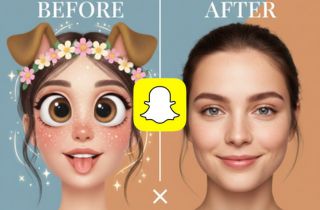 Snapchat is a popular social media app that lets people share photos and videos. Aside from that, you can use this as another option for your phone's built-in camera. One of Snapchat's biggest features is its wide range of filters and fun effects that can change your look or add animations, colors, and backgrounds to your photos and videos. There are beauty filters, animal ears, funny face distortions, and even themed filters for holidays and events. However, users may want to remove these filters. Some people apply filters by accident or later decide they prefer their photos without them. On the other hand, others may want to share the original image without the added effects, especially if they aim for a natural look. In this guide, we'll explore the steps to remove Snapchat filter.
Snapchat is a popular social media app that lets people share photos and videos. Aside from that, you can use this as another option for your phone's built-in camera. One of Snapchat's biggest features is its wide range of filters and fun effects that can change your look or add animations, colors, and backgrounds to your photos and videos. There are beauty filters, animal ears, funny face distortions, and even themed filters for holidays and events. However, users may want to remove these filters. Some people apply filters by accident or later decide they prefer their photos without them. On the other hand, others may want to share the original image without the added effects, especially if they aim for a natural look. In this guide, we'll explore the steps to remove Snapchat filter.
On This Page
- #1 Is it Possible to Remove Snapchat Filters?
- #2 How to Remove Filter on Unsaved Photos
- #3 How to Remove Stickers Using Magic Eraser Tool
- #4 Easiest Way to Remove Snapchat Filter from Photo Online
- #5 Extra Tips: List of Snapchat Filters and Lens
- #6 FAQs About Removing Filters on Snapchat
- #7 Conclusion
Is it Possible to Remove Snapchat Filters?
Unfortunately, Snapchat app doesn't offer an option to completely erase Snapchat filter from a photo. The filters added to your photos are applied to the image as a layer that can't be removed without editing the image outside of Snapchat.
However, if the Snap photo is unsaved, you can easily remove the filter by swiping and choosing not to apply any filter before saving it. Alternatively, you can discard the photo and take a new one without applying any filters.
Furthermore, suppose the photo is already saved to your device, and you want to remove filters. In that case, you can use third-party Snapchat filter remover. These tools allow you to remove the Snapchat filter layer from your photo, restoring the original image.

Snapchat stickers and filters applied to stored images cannot be removed.
However, you may use editing tools to remove Snapchat filters from stored images.
How to Remove Filter on Unsaved Photos
| Effectiveness | High - filter can be fully removed |
| Time Required | Instant |
| Ease of Use | Very easy |
Sometimes, you may add a Snapchat filter and then realize you prefer the photo without it. If you haven’t saved it yet, removing the filter is quick and easy! Here’s how to get back to the original, filter-free image.
Step 1. Take a Photo
First, open Snapchat app and take a photo of yourself or something else. After taking a picture, you’ll see different Snapchat filters appear at the lower part of the screen. These include a dog filter, a face filter, Snapchat stickers, and more.
Step 2. Swipe to Change or Remove the Filter
After taking the photo, swipe left or right to see different filters. If you don’t want any filter, keep swiping until you return to the original, unfiltered version.
Step 3. Save the Unfiltered Photo
Once you’re back to the original look, avoid swiping again or adding any additional effects. Lastly, tap the Save button to save your photo on the camera roll without a filter.
How to Remove Stickers Using Magic Eraser Tool
| Effectiveness | Moderate – Good for removing simple stickers or objects; less effective for full filters. |
| Time Required | 1-2 minutes |
| Ease of Use | Easy but requires some precision |
Other users of the Snapchat app don't know about its magic eraser tool. Yes, Snapchat has this feature that can help you to remove the sticker filters applied to your photo. Aside from the stickers, it remove emojis from picture you accidentally captured while taking a photo. Furthermore, this tool is perfect for users who don't want to use or install additional apps to remove Snapchat filters. However, the background filling where the sticker was removed may not look natural. Here's how to do object removal on your Snapchat photo.
Step 1. Find a Photo
On your Snapchat app, navigate to the memories section located at the bottom-left corner. From here, choose the picture you want to remove objects or face filters applied to your photo and tap on it. After that, tap the three-dot icon and tap the Edit Snap option.
Step 2. Access the Magic Eraser
Next, tap the eraser icon on the list, and you will go to the editing phase. This is where you can use the magic eraser to remove the Snapchat mask or sticker. Then, adjust the size of the healing brush tool depending on the area you want to erase.
Step 3. Remove the Sticker
Once you’ve set the brush size, carefully brush over the sticker or filter you want to erase. If you’re satisfied, click the Done button below to save the changes. Lastly, to save the edited photo fully, click the x icon and select the Save Changes option from the pop-up menu.
Easiest Way to Remove Snapchat Filter from Photo Online
| Effectiveness | High – Uses AI to detect and remove filters with better precision for specific features. |
| Time Required | 1–2 minutes |
| Ease of Use | Easy – Simple upload and brush options; ideal for all levels. |
AceThinker AI Image Generator and Editor is one of the best tools to help you remove Snapchat filters from your photo. It uses AI technology to remove a Snapchat filter easily with just a few clicks. Moreover, it has an object remover feature that helps remove stickers from picture or unwanted objects. This means filters like dog ears, face distortion, and other Snapchat effects can be removed from your photo. Furthermore, this photo editing app provides advanced image editing tools such as crop, resize, rotate, etc., to enhance and edit your photos in minutes. Aside from that, it's very easy to use and requires no technical knowledge.
Key Features:
- It is a Snapchat filter remover online that allows you to remove filters through your browser.
- Aside from filter remover, it also has features such as background removal, image masking, image upscaling, and more.
- The tool uses AI technology, so it isn't time-consuming to get rid of Snapchat filters.
- Since it's an online filter remover app, you can easily access it on your phone, computer, and tablet.
How to Remove Filters from Photos With AceThinker
Here's the step-by-step tutorial to quickly and easily delete the Snapchat face filter from your saved images.
Step 1. Visit AceThinker AI Image Generator and Editor
Before removing Snapchat filters from your photos, the first step is to access our AI tool. All you need to do is open a browser on your device and search for AceThinker AI Image Generator and Editor. Then, find our tool in the search results and ensure it is the same as the picture below.
Step 2. Access Cleanup Feature
Once you access our free photo editor, click the Tools drop-down menu and select Cleanup. Then, tap the Upload Image menu and select the Snapchat photo from your Gallery app from which you want to remove a filter.
Step 3. Remove Filter's Effect
After uploading the image, adjust the brush size and start brushing the Snapchat effects, such as the dog ears, bunny nose, or any other filters you want to remove. Once you're done brushing, click the Clean button below, and our tool will do the rest and restore the image from the original photo.
Step 4. Download the Unfiltered Photo
After a few seconds, the unfiltered photo will appear on the screen. Finally, click the Download button on the top-right corner to save the photo on your device without the Snapchat filter.
Extra Tips: List of Snapchat Filters and Lens
Snapchat offers tons of filters, lenses, and effects that can transform your normal photos into something fun, creative, and unique. Snapchat's AR team creates each of them to enhance the user experience. Here's a list of some trending Snapchat filters and lenses that are popular with users:
- Baby Face Filter
- Bunny Ears Filter
- Vintage/Old Film Filter
- Glowing Eyes Filter
- Wide-Angle Lens
- Flower Crown Lens
- Dog Face Filter
- Cosmic Lens
- Makeup Lens Filter
- Face Swap Lens
- Mirror Mirror Lens
- Cat Ears & Nose Filter
- Vampire Filter
- Cartoon Lens
- Green Screen Lens
- Time Traveler Lens
These lenses and filters keep changing, and new ones are released frequently, so check Snapchat's Discover page for the latest trends!
FAQs About Removing Filters on Snapchat
No, face filters on Snapchat photos cannot be easily removed once the photo is saved. Snapchat’s advanced AR technology integrates the filters directly into the picture, so there isn’t a simple filter removal option.
To effortlessly enhance your photos, focus on using natural light and adjusting basic settings like brightness and contrast. You can also crop to remove distractions and apply subtle filters to make the colors pop without overdoing it. Furthermore, editing apps like Photoshop, Bunny Pic, and Photo Retouch are available, which can help make quick improvements and bring out the best in your images.
Yes, Snapchat filters can get deleted or removed from the app over time. Snapchat regularly updates its filters, adding new ones and removing older or less popular ones. This means some filters may disappear, but popular or seasonal filters often return occasionally.
Conclusion
In conclusion, while Snapchat doesn't offer a built-in way to remove filters from saved photos fully, there are still options for those who want an unfiltered image. If the photo hasn’t been saved, swiping back to the original view will remove the filter. For saved photos, editing apps like AceThinker AI Image Generator and Snapchat’s Magic Eraser tool can help reduce or mask unwanted filter effects. These tools are easy to use and allow you to enhance or return your photos closer to their natural state. Whether it’s for a more authentic look or to share the original image, following these steps makes removing filters from Snapchat photos straightforward and accessible. Moreover, we have an article about Snapchat alternatives if you are looking for alternatives.










