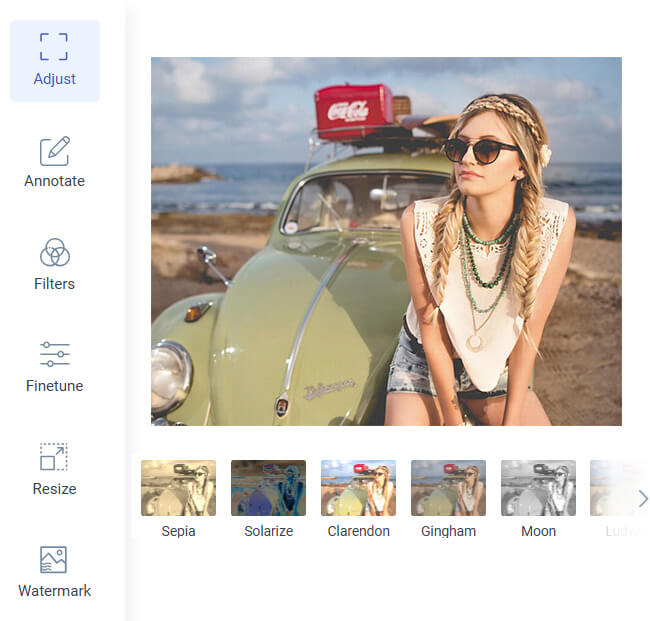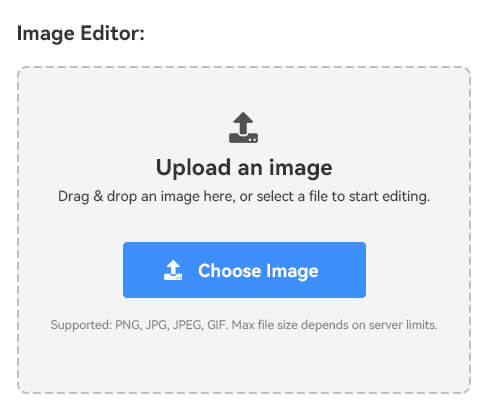Bloggers & Writers
Bloggers and writers can crop images to enhance blog posts, articles, and social media posts, adding visual appeal to their content.
Photographers & Designers
Photographers and graphic designers can use the crop tool to refine their images, adjust composition, and prepare photos for portfolios, websites, or print.
Content Creators
Content creators, including vloggers and meme makers, can quickly free hand crop image files for thumbnails, promotional material, and creative projects.