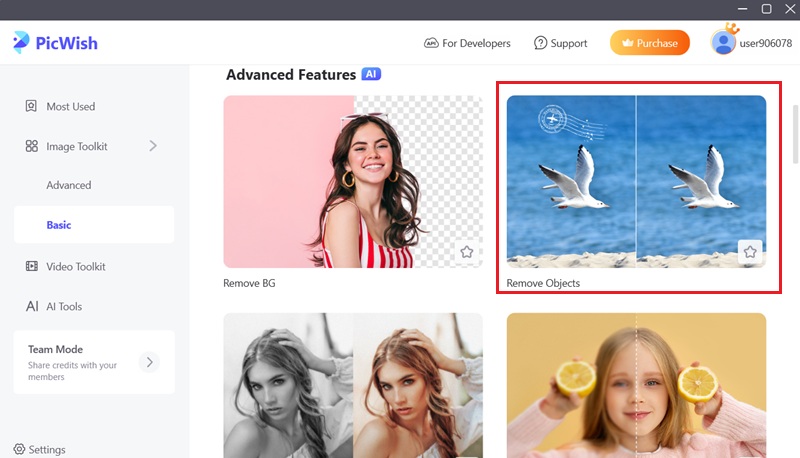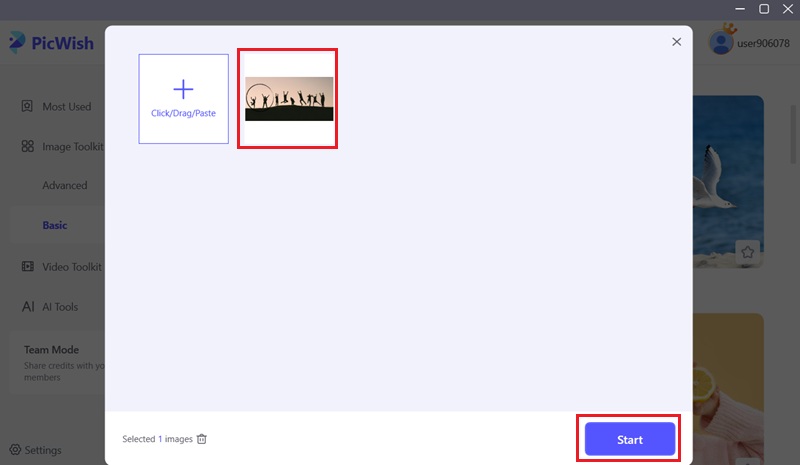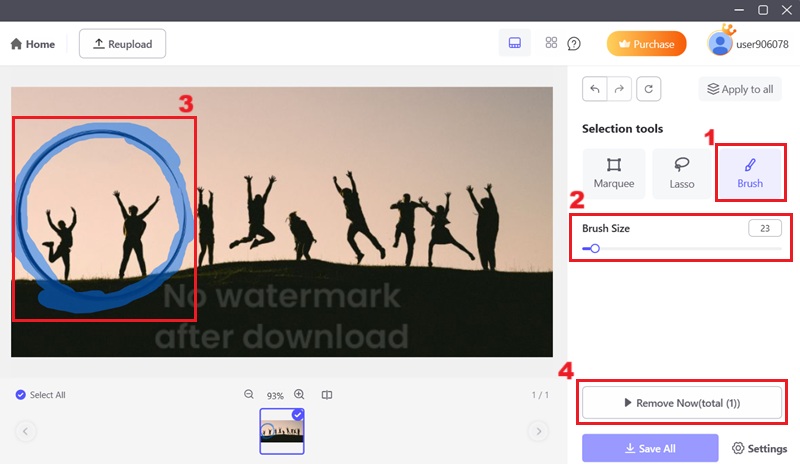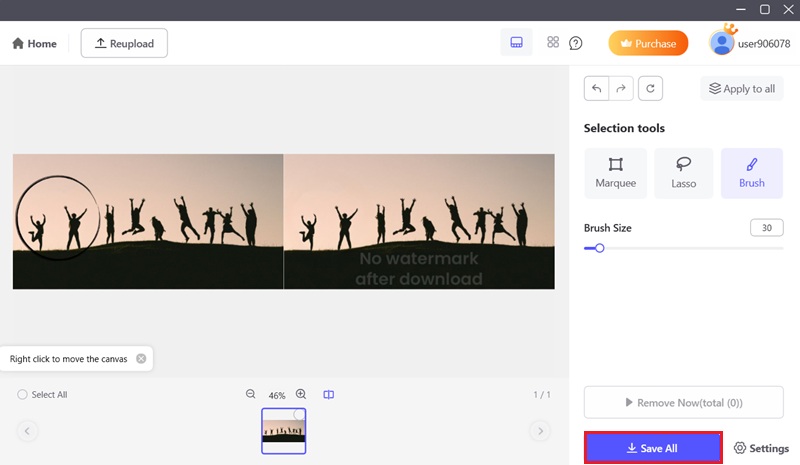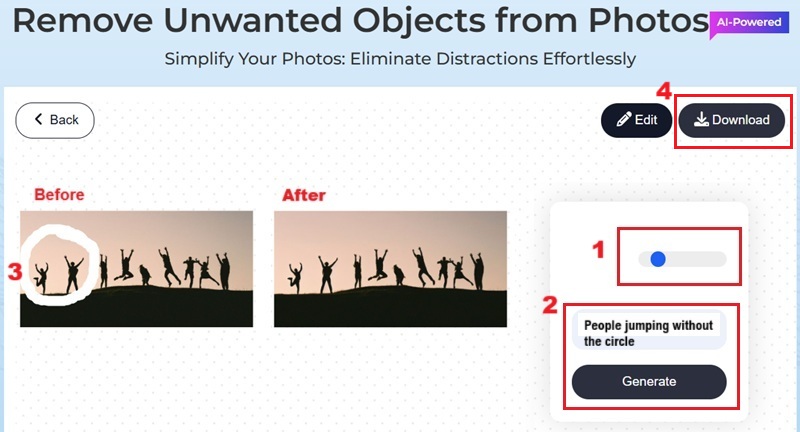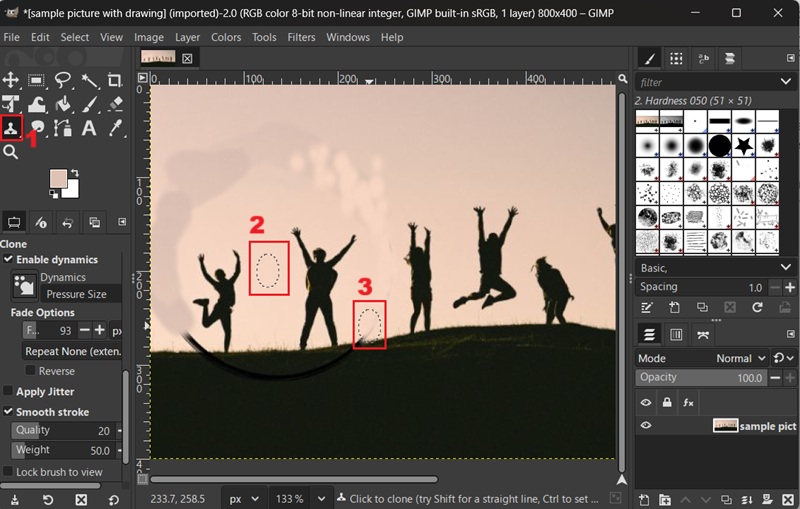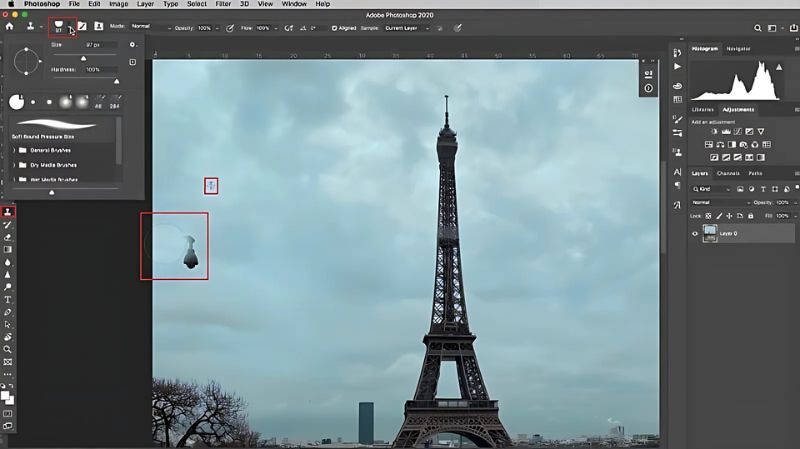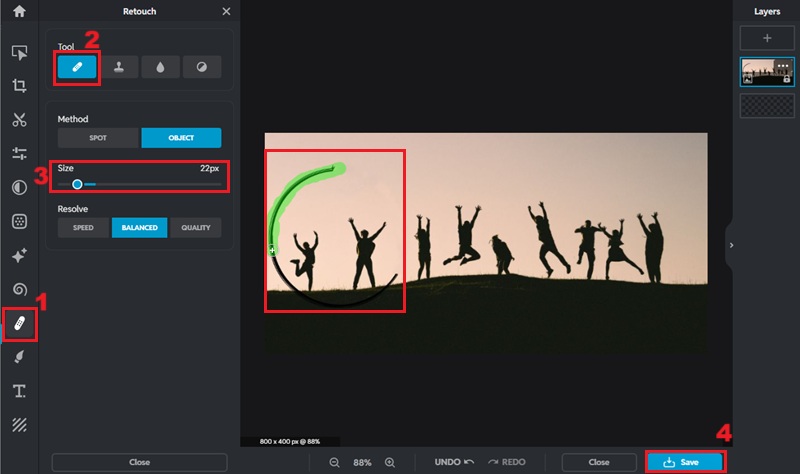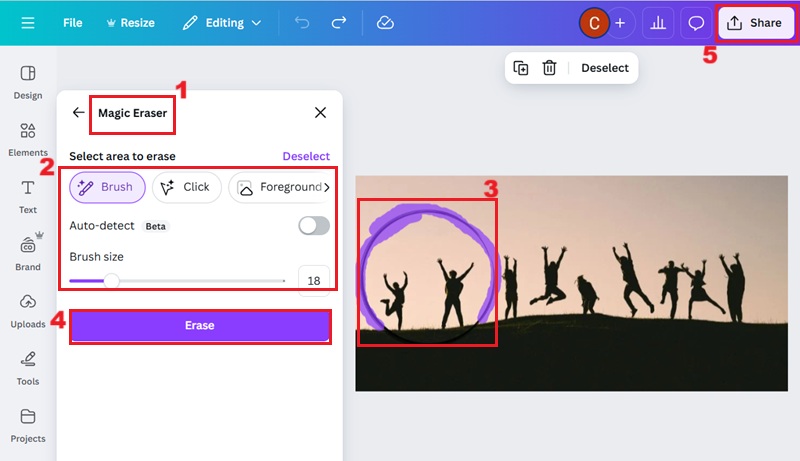Sometimes, photos or images can have unwanted elements like doodles, notes, or random sketches. These drawings or marks might be added by mistake or used for a quick reminder. Still, these drawings can ruin the clean and natural look of your picture. That's why many people want to remove these drawings and restore the image to its original form. However, when removing these marks, it's essential not to compromise the photo's overall quality. In that line, a poor edit can leave smudges or blur the image, making it look worse. So, using the right method or tool is key. In this article, we'll guide you through different ways to remove drawing from picture. Whether you're using online tools or editing apps, we'll help you find the best solution for your needs. Let's begin the journey to make your pictures look clean and professional again.
Sometimes, photos or images can have unwanted elements like doodles, notes, or random sketches. These drawings or marks might be added by mistake or used for a quick reminder. Still, these drawings can ruin the clean and natural look of your picture. That's why many people want to remove these drawings and restore the image to its original form. However, when removing these marks, it's essential not to compromise the photo's overall quality. In that line, a poor edit can leave smudges or blur the image, making it look worse. So, using the right method or tool is key. In this article, we'll guide you through different ways to remove drawing from picture. Whether you're using online tools or editing apps, we'll help you find the best solution for your needs. Let's begin the journey to make your pictures look clean and professional again.
Best Method to Remove Drawing from a Photo
Wondering how to get rid of drawing on a picture? AceThinker PicWish is a photo editing tool which supports removing objects or drawing from a photograph. The photo editor allows you to select the drawing you want to remove, and it will analyze the objects surrounding the drawing to fill in the gaps. In this way, your images will look natural and neat. For better control, you can adjust the brush size to fit the area you want to edit. You may also use the lasso tool to freely outline the drawing. Another option is the marquee selection, which lets you highlight the area in a neat shape before removing it. Aside from that, it can also blur a part of a picture, remove background, and enhance the quality of your image. Below are the detailed steps on how to remove doodles from your picture using PicWish.
Try it for Free
Step 1 Download the Object Remover
To remove drawing on a picture, you should first download the AceThinker PicWish photo editing software. Clicking any of the available buttons above will allow you to download the program's installer file. Then, go through the installation process to completely install the software on your computer.Step 2 Import a Picture
Launch the software and select the "Object Remover" function from its main interface. Then, click the "Upload File" option and choose the image of which you need to remove the drawing. After that, click the image and hit the "Start" option on the lower-right side of the window.Step 3 Remove the Drawing
Now, choose the "Brush" option and adjust the brush size according to your preference. To remove the drawing from your image, gently highlight it. Once the drawing has been selected, click "Remove Now" on the lower-right part of the PicWish interface to remove it from the object.Step 4 Save your Edited Image
Click the "Save All" button once the PicWish application has fully eliminated the drawing from your image. By doing this, the altered image will be saved to your computer without watermarks. That's how to remove sketch from photo easily using this program.Alternative Ways on How to Erase Drawing on a Picture
1. Remove Unwanted Objects from Photos
If you are looking for an online solution on how to remove doodle from photo, Remove Unwanted Objects from Photos is a great choice. It is an AI-powered online tool that can easily remove unwanted objects and drawings from images. This free online image object remover tool enables you to remove unwanted objects from images in seconds. Besides, this online tool does not compromise the quality of your images, so you can guarantee that your images will look good as originals. Furthermore, with the help of this tool, you can also remove stickers from picture, as well as other objects such as text, logos, and blemishes. The tool also supports altering the brush size for highlighting the object precisely. Moreover, with the "Generate" option, you can easily describe the image you want after highlighting it with the brush of the tool. Here are the instructions for utilizing AceThinker Remove Unwanted Objects from Photos to get rid of drawings from a picture online.
Simple Guide:
- On your computer or device, launch your web browser. Next, go for Remove Unwanted Objects from Photos' official website. You'll notice the online object removal app's organized interface when you open it.
- From here, hit the "Upload Image" option to start the uploading process. Afterward, your file explorer will emerge on your screen. Here, you can select the photograph you want to remove the doodle or marks from.
- When you're done highlighting the drawing, click on the "Prompt" input and describe the picture you want to achieve. After that, hit "Generate" to process your image. Once you're done, hit the "Download" option to save it on your local drive.
2. GNU Image Manipulation Program (GIMP)
For those with prior experience in photo editing software, the GNU Image Manipulation Program is an excellent option for removing drawings from pictures. This photo editing tool is a cross-platform image editor available for GNU/Linux, macOS, and Windows. This image photo editing tool also enables you to remove drawing from picture with its advanced features. The object remover feature allows you to select the drawing or object, and then it fills the empty space by matching the surrounding area, so the edit looks natural. You can also employ the clone stamp and healing brush to blend tricky spots manually. Additionally, it enables you to adjust colors, correct distortions, and apply creative effects to your images. Another noteworthy attribute of this image app is that it can use plugins to boost its functionality, adapting to your specific needs.
Simple Guide:
- To initiate the process, download and install the GIMP software on your PC. Next, launch the GIMP and open your photo by clicking "File," then select "Open." After that, choose the image with the drawing. Once the photo is loaded, zoom in on the area with the drawing so you can work more accurately.
- Subsequently, select the "Clone Stamp Tool." It appears to be a rubber stamp from the toolbar. Then, hold "Ctrl" and click a clear area near the drawing to select it as the source. From here, paint over the drawing to blend it with the surrounding pixels.
- Once you have finished cloning the area, you can use the "Healing" tool in GIMP to smooth out the area for a natural look. To do this, click the Healing tool, and then click on the drawing to heal the area. Once you're happy with the result, go to "File" and click "Export As" to save your cleaned-up photo.
3. Adobe Photoshop
Another solution on how to remove drawing from a picture is using Adobe Photoshop. It is a well-known paid photo editing software that delivers a selection of tools to enhance your images. It is also capable of removing drawings, objects, and unwanted content from your picture. Like GIMP, it also has a clone stamp and healing brush tools that can blend away drawing with the surrounding pixels. Photoshop also comes with a Content-Aware Fill feature, which lets you select the unwanted area and automatically fills it with textures that match the surroundings. In addition, the Spot Healing Brush can quickly remove small marks, lines, or doodles with just one click. These tools of Photoshop enable you to erase drawings, remove blemishes, and more. Moreover, you can blur or unblur images in Photoshop to improve the quality of your pictures. It also supports layers, masking, and filters that permit you to enhance your photo to achieve high-quality results. If you prefer a more straightforward alternative, you can also remove objects in Lightroom, which offers AI-powered tools to make the process quick and precise.
Simple Guide:
- To use this photo editing software, you need to install the app on your computer. Then, launch Adobe Photoshop on your computer and open the image with the drawing you wish to remove by selecting "File" and then "Open."
- After that, select the "Clone Stamp" for the toolbar, located on the left panel of Photoshop. Then, click the brush option to adjust the brush size according to your needs. You can also change the hardness percentage. You can set it at a lower rate for smooth blending.
- Finally, press and hold the "Alt" key if you are using Windows; if you are using Mac, press and hold the "Option" key. From here, click on the area near the drawing to select it as the source point. Afterward, release the "Alt/Option" key and start painting over the drawing to cover it with the cloned pixels. Then, save your image to your device.
4. Pixlr Express
Another online tool you can utilize to remove a doodle from a picture is Pixlr Express. It is a modern AI-powered photo editor for quick and easy graphic design. This online image editor tool allows you to erase objects or drawings with its various tools. On its "Retouch" section, you can select the healing tool, clone stamp, blur or sharpen, and dodge or burn option. It also enables you to choose a method for removing, whether it's for spot/blemishes or an object. Furthermore, like the other tools above, it also enables you to adjust the brush size and zoom in your image to focus on the area that contains drawing for precise editing. Additionally, you can undo or redo your step if you have made a mistake while editing. Besides removing doodles, Pixlr Express can also help you remove tattoo from photo, making it a versatile tool for different retouching needs.
Simple Guide:
- To start the process, go to your browser. You can access the official Pixlr Express website using any browser. Then, on the online tool's interface, select the "Erase Object Now" option. After that, you will be directed to another page where you can upload your image.
- From here, click the "Open Image" option and browse to your library to select the image you want to edit. Wait until the image is uploaded on the online tool. Next, on the left side panel, navigate to the "Retouch" section and pick the "Healing" tool.
- Afterward, alter the brush size to match the size of the object you want to remove. Then, highlight the drawing you need to remove from your photo. This will automatically remove the drawing from your photo. Smash the "Save" option once you are satisfied with your edits.
5. Canva
Canva is also an effective tool for removing sketches from a picture. It is a graphic design platform known for its adaptable design capabilities. With Canva's user-centric interface, you can terminate any doodles or drawings from your images. It has a Magic Eraser that lets you quickly brush over the areas you want to clean up. It also gives you the option to adjust the brush size, so you can erase both small details and bigger areas with accuracy. Aside from that, this platform presents considerable tools, like a background remover that can erase and replace image backgrounds. In addition, you can explore its comprehensive library of templates to design engaging visual content, including social media posts, presentations, posters, videos, and more. You can operate this graphic design tool for free, but it also features premium enhancements that can enhance your photos.
Simple Guide:
- First, open your web browser. Go to Canva's official website after that. If you don't have an account yet, you need to sign up to create your Canva account.
- Once you have an account, hit the "Create Design" and then decide the size of your image. Afterward, import the image with the sketch you want to eliminate. Then, double-click on the image and hit "Edit." From the available tools presented, find and click the "Magic Eraser."
- From here, modify the brush size and brush over the drawing you want to remove. When you have selected the drawing you need to remove, hit the "Erase" option. Finally, click the "Share" option, select the desired output format for your image, and then click "Download" to save it to your computer.
Conclusion
To sum up this article, there are many effective methods to remove drawings from pictures. From employing AI-powered online tools like Remove Unwanted Objects, Pixlr Express, and Canva to professional software like PicWish, Photoshop, and GIMP. Each of the object remover tools mentioned presents distinct features. So we recommend that you select the one that best suits your needs and skill level. Moreover, always take your time to ensure the final result looks clean and natural. Using the right method and tool, you can effortlessly restore your photo's original look without losing quality.
| Tool | Platform | Price | Ease of Use |
|---|---|---|---|
| PicWish | Windows, macOS, Web, iOS, Android | Free (basic), Paid Pro version ($4.99/month) | Easy |
| Remove Unwanted Objects from Photos | Web-based | Free | Very Easy |
| GIMP (GNU Image Manipulation Program) | Windows, macOS, Linux | Free (open-source) | Moderate to Difficult |
| Adobe Photoshop | Windows, macOS | Paid subscription (Creative Cloud $19.99/month) | Difficult (steep learning curve) |
| Pixlr Express | Web-based, Mobile App | Free (with ads), Premium ($6.49/month) | Very Easy |
| Canva | Web-based, iOS, Android | Free (basic), Paid Pro version ($12.99/month) | Very Easy |