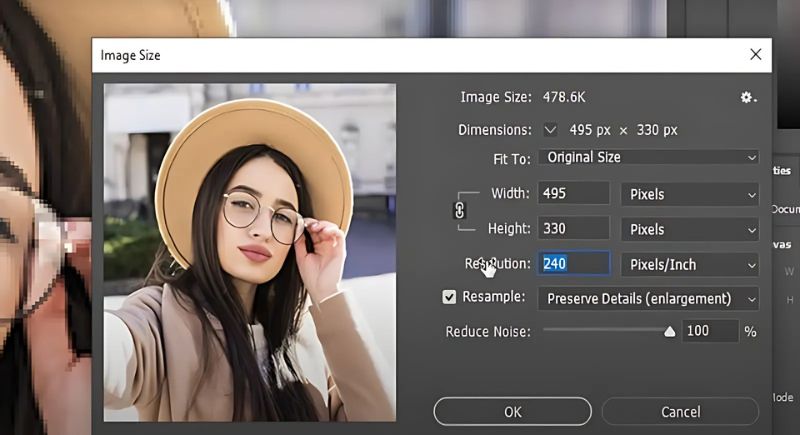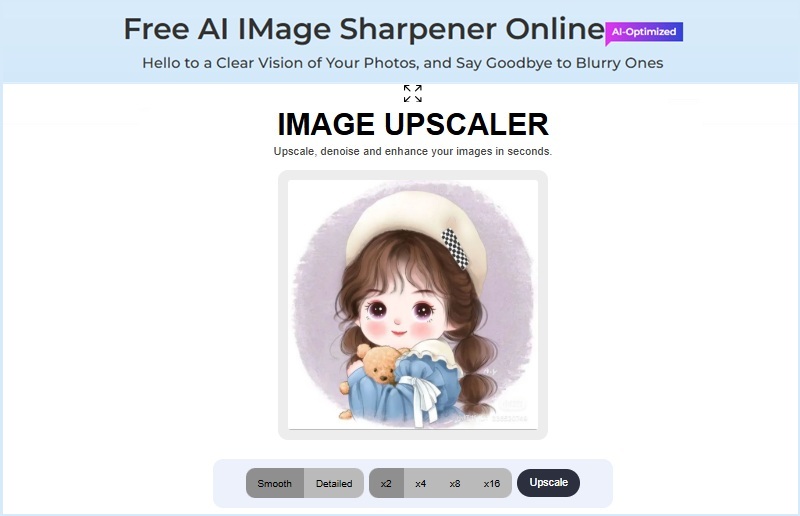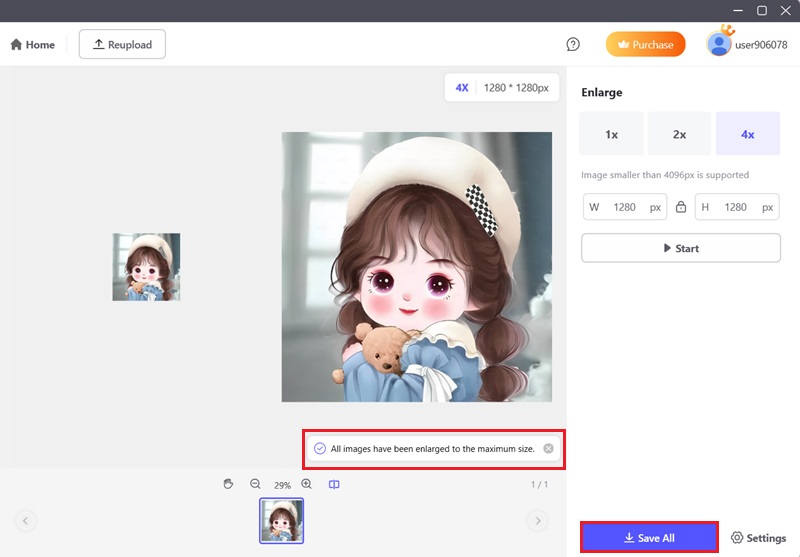Methods to Improve Resolution of JPEG Photos
1. Employing Adobe Photoshop (Manual Upscaling)
Photoshop delivers a range of tools and techniques for enhancing JPEG quality quickly. The ability to manually upscale or resize photos is one of its useful capabilities. To increase increase photo resolution in Photoshop, you may select the desired resolution and choose the best interpolation technique for your images with this manual Photoshop upscaling. Apart from that, you can also apply filters like "Unsharp Mask" or "Smart Sharpen" to improve edges and unblur images using Photoshop. These Photoshop-built tools are useful for adjusting sharpness and minimizing artifacts in your photos. You can operate Photoshop to enhance the quality and resolution of your JPEG photographs by following these steps:
How-to Guide:
- The first thing you need to do is install Adobe Photoshop on your computer. Then, adhere to all the setup guidelines on your screen. From here, your computer can start the Photoshop program. Then, open your JPEG image in Photoshop by going to the File menu, clicking "Open", and browsing to your image file. Once uploaded, click on the "Image" option on the toolbar of Photoshop.
- Then, click the "Image Size." After that, a small window appears with the "Image Size" options. If you notice noise on your image, click the drop-down menu for the Height and Width and choose "Pixels" from the option, and set your desired size for the image. Then, click the "Resolution", choose the "Pixels/Inch", and set the resolution to 400.
- After that, make sure the "Resample" box is checked, and choose "Preserve Details (enlargement)." Then, set the "Reduce Noise" to 100. After that, create a layer and select "Filter" from the toolbar, then click the "Sharpen" option. Then, click the Unmask option, set the parameters to your liking, and click "OK". You can also adjust other parameters to enhance the image. Lastly, save the enhanced JPEG image.
2. Utilizing Online AI Image Sharpener
Another way to improve JPEG resolution is to employ a free online tool. AceThinker Free AI Image Sharpener Online can automatically include or add details, or enhance your images. This best AI image upscaler for JPEG utilizes artificial intelligence to enhance details and reduce noise. This results in sharper and more defined photographs. You can choose between Detailed mode, which focuses on enhancing fine details, and Smooth mode, which creates a softer look while removing rough edges. It also supports upscaling up to 16x, allowing you to turn very small images into larger, high-quality versions without heavy pixelation. In addition, the tool works directly on your browser with no installation required, making it convenient and fast to use.
How-to Guide:
- To start the process of upscaling, open your web browser. Our online image upscaler supports multiple browsers, so you can use whichever one you prefer. Then, navigate to the official page of the Free AI Image Sharpener Online.
- On the interface, click the "Upload Image" button. This will open your local files, and pick the JPEG image you want to improve. After that, hit the "Open" button to upload your JPEG file successfully.
- Once the JPEG image is uploaded, choose from the Smooth and Detailed options. Then, choose which level of upscaling you want from 2x, 4x, 8x, or 16x. When you have decided, click the "Upscale" button. Afterward, the upscaled image will appear; hit the "Download" button to save it. That’s how you can enhance JPEG quality online free.
3. With AI-Based Image Upscaling Software
3.1 Topaz Gigapixel AI
Topaz Gigapixel AI is an image enlargement software that utilizes artificial intelligence to enhance the detail and resolution of photos. It’s especially useful when you need to fix pixelated image issues, as it analyzes visuals and intelligently fills in missing pixels to create clearer and more defined results. This image upscaler software also allows you to enlarge pictures up to 16 times while naturally increasing resolution and detail. It reduces noise in your images, so your photos or screenshots won't appear grainy. Furthermore, it supports both local and cloud rendering for faster upscaling. In addition to that, it can be used as a plugin in Adobe Photoshop. However, you must be aware that to use this JPEG quality enhancer, you need to create an account. Below is a simple guide on how to enhance JPEG quality using Topaz Gigapixel AI:
How-to Guide:
- To begin, download the Topaz Gigapixel AI software. Then install it on your computer. Once done, you will need to register for an account to access the free trial and all the JPEG enhancer software features. Regardless, you cannot export the final JPEG image results if you have not purchased the software.
- Subsequently, import your image by clicking the "Browse Images" button located in the middle part of the tool. Then, pick the JPEG image you want to improve and click "Open" to upload it successfully.
- Once the JPEG image is uploaded, click the "Auto Mode" button, which is represented by a lightning icon on the right side of the interface. From here, click the recommended model and settings, and the tool will automatically enhance your JPEG image. To save your image, click the "Export Image" button.
3.2 PicWish
Another AI upscaling tool that you can use is PicWish. It can turn your low-resolution images into high-resolution ones without sacrificing the quality of the image. It improve JPEG quality by reducing noise, sharpening details, and upscaling images up to 4x. You can select different options to unblur pictures, such as faces, scenery, and anime. For instance, it enhances the clarity of faces in photos, allowing you to appreciate the finer details of each subject. For example, it can bring out facial details in portraits, add sharpness to landscapes, and restore clarity to digital artwork. PicWish also balances colors and textures while upscaling, so enlarged images look natural and not overly processed. Besides, it not only improves the quality of your pictures but also supports removing stickers from photos, text, and backgrounds. It is an all-in-one image editor that can cater to all your image editing needs. Underneath is a simple instruction on how to use PicWish to enlarge or improve your JPEG images:
Try it for Free
How-to Guide:
- The first step is to download the PicWish software onto your device. You can pick between the download buttons above this guide. Once you have downloaded the file installer, click it to run the setup wizard. Then, the PicWish should automatically launch.
- On the JPEG resolution enhancer interface, click the "Enlarge" tool. Then, a new window will emerge, where you can click the "Upload File" option. From here, choose the JPEG file you want to enlarge or enhance.
- Once it's uploaded to the software, it will automatically improve the JPEG image. It will maximize its definition, upscale it, and reduce the noise in your picture. After that, click the "Save All" button to download the JPEG photo to your computer.
Tips: Best Practices for Increasing JPEG Resolution
Some best practices must be taken into consideration if you want to improve JPEG resolution. These practices include the following:
- Start with the Highest-Quality Source Image Possible: Always begin with the best version of your image. If the original photo you use is clear and detailed, the final result after upscaling will look much better.
- Avoid Excessive Upscaling: Try not to enlarge your image by more than 200-300% as it can be risky. Increasing the size more than two or three times can make it look pixelated or blurry.
- Use Sharpening and Noise Reduction Post-Upscaling: After enlarging the image, apply sharpening tools to restore details that have been lost. Additionally, apply noise reduction to eliminate any grainy or rough areas. These image editing tools help make the image cleaner and clearer.
- Save in Lossless Formats (TIFF, PNG): If you plan to keep editing the image, keep it as a PNG or TIFF file. These formats don’t lose quality when saved, unlike JPEG. This keeps your image looking its best during editing.
Conclusion
To wrap up, there are many uncomplicated ways to improve the resolution of JPEG images. You can try utilizing programs like Photoshop, online image sharpeners, or software such as Topaz Gigapixel AI and PicWish. Each option listed above has its own benefits, so choose what suits your image needs. Moreover, always begin with a clear and high-quality photo, and avoid making the picture too large to preDon'tit from looking blurry. Use sharpening tools to bring back lost details, and save your file in a format that keeps the quality if you plan to edit it again later.
| Tool | Price | Platform | Image Formats Supported |
|---|---|---|---|
| Adobe Photoshop | $240 to $360/year | Windows, macOS | JPEG, PNG, TIFF, PSD, GIF, RAW |
| AceThinker Free AI Image Sharpener | Free | Web-based (any browser) | JPEG, JPG, PNG, WEBP |
| Topaz Gigapixel AI | $99.00/year | Windows, macOS | JPEG, PNG, TIFF, HEIC, WEBP, RAW |
| PicWish | $59.99/year | Windows, macOS, Web, Mobile | JPEG, JPG, PNG, BMP, WEBP, TIFF,RAW, RGB, LZW |