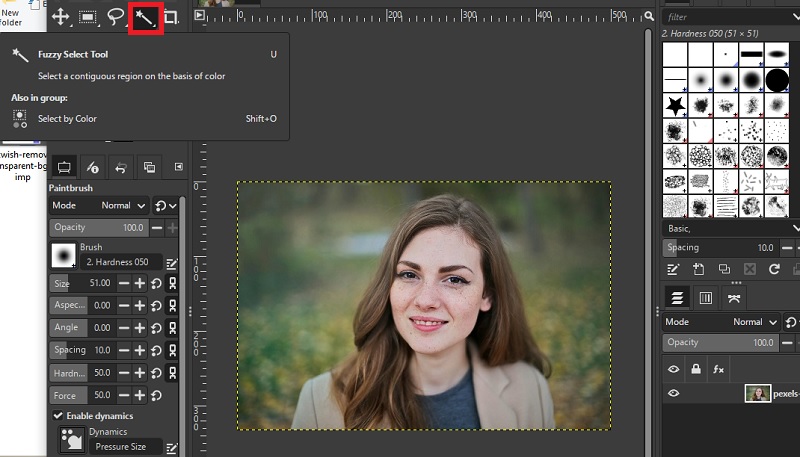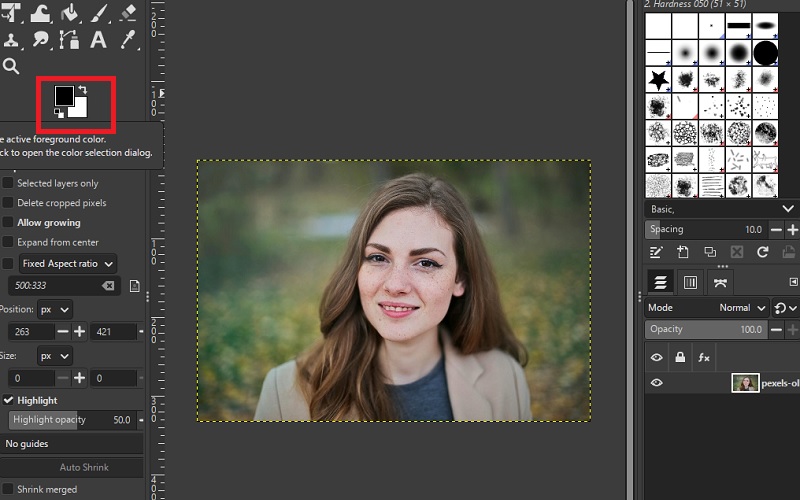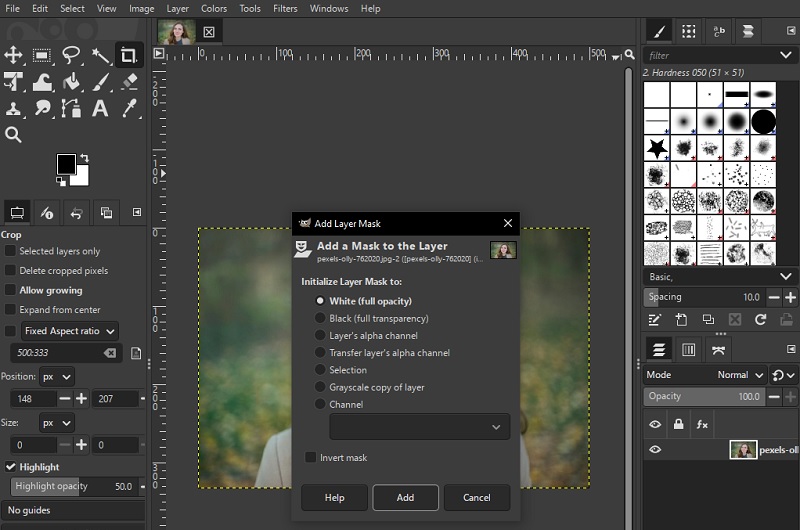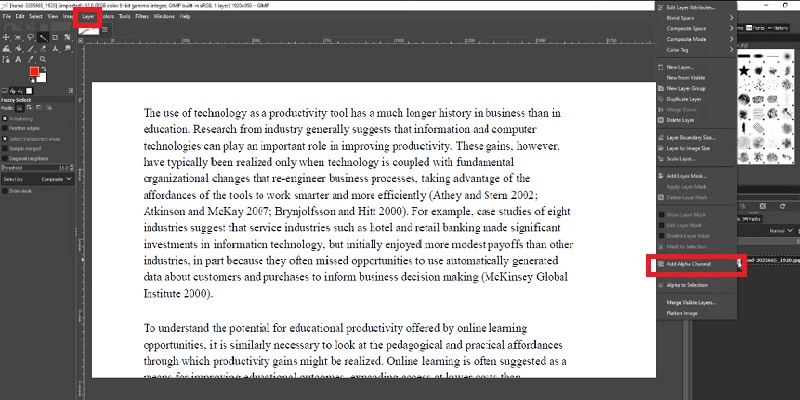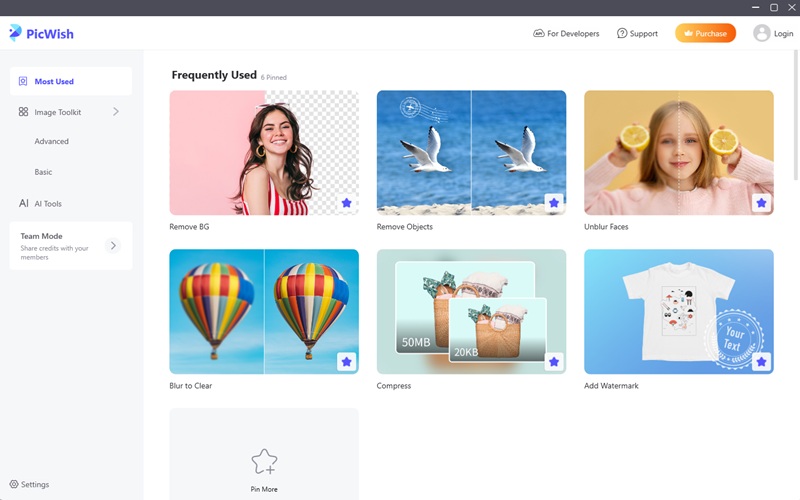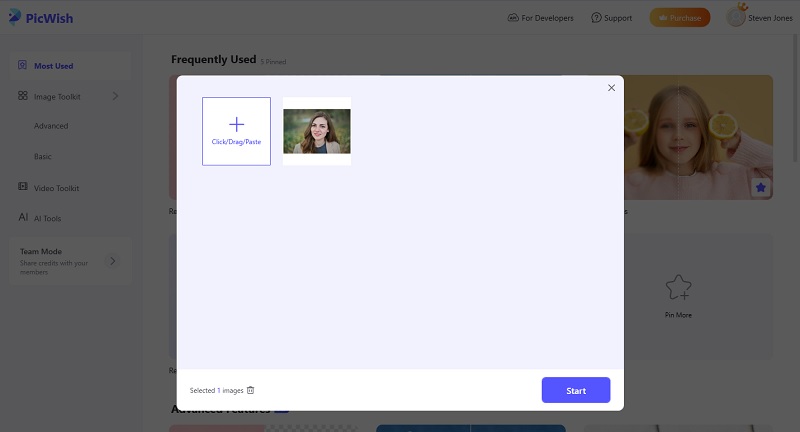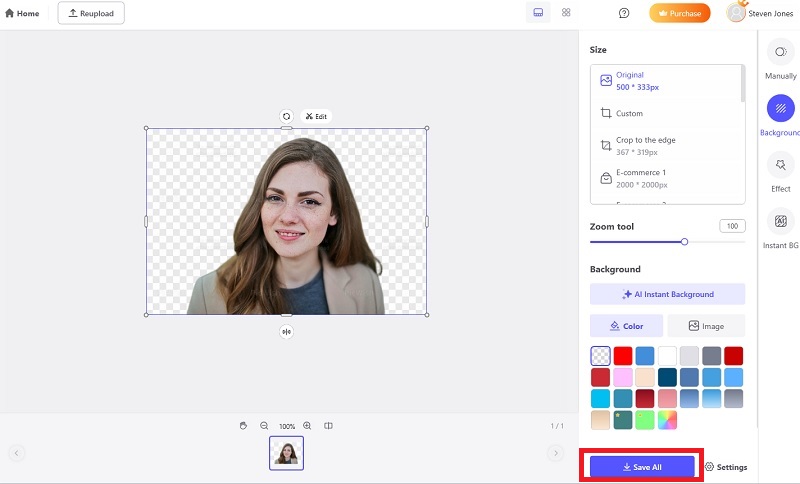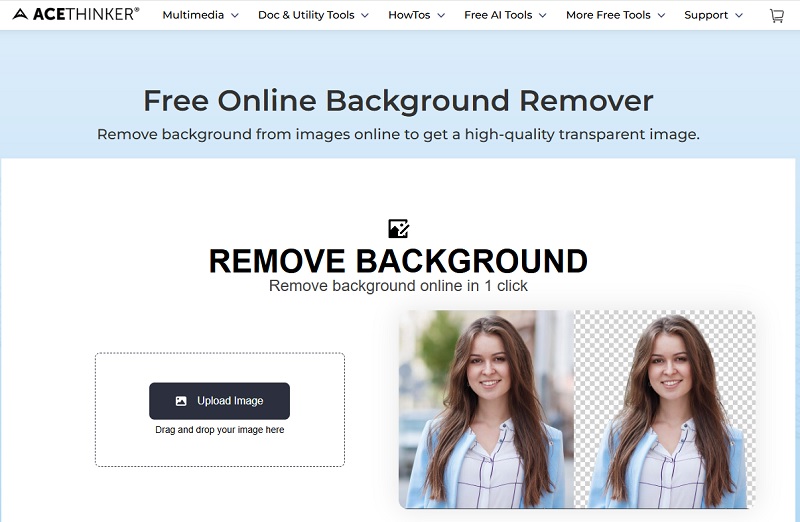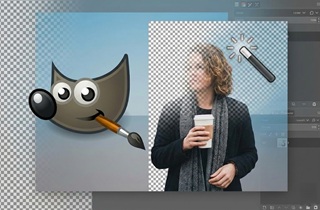 In multimedia, web development, and graphic design, transparent backgrounds are crucial. Why? Since it enables smooth integration across multiple platforms and designs. These are perfect for making logos, product photos, or visuals for websites and presentations. For this task, many people use expensive programs like Photoshop. However, there is a strong alternative. Presenting GIMP (GNU Image Manipulation Program), an open-source and free alternative. It provides a wide range of background removal options without any hassle. So in this post, let's discover what GIMP is and make background transparent in GIMP using several methods. With this, you will find the best solution that works for you, regardless of your level of skills.
In multimedia, web development, and graphic design, transparent backgrounds are crucial. Why? Since it enables smooth integration across multiple platforms and designs. These are perfect for making logos, product photos, or visuals for websites and presentations. For this task, many people use expensive programs like Photoshop. However, there is a strong alternative. Presenting GIMP (GNU Image Manipulation Program), an open-source and free alternative. It provides a wide range of background removal options without any hassle. So in this post, let's discover what GIMP is and make background transparent in GIMP using several methods. With this, you will find the best solution that works for you, regardless of your level of skills.
Fuzzy Select Tool
If you have solid or uniform backgrounds in your images, the most efficient way to remove them is by using the Fuzzy Select tool. Known as the "Magic Wand," it works by selecting all pixels with a similar color to the one you first clicked. This makes it especially useful when you want to remove background from logo, since logos often have solid color backdrops. Additionally, GIMP analyzes the surrounding colors and pixels, allowing for more precise selection. You can also adjust the "Threshold" to refine the selected areas. Furthermore, it offers a straightforward option since you only need to select the same color as the background, making it perfect for beginners.
Add transparent background GIMP using Fuzzy Select Tool
- Launch GIMP and open the image file you want to edit.
- Next, go to the "Layers" panel and select "Add Alpha Channel".
- After that, hit the Fuzzy Select Tool and click anywhere on the background area you want to make transparent.
- Once done, press the "Delete" key on your keyboard. After that, go to "Select" and choose "None" to remove the background. Finally, save the image and export it.
Foreground Select Tool
In case you have a more complex or detailed background, the Magic Wand is not applicable. Luckily, GIMP still has a solution for this. With its Foreground select tool, it can handle images with complicated backgrounds. Additionally, it uses edge detection to separate the subject from its background. Moreover, this tool is recommended for images with multiple colors, textures, or objects.
Create a Transparent Background in GIMP using the Foreground Select Tool
- Open GIMP and open the image you want to remove the background. Again, make sure to check the layer with Add Alpha Channel.
- From the toolbox, click the "Foreground Select Tool" and draw a rough outline around the image subject. Once done, press the Enter key.
- Next, use the brush tool to highlight the subject you want to keep in the image. Again, hit the Enter key once you're done.
- Then, go to "Select" then hit "Invert". After that, press the "DEL" key on your keyboard. Next, go to "Select" again and now, choose "None" to remove the background.
- Once you're satisfied, export the file and save it on your device.
Layer Masks
For those seeking a safer method to remove the background from the image, you can use Layer Masks. Here, it only removes or hides the background without deleting the original pixels permanently. Furthermore, it uses a grayscale mask to hide it. To put it simply, GIMP will only put another grayscale layer to the selected background. Additionally, this method is perfect for those who want to make changes further without redoing your work from scratch. Also, when you apply a layer mask, GIMP creates an additional channel linked to that layer. Then, you can paint directly on the mask, not the image itself.
Create Transparent PNG GIMP with Layer Masks
- Go to GIMP and open your image to start. Then, make sure to check the layer with the "Add Alpha Channel" tool.
- From here, right-click the image layer and select "Add Layer Mask," then "White," and hit "Add."
- Next, activate the brush tool and choose the foreground color (black, white, or gray). Then, highlight the background to hide it.
- Once done, choose the PNG format for the export option and save it to your computer.
Paths Tool
For those who have advanced photo editing skills, using the Paths Tool is the perfect option for them. Here, it offers a full manual control over the selection process. Moreover, this method is perfect for images where the subject has clean, well-defined edges. For instance, photos with products, logos, architectural designs, and others are great with it. Here, you need to manually trace the exact outline of the subject. Also, you need to place and adjust the anchor points for a precise outcome.
How to Use GIMP to make Transparent Background
- First, open GIMP and upload your image. Make sure to check it with "Add Alpha Channel" tool.
- Next, go to the toolbox and click the "Paths Tool." From here, you need to click and place anchor points around the subject's edges. Continue until you return to the starting anchor point. Make sure to hold the "CTRL" key before clicking the first anchor point to close the path.
- Then, go to the tool options and choose "Selection from Path." After that, go to "Select" then "Invert" to select the background.
- Press the "DELETE" key and go to "Select" and choose "None" to remove the background. Once done, save the image and download it.
Color to Alpha
Another tool that is perfect for removing single colored backgrounds is Color to Alpha. Here, it analyzes the pixels and converts them into transparent pixels. Additionally, it processes the entire image automatically. Thus making it useful for logos, icons, and product photos with plain backgrounds. Also, it automatically handles semi-transparent edges, such as soft shadows or glows. Furthermore this tool is effective when the background color doesn’t appear in the subject itself.
Add Transparent Background GIMP with Color to Alpha Tool
- To begin, upload your image and make sure to check it using the "Add Alpha Channel" tool.
- After that, go to "Colors" and choose "Color to Alpha" from the menu. Next, click the color of the background to select it.
- Then, hit "OK" to apply the changes. If you're satisfied with the results, export the image to download it.
Photo Editors to Make Image Background Transparent
AceThinker PicWish
Without a doubt, GIMP offers efficient ways to remove a background from a photo. But what if there is an easier method than make background transparent in GIMP? Presenting AceThinker PicWish, an AI photo editor that quickly removes background with almost 100% precision. Here, it automatically detects the image background, no matter if it's simple or complex. Then, it uses AI technology for quick background removal. Additionally, it offers a batch editing where you can process several images at once. Also, it provides ready-made background templates or solid color options. Meanwhile, it even has manual background removal tools in case you want to refine the output further.
Try it for Free
Free Download
Windows 8/10/11
Secure Download
Free Download
Mac OS X 10.15 and above
Secure Download
Step 1 Download and Install the GIMP Alternative
To get started, click one of the available download buttons to get the AceThinker PicWish installer. After that, run the installer and follow the on-screen instructions to complete the process. Once installed, launch AceThinker PicWish to open its main dashboard.
Step 2 Remove the Background
Navigate to the "Remove BG" option and upload your image. You can select a single file, multiple images, or even an entire folder, depending on your needs. When you're ready, click the "Start" button to start the background removal process.
Step 3 Save the Background
Allow the tool a moment to process the image. Once done, you’ll have the option to make further adjustments using features like resize, background replacement, and more. When you're happy with the final result, click "Save All" to download your edited image.
AceThinker Free Online Background Remover
Another alternative to add transparent background GIMP is with AceThinker Free Online Background Remover. As an online tool, you don’t need to download and install any program before you use it. Furthermore, it is compatible with almost all web browsers available including Chrome, Safari, and others. Moreover, it uses AI technology for precise background cuts. Aside from that, it has manual adjustment tools in case users need to refine the image further. Also, this online tool lets you change the background. These include solid color backgrounds or you can upload any photo you prefer.
- First, go to the official site of AceThinker Free Online Background Remover and upload the photo.
- Then, wait for a few seconds and let the tool finish all the work.
- Once done, download the image and save it on your device.
Conclusion
There are several efficient methods to make background transparent in GIMP. Don't be afraid to try out these tools mentioned above and see which one suits your project the best. Every technique has advantages, and you can confidently handle any kind of image with a little practice. In addition, there are also given alternatives in case you want to explore other tools or maximize AI technology. Whichever method you use, it is guaranteed to have a clean, and clutter free photo.