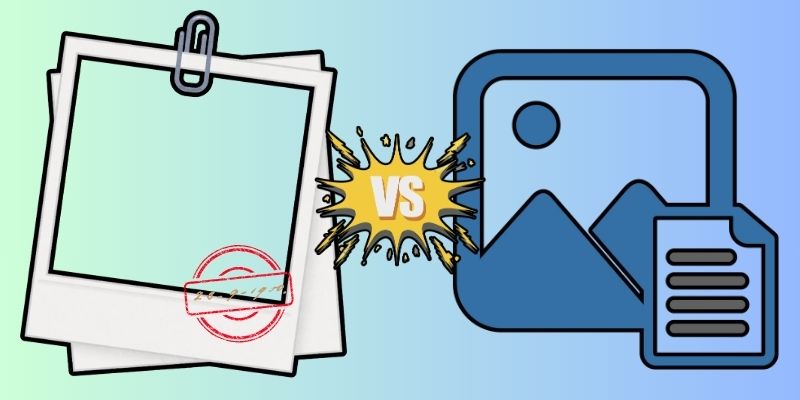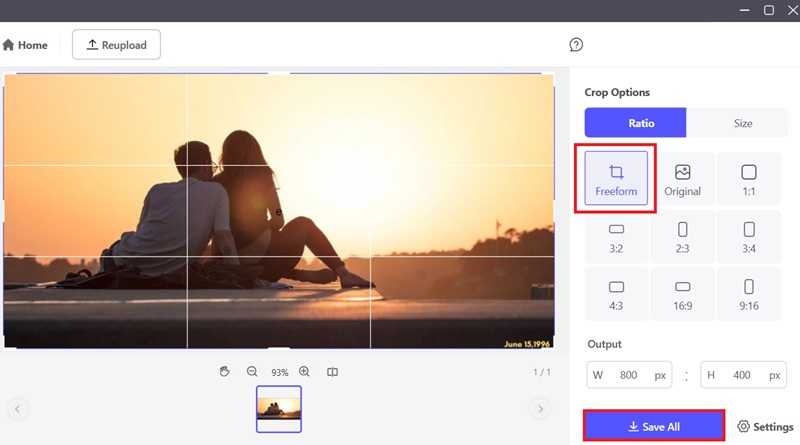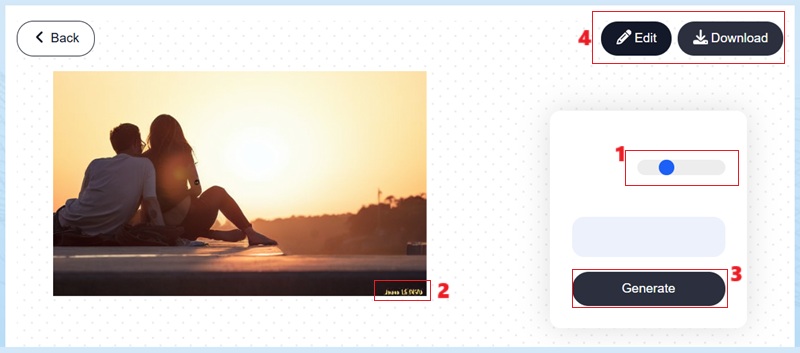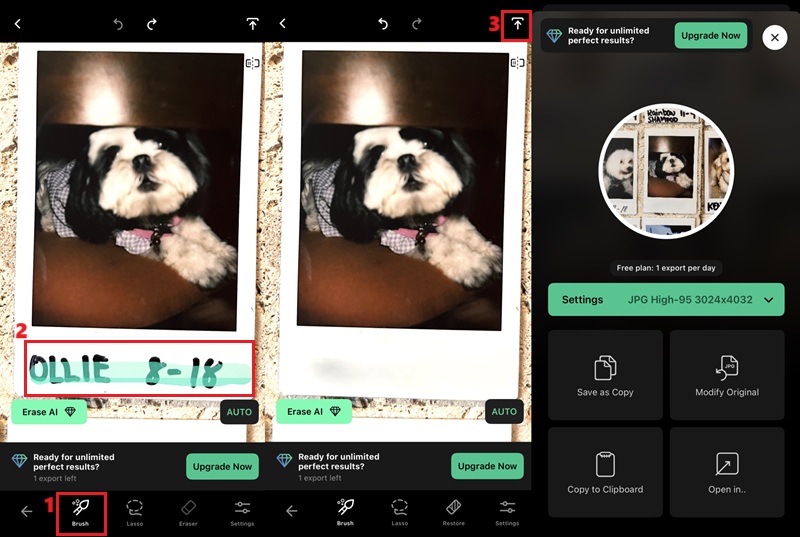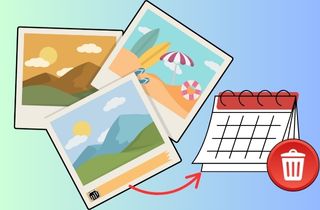
Difference Between Date Stamp and Metadata in a Photo
A visible date stamp is the date printed directly on an image. It looks like text on the top or bottom of your photo, or you'll often see it in a corner of the picture. These stamps can be useful for remembering when the photo was taken but can also be distracting. Presume you're editing or printing your picture for professional use. In that case, you should remove this type of stamp carefully so you don't lose any other important details in your picture.
On the other hand, every photo also has hidden details called metadata or EXIF data. Metadata is all the extra information stored within your photo file. This includes information like date, time, camera setting, and even the location where the photo was taken. Unlike the visible date stamp, metadata isn't something you can see on the image itself unless you open your photo details. You should delete this EXIF data if you want to protect your personal information, especially when sharing it online.
Cropping to Remove Date Stamp from Photo with PicWish
Since the date stamp is usually located at the corner of the photos, cropping is the easiest and simplest technique to remove a date stamp from a photo. That said, using an image cropping tool like PicWish is a practical method to eliminate a visible date stamp from an image easily. PicWish is one of the best photo editing tools that enables you to cut or crop a specific area of your photo with ease. This image editor can also rotate or flip the image to your desired viewing angle. Besides, if you don't want to crop or trim your image, it also supports blurring portion of a picture. The PicWish photo editor presents blurring tools that allow you to hide areas of your image or remove emojis from picture or other objects. This makes it perfect for concealing unwanted details like date stamps. Here are the simple steps on how to remove a date from a photo utilizing PicWish:
Try it for Free
User Guide:
- The initial step requires acquiring the PicWish software for Windows or macOS. Clicking the above download button will save the file installer. After the file installer is downloaded, run it to install PicWish on your computer.
- After that, launch the PicWish image editor. Then, navigate to the "Image Toolkit" panel, scroll down, and click the "Bulk Crop" option. A new window will appear where you need to import your photo. Hitting the "Upload File" button will allow you to import the image that you want to edit.
- When your photo is uploaded to the software, click the "Freeform" option on the interface right panel. Then, carefully remove the part of the photo where the date stamp is placed. Once done, click the "Save All" option to download the edited image to your computer.
Removing Date Stamps Using Photoshop Editing Software
Since cropping, the image is effective on some occasions. Using cutting-edge photo editing software, such as Photoshop, is another method for getting date stamps out of a picture. Photoshop's "Clone Stamp" and "Healing Brush" tools allow you to easily conceal the date by copying the surrounding colors and textures of the image you're modifying. These features of Adobe Photoshop effectively remove date stamps that blend seamlessly with the surrounding environment. Moreover, Photoshop provides tools to adjust the image's composition, color balance, and sharpness after removing the date stamp. It also allows you to remove drawing from picture using the selection tool of Photoshop. Below is a simplified user guide on how to remove date stamp from pictures already taken with Photoshop:
User Guide:
- The first step you need to do is to obtain the Photoshop software and install it on your computer. Then, open the image in Photoshop. After that, navigate to the software toolbar and select "Clone Stamp."
- Next, click on the image and set the brush size and hardness to match the area around the date stamp. Then, with "Clone Stamp" selected, press and hold the "Alt" key, and click on an area near the date stamp you want to use as your replacement texture.
- After that, release the "Alt" key and stamp over the date to cover it with the copied texture. You can also utilize the "Healing Brush" tool to brush over the date stamp area to eliminate lines or markings or to make the blending smooth. Save the modified picture after you've been satisfied with the outcome.
Using Online AI-Powered Object Removal Tool
You can use an online object removal tool if you don't want to install additional software on your computer. One of the most reliable date remover from picture online is AceThinker Remove Unwanted Objects from Photos tool. This web-based tool can easily remove date stamps from photos using a brush tool. Besides, it allows you to adjust the brush size so you can precisely remove unwanted parts of your photos. Aside from removing date stamps, this free watermark remover can also remove other objects from your photos, such as logos, watermarks, and other distracting elements. Furthermore, this online object removal tool supports various image formats, like JPG, BMP, PNG, and other photo formats. Here's a quick tutorial on how to employ AceThinker to erase the date or time from a picture:
User Guide:
- To get started, open your computer browser and go to AceThinker Remove Unwanted Objects from Photos' official website. Then, on the website's main interface, click the "Upload Image" option. The online tool will then direct you to your local files, where you can browse and pick the photo you wish to edit.
- Once the image is uploaded on the object removal tool, toggle the "Brush" option and adjust the size according to your preference. Then, carefully highlight the date stamp you wish to remove from the photo. Afterward, click on the input field for the background prompt box. You can describe the background you want to blend in the image and click the "Generate" option.
- The online tool will then process your image. Once completed, the result will be displayed. If you want to fine-tune the photo for better results, you can click the "Edit" option. But if you are pleased with the result, smash the "Download" icon.
Erasing the Date from the Photo Utilizing TouchRetouch
If the photo you want to remove the date stamp is on your mobile phone, you can employ the TouchRetouch application. This application for smartphones makes it uncomplicated to eliminate unwanted objects from your pictures. It includes date stamps, logos, watermarks, and other distracting elements. Here, it also comes with object removal tools such as a brush and lasso tool. If you want more comprehensive and accurate removal, you can use its "Clone Stamp" feature, which allows you to replicate part of an image to cover the date stamp. TouchRetouch also secures that your modified photos preserve their original quality by supporting high-resolution pictures. Below are the measures on how to remove date from photo utilizing TouchRetouch:
User Guide:
- Start by accessing your app store and downloading the TouchRetouch application. Wait until the object remover application is completely installed on your smartphone. It is available for both Android and iOS mobile devices, so you can install it regardless of the device you are using.
- Next, launch the TouchRetouch application. On the main interface, tap the "Albums" option to import the photo with the date stamp you wish to remove. Then, tap the "Objects" option on the lower part of your screen.
- After that, select the "Brush" or "Lasso" tool and highlight the date stamp. You can repeat this process until the date stamp is completely deleted. Then, hit the "Export" icon on the top right corner of your screen. This will give you options to save your work on your phone.
Conclusion and Comparison Chart
To sum up, there are multiple ways on how to remove date from photo or screenshot, depending on your requirements and skills. You can use PicWish with simple cropping features, advanced software like Photoshop, online AI tools, or mobile apps. Each method above has its own benefits. Some are good for quick and easy edits, while others work better for detailed changes. You can decide the one that feels easiest for you and fits how tricky the photo is. Removing the date stamp can make your photo look better and more useful for sharing or printing.
| Tool | Editing Features | Price | Best For |
|---|---|---|---|
| AceThinker PicWish | Remove objects, background eraser, AI repair | $9.99/month (450 credits) | Beginners who want quick, AI-powered removal |
| Photoshop | Advanced object removal, clone stamp, healing brush | Free and $22.99/month | Professionals who need precise manual editing |
| AceThinker Remove Unwanted Objects | AI object removal, brush tool | Free | Users who want an easy online tool with good results |
| TouchRetouch | Quick object removal, line remover, clone stamp | Free Trial and $9.99/month | Mobile users looking for powerful, on-the-go editing |