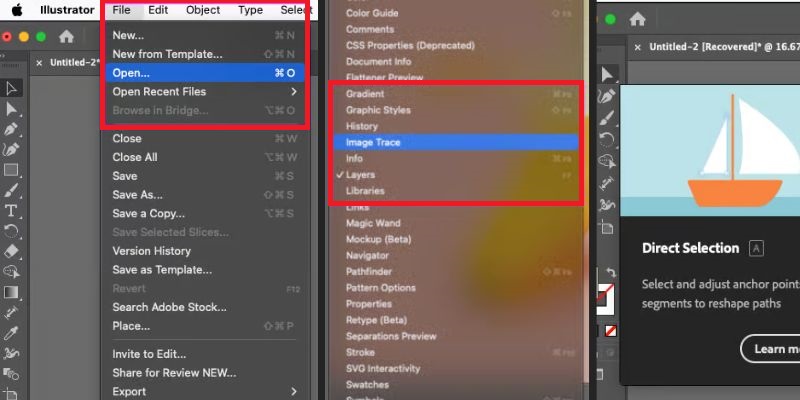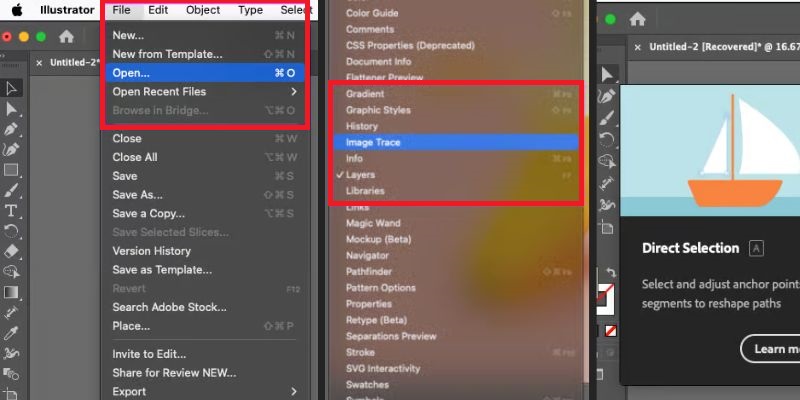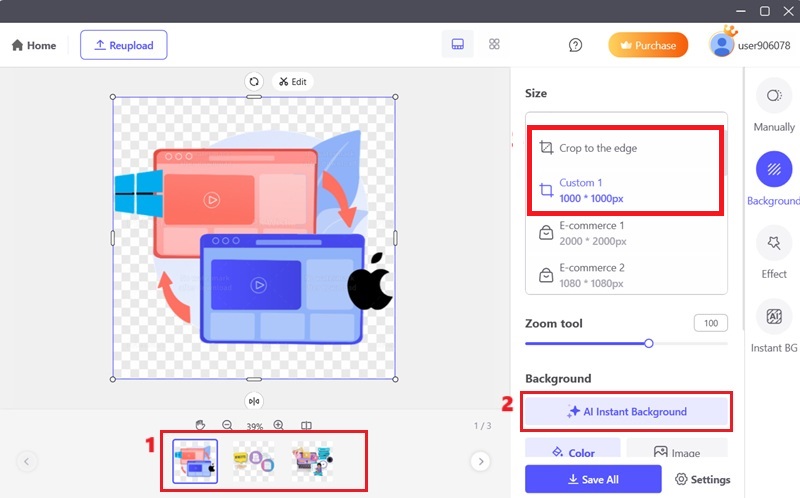Use Image Trace for Background Removal
Image Trace in Adobe Illustrator is useful for turning raster images into vector shapes. In earlier versions, it was first called Live Trace, but it became Image Trace starting from CS6. The main job of Image Trace is to convert pixel-based images, like scanned drawings, logos, or flat illustrations, into clean, scalable vectors. This is especially helpful when you need to remove background from logo or other images with Illustrator. It lets you break the image into editable paths and keep only the parts you want. Image Trace is flexible because it can detect shapes based on tone, color, or edge contrast and delete the parts you don't need. While it works great for single images, those handling many files might want to use a bulk background remover AI for better efficiency. Image Trace works best when your image has a clear foreground and a simple, solid-color background. The process saves time compared to manual tracing. It is perfect for basic logos, sketches, and graphics where precision is less important.
- Open Illustrator and create a new document. Go to the “File” tab and select the “Place” option. Select your raster image and click on the canvas to insert it. Then, click to select the image so it's ready for tracing.
- With the image selected, go to the Window and click "Image Trace" to open the settings panel. Choose a suitable preset, such as "Black and White Logo" for simple designs or "High Fidelity Photo" for detailed images. The image will automatically convert to vector outlines.
- Click the Expand button on the top toolbar to turn the traced image into vector paths. Use the "Direct Selection Tool" to access the background shapes. Press Delete to remove them and isolate your subject cleanly.
Manually Remove Background with the Pen Tool
The Pen Tool is one of the oldest and most powerful features in Adobe Illustrator. It has been part of the software since its early versions and remains the most precise method for drawing and editing paths. When you're trying to remove white background from Image Illustrator users often turn to the Pen Tool for maximum control. It allows you to manually trace around a subject, creating custom shapes and masks that cut out what you don't need. Unlike automated tools, it doesn't rely on color contrast or predefined edges. Instead, you have full control over each point and curve, which makes it ideal for complex objects or images with fine details. While it does take more time and practice to master, the accuracy you gain with the Pen Tool is worth the effort. It's especially useful for product images, flat illustrations, or vector artwork with defined lines. This tool is unmatched for designers looking for maximum control and clean results.
- Get the "Pen Tool" from the toolbar and begin clicking along the outer edges of your subject. Place anchor points at straight edges and drag gently on curves for smooth paths. Continue this until the full subject is outlined.
- Guide the Pen Tool back to the first anchor point as you finish tracing. When a small circle appears next to the cursor, click to close the path. This creates a fully enclosed shape around your object.
- Use the Selection Tool to highlight both your path and the image underneath. Right-click and choose Make Clipping Mask, or use the Object menu to apply the mask. This will hide everything outside your drawn path, revealing only the subject.
Removing Background Using the Magic Wand Tool
The Magic Wand Tool has been a part of Adobe Illustrator since the beginning. It helps users select multiple objects quickly by matching attributes like color, stroke thickness, transparency, or fill. Like in Photoshop, Illustrator's version of the tool is also effective, especially for selecting areas with flat colors and simple shapes. If you need to remove white background from Image Illustrator, this tool provides a quick solution, especially when the background is a solid color. The tool selects regions with similar colors with a single click, saving you from manually selecting each part. For background removal, it works best with vector artwork or raster images converted to vector format using Image Trace. This tool is ideal when the background is solid and distinct from the subject. Its main benefit is that it quickly selects and deletes unwanted parts. However, it may struggle with complex or gradient backgrounds since it matches colors unless you adjust the tolerance settings.
- Select the Magic Wand Tool by clicking its icon or pressing the Y key on your keyboard. Click once on the background area you want to remove. Illustrator will automatically select all similar color areas in the image.
- Double-click the "Magic Wand Tool" option to launch its settings panel. Lower the tolerance to select a narrower color range, or raise it to include more variation. This ensures only the background is chosen without affecting the subject.
- Once the background area is selected, press the Delete key on your keyboard. Check your artwork to ensure no pieces of the subject were removed. Repeat or adjust as needed to clean up any remaining unwanted elements.
Intuitive Photo Editor to Remove Background with AI
AceThinker PicWish is a simple and dedicated background removal tool. It was made to make editing easier through smart auto-detection. Instead of doing complex edits by hand, the tool finds the main subject and removes the background in seconds. While many users still remove background on Illustrator, it offers a quicker and easier option. You can remove backgrounds from up to 100 files in one go. The results are sharp and accurate, even around tough areas like hair or semi-transparent parts. Finished images can be saved in PNG, JPG, or WebP formats, with the option to keep the background clear or swap it for a solid color or a new picture. It is available on the web, desktop, and mobile. Its mix of speed, quality, and support for many formats makes it a strong choice for anyone who wants fast results without much effort. Acquire the toon on your Windows or Mac device. It will automatically remove the background from your images in one click.
- Begin by clicking the download button above to get the AceThinker PicWish installer. Once the download is complete, run the installer and follow the setup instructions to install the software on your computer. When installation is finished, PicWish will launch automatically. Take a few moments to explore the interface and familiarize yourself with the available tools and features.
- With the application open, click the "Remove BG" button to access the background removal feature. A new window will appear, prompting you to upload your images. You can either select "Upload File" to add individual images or "Upload Folder" to import a batch of images at once, allowing you to work efficiently with multiple files.
- Once your images are uploaded, PicWish will begin analyzing each file. Select all the photos and click the "AI Instant Background" button to proceed. The software will automatically detect and remove the background from each image in just a few seconds. You also have the option to customize the image size (in pixels) based on your specific requirements.
- After the background removal process, click "Save All" to download the edited images to your computer. Then, select “Open in Folder” to quickly locate your saved files. From here, you can preview the transparent background images by double-clicking them.
Tips: Want to remove the background of an image in Google Slides? Use AceThinker PicWish first to create clean, transparent images for a polished presentation. Check out our guide on removing an image's background in Google Slides.
FAQs
Can I erase the background from any image utilizing Illustrator, or does it only work on certain file types?
You can remove backgrounds from most image types in Illustrator, but your method will depend on the file format. For raster images (like JPG or PNG), tools such as Image Trace or the Magic Wand Tool work best. For vector artwork (like AI, SVG, or EPS files), the Pen Tool or Clipping Masks are more suitable. However, Illustrator is primarily a vector editor. A dedicated photo editing tool like Photoshop or PicWish may offer better results for highly detailed photo backgrounds or complex raster images.
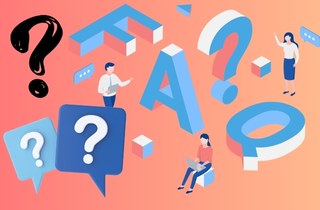
What's the difference between Image Trace and the Pen Tool for background removal?
Image Trace automatically converts a raster image into vector paths and lets you remove the background by deleting unwanted areas. It's fast and useful for simple, high-contrast images. On the other hand, the Pen Tool gives you manual control over anchor points and is ideal for precise, clean outlines, especially when dealing with detailed or complex edges. While there isn't a dedicated background eraser in Illustrator, combining tools like Image Trace and the Pen Tool allows users to achieve similar results with greater control. Image Trace is quicker, but the Pen Tool offers more accuracy for professional-grade results.
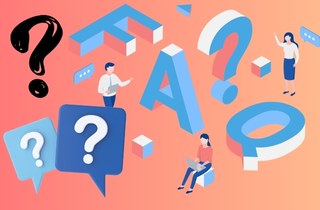
Is AceThinker PicWish safe for commercial purposes, such as product photos?
Yes, AceThinker PicWish is safe and well-suited for commercial use. It offers high-resolution output with clean cutouts, ideal for product listings, marketing materials, and web content. The platform does not add watermarks to free downloads. It supports transparent backgrounds, making integrating into various design layouts easy. Plus, with support for batch editing, businesses can save time when preparing multiple product images at once.
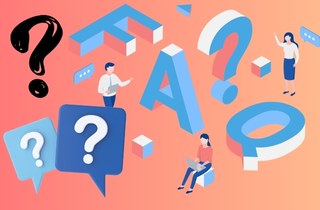
Conclusion
Background removal is key to creating clear, professional graphics in multiple settings, such as online businesses and digital ads. Choosing the best method is determined by how difficult the image is and the amount of precision needed in the end result. Simple photos can be processed rapidly with automatic approaches. However, more complex images usually demand manual attention for detailed changes. For those who prefer traditional tools, learning how to change background to transparent in Illustrator can provide more control and customization for high-quality output. For users seeking an easy and fast option without installing design software, AceThinker PicWish is a trustworthy tool. Its intelligent processing and cross-platform accessibility make it a great choice for non-designers and busy professionals. With the right tools and a willingness to practice, anyone can achieve high-quality background removal that meets professional standards.