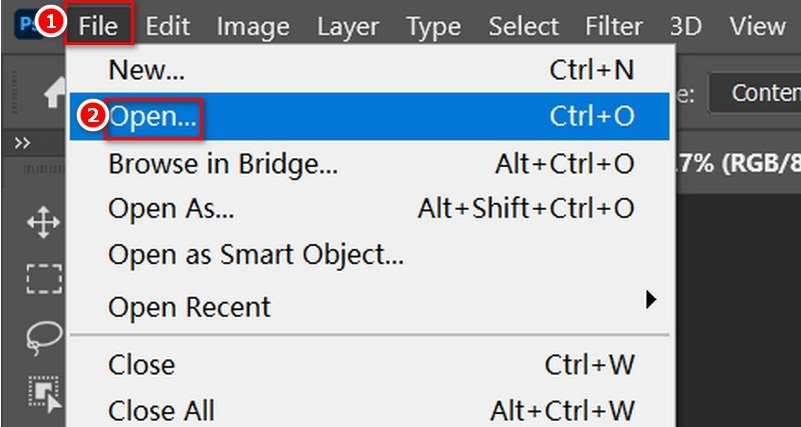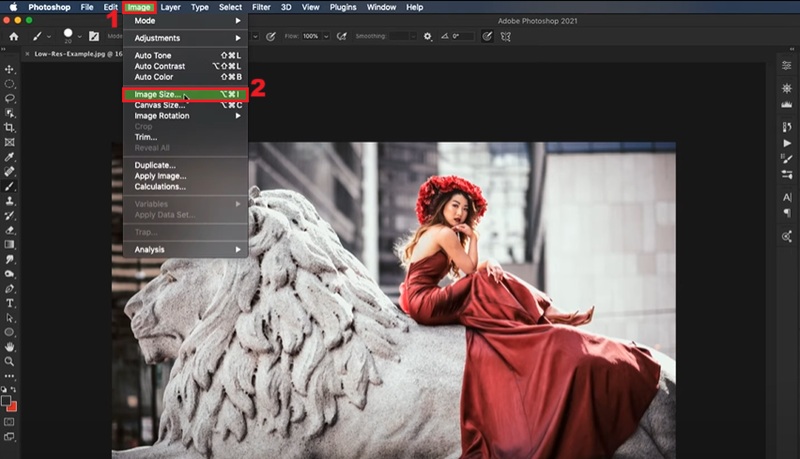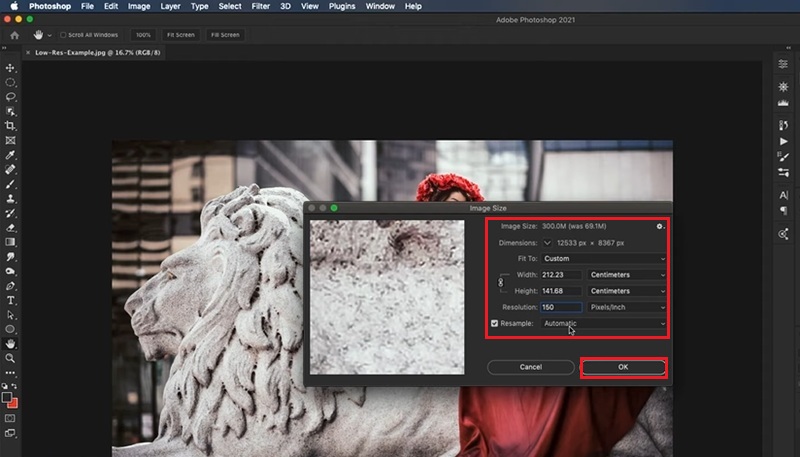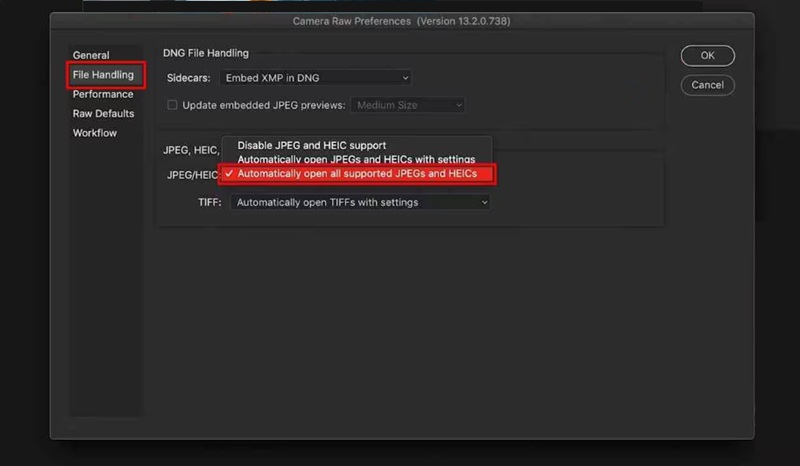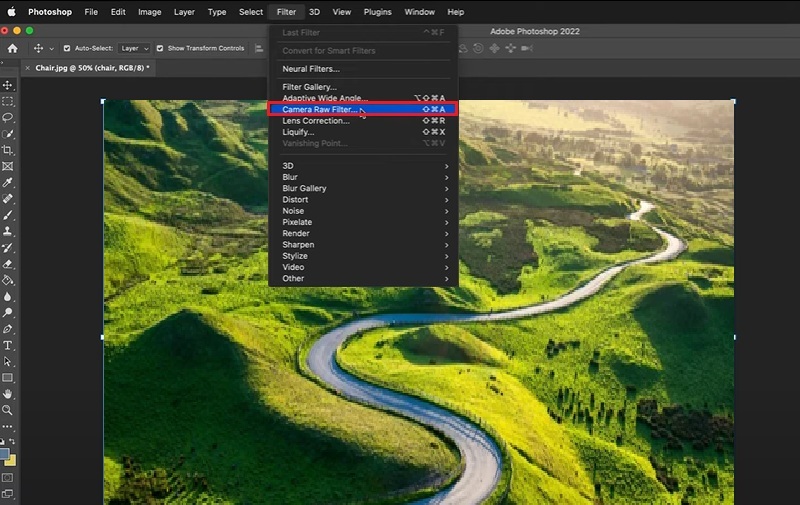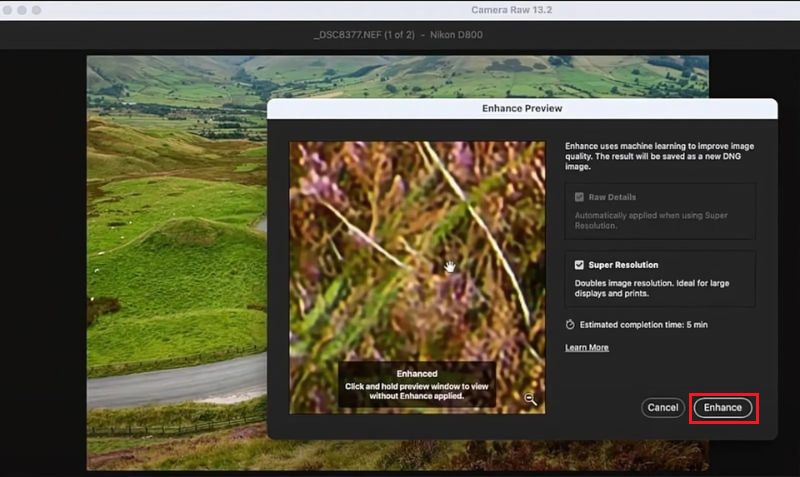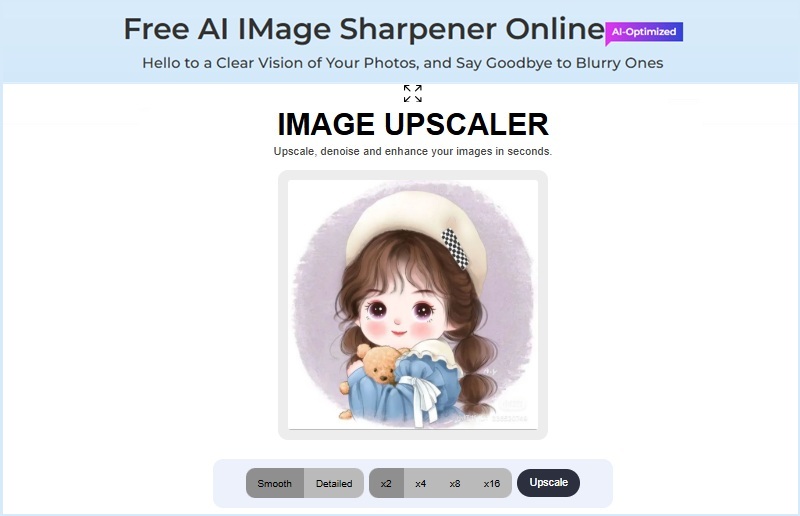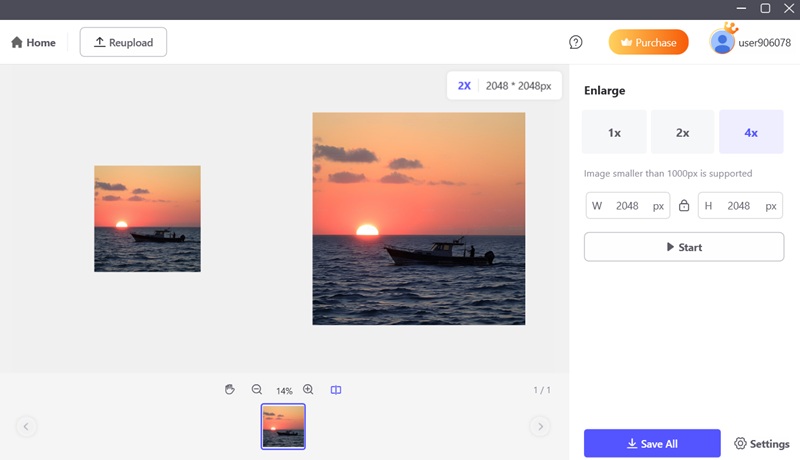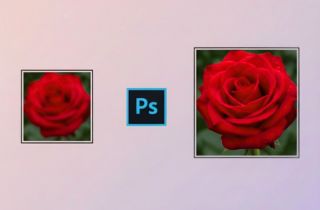
How to Make a Photo Higher Resolution in Photoshop
Upscaling images in Photoshop can be achieved through several techniques. In this section, we will cover two effective ways on how to improve image quality in Photoshop. See them below:
1. Resizing Images Directly
Increasing the image's dimensions directly in Photoshop is a simple procedure. Your images that just need a little resolution boost but don't need much improvement may work well with this technique. It can enhance details and make your photos better suited for printing or web display, but it won't miraculously turn your poor-quality photo into a masterpiece in high definition. Besides, with the right settings, you can upscale your visuals without causing them to appear overly pixelated. In Photoshop, resizing your photos also allows you to unblur them, which greatly improves the quality. Photoshop's Resample function is essential as it modifies the image's pixel sizes. Here are the steps on how to increase quality of image in Photoshop:
Step 1 Import your Photographs
On your computer, open Adobe Photoshop. If you haven't installed this image editor yet, you need to download and install it on your device. Then, access the "File" option, and click "Open" to select the image that you want to increase its resolution.Step 2 Expand the Image Size Dialog Box
This will load the image into the Photoshop workspace. Go to the "Image" menu located at the top of the screen. Then, select "Image Size" to open the Image Size dialog box.Step 3 Adjust the Image Dimensions
In the Image Size dialog box of Photoshop, you will see options for the width, height, and resolution of the image. Then, change the width and height to your desired size. Afterward, make sure that the "Resample" option is checked to allow Photoshop to add or remove pixels as necessary.2. Using Super Resolution
Photoshop also delivers advanced tools like Super Resolution. This attribute of Adobe Photoshop utilizes sophisticated algorithms to improve the quality of your images while keeping their details. It also minimizes the artifacts of your pictures, making it practical for your low-quality photos. Additionally, this image editing software can be your game-changer when dealing with your low-resolution photos that need a resolution boost. Below are the steps on how to enhance photo quality in Photoshop.
Step 1 Change Preferences
Before importing your photo into Photoshop, you should change the settings first. Click the "Edit" button and find the "Preference" from the drop-down menu. A dialog box will pop up, then select "Camera Raw." Then, click "File Handling" and check the box for the "Automatically open all supported JPEGs, and HEICs" option.Step 2 Import Your Photo into Camera Raw Filter
Drag your photo to the Photoshop icon to open it; this will directly import your photo to the Camera Raw filter instead of the Photoshop workspace. Alternatively, you can open your image in Photoshop, then go to the Filter menu, and pick Camera Raw Filter.Step 3 Increase the Resolution
After uploading the image, you can increase the photo's resolution on the Camera Raw workspace. Then, to enhance the resolution of the picture, right-click the image and click the "Enhance" option. A dialog box will appear, simply tick the "Super Resolution" option and click the "Enhance" button to begin increasing the resolution. That's how to increase resolution of image in Photoshop.Alternative Method on How to Make a Photo Higher Resolution
1. AceThinker Free AI Image Sharpener
How to enhance photo quality online? You might wonder if it is possible to improve picture quality online. With AceThinker Free AI Image Sharpener, it is. It is equipped with AI technology that can upscale photos and enhance details. This online image upscaler supports upscaling your JPEG image, ranging from 2x 4x to 8x. This means you can turn your low-resolution image into a high-resolution one. Whether it is a landscape, portrait, or anime photo, it works perfectly well. In addition, this AI picture sharpener also allows you to choose which method you want to use to upscale your images. You can choose between "Smooth" and "Detailed" upscaling, giving you the flexibility to customize the upscaling process to your specific needs.
Simple Guide:
- You can commence the process by accessing your browser. Next, search for AceThinker Free AI Image Sharpener. Once you have accessed the online image upscaler, you will see the simple interface of the tool.
- To proceed with the process, you may upload the image you want to enhance. To do this, click the "UploadImage" option and choose the photograph you want to upscale. Alternatively, you can drag and drop the photo into the designated area.
- When the image is uploaded, you can select the upscaling scale you prefer. Then, choose between 2x, 4x, 8x, or 16x. After that, click the "Upscale" button to initiate the process. Then, the upscaled image will appear with the "Download" option; click it to save the result to your computer.
2. PicWish
PicWish is an all-in-one photo editing tool that offers AI-powered tools to make your photos stunning. It allows you to increase or enlarge the resolution of your images. This tool lets you upscale your image resolution and boost its clarity with just a few clicks. The AI image enlarger of the tool will automatically enhance the details of your images and make them look more defined. But you can also freely choose which upscaling times you want to use; you can select from 1x, 2x, or 4x upscaling. You can also select the width and height for your image before upscaling, so you can improve and control the final output. Moreover, the PicWish software has the ability to process bulk images or photos simultaneously. It also delivers multiple editing tools, such as removing date stamps, retouching portraits, removing watermarks, and more. Besides, this image editing software is also available on Android, iOS, Mac, and Windows. This facilitates you to edit your images on any device.
Try it for Free
Simple Guide:
- First, you need to download the file installer of the tool. Clicking the above button will automatically download the software for PC. After that, go through the installation process. Once the installation is done, launch the tool.
- From its interface, select the "Enlarge" option. Then, upload the image you want to enhance by clicking the "Upload File" button. Next, select the photo from your computer that you want to improve. When the tool is uploaded, click the "Start" option.
- The PicWish will then process the image automatically, increasing the resolution and overall quality of your image. Then, the upscaled image will appear. Afterward, click "Save All" at the bottom right corner of the tool to download your work.
Frequently Asked Questions
Can I convert low resolution image to high resolution in Photoshop?
Yes, you can convert low-resolution images to high-resolution images in Photoshop by using the “Image Size” dialog box and the “Super Resolution” feature. With these functionalities of Adobe Photoshop, you can change the pixel dimensions and enhance the details of your photos.
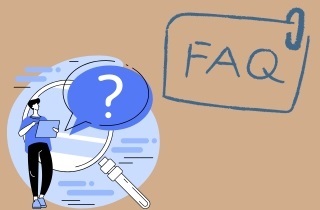
What is the meaning of image upscale?
Image upscaling refers to the technique of increasing the resolution of an image. This process increases the number of pixels in an image, which results in a bigger and more detailed version of your original photo.
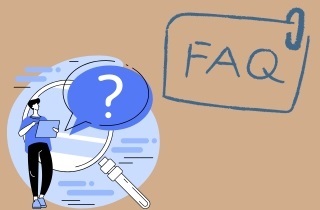
Why are my photos in low resolution?
There are several reasons why your photos can appear in low resolution. One main reason is that the image was originally captured using a low-resolution camera setting. Additionally, photos can lose resolution if they are compressed too much or saved in a file format that is not optimized for high-quality images.
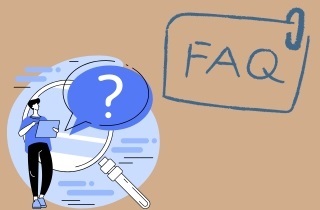
Conclusion
To wrap things up, Adobe Photoshop offers a range of dependable tools for boosting image resolution. Whether you’re simply resizing or employing the advanced Super Resolution feature, both methods can significantly improve your photo quality, perfect for prints, presentations, or digital content. That said, if you prefer a faster solution without installing software, online tools like AceThinker Free AI Image Sharpener and PicWish are great alternatives. These platforms use smart enhancement techniques to deliver clear, sharp results. So, no matter your experience level, you'll find an option that works best for upgrading your images with ease.
| Tool | Upscaling Method | Best For | Batch Processing |
|---|---|---|---|
| Adobe Photoshop | Manual resizing & Super Resolution | Professional designers, photographers | Yes (via Actions/Scripts) |
| AceThinker Free AI Image Sharpener | AI-based upscaling (2x, 4x, 8x, 16x) | Quick online enhancement | No |
| PicWish | AI-powered image enlarger | Users needing multi-platform support and batch editing | Yes |