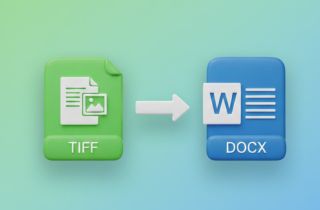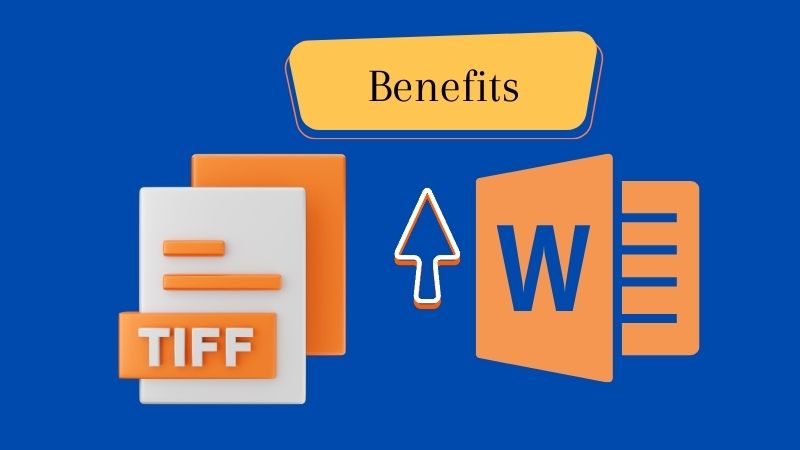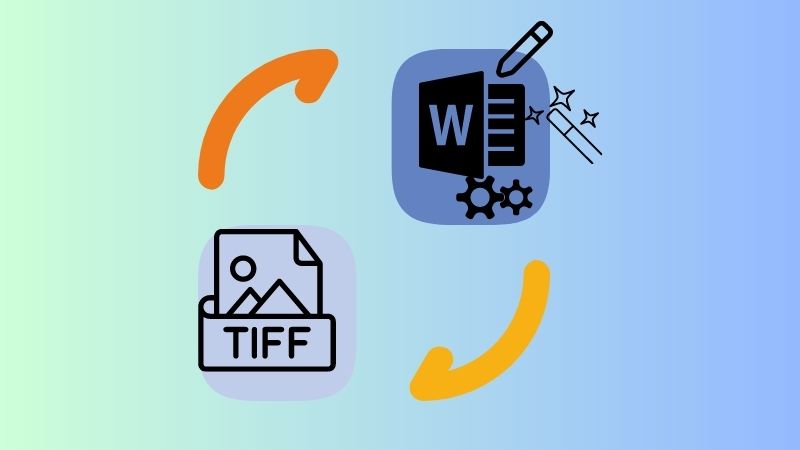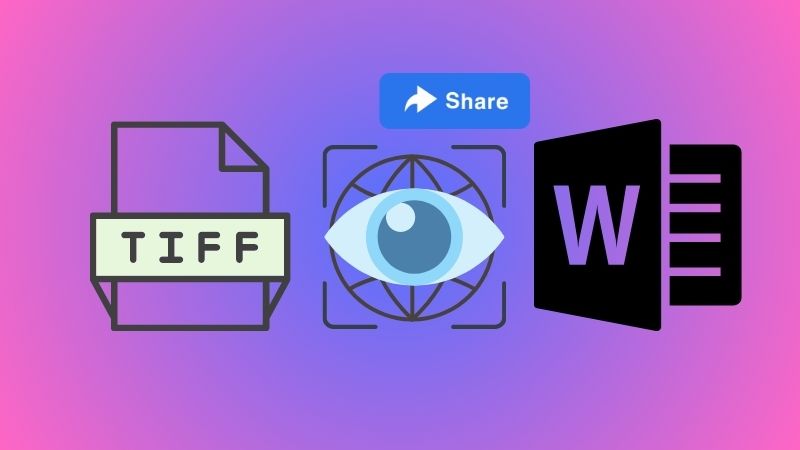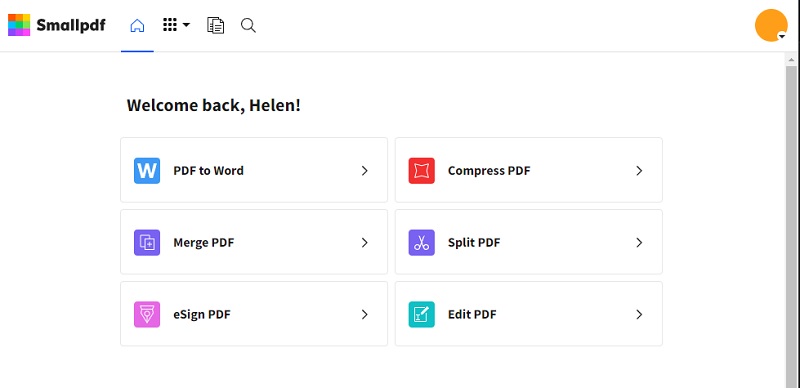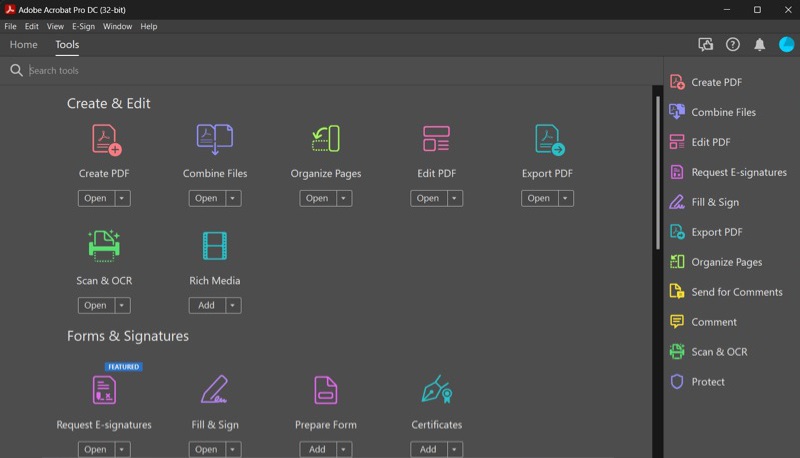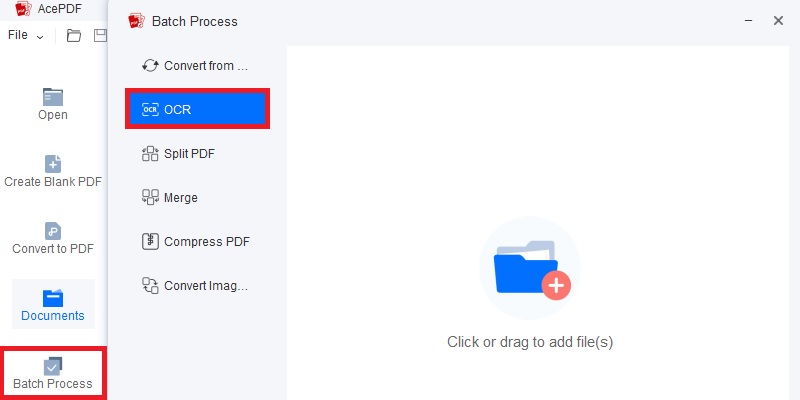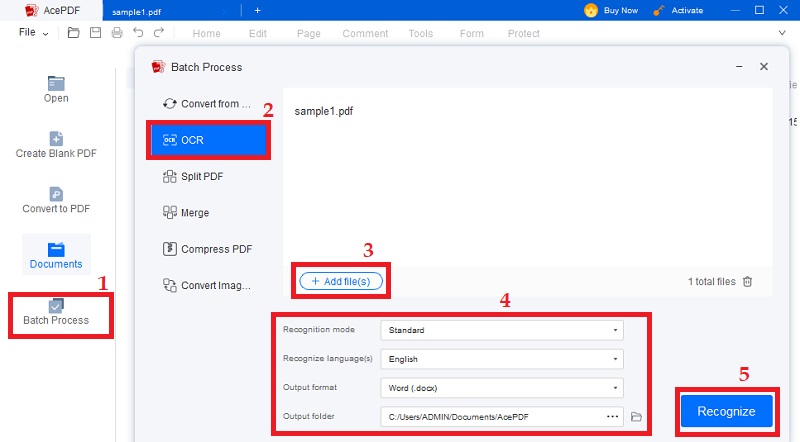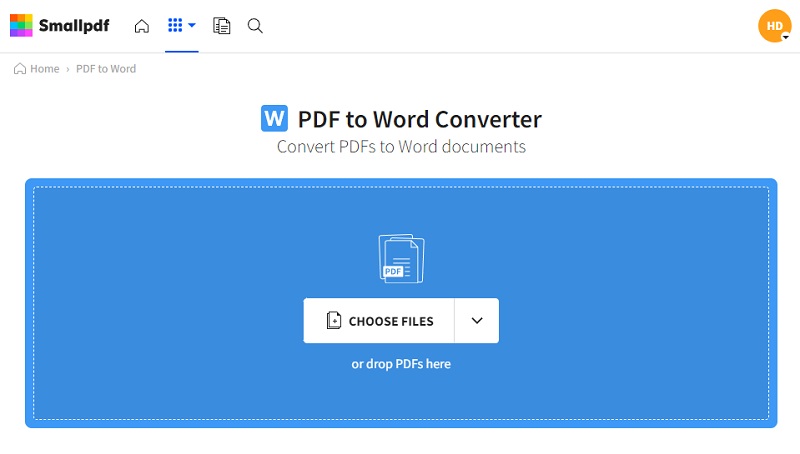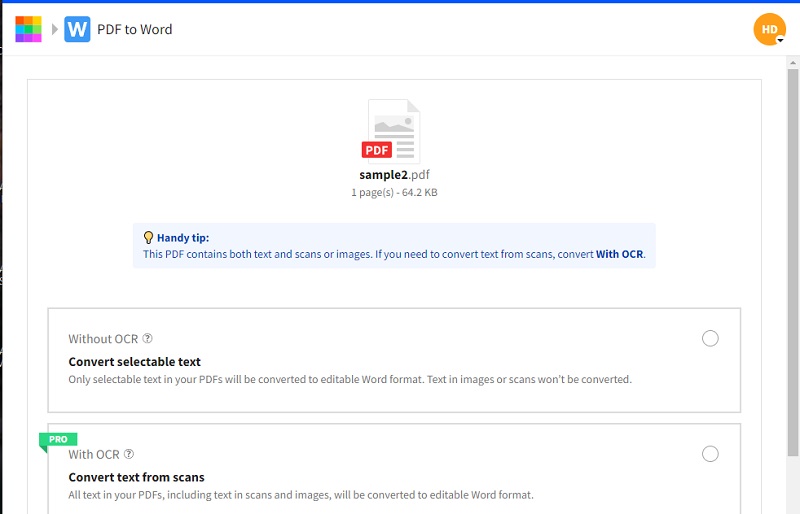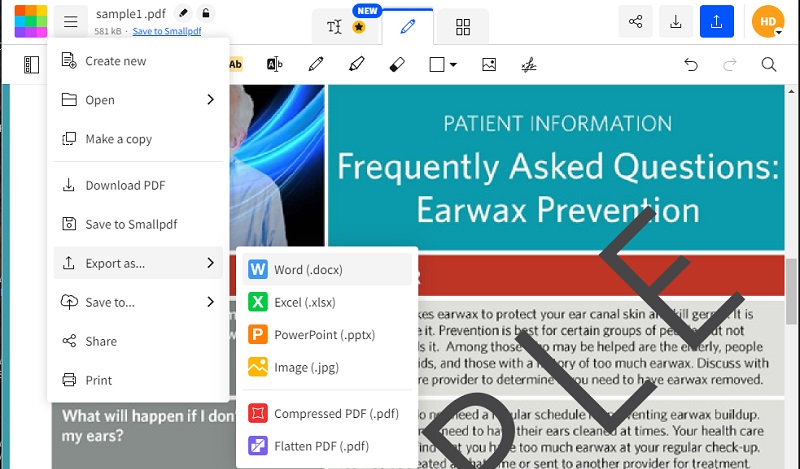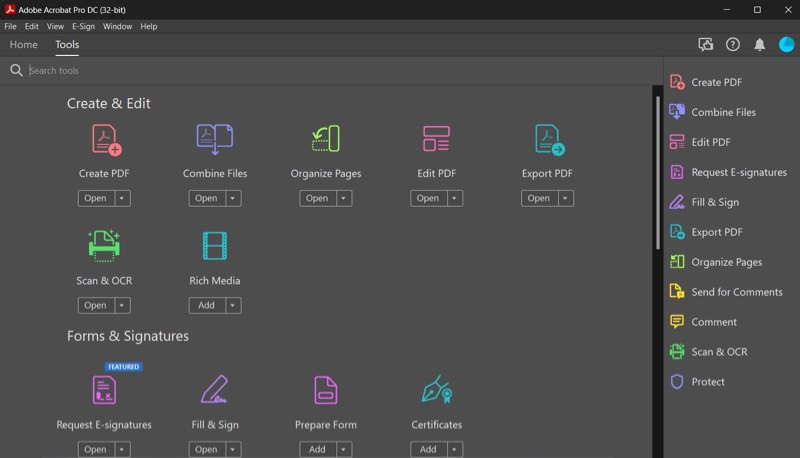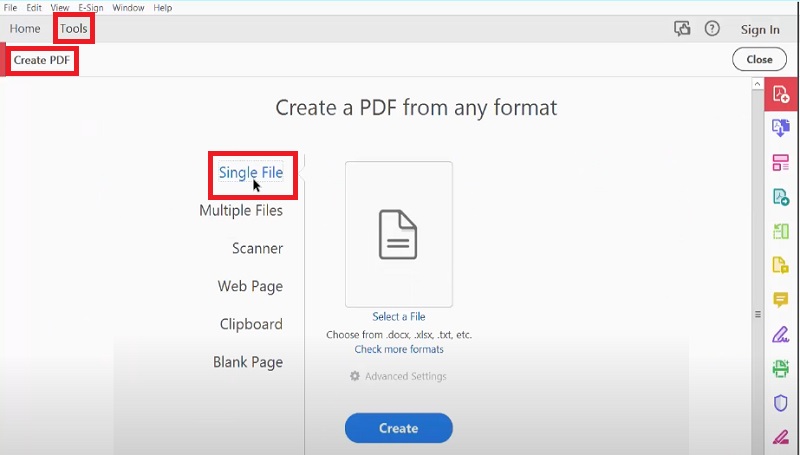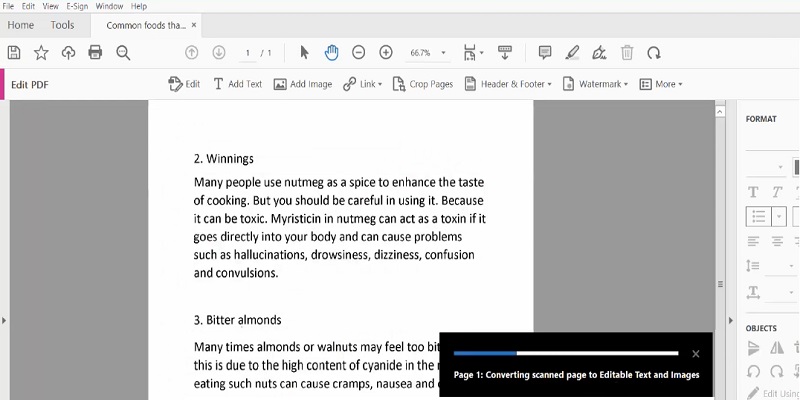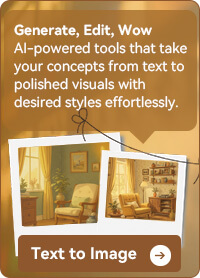Converting TIFF files to Word can be a challenging task for users who are not familiar with the process. TIFF is a widely used image format suitable for storing high-quality images. The image may contain text information that needs to be extracted. Word format, on the other hand, is the standard format for creating and editing documents. Fortunately, several software programs are available that can help to convert TIFF files to Word Format. This process is responsible for ensuring that documents are searchable and editable. It can be particularly useful when dealing with scanned PDF or image-based documents. The top recommended way to convert TIFF to Word is OCR technology ( Optical Character Recognition ). This feature has proven effective for extracting text from an image-based file like TIFF. So, if you are here to find a TIFF to Word converter, this page is the right place for you. Read on to the next part to discover more.
Benefits of Converting TIFF to Word
- Searchable and Editable Documents: When you convert TIFF to Word, you can edit and search for text within the document. It makes making changes, correcting errors, and updating information as needed easy. Plus, you can easily copy and paste the text from Word to other applications. It is an efficient and convenient benefit for everyone, individuals or businesses.
- Saves Time and Effort: The conversion process of TIFF to Word using OCR functions can save significant time and effort. You no longer need to retype all the text manually. Moreover, if you need to make changes to a document in the future, you can simply open it in Word and make the necessary edits.
- Improved Accessibility: Converting TIFF files to Word format enhances data accessibility and readability across various electronic devices like laptops, computers, tablets, etc. It also enhances text accessibility for individuals with visual impairments or reading difficulties who depend on speech-to-text applications. As most assistive technologies cannot read the text in TIFF images, converting them to Word can make it more accessible for users with such limitations.
- Easier Collaboration and Sharing: Working with Word documents is much easier when compared to TIFF files. It allows multiple users to collaborate and work on the same document simultaneously. Additionally, TIFF to Word online can be easily shared through email or a cloud storage platform. The file size of Word documents is also smaller than TIFF files, making it easier to share with others.
1.1 How Converting a TIFF File to Word can make it Easier to Edit and Manipulate the Content
The conversion of a TIFF file to Word using OCR technology enables users to easily edit and manipulate the file's contents. This feature recognizes text within an image and converts it to editable digital text. This means that you can easily change the text within a Word document without manually retyping everything. It has an advanced algorithm to recognize image text and convert it into digital text that can be edited and manipulated. It works by analyzing the text regions in TIFF images and converting the content into editable text. In addition, OCR technology can also recognize the formatting of the original TIFF file and preserve it in the converted Word document. So, it is better to have a TIFF to Word open source program that can transform your file better.
1.2 How Word Documents are More Universally Recognized and Easier to Share than TIFF Files
Word documents are widely used in both professional and personal settings. The format supports wide compatibility with most operating systems and devices. Sharing Word documents via email or cloud storage platforms, such as Google Drive and Dropbox is also easy. Moreover, Word documents can be easily viewed and edited by multiple users. It makes collaboration much simpler. It allows people to work together on the same documents and share their ideas without hassle. Therefore, a TIFF to Word converter free download makes it much more convenient for people worldwide.
Top TIFF to Word Converters
2.1 AcePDF
AcePDF is one of the leading online tools that offer a free TIFF to Word function. It uses OCR technology to convert the contents of the TIFF image into editable text. It supports multiple languages and can preserve the original formatting of the file. The software can perform batch conversion, meaning you can convert multiple files simultaneously. Additionally, it enables users to merge and split PDF files as needed for content modification purposes. You may also add a watermark or annotation to your document while keeping it secure with password protection functionality. This tool and its features effectively simplify file management, allowing you to easily edit and manipulate documents according to your specific requirements.
- The tool allows users to export different file types such as Word, Excel, and PowerPoint.
- AcePDF offers an "Enhance Mode" feature that improves quality and gives more accurate OCR output.
- The cost of its lifetime payment can be a bit pricey for a one-time payment.
2.2 SmallPDF
SmallPDF is a TIFF to Word converter online for an easy and time-saving process. The tool employs OCR technology to convert image to Word or other editable files. It provides a feature to convert files into various formats like Word, PowerPoint, and Excel. Additionally, users can compress their documents in PDF format and share edited files directly using the same tool. This tool lets you easily save files to Google Drive or Dropbox and offers features like text addition, image rotation, signature insertion, and merging multiple documents into a PPT file. Its simple interface stands out from other online conversion tools with complex registration processes or annoying pop-up ads.
- Its user-friendly interface allows users to view and edit their TIFF to Word documents for accurate output.
- The tool can help users with e-signature tasks suitable for beginner users.
- There is a possible delay when converting TIFF to Word with its free-cost version.
2.3 Adobe Acrobat
Adobe Acrobat is a widely recognized tool for working with PDF documents; however, it can also convert TIFF files to Word documents. The tool's TIFF to Word OCR functionality helps convert scanned images with clear and accurate text. The tool can manage multiple file formats, including PDFs, Word documents, and PPTs. It also supports OCR for TIFF files and can convert them into various formats such as Word, Excel, PPT, or HTML. The images can be enhanced before conversion to ensure the readability of small details in texts. You can also edit the text file within the tool for convenience.
- It ensures high accuracy in the OCR output, even with poorly scanned images.
- It can manage multiple file formats, including PDFs, Word documents, and PPTs.
- Its subscription cost can be high for individual users who don't require all the features it offers.
Tutorials in Converting TIFF to Word File
3.1 Step-by-Step Guide to Converting TIFF to Word with AcePDF
In this tutorial, we will help you through the process of how to convert TIFF to editable Word documents using AcePDF. The steps we outline below can also be applied to scanned documents and other types of image-only files. So whether your file is a TIFF or any other type of image-based document, read on for our step-by-step instructions on how to use AcePDF!
Try it for Free
Step 1 Download the TIFF to Word Converter
Start by downloading AcePDF from the button provided above. Click the "Download" button that is suitable for your operating system and install the tool. Adhere to the on-screen instructions to install the software on your computer. Then, launch the tool to access its OCR feature.Step 2 Access the OCR Feature of the Tool
On the tool's main interface, click the "Batch Process" menu on the left side panel. Then, select the "OCR" option to begin uploading your TIFF file. Hit the "Add files" button or drag and drop your TIFF file into the designated area. After selecting your file, wait for the tool to recognize your uploaded files.Step 3 Choose Word Output and Convert
Once the tool has recognized your TIFF file, select the output format as Word. You can do this by clicking the drop-down arrow next to "Output Format" and choosing "Word." You can also set the language and recognition mode to optimize the output further. A directory for the output file can also be set according to your preference. Hit the "Recognize" button to convert TIFF to Word.Step 4 Review the Extracted Word File
After completing the conversion process, review the extracted Word file to ensure that all important details have been accurately recognized and preserved. Go to the location you set for the output file and open the Word document to a compatible Word program. Then, thoroughly review the content to check for any possible errors and formatting.3.2 Guide to Converting TIFF to Word with SmallPDF
Below are the detailed steps that you can follow to effortlessly convert multiple TIFF to Word formats using SmallPDF's Image to Word Converter. Ensure to adhere closely to an uncomplicated image text recognition procedure.
Step 1 Access SmallPDF's Image to Word Converter
Start by visiting the SmallPDF website and accessing its Image to Word Converter tool. Launch the tool by clicking on the "Image to Word" option. Then, initiate the conversion process by clicking the "Choose Files" button to upload your TIFF file.Step 2 Upload and Enhance Your TIFF File
Select your TIFF file from your computer by clicking the "Choose Files" button, or drag and drop it into the designated area. Once the file has been uploaded, you can modify your TIFF file using the available editing tools.Step 3 Choose Word Output and Convert
Once satisfied, hit the three vertical lines on the left top corner of the tool. Select the "Export as" option and choose "Word (.doc)" as your output format. Then, click the "Convert to Word" button with OCR selected to begin the conversion process.3.3 Convert TIFF to Word with Adobe Acrobat
It's best to start by learning how to use the TIFF to Word software for easy conversion. This will simplify converting your PNG images into text efficiently. Once familiar with these instructions, keep them as a reference point for future conversions.