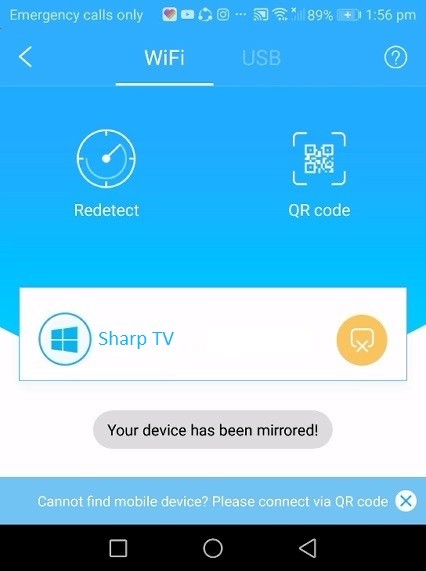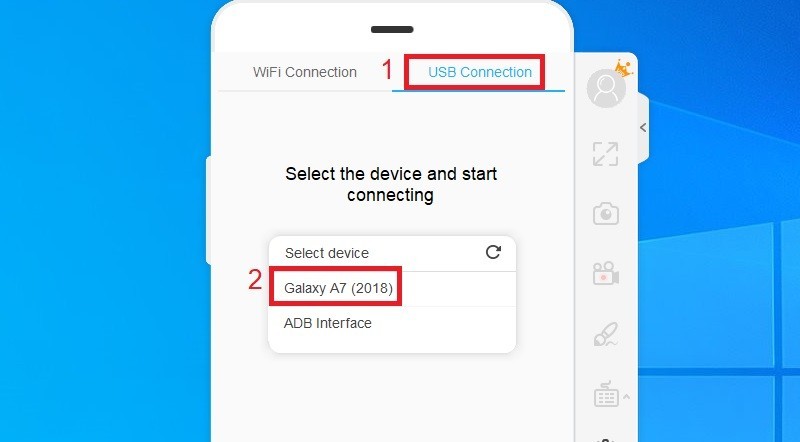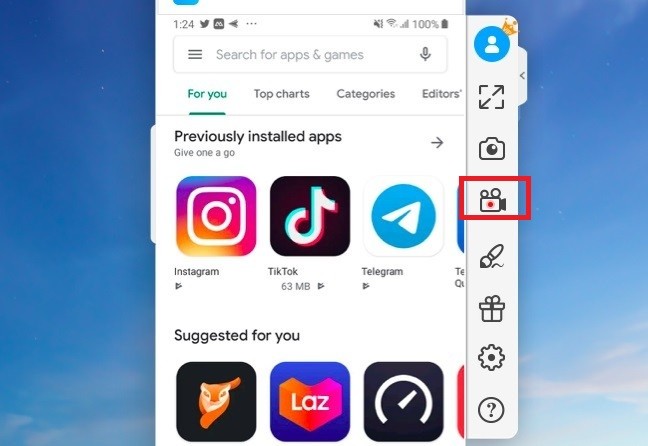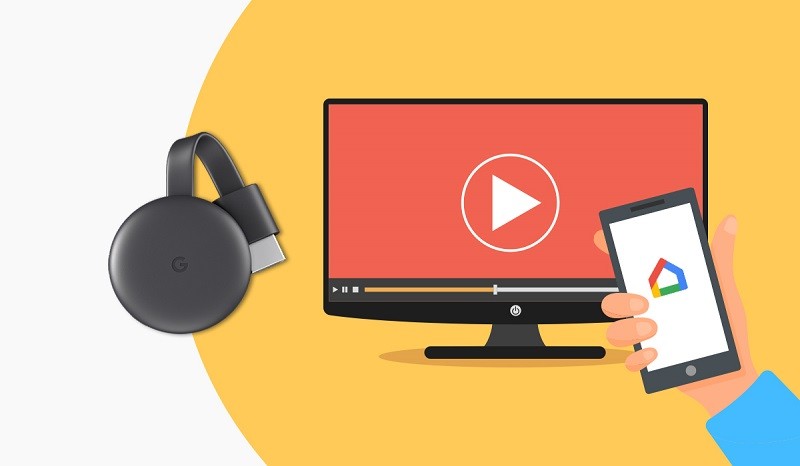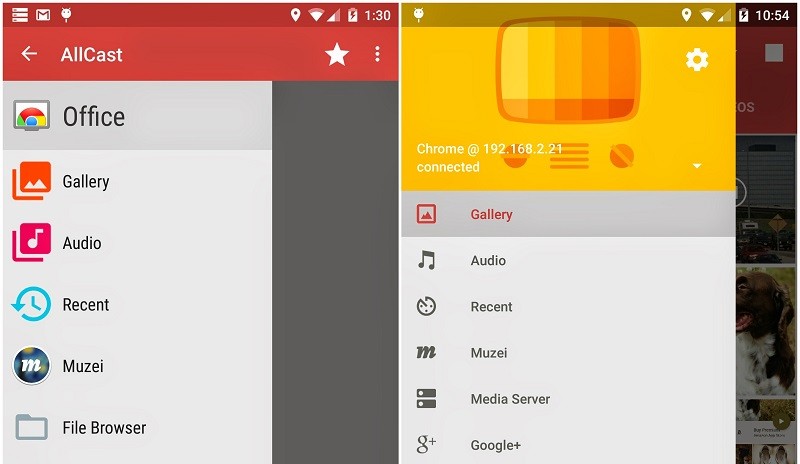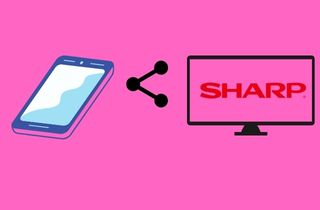
Mirror Android to Sharp TV Easily with AceThinker Mirror
AceThinker Mirror is one of the most excellent mirroring apps. Apart from mirroring features, this app has some cool features, including playing games, watching shows, screen recording, and screenshot. Moreover, it allows you to control your phone through PC, and also you can use a pin to connect your Android phone to Sharp TV. If you want to use this tool, then you need to follow four simple steps.
Try it for Free
Free Download
Windows 8/10/11
Secure Download
Free Download
Mac OS X 10.15 and above
Secure Download
Step 1 Get The Mirroring Tool
First, install the application on your devices. Once done, ensure your TV and your android device are linked to the similar internet connection. Afterward, look on your phone screen and choose among the buttons you will need screencast on, which is the Sharp TV.Step 2 Enter the Pin Code
Next, pair your phone and the Sharp TV using the numerical code given to you. If your internet connection is unavailable, you can use a cable to connect your phone to the TV directly. Once the pairing is successful, you should see the phone screen mirrored on your Sharp TV.Step 3 Start Mirroring your Phone to Sharp TV
While your phone is mirrored on the screen, start doing all the necessary tasks you need. If you need to record the screen, feel free to tick the video recorder icon on the floating control on the side of the screen.Cast Android Screen to Sharp TV with Chromecast
Chromecast enables stream content from all the web pages, and it is a dongle that turns your TV into a Smart TV. Smart TV enhances the level of your entertainment as you can watch movies, videos, and shows from any website in the World. You can also connect your cell phone with the smart TV if you want to show something to everyone in the room. You need to follow four simple steps to stream Android to Sharp TV.
User Guide
- First, you need to purchase Dongle (online or store).
- Now, connect your dongle at the HDMI port of your TV.
- Search for any content on your phone and click on the TAP icon.
- Now Chromecast will pop up on your screen within few seconds, then TAP on it and your Android and TV get mirroring.
Connect Android to Sharp Smart TV using AllCast
In our top 3 list, AllCast is another mirroring app, which works as a third-party application. This tool is independent, but it is quite limited if we compare it with AceThinker Mobile Mirror. To make this tool work, you need to have Miracast or Chromecast installed on your TV. This tool is very easy-to-use. You need to follow four simple steps to screen mirror your Android to Sharp TV.
User Guide
- First, download the AllCast application on your phone.
- Launch the App and search for any content to watch.
- Now click on the "Cast" icon and search your network hardware name and tap it.
- Now the Mirroring for Android to Sharp TV will proceed.
Conclusion:
All of the tools mentioned above, all three tools are excellent for mirroring. However, the best of all is undoubtedly AceThinker Mobile Mirror. This tool doesn't work as a third-party, nor it needs any hardware for its working. Moreover, if you don't want to download any app, you should go for Chromecast Dongle as it doesn't require any app or third-party hardware or bridge to use it.