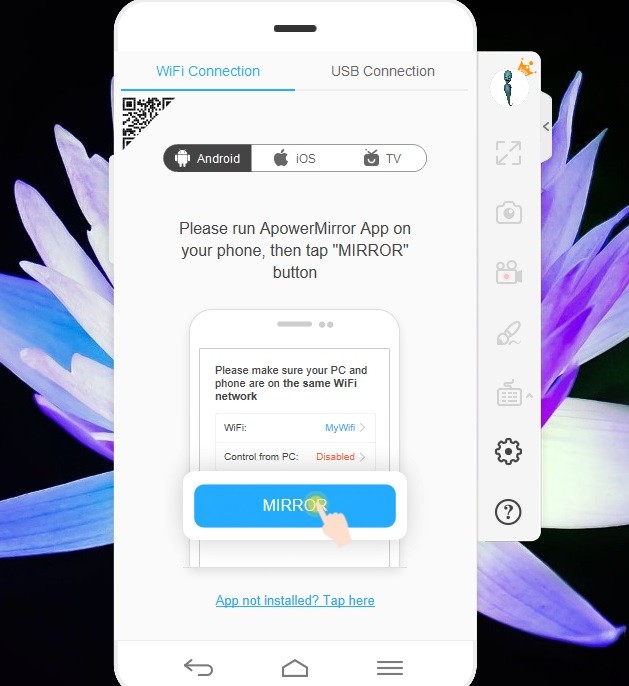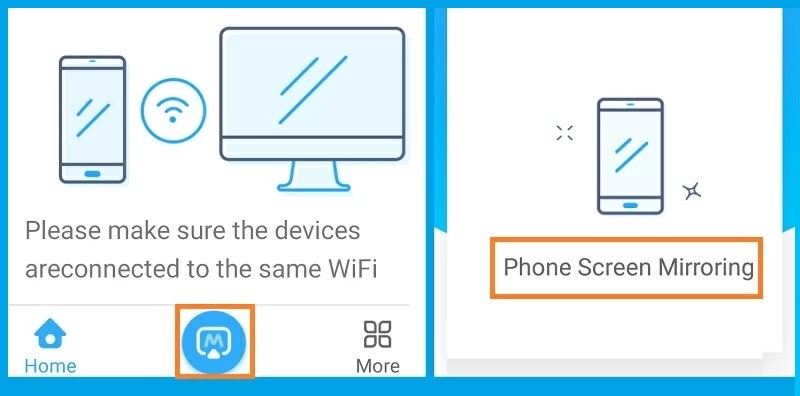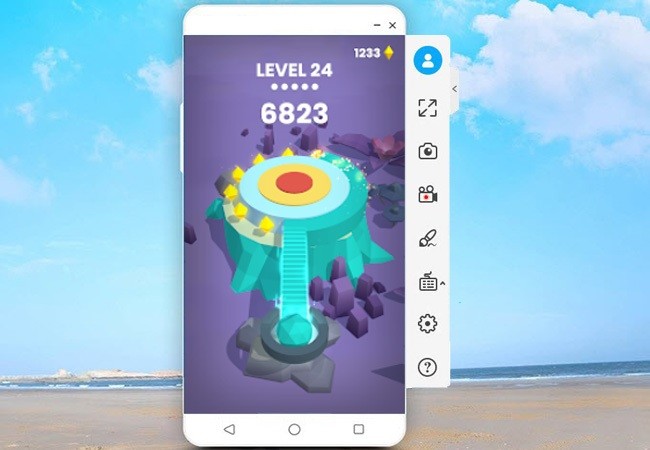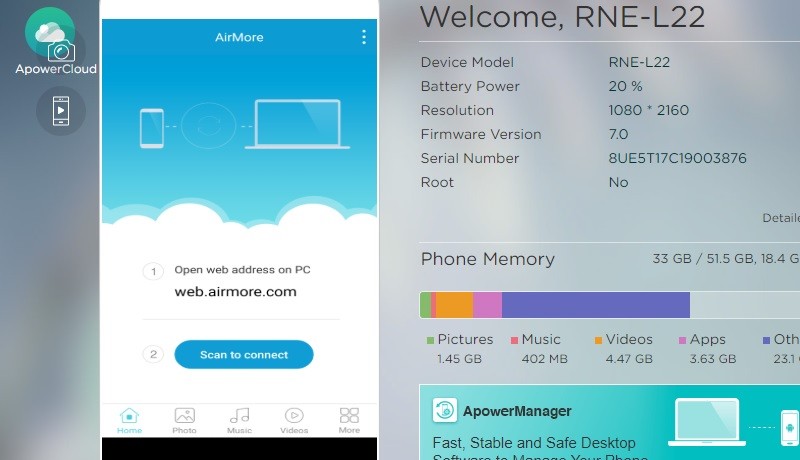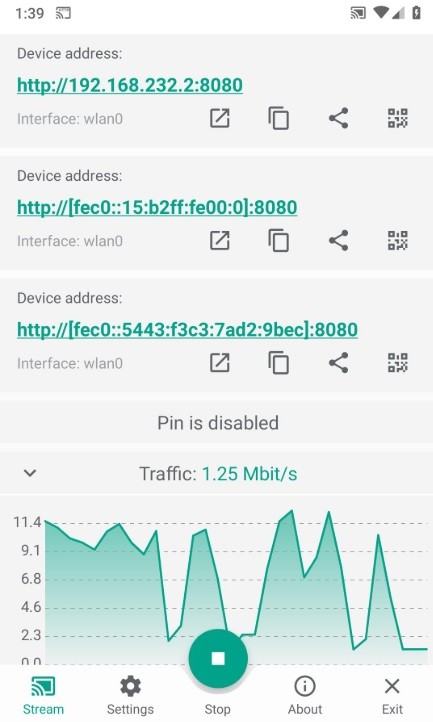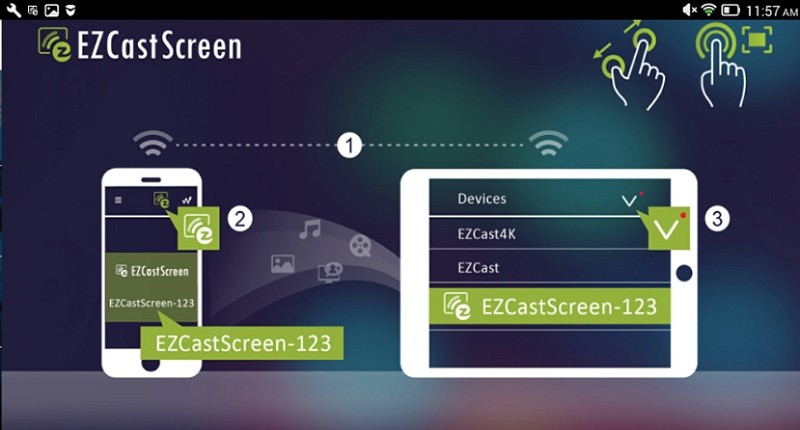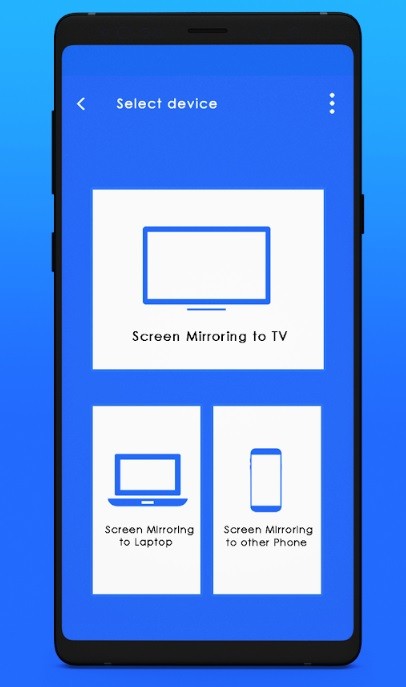AceThinker Mirror
AceThinker Mirror is a screen mirroring application that you can use to stream Android to iOS. The tool has a highly-intuitive interface, which makes it easier for first-time users to familiarize themselves with the tool. Using this tool, Android users will enjoy using their apps from an iOS screen. The first thing that you need to do, is to make sure that both Android and iOS devices are connected to the same WiFi network. To use this tool, follow the steps below.
Try it for Free
Free Download
Windows 8/10/11
Secure Download
Free Download
Mac OS X 10.15 and above
Secure Download
Step 1 Download and install AceThinker Mirror
Download AceThinker Mirror from the Google Play Store of your Android device. Another way to do so is to install AceThinker Mirror on your PC, and then use a USB cable to connect the Android device and the PC. Launch AceThinker Mirror on the PC and then click the "USB Connection" option and then enable USB debugging from the Android device. AceThinker Mirror will be then installed automatically on the Android device without downloading it from the Google Play Store. At the same time, install the app on the iOS device by launching the Apple App Store and search for "AceThinker Mirror" from the search bar and then tap the "Get" button from the product page.
Step 2 Launch the app
After installation, launch the app on both devices, and the main interface will appear. From the Android device, tap the "M" button to start the scanning process.
Step 3 Connect the Android to the iOS device
After scanning, tap the name of the iOS device and then tap the "Start Now" button from the Android device, and the mirroring process will begin. The Android screen will now appear on the iOS device and feel free to use any Android app you desire.
Note: You can still use the iOS device while mirroring is in progress. You can even tap the "Home" button without canceling the screencast. However, if you close the AceThinker Mirror app from the iOS, then the screencast will be canceled.
AirMore
AirMore is an online phone manager tool. The tool is effective for transferring files from a mobile device to a PC without using a USB cable. Aside from that, it can also mirror your Android device to PC and iOS because of its unique "Reflector" feature. Using this advanced feature, you will be able to mirror Android screen to iOS screens without having to connect any cables. To learn how to use this online phone manager, follow the steps below.
User Guide:
- Install AirMore on mobile: Download the AirMore app on your Android device from the Google Play Store.
- Connect to WiFi: Connect the both devices to the same WiFi network.
- Visit AirMore website: Launch a web-browser from the iOS device, and then visit the official website of AirMore.
- Scan the QR Code: Launch the AirMore app from the Android device and then tap the "Scan to connect" option and then scan the QR code from the iOS device.
- Launch Reflector: From the AirMore web version, click the "Reflector" option then allow the screencast from the Android device. Tap the "Start Now" button from the Android device to start the mirror.
Note: To ensure that the mirroring process will work, the Android version must be 5.0 and up.
Screen Stream over HTTP
Screen Stream over HTTP is a convenient way to stream from Android to iOS. This app uses the IP address of the network as a bridge to mirror the Android device to any screen with a web browser. The tool supports Google Chrome, Safari, and Firefox, which makes it very reliable. To learn how to use Screen Stream over HTTP, follow the steps below.
User Guide:
- Download the app: Install Screen Stream over HTTP on your Android device from the Google Play Store.
- Start the app: Launch the app from the Android device, and then tap the "Start" button.
- Open IP address: Tap the "Start Now" button and the IP address of the tool will appear.
- Enter IP address: Open a web-browser from the iOS web-browser and then enter the IP address on the address bar, and then the Android screen will be mirrored.
- End the screen cast: To end the mirroring process, close the web-browser of the iOS device.
EZCast Screen
EZCast Screen offers multi-platform screen mirroring for Android device. This efficient tool can mirror an Android phone to iOS seamlessly. This means that it is even possible to play games because there will be no delay. Additionally, the tool is supported by both Windows and Mac operating systems, which makes it highly recommended. To learn how to use EZCast Screen, follow the guide below.
User Guide:
- Install the app: Install EZCast Screen from the Google Play Store by tapping the "Install" button. Also install EZCast Screen application from the Apple App Store of the iOS device, by tapping the "Get" button.
- Tap the cast button: Launch the app from the Android device and then from the main-interface tap the "Cast" button which is located at the upper-right corner of the screen. After that, launch the EZCast Screen from the iOS device.
- Connect to WiFi: Connect both devices to the same WiFi network to ensure that the Android will be mirrored to the iOS
- Screencast the Android device: Allow the Android device to detect the iOS and the screencast will then start.
- Stop mirroring: To stop the mirroring process, tap the "Disconnect" button from the main interface of EZCast Screen.
Airplay for Android & Screen Stream Mirroring
Airplay for Android & Screen Stream Mirroring, is a new application for Android devices that can use the Airplay application of iOS devices. The app acts as an Airplay receiver for Android, which can be detected by an iOS and Mac device. Using this application, Android users will be able to send images, audio files, and videos from their device to iOS and vice-versa. To learn how to use this exceptional Android application, follow the user guide below.
User Guide:
- Install the application: Download the application from the Google Play Store by tapping the "Install" button.
- Launch the Control Center: Enable Airplay or "Screen Mirroring" from the "Control Center" of the iOS device.
- Start the scan: Launch the application from the Android device and then select the iOS device from the "Wireless Display" window.
- Start mirroring: Tap "Screen Mirroring to other Phone" and the mirroring will start.
- End the mirroring: To end the screen cast of your Android phone, tap the "Stop screencast" button from the app.
Conclusion
Mirroring Android to iPhone is a new concept, which is why there are still a few ways to do it. That is why it very fortunate to come across some tools that work. With that being said, AceThinker Mirror is the best way to accomplish this task. Although the tools mentioned above provide a safe and sure way to mirror your Android to iOS, AceThinker Mirror has a few advantages. One example is that you will still be able to control the iOS device.