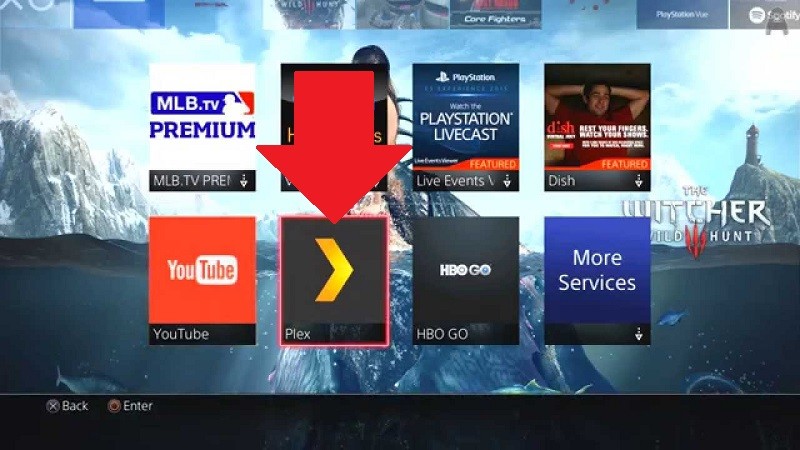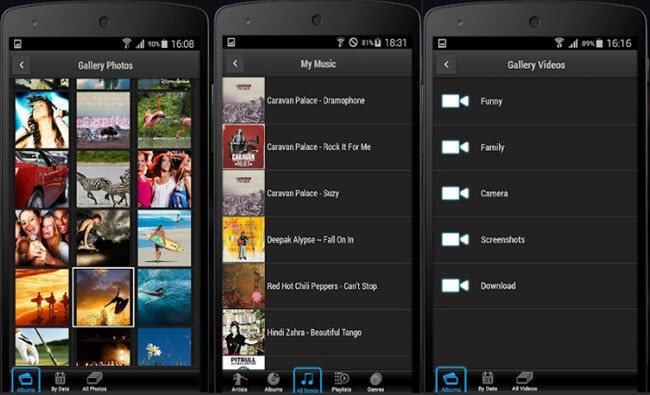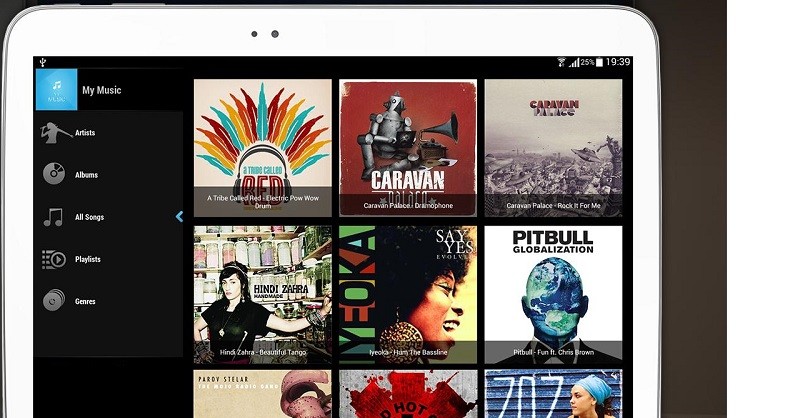Plex - Reliable Android Device Screencast
Only a few mirroring apps support connecting android to a PS4 console, and Plex is one of the applications you can trust for this job. Within seconds, you can cast your Android device to a Play Station 4. You can use it to stream pictures, videos, and music. One exciting feature of this tool is that it arranges your files automatically, saving you the stress of looking for any file you would like to play. You can use this application free of charge, or you can decide to go for Plex Pass, which you can use to view and record Live podcasts or TV. Follow the steps below to know how to use Plex.
User Guide
- Visit Plex official site to create a free Plex account. Click on Sign Up. You will have to create a username and password when signing up, make sure you take note of your login details as you will need it when it’s time to connect your phone to PS4.
- Now, search for Plex on your PS4. To do so, head to PlayStation Store, go to the “Apps” section, then click on “Popular,” and look for Plex. Install the app on your console and then go to your PS4 home screen. Click on “TV & Video” and select Plex.
- Click on “Sign in” and visit the link that appears on your device screen through a browser. Log in to your Plex account and input the code displayed on your television. Click on “Link,” an App-linked message will appear indicating a successful setup. If you get any error message on your device screen, ignore the message and hit “Go Home” instead of “retry.”
- The next step to take is to install the Plex app on your smartphone. Open the application and click “Stay in Trial Mode.” There are some steps to take before you can cast your Android device to PS4 console.
- Click on “Grant Permission” then select the menu icon. Head to “Settings,” click on “System,” and then check “Advertise server,” “Show camera roll media,” and “Network discovery.”
- Lastly, go to your PS4 home screen, where you get to see your smartphone top right of your television alongside the local pictures & videos. To stream your phone, select desire folder and hit play.
Free App to Screencast Android to PS4
Another free app available on PlayStore, which supports connecting your smartphone to a different server, is iMediaShare. With this app, users can play music, videos, and pictures to the audio system or TV screen at ease. You can also use iMediaShare to stream your android device to PS4. This tool supports android devices operating on version 2.2 and later versions. A unique feature of this app is that it lists available methods automatically. Thus, all you need to do is select from the available options, and you will be able to access your media files from the receiving device, provided both devices are linked to the same network. For mirroring android to PS4 console through iMediaShare, follow the steps below.
User Guide
- On your device, install iMediaShare.
- Open the app and select from the main interface what you would like to stream. For instance, choose “Gallery Photos” or “Gallery Videos.”
- To access all video files on your smartphone, scroll down and select “All Videos.”
- Choose the files you wish to mirror to your PS4 and click “Choose a screen”. Now, select your PS4 from the list of devices available to initiate the streaming.
- Have at the back of your mind that if your android device and your PS4 are not connected to the same wireless network, finding your device will not be possible once detection mode is active.