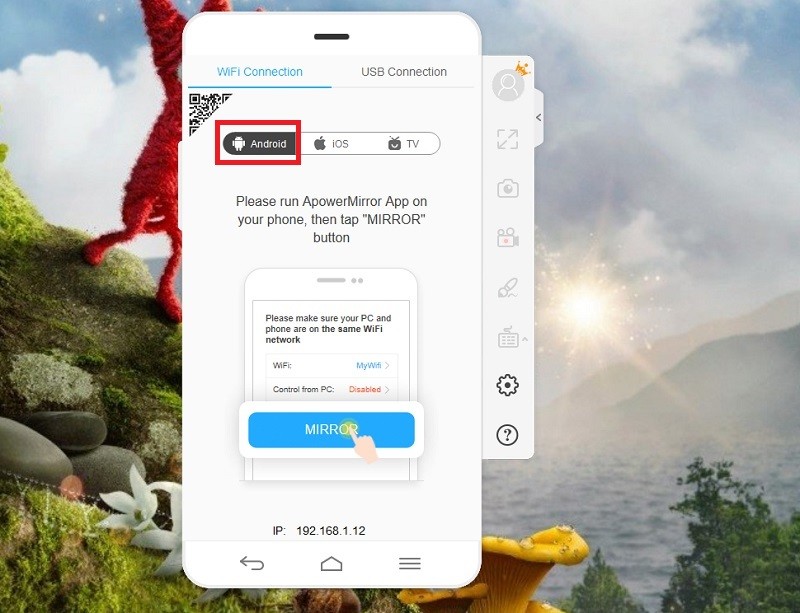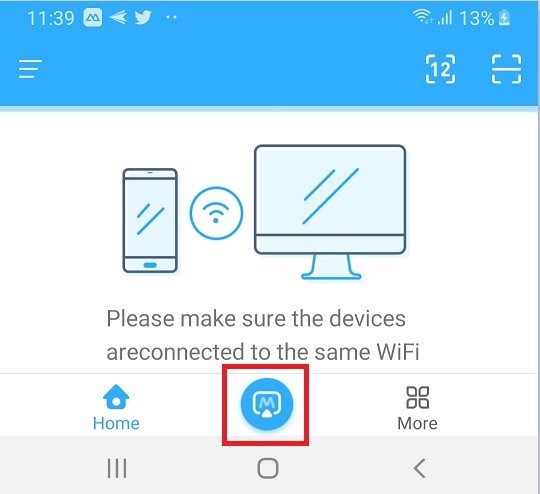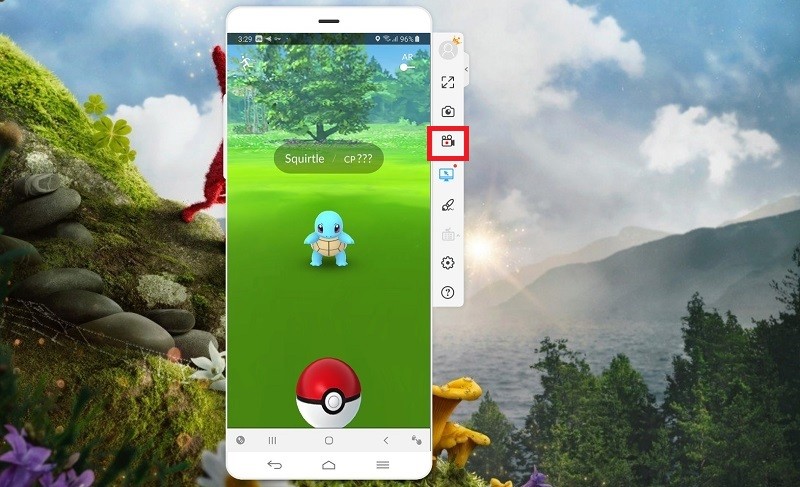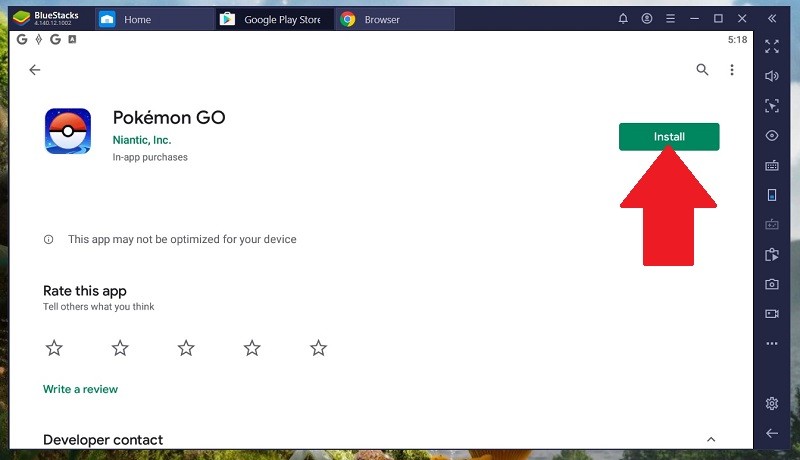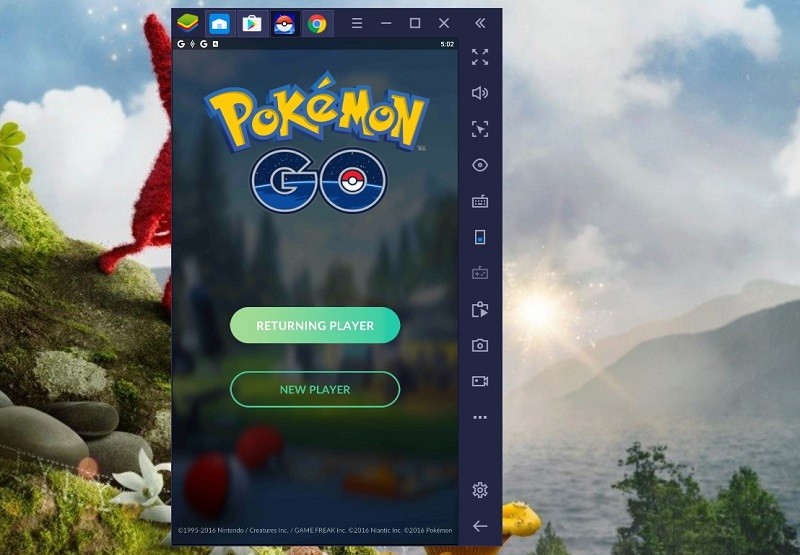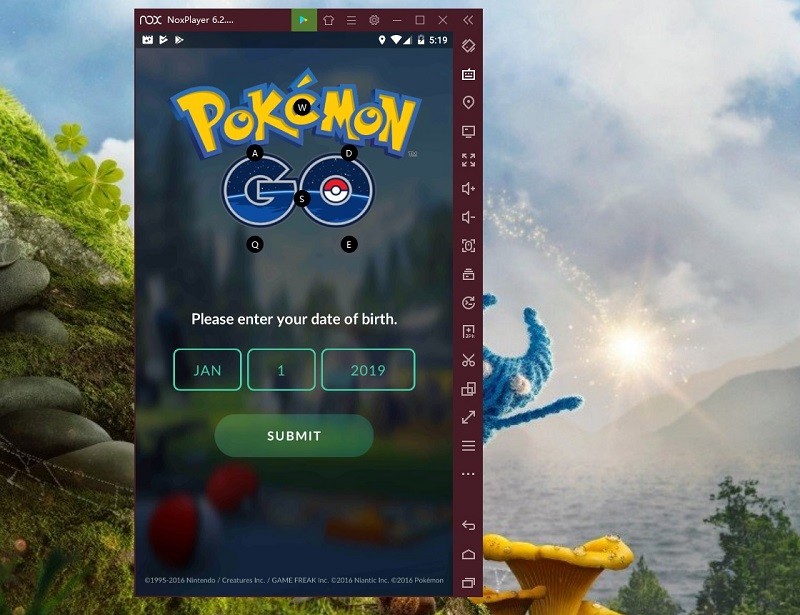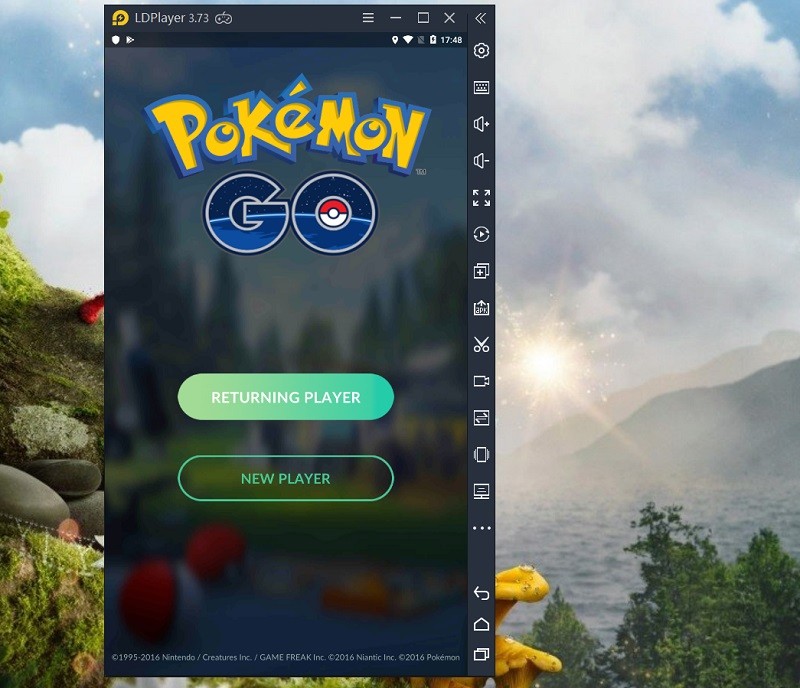AceThinker Mirror
The first tool that you can use to play Pokémon Go on your PC is the AceThinker Mirror. This tool lets you mirror your Android and iOS device to PC in real-time, which means you can see the game on your PC screen. Also, AceThinker Mirror can stream local photos, videos, audios, video calls, and lots more. It will surely mirror all the things you do on your mobile phone. In fact, you can record and take a screenshot on your iPhone using AceThinker Mirror. You can do all of these things safely and for free. So if you want to know how to play Pokémon Go on PC without an emulator, simply follow the steps below.
Try it for Free
Free Download
Windows 8/10/11
Secure Download
Free Download
Mac OS X 10.15 and above
Secure Download
Step 1 Download and install AceThinker Mirror
First of all, click one of the "Download" buttons above to get the installer of AceThinker Mirror. Then, launch it and follow the steps on installing the tool on your device. You also need to install the tool on your mobile phone, so you can connect it on your PC by using a USB cable. Also, make sure that the USB Debugging option is enabled on your phone. Then, wait for a few seconds to connect your phone and PC automatically.
Step 2 Connect your phone to your PC
Next, connect your phone and PC with the same Wi-Fi network before you start mirroring. Once you connected both devices, tap on the blue "M" button that you will see at the bottom part of your phone screen. It will scan your computer's name automatically. After that, click on your computer's name and select "Phone Screen Mirroring.
Step 3 Mirror and play Pokémon Go on your computer
Finally, both your phone and PC will be mirrored. You will see your mobile phone screen on your PC screen. From here on, launch the Pokémon Go app from your phone to start playing it on a larger screen. You can also record your gameplay by clicking the "Record" icon on the right side of the mirroring tool.
- You can easily play games on PC
- It allows you to record while playing games
- You control your Android device directly on your computer
- It requires you to pay for its premium license
BlueStacks
Next on our list that lets you play Pokémon Go PC is the BlueStacks Android Emulator. Apart from mirroring your phone, you can install this emulator to play Pokémon Go to your PC directly. It supports Android 4.4.2 and up with the same design as the Standard Android for its interface. You can also assign hotkeys on BlueStacks for games like FPS, Racing, MOBA, Sports, and more. In addition, you can log in to your Facebook, Instagram, Twitter, and other social media accounts to use it on this emulator. If you are worried about the location of Pokémon Go when you want to catch Pokémon, you can follow the steps below on how to set your area.
User Guide
- First, download the BlueStacks emulator on your PC.
- Next, visit the Google Play Store on BlueStacks and search the Pokémon Go to install it.
- After that, launch the app, and install the KingRoot on the emulator. Then run it, and click the "Try it" and then "Fix Now".
- Then, install the “Fake” GPS and "Lucky Patcher" and reboot the BlueStacks emulator.
- After rebooting the emulator, start launching the Pokémon Go and enjoy playing it.
- You can catch Pokémons without walking outside
- Easily play games with its controls
- You need to install a fake GPS first before playing Pokémon Go
Nox App Player
Another Android emulator that you can use to play Pokémon Go is the Nox Player. It is one of the fully optimized and stable Android emulators that you can use to play mobile games on PC. Nox is also used by live game streamers whenever they broadcast and play mobile games on their PC. It will make you feel the same gaming experience as the console and PC gaming. Nox also supports keyboard, gamepad, recording, and multiple instances if you have many accounts and play them all at once. In fact, Nox Player has a GDPR that makes this emulator safe-to-use on your PC. To start using this tool, see the steps below.
User Guide
- Install the Nox Player emulator on your computer.
- Then, go to the Google Play Store and look for the Pokémon Go. Just click the "Install" button to download the game on the emulator.
- After installing the Pokémon Go on Nox Player, launch the game and start playing it.
- No lag when playing mobile games
- You can play multiple games at the same time
- It can only play games that support Android 4.2.2
LD Player
The last emulator that you can use to experience the Pokémon Go on your PC is the LD Player. This emulator is developed for game lovers who got addicted to playing MMORPG games mobile phones. It includes games like Ragnarok M Eternal Love, MU Origins, Digimon Re-Arise, and Pokémon Go. Also, LD Player runs 300 FPS, which means you will experience less lag while playing a game. In addition, this emulator has athletics-like control that has detail adjustments and millisecond delay, which helps when you want to play sports games on mobile phones. To know more about LD Player, you can see the steps listed below.
User Guide
- Download and install the LD Player on your PC.
- After that, launch the LDPlayer emulator and go to Google Play Store. From there, search the Pokémon Go and click the "Install" button to download the app on LDPlayer.
- As you quickly installed the LDPlayer on your PC, you can also quickly launch the Pokémon Go on the emulator and start playing it.
- It is stable and easy to use
- It can launch and play games faster
- Some games are laggy on AMD processor PC
Conclusion:
All of these emulators can let you play Pokémon Go on your PC. They allow you to choose your desired keys and bind them as your controls. Also, you can play different mobile games on your PC with these Android emulators. However, with Pokémon Go, you will have a rough time catching new Pokémon because it requires you to walk and travel to different places since this game is made for gamers to have some exercise while playing the game. That is why with AceThinker Mirror, you can now play Pokémon Go on your PC for a larger view, and you can also catch Pokémon on your house.