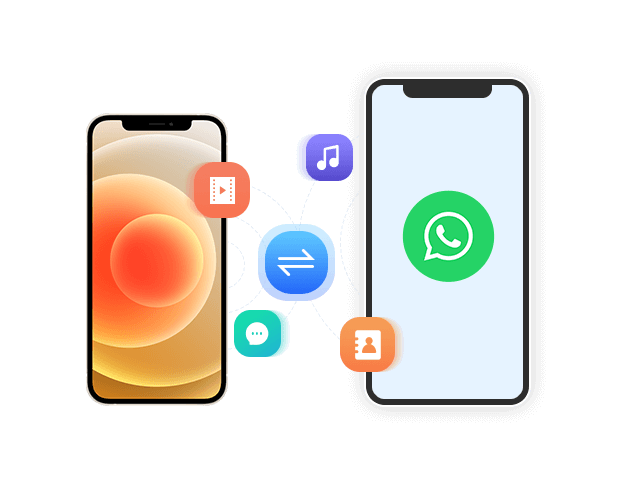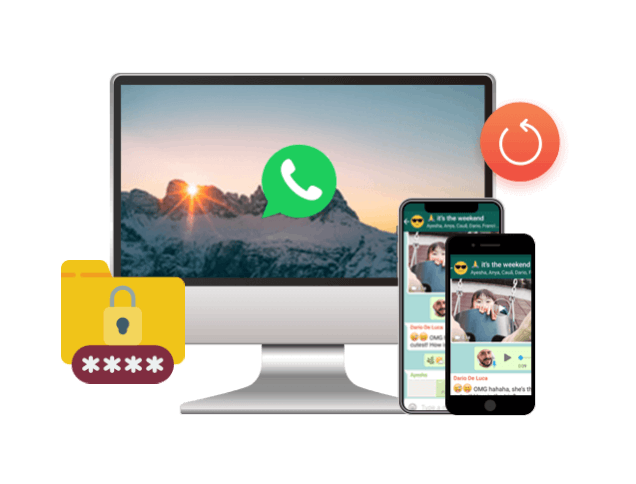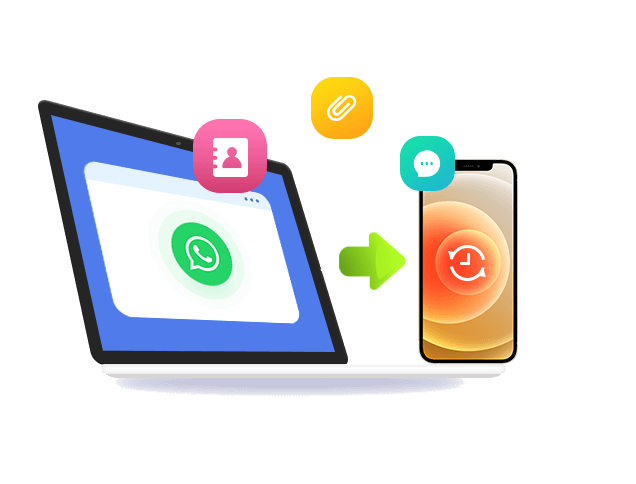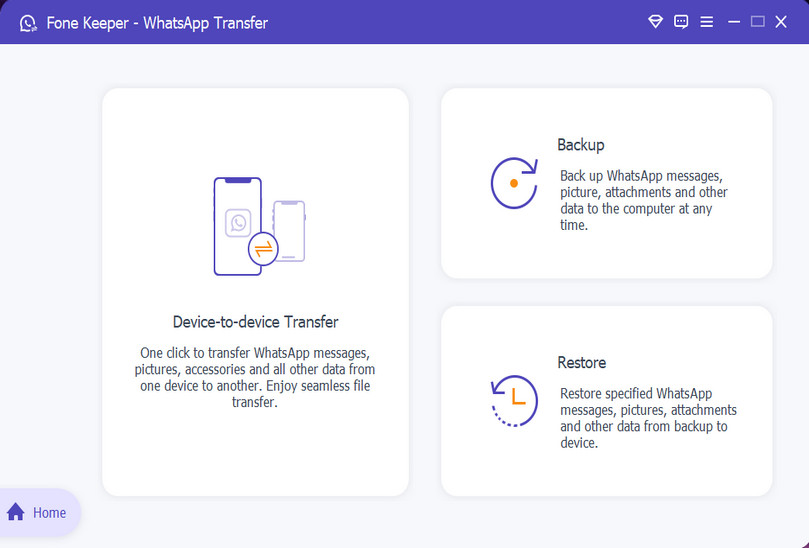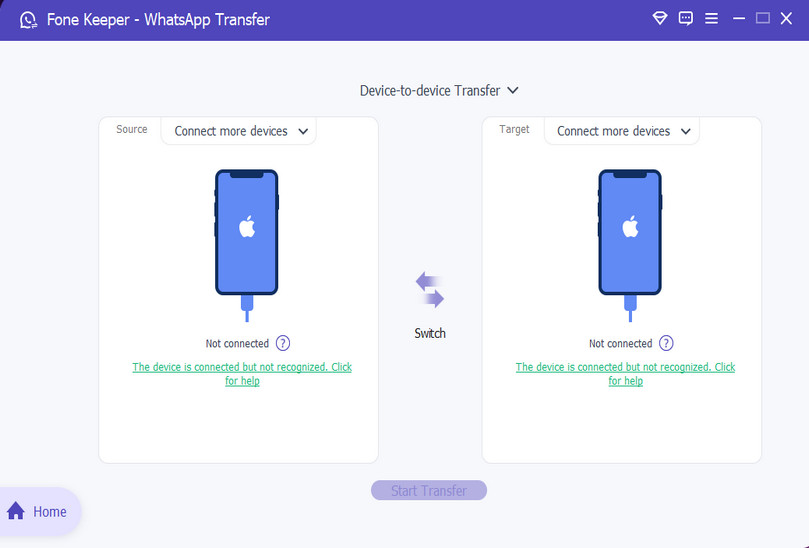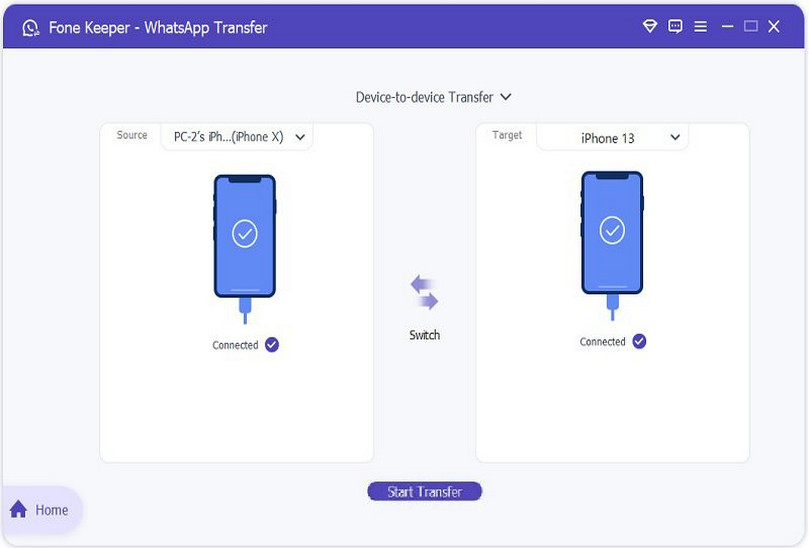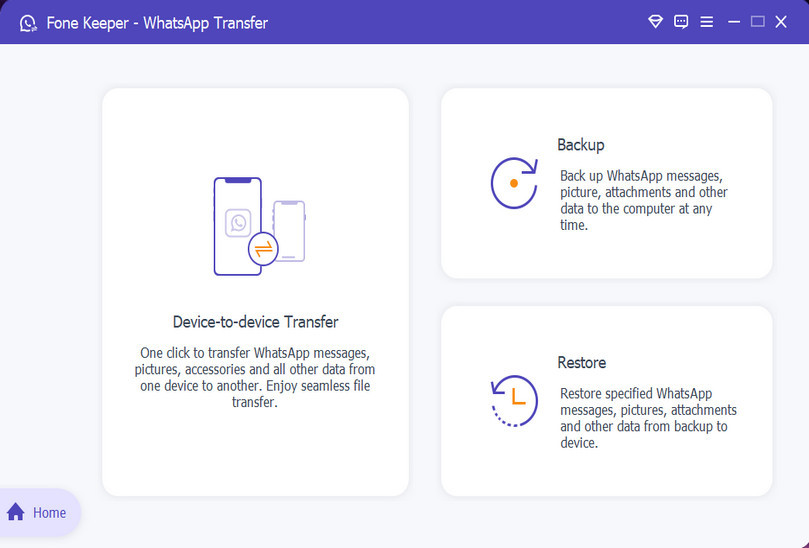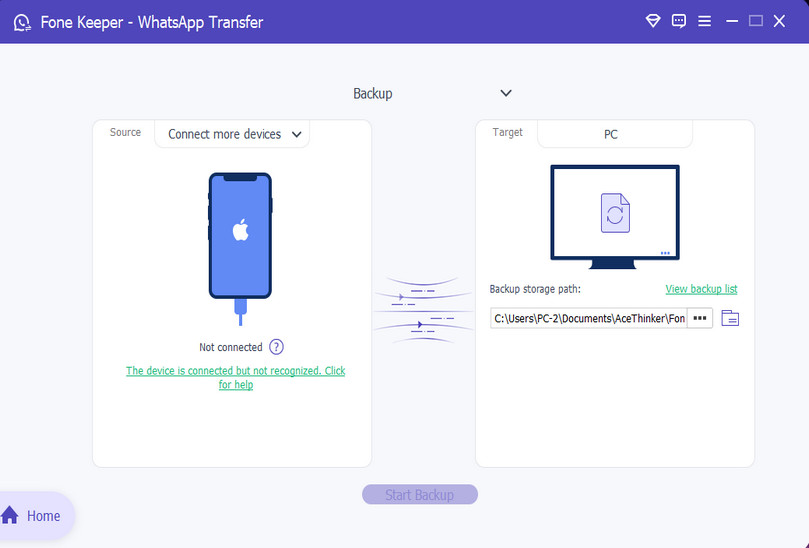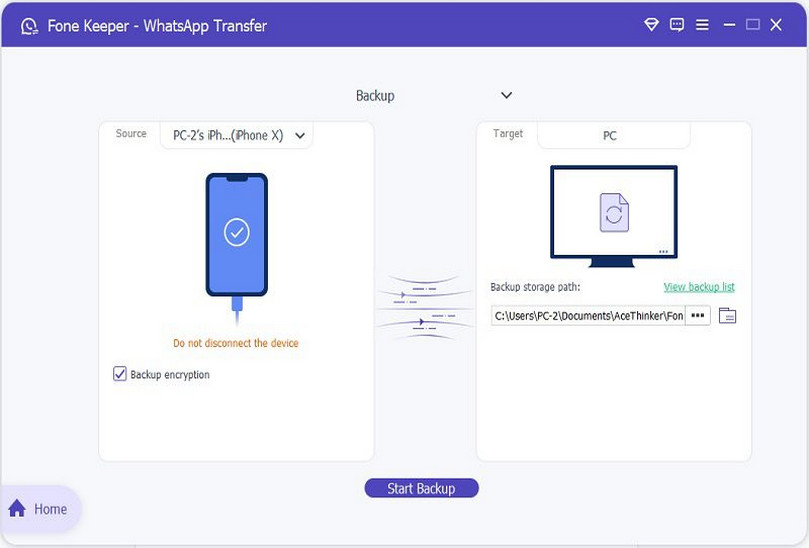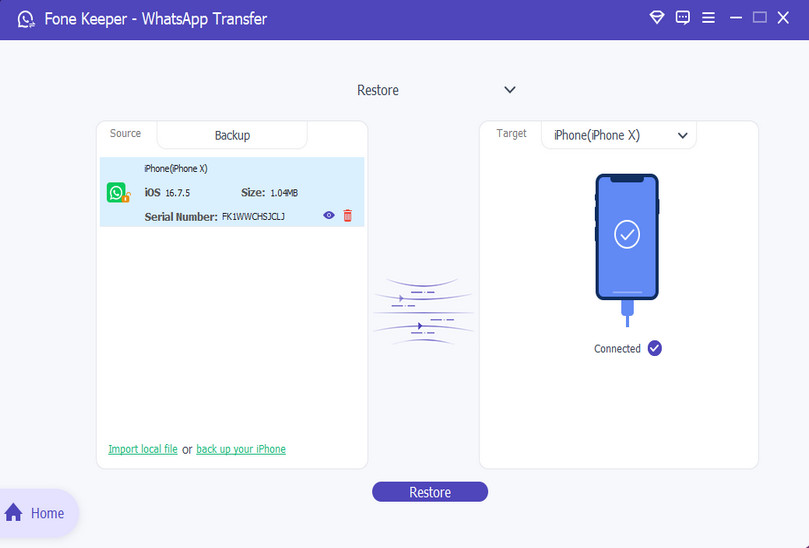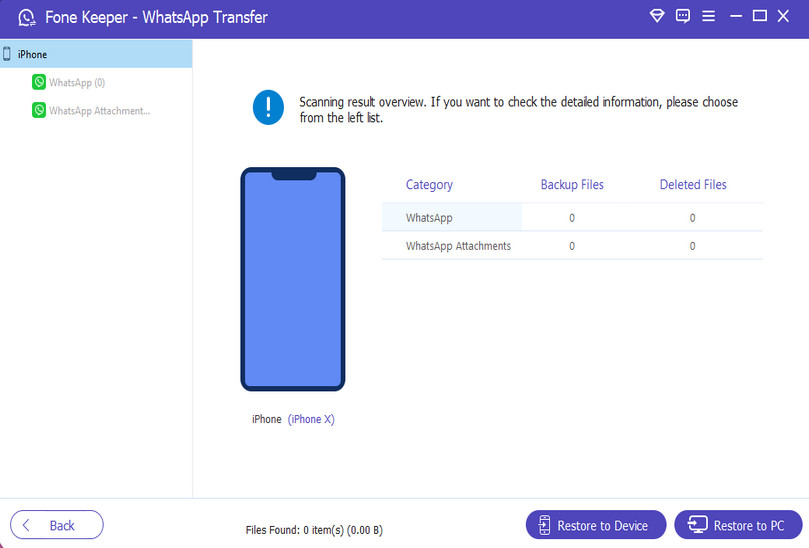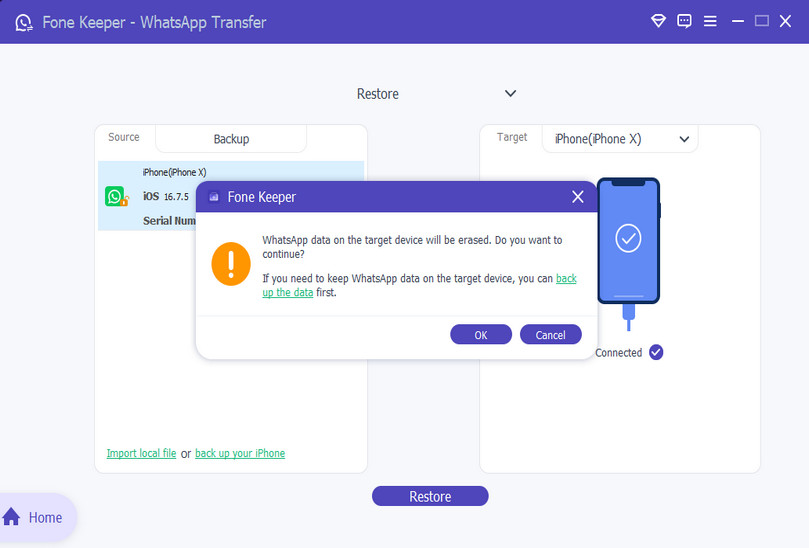WhatsApp Transfer for iOS is the ideal solution for transferring WhatsApp data between iPhones. This tool can transfer various types of WhatsApp data, including chat history, attachments, media files, voice messages, and more. Also, it ensures that all your important files are transferred safely and accurately from one iOS device to another.
Moreover, all iPhone models are well supported, including iPhone 15 Pro Max, iPhone 15 Pro, iPhone 15, iPhone 14 Pro Max, iPhone 14 Pro, iPhone 14, iPhone 13 Pro Max, iPhone 13 Pro, iPhone 13, iPhone iPhone 12 Pro Max, iPhone 12 Pro, iPhone 11 Pro Max, iPhone 11 Pro, iPhone XS, iPhone XR, iPhone SE, iPhone X, iPhone 8 and more.