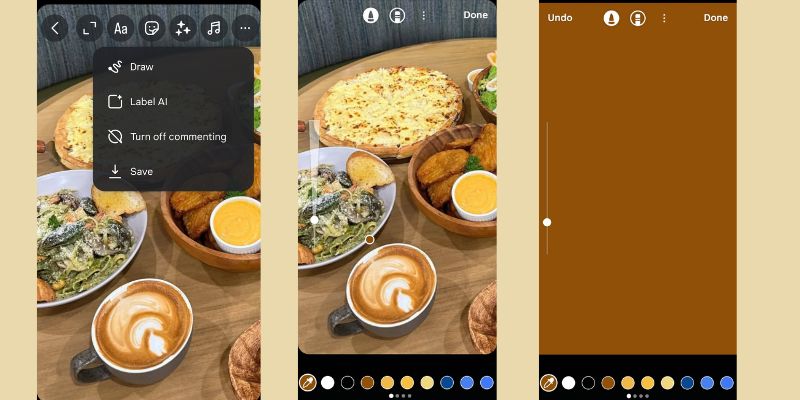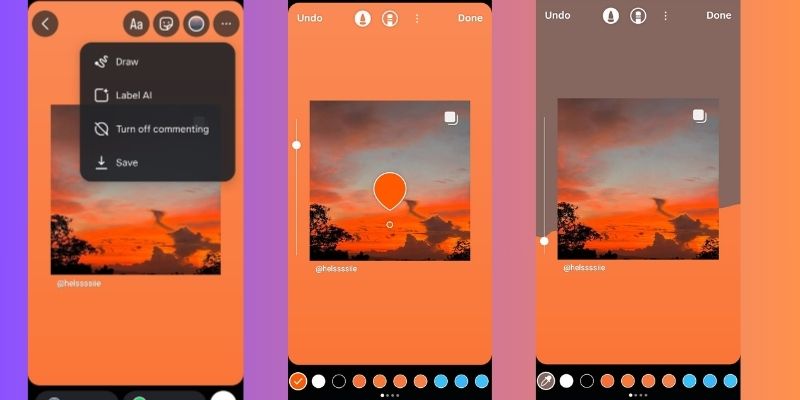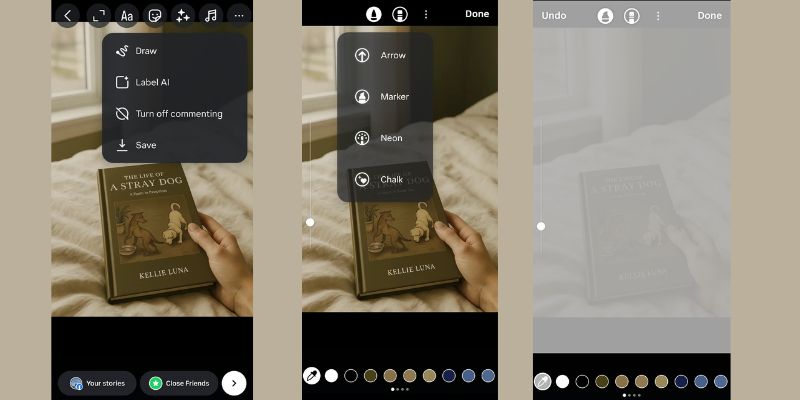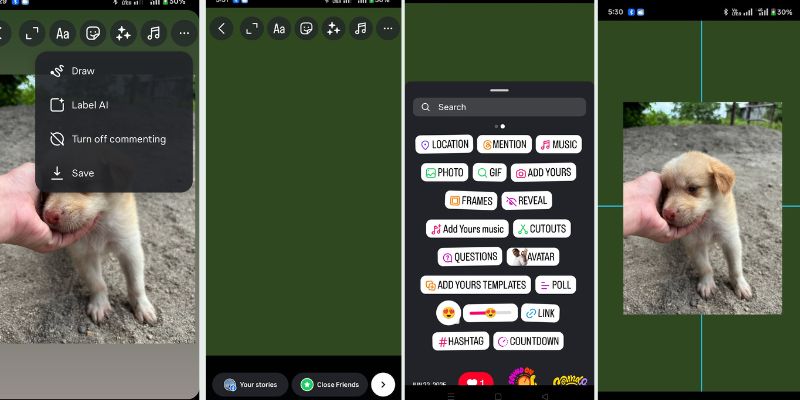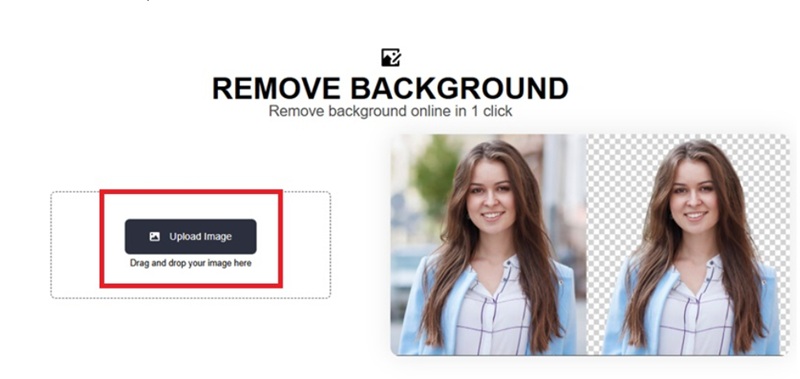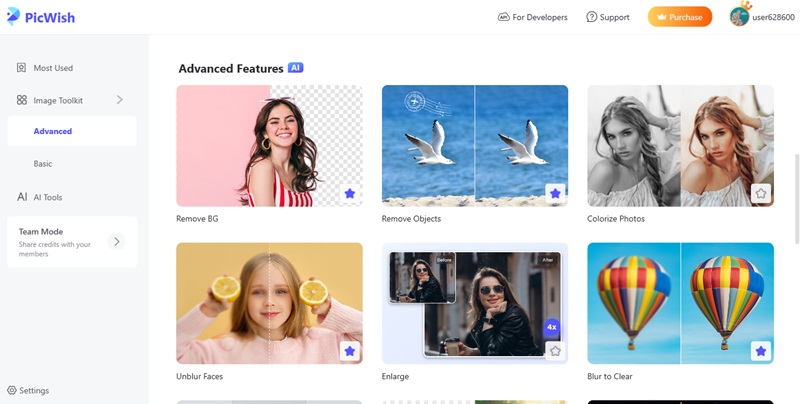How to Change IG Story Background to a Solid Color
Use a solid background color in your Instagram Story when reposting something, making announcements, or just needing a blank layout to showcase your ideas. No matter what works, the essential aspects of customizing your content are done. Although Instagram does not have an explicit background color feature, the Draw tool is a working option. This internal functionality allows you to cover the whole screen with one touch. The technique can be particularly useful when you need to eliminate distraction, adjust to a specific brand palette, or put some emphasis on text without downloading another app or opening a design-specific application. It is fast, tidy, and editable. The following is the precise step-by-step procedure for generating a single-color background within a few minutes:
- Open Instagram and press the plus or swipe right on the home screen to access the Story camera. Press any photo or select any image in your gallery to serve as a temporary canvas. The image itself does not matter; that is covered completely in the following step.
- Click on the draw icon (squiggly line) on the top of the screen. To choose the first pen option, select a palette of color that you would want. To be more exact, press (and hold) any color to bring out the full-color selector gradient.
- Simply tap and hold at any position on the screen, and it will take a second or so. It will immediately cover the screen with the chosen color, overlaying the photo below. Press the "Done" button to leave the Draw tool, and now you can add text, GIFs, stickers, or insert your media once again.
Add Gradient Background for Instagram Story
If you want to add a sky-scraping element and some activity to your Instagram Story without applying any outside design feature, the gradient background items in Create mode will work wonders as a simple in-app alternative. These backgrounds automatically gradient two or more colors, such as purple to pink, blue to green, or orange to red. This is very eye-opening, especially in community-based stories, updates, polls, or shoutouts. Although the color choices are fixed and not fully customized, they change across different moods and tones with a mere tap. These gradients make your story look nice and save you time when you need something bold and do not want to design it by yourself. These gradient backgrounds can be used and reached this way:
- Launch the Instagram app and slide the screen to the right to access the Story interface. In the carousel at the bottom, scroll down to find the parameter for creating a story. This mode is dedicated to a story in textual form and runs with a background default.
- Drag your finger on the color circle icon at the bottom right corner of the screen. Each tap alternates the background to a fixed gradient. Select one that fits the mood or intent of your story.
- Touch the screen and start coloring. It is also possible to insert stickers, hashtags, mentions, GIFs, or countdown timers. When your story appears how you like, tap Your Story or Close Friends to publish.
Use Color Tint Over Photos or Videos
There are times when you do not want to change your background but simply want to add to it. That is where adding a colored tint to your photo or video comes into play. The highlighting can be performed with the help of a highlighter tool that is integrated into Instagram and can add a semi-transparent layer of a color over your media that softens, warms, or cools the tone. The technique will come in handy when your background is too cluttered, when contrast is required in your text, or when you want everything to have a similar style in many stories. It is a discreet but imaginative manner of formatting your contents without concealing them. In case you want to achieve a moody look or simply dull down bright hues, this is how you can add a color overlay within the Instagram app:
- Tap on the Instagram app and swipe right to begin Story mode. Go to your gallery and post your preferred photo or video. This will be your media, which will have your tint over it.
- Click on the tool that looks like a squiggly line on the top menu (Draw). Select the second brush on the left-hand side, the highlighter brush. Tap a color on the palette, or tap and hold to expand the full-color gradient.
- Hold down anywhere on the screen until it is filled with a transparent color overlay. The photo or video can still be seen underneath, now muted with the tint. Tap Done to store the overlay and keep adding writings, stickers, or other items.
Re-Add Your Photo or Video Over a Colored Background
Instagram's standard layout will seem restrictive when sharing a post or uploading a photo, and you want to be able to control the background color more than just a choice or two. One of the biggest hacks is to conceal your media, giving it a personal background and then adding the photo or video as a sticker. With this approach, you have complete freedom to select any dark color or gradient as the background, and you have the freedom to resize or move your media on top freely. It is the go-to trick of creators to create clean, brand-paired layouts when recycling content or when provided with post-shoutouts. It could involve additional efforts, yet you will get a better and more personalized story.
- Open Instagram and start a new Story with the picture or video you want to share. Pinch and shrink the media by dragging it with two fingers toward the screen and then pulling it off the screen, temporarily leaving it in this way. This conceals the underlying contents yet leaves the canvas ready to be customized.
- Catch the Draw tool (squiggly line) and pick a color using the pen tool. When you long-press, the screen becomes fuller, and the preferred color occupies it. When you are happy with the background, tap Done.
- You will see a Sticker icon at the top. Tap it and select either the Gallery or Recent Photos option. Choose the same picture or video you tried previously; it will now transform into a movable sticker. Resize and fix it anywhere you want it to be on the new background, and complete editing as you always have.
Extra Tips: Remove Image Background without Hassle
1. Using a Free Online Background Remover
Making a photo with a transparent background is a clever trick to make the Instagram story eye-clean and polished. This assists in overlapping images, assembling branded designs, or developing unique imagery. Using AceThinker AI Background Remover will be quick and easy. All you have to do is upload a picture, and with a single click, AI erases the background. There is no registration and account. The tool is fast and maintains your image crisp and clean, which is ideal in case of overlay. There is also an option of altering the edges manually to enable better results. Once you are finished, you will download your image of high quality in PNG format when you do not find any watermark. It is safe to use since your files are not stored and shared. This great tool lets you have complete control over your Storie story without putting in any additional effort, whether you are a content creator or a small business owner or want your stories to look better.
- Go to the AceThinker AI background remover homepage. Press the button labeled "Upload Image," or you can just drag your image into the field. The tool supports popular formats such as JPG and PNG and begins to work immediately after your file is loaded.
- After uploading the image, the AI tool will automatically count the background and eliminate it. A few seconds later, the outcome will be placed on your monitor, the subject will be cleanly cut off, and the background will be formatted to be transparent.
- There are built-in manual tools that you can use to perfect the cutout: erase, restore, or zoom. Once you are happy with it, press the download button to bypass being asked to register or download the high-quality PNG straight to your device, free of a watermark.
2. Using a Professional Image Background Remover
AceThinker Pickwish is an intelligent next step to pro-level background removal in case you are working with massive groups of images or when substantially more specific edits are required. Compared with the simple online tool, Pickwish is a desktop software that enables you to manipulate several pictures simultaneously with the same level of quality. It allows high-definition exports, such as transparent ones in PNG format. It is suitable for branding, product display, or social content. The edges can be adjusted manually, and the cutouts can be refined and exported in crisp resolution without compromising the clarity of the image. The interface is simple to navigate, and the AI is quick and preserves detail on the subject. No matter which editing category you are doing, whether it is business, social media campaign, or in a portfolio, Pickwish saves time and still produces neat, professional-like output. It is particularly handy when you isolate images in your workflow or would like more than just automatic functions. Pickwish will provide compliance, tailoring, and top-level production within a flexible, single desktop application.
Try it for Free
- To begin with, you must download the Pickwish app and install it on your computer. The app will open automatically as soon as it is installed. It takes a bit of time to get acquainted with the interface. Its interface is pretty clean and easy to navigate, and the tools to remove an object and edit the Background are well presented.
- Then, select Remove Background in the main menu. Once the new window is displayed, you can then either choose the option provided to you, namely, “Upload File” when working on a single image or, alternatively, “Upload Folder” when processing batches of files (“batch edit”) simultaneously. Add the photo that you are going to share on your Instagram Story.
- Once you have uploaded it, the AI will process your picture automatically. The Background will fade away within seconds, exposing you to a spotless displaced subject ideal for custom Stories. It is also possible to adjust the resolution or determine it with manual tools
- After successfully satisfying yourself, click on Save All to save the edited image on your computer. Find your file using the option of Open in Folder. Then, you can copy the picture to your phone and apply it to your Instagram Story with a personalized background.
Conclusion
You can turn any content you create in seconds into something noticeable, artistic, and visually friendly to read by changing your Instagram Story background color. No matter what you share, post, add text, or upload a photo, there are easy methods to add a customized background with the help of only the tools provided to you on Instagram. You can now use the Draw tool to fill a whole area with a single color, go to the Create mode and change the background to gradients, use transparent tints on top of photos or videos, and put media on any background. These techniques equip you with the ability to create without additional applications. Use them to achieve a new and clean appearance for your stories that will be memorable.