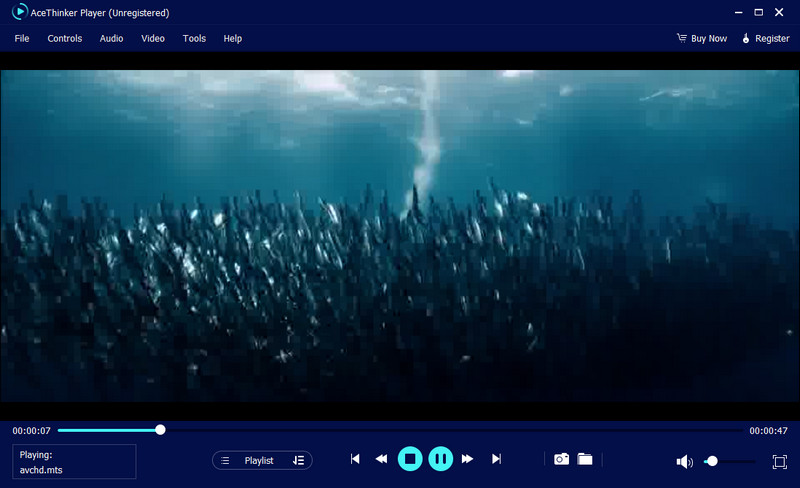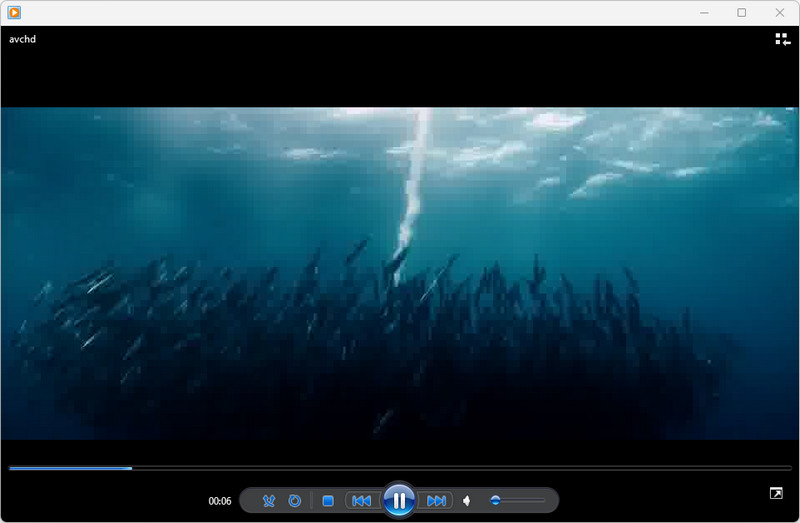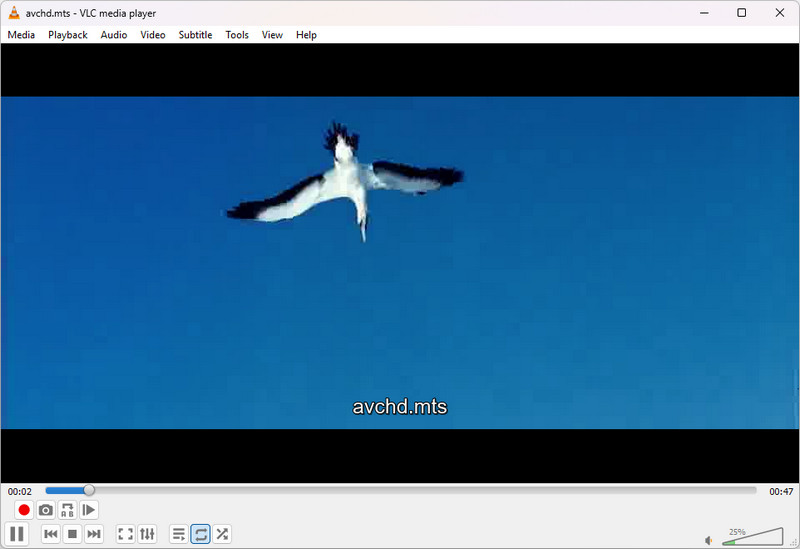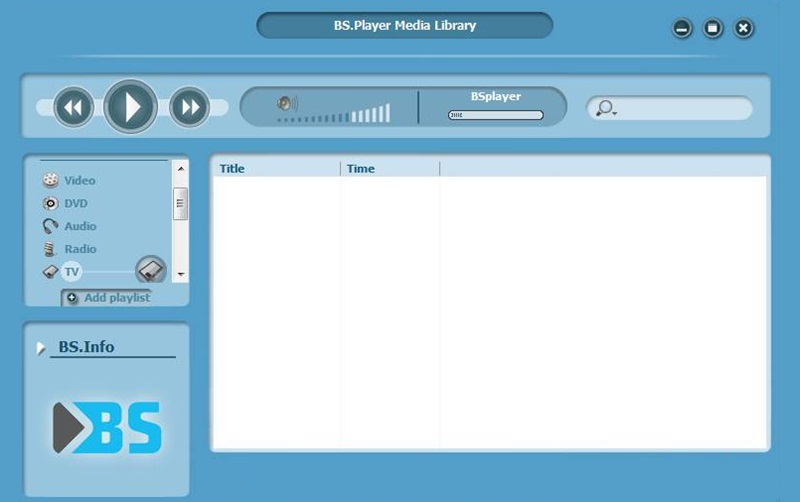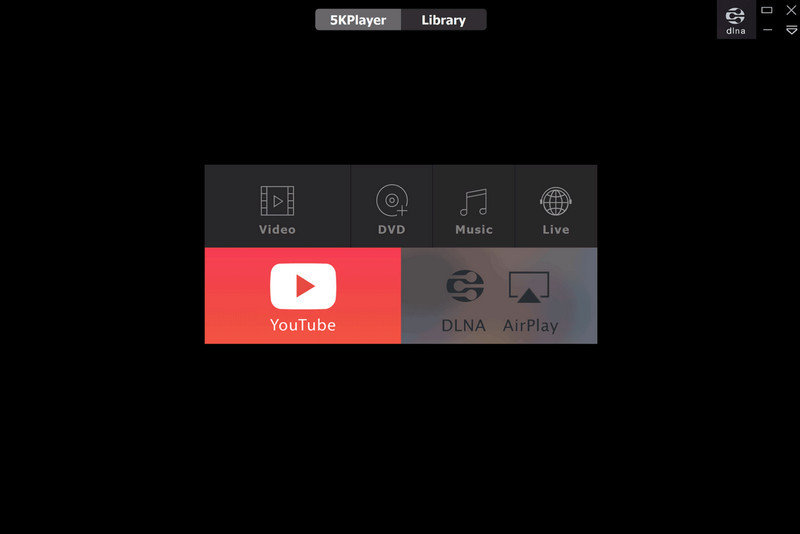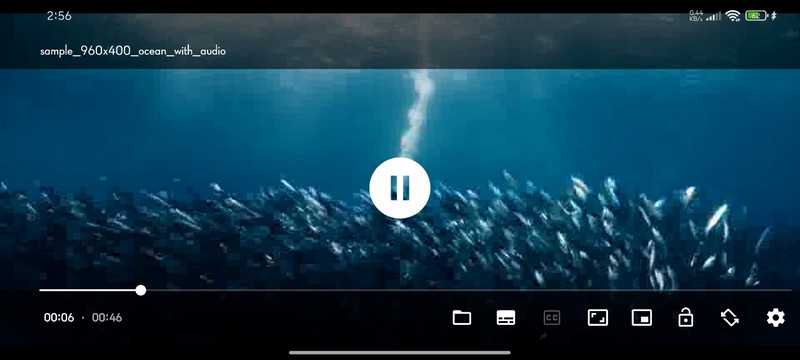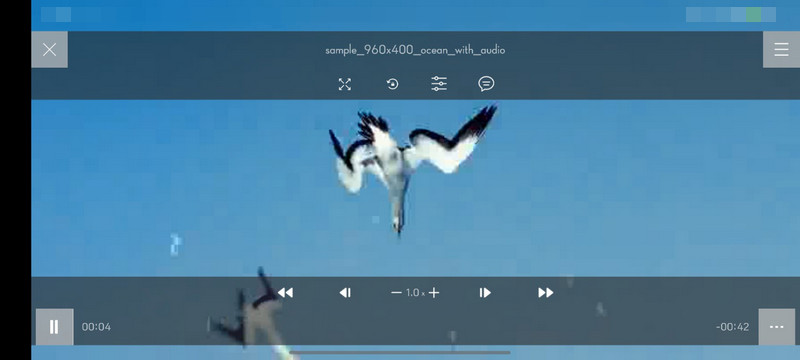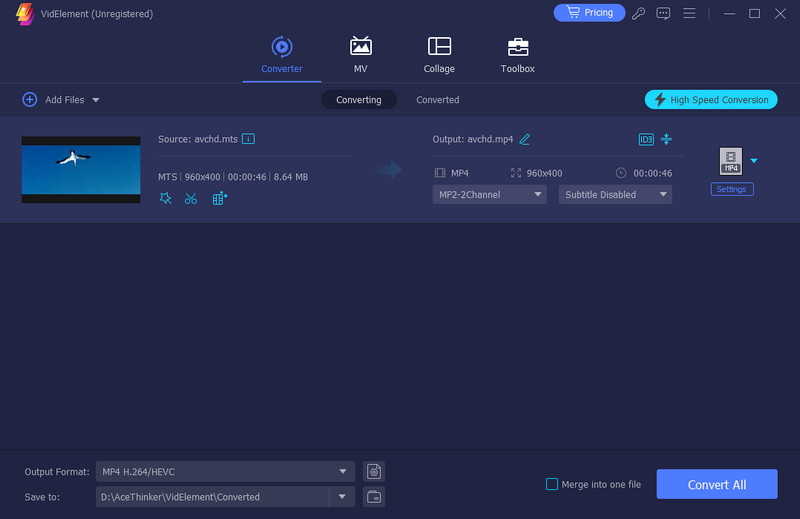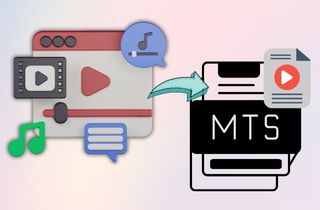 If you’ve ever recorded videos using Sony, Panasonic, or Canon camcorders, there is a chance that you’ve encountered AVCHD files. AVCHD stands for Advanced Video Coding High Definition, a popular format used in many HD camcorders. It keeps your videos looking sharp while keeping file sizes smaller. Plus, it is great for high-quality recordings without using more storage. However, AVCHD files aren’t always easy to play because of how the format is built and the specific codecs it needs; not all video players can handle it smoothly. Sometimes you’ll get choppy playback, no audio, or your file might not even open. That’s why finding the best AVCHD player matters. A good player can make your videos run smoothly without installing extra software or tweaking confusing settings. In this article, we’ll review some of the best free and reliable AVCHD players, whether you’re using Windows, macOS, or mobile. Let’s help you find the perfect one for your videos.
If you’ve ever recorded videos using Sony, Panasonic, or Canon camcorders, there is a chance that you’ve encountered AVCHD files. AVCHD stands for Advanced Video Coding High Definition, a popular format used in many HD camcorders. It keeps your videos looking sharp while keeping file sizes smaller. Plus, it is great for high-quality recordings without using more storage. However, AVCHD files aren’t always easy to play because of how the format is built and the specific codecs it needs; not all video players can handle it smoothly. Sometimes you’ll get choppy playback, no audio, or your file might not even open. That’s why finding the best AVCHD player matters. A good player can make your videos run smoothly without installing extra software or tweaking confusing settings. In this article, we’ll review some of the best free and reliable AVCHD players, whether you’re using Windows, macOS, or mobile. Let’s help you find the perfect one for your videos.
Top AVCHD Player for Windows And Mac
1. AceThinker Player
The first AVCHD player that we introduced is the AceThinker Player. It is one of the players available for Windows and Mac that works smoothly. Besides, this player plays almost all file formats from MP4 to MKV to AVCHD and many more with no extra codec needed. Also, AceThinker Player stands out with its lightweight design that doesn't slow down your computer, and the video will load quickly even when playing big video files. However, the player lacks advanced features like heavy customization, so you can't fine-tune the codec settings. Nevertheless, did you know this tool is not only for playing regular videos? Yes! AceThinker Player can play even Blu-ray files, discs, 4K videos, HD videos, and audio files. Plus, the tool allows you to create and manage playlists for uninterrupted binge-watching.
Try it for Free
Key Features:
- The tool is easy to navigate with basic controls like play, pause, skip, and volume.
- AceThinker player also loads the subtitles quickly to match your video.
- It also has a Snapshot feature, which you can use to capture your favorite moments on the video.
2. Windows Media Player
For Windows OS, the default player that you can use to play AVCHD files is Windows Media Player. Yes, this player can support AVCHD playback by default, especially for the older version of WMP. In addition, apart from AVCHD, it also supports audio and video formats like MP3, MP4, WMA, WMV, and even some MPEG files. Also, it lets you organize your music, videos, and photos in one place. You can manage your music by artist, album, genre, and other categories. Moreover, Windows Media Player stands out with its Burning and Ripping CDs feature, which allows you to create your own music CDs as well as copy music from CDs to your computer. However, as said above, WMP works properly mostly on older versions because there are some reports that the WMP 12 version on Windows 10 has trouble playing AVCHD files properly.
Key Features:
- If your PC has a disc drive, you can play CDs and DVDs directly in WMP.
- Windows Media Player can sync media from portable devices like the older MP3 players.
- You can also change the player's look with different themes and skins.
3. VLC Media Player
We all know that VLC Media Player is an open-source media player that supports various file formats. These are MP4, MKV, AVI, FLV, MOV, MP3, FLAC, and, yes, even AVCHD. That being said, we can use it to view AVCHD files on Mac, Windows, and even mobile devices. Aside from that, the media player has a built-in codec, so you don't need to install anything to play video and audio files that make it stand out from other media players. In addition to that, VLC handles 720p, 1080p, and even 4K AVCHD videos with minimal lag, as long as your computer can keep up. However, if you're used to managing multiple AVCHD clips from your camera, VLC won't organize them for you; it plays one file at a time. Also, sometimes VLC has no sound for some reasons, such as corrupted media files, outdated drivers, conflict on codecs or plugins, and more.
Key Features:
- You can pause and go through your AVCHD video frame by frame, which is great for checking details in recorded footage.
- The tool allows you to add or download subtitles for your AVCHD videos and adjust their size, timing, and position.
- It's 100% free, with no ads, spyware, or annoying popups.
4. BS Player
The next AVCHD player for Windows and Android devices is BS Player. Like the other players above, BS Player can play almost all file formats, like AVI, MKV, MP4, and AVCHD. Besides, this tool stands out because it only uses low CPU resources, meaning even with high-definition AVCHD videos, BS Player runs smoothly and doesn't slow down your computer. That being said, it is perfect for users who have older computers. Moreover, this player can play AVCHD files with 720p up to 1080p videos, but it also depends on your system specs if it can handle it well. In addition, BS Player also offers Zoom and Pan options, where you can zoom in on specific parts of the video or pan across it, which is useful for detailed footage like home videos or recorded presentations. However, although this player supports AVCHD files, some users report issues with certain AVCHD files not playing smoothly or not loading at all, especially with larger files.
Key Features:
- You can create playlists, manage your media collection, and save your favorite files for quick access.
- If your AVCHD file has multiple audio or subtitle tracks, you can switch between them easily.
- You can change the player's looks with different skins and layouts to match your style.
5. 5KPlayer
Playing AVCHD files on Mac can be challenging since Mac devices lack a native AVCHD player. Fortunately, 5KPlayer can help with this issue. It natively supports the format without additional codecs. In addition, this player can keep the original quality of your AVCHD recordings, even when dealing with 1080p or 4K videos. Also, like the other players, 5KPlayer supports various formats like MP4, MOV, MKV, and more. Furthermore, one of the features of this tool that makes it stand out is that it uses GPU acceleration, such as Intel, NVIDIA, and AMD, to deliver smoother playback and reduce CPU load when playing large AVCHD files. On top of that, the tool lets you stream media wirelessly from your PC to smart TVs, Apple devices, or other devices that support DLNA. However, the free version of 5KPlayer includes ads, which can be annoying.
Key Features:
- 5K Player also has a built-in downloader that lets you download videos from various sites directly from the app.
- You can load external subtitle files like .srt or .ass and customize how they appear over your AVCHD videos.
- Apart from a downloader, it has a built-in radio player to let you listen to online radio stations.
AVCHD Video Player Available for Mobile Devices
1. VPlayer Video Player
Suppose you are looking for an AVCHD Player that is available for mobile devices. In that case, you can consider VPlayer Video Player. It can play many popular video formats like MP4, AVI, MKV, FLV, and even AVCHD. So you won’t need to worry about file compatibility. Besides, the tool can identify all your files on your local storage and SD Card, making it easy to locate your AVCHD file. However, this tool doesn’t have playlist management, but you can still play all the AVCHD files sequentially. In addition, you can also load external subtitles and even customize the font, color, and size. It supports common formats like SRT, ASS, and SSA. Likewise, VPlayer stands out because of its mini-player, which allows you to play videos in a small, floating window, so you can multitask while watching.
Key Features:
- VPlayer lets you adjust the brightness and volume by swiping to the right and left sides.
- It also has a lock and unlock feature that you can use to avoid accidental touches while watching.
- The tool is easy to use, which is a good option even if you’re not tech-savvy.
2. PlayerXtreme
Another player that is available for iOS and Android is PlayerXtreme. Besides AVCHD, it supports over 50 video formats like MP4, MKV, AVI, MOV, FLV, and more. That being said, this is the best option, so you can play MKV on iPhone and almost video without using another app. Not only that, but this player stands out with its easy file transfer feature. You can transfer AVCHD files to your iPhone over Wi-Fi, USB, AirDrop, or cloud services like Dropbox or Google Drive. However, transferring or organizing files within the app isn’t always as smooth as it could be, especially for beginners. Because it can be difficult to get used to its interface at first. On top of that, PlayerXtreme can smoothly handle AVCHD files with up to 4K quality on your iOS devices.
Key Features:
- You can lock videos in a private folder with a passcode to keep them secure.
- PlayerXtreme can stream AVCHD files from network sources like NAS, shared folders, and UPnP/DLNA servers without downloading them.
- If your AVCHD file has multiple tracks, you can switch between them easily.
How to Get Smooth Playback of AVCHD Videos
Here are some easy tips to help you enjoy your AVCHD files without any hassle.
1. Make Sure Your Computer Can Handle It
AVCHD files are usually high-quality, meaning they need more power to run smoothly. If your computer is older or has low specs, you might see lag or choppy video. Furthermore, a system with at least 4GB RAM and a decent processor, like Intel i5 or better, is a good start for smooth playback.
2. Keep Your Graphics Drivers Updated
Your graphics card does a lot of the heavy lifting when playing HD videos. Updating your graphics drivers from Intel, NVIDIA, or AMD can help your player run smoother using hardware acceleration. It's a quick update that can make a big difference.
3. Always Use Trusted Download Sources
When picking a media player for AVCHD files, download it from the tool's official website or a trusted source. Some third-party sites bundle unwanted software or even malware. Remember, safe downloads ensure smoother and more secure playback.
4. Convert AVCHD Files to More Common Formats
Suppose you experience playback issues while playing AVCHD files, even after trying many media players. In that case, we suggest converting them to more common formats like MP4. With that, you can use AceThinker VidElement to convert AVCHD files to MP4. This converter supports almost a thousand file formats like MP4, AVI, MKV, WMV, MP3, OGG, AAC, and many more. Besides that, the tool indicates which devices, like Apple, Android, Smart TV, Game Console, and other devices, are compatible with the format. In addition, this tool also states the various resolutions in each format from 144p, 360p, 720p, 1080p, and even up to 4K quality. However, AceThinker VidElement is a paid platform starting at $39.95, and the free trial does not support batch conversion.
Try it for Free
User Guide:
- First, install the AceThinker VidElement on your computer. You can get its installer file using the download button above. Next, follow the prompts on your screen once you install the software. Once done, the converter tool will open automatically.
- After that, locate the AVCHD file with the playback issue and upload it to the tool. You can drag it directly to the tool or use the 'Add Files' button on its interface. Once uploaded, AceThinker VidElement reads the file.
- Now, look in the right corner, and you will see a drop-down menu. From there, choose MP4 or any file format with the quality you prefer. After that, click the Convert button below to convert AVCHD to MP4. Once the file is converted, locate it in your local storage and play it on the AVCHD Mac player or any player you have.
Wrapping It Up
To wrap things up, if you've got AVCHD videos from a Sony, Panasonic, or Canon camcorder, you need the right player to enjoy them smoothly. Some of the best free AVCHD players we've covered include AceThinker Player for simplicity, VLC for all-around support, and 5KPlayer for Mac users. Windows Media Player, mostly older versions, works, too, and BS Player is great if your PC is a bit older. On mobile, VPlayer and PlayerXtreme let you enjoy AVCHD with added flexibility. However, not every player works perfectly for everyone. So, your best choice depends on your device, how powerful it is, and what extra features you care about, like subtitles, streaming, or file organizing. And remember, smooth playback doesn't just depend on the player. Ensure your computer can handle high-quality videos, update your driver, and always download software from trustworthy official sources. Moreover, we encourage you to try a few options to see what suits you best. That's the easiest way to find the perfect player to make your videos great.
| AVCHD Players | Ease of Use | Mobile Support | Smooth Playback |
|---|---|---|---|
| AceThinker Player | Easy | No | Yes |
| Windows Media Player | Medium | No | Inconsistent |
| VLC Media Player | Easy | Yes | Yes |
| BS Player | Easy | Yes | Generally |
| 5KPlayer | Medium | No | Smooth |
| VPlayer Video Player | Easy | Yes | Varies |
| PlayerXtreme | Medium | Yes | Varies |