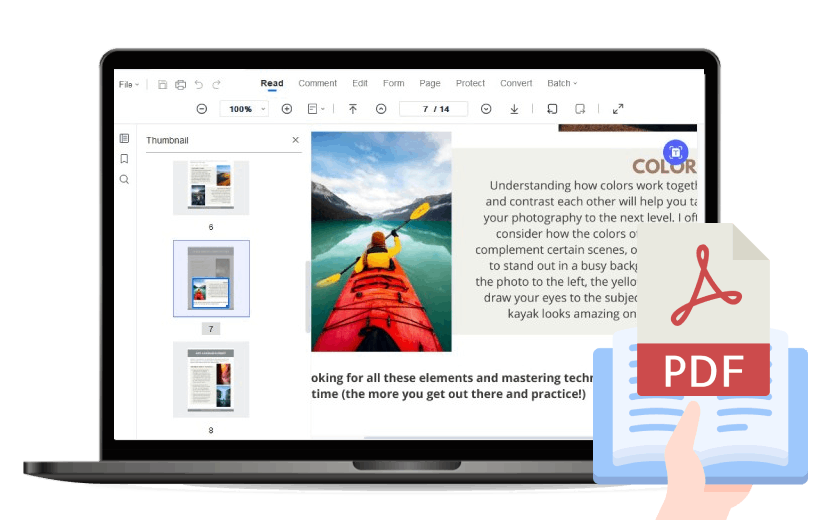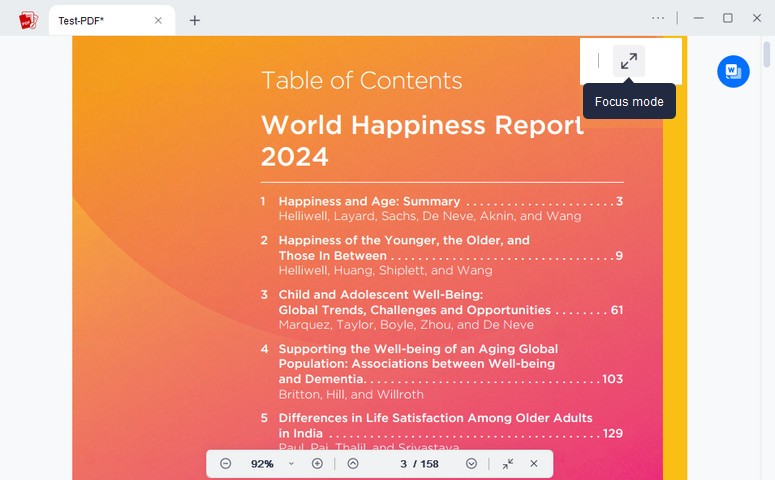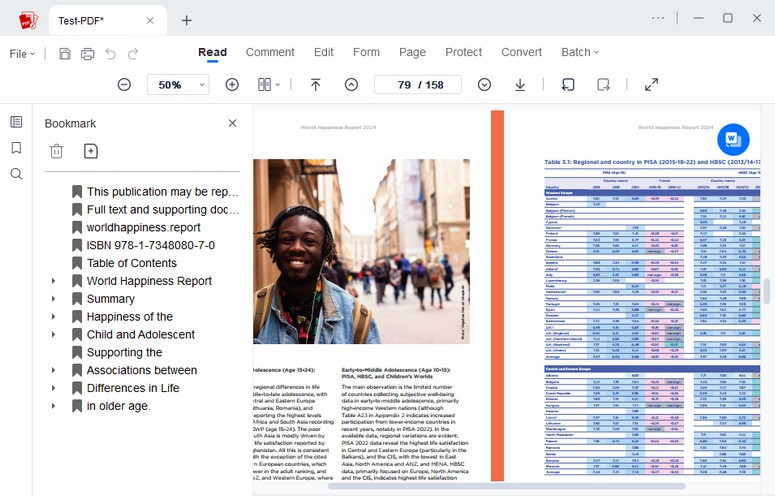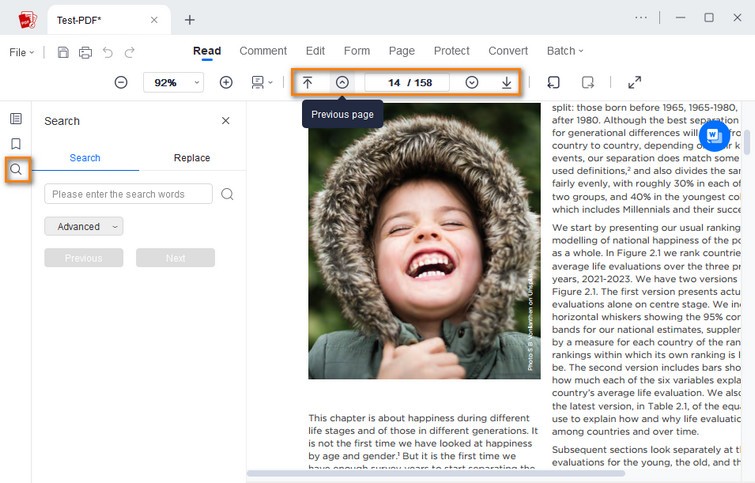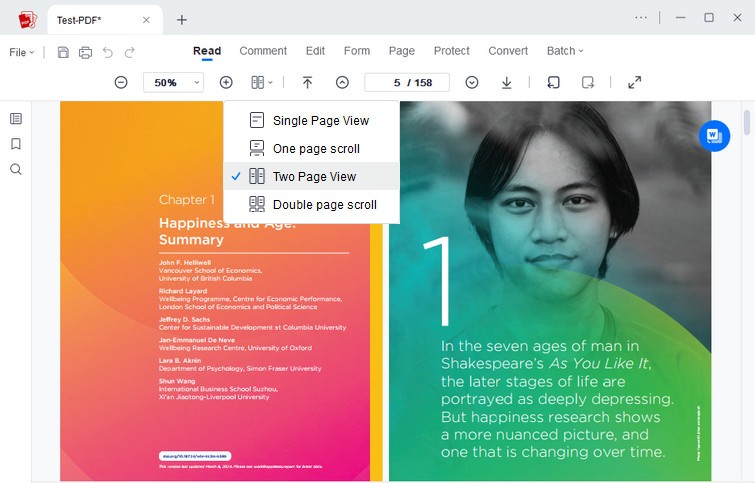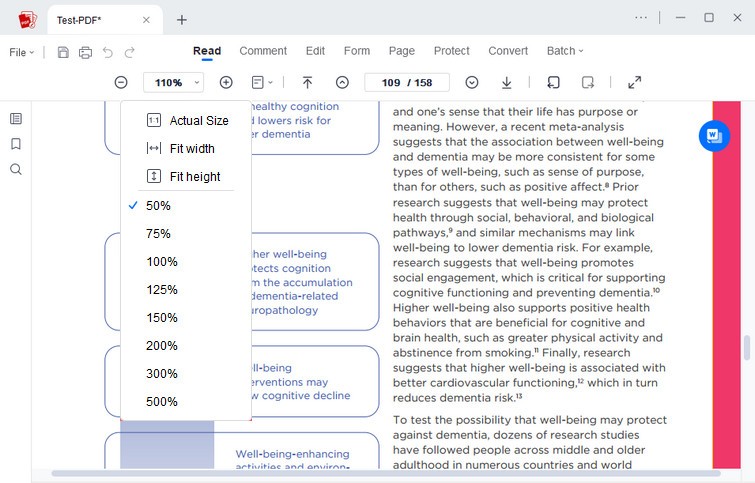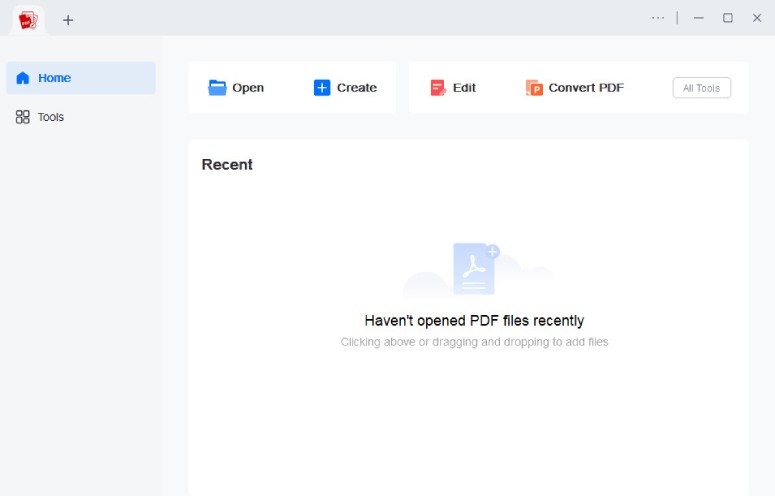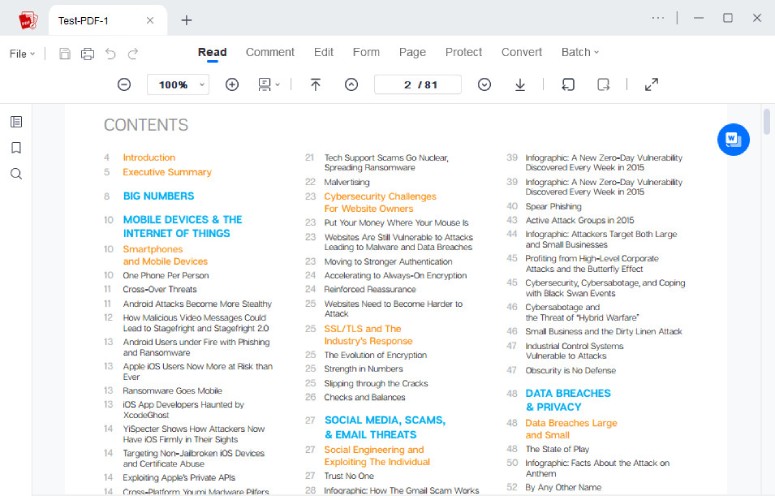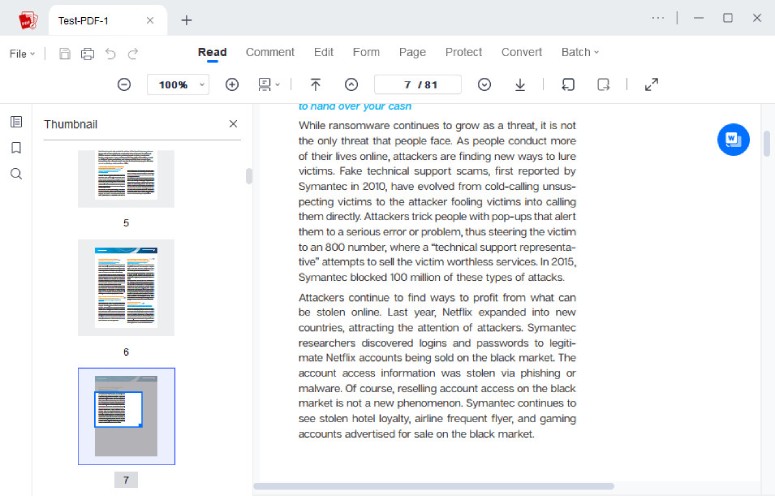-
lmage Al
-
Photo Effects
- Image Effects
- Photo to Ghibli
- Photo to Art
- Photo to Sketch
- Photo to Cartoon
- Photo to Anime
- Photo to Watercolor
- Photo to Oil Painting
- Photo to Emoji
- AI Background Changer
-
Photo EditorBasic Image EditingGenerate Image from TextAI Art Generator AI Face Generator AI Character Generator AI Anime Generator AI Logo Generator AI Sketch Generator AI Emoji Generator AI Pixel Art Generator AI Texture Generator AI Sticker Generator AI Animal Generator AI Family Crest Generator AI Album Cover Generator AI Realistic Photo Generator AI Line Art Generator AI Fantasy Landscape Generator
-
More Apps
-
AcePDFProducts
-
Pro Packs
- AI Center