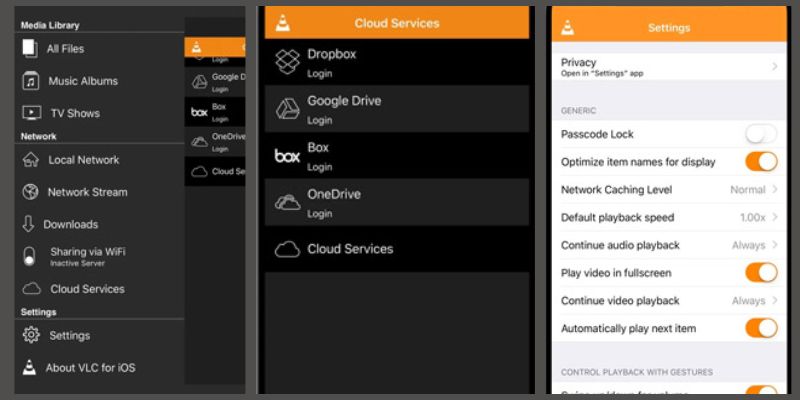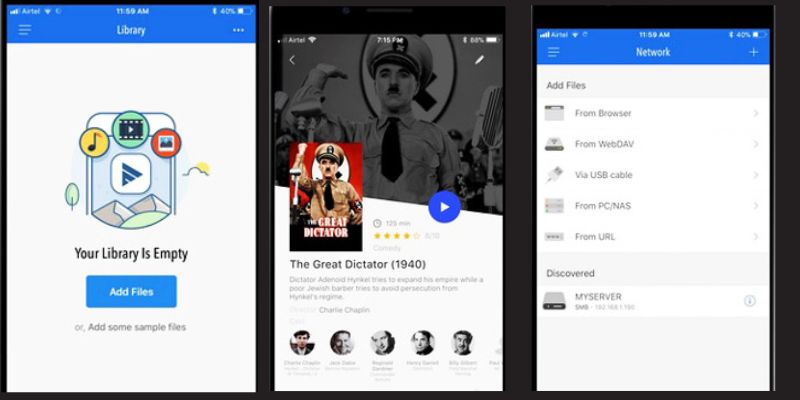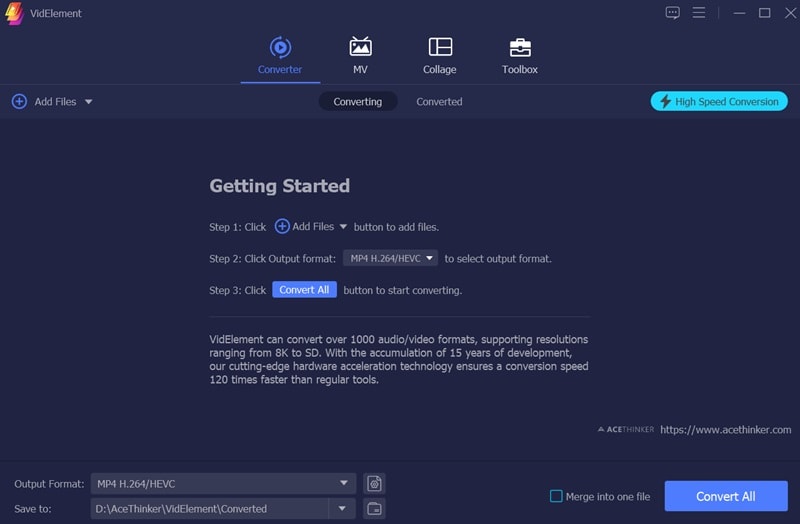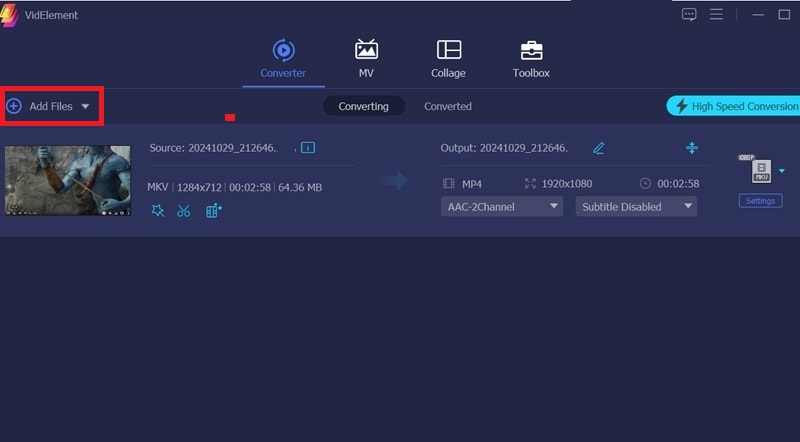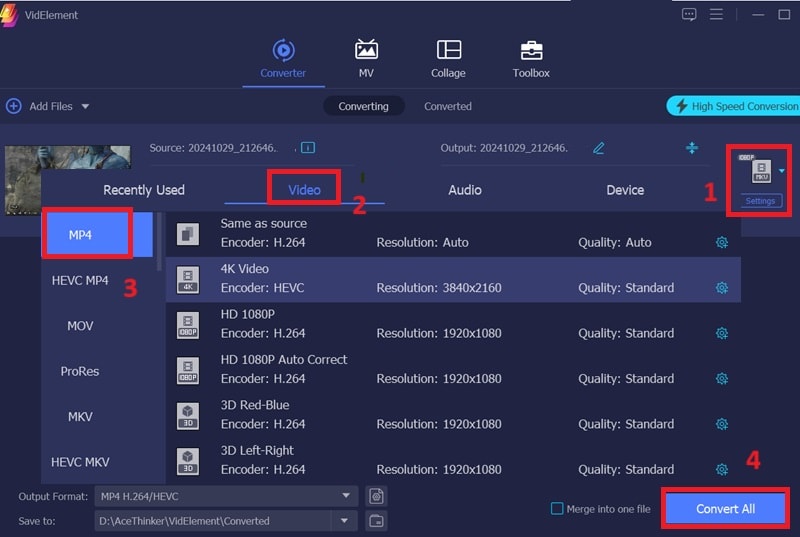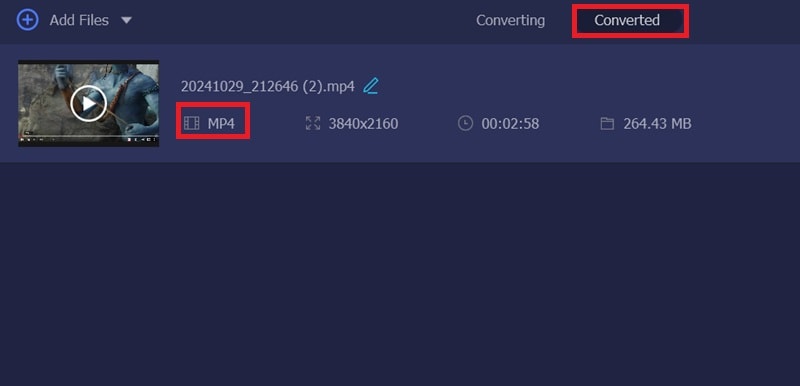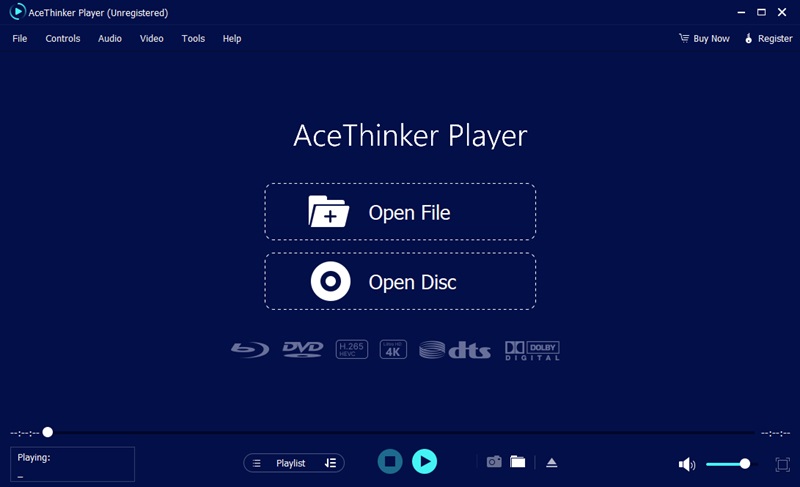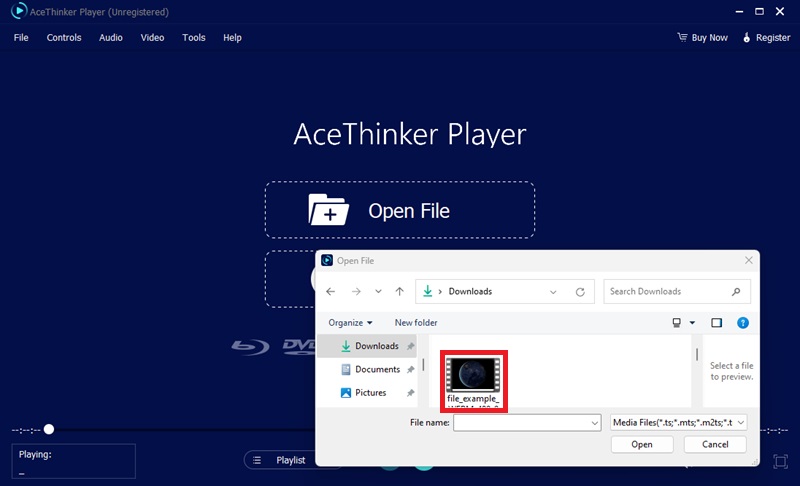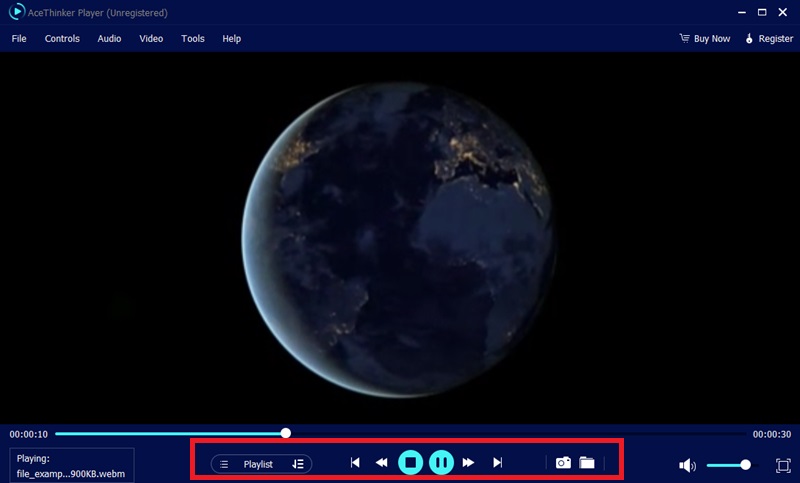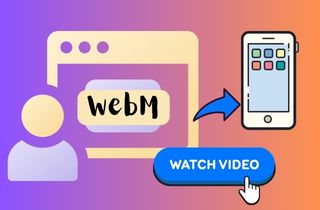
Play with the VLC Media Player on iPhone
VLC Media Player is a versatile, open-source player that supports many video formats, including WebM. It is popular because it can play almost any video file without extra codecs. For iPhone users wondering how to open WebM on iPhone, VLC makes it possible to watch WebM videos effortlessly, even though iOS doesn't support this format by default. The app also offers useful features like streaming content from a network, subtitle support, and playback speed controls. Its clean and user-friendly interface makes it a go-to player for anyone to use and enjoy their media. VLC is a great choice for anyone who wants to play WebM videos on their iPhone without worrying about compatibility issues.
- To get started, go to the App Store on your iPhone and search for "VLC for Mobile." Press the "Get" button to download and install the app. Once installed, open VLC.
- After launching VLC, you must import the WebM video you want to watch. You can do this by tapping the "Media" tab and then selecting the "Open Files" option. You can load the file from your iPhone's storage or cloud services like Dropbox, Google Drive, or OneDrive.
- Once your WebM video is imported, it will appear in the VLC library. Tap on the video to start playback. The app will handle the WebM format, and you can use VLC's built-in controls for volume adjustment, subtitle settings, and video quality options. Enjoy the video in full-screen mode for the best viewing experience.
Play WebM on iPhone via WebM Browser
Another effective way to watch WebM on iPhone is by using a dedicated media player app like PlayerXtreme Media Player. This app supports a wide range of video formats, including WebM. It offers an intuitive interface that is easy to navigate. PlayerXtreme lets you stream videos from local files, network devices, or cloud storage services. It also provides features like subtitle support, file management, and an option to organize videos into playlists. Its seamless streaming capabilities and smooth video playback make it a great choice for users who want a hassle-free solution to view WebM content.
- Head to the App Store on your iPhone and search for "PlayerXtreme Media Player." Tap the "Get" button to download and install the app. Once it's installed, open the app.
- Inside PlayerXtreme, tap the "Add Files" button to add your WebM files. You can import videos from your iPhone's local storage, use cloud services like Dropbox or Google Drive, or stream them from networked devices.
- After importing your WebM files, tap on the video you want to play. The app will recognize the WebM format and start playback immediately. You can control playback settings like volume, subtitles, and fullscreen mode directly from the app's interface for a customized viewing experience.
How to Convert WebM to a Compatible Format
Since iPhones don't support the WebM format by default, the easiest way to watch WebM videos is by converting them to a format like MP4. If you're looking for a simple way to play WebM videos on iPhone, converting them is an easy and effective solution. AceThinker VidElement is a tool that makes this process quick and simple. It allows you to convert WebM files into iPhone-friendly formats like MP4 or MOV. Plus, it supports batch conversion, converting multiple videos simultaneously and saving time. VidElement also lets you adjust settings like video resolution, frame rate, and bitrate to fit your needs. Whether you want to play MKV files on iOS or convert WebM videos, this tool ensures your videos stay high-quality and ready for smooth playback on your device.
Try it for Free
Step 1 Download and Install the Software
First, visit the AceThinker website and download VidElement for your computer. After the download is complete, follow the installation prompts to install the software. Once installed, launch the program to start the conversion process. This software is compatible with Windows and macOS, so select the appropriate version for your operating system.Step 2 Import Your WebM File
In VidElement's main interface, click the "Add Files" button to import the WebM videos you wish to convert. You can select individual files or drag and drop multiple files for batch conversion. After selecting your WebM videos, they will appear in the program's media list, ready for the next step in the conversion process.Step 3 Start the Conversion Process
After your files are loaded, select the output format you want. Choose MP4 (or another preferred format like MOV) for iPhone compatibility. You can also adjust video settings such as resolution, bitrate, or frame rate to match your preferences. This step allows you to optimize the videos for the best viewing experience on your iPhone.Step 4 View the Converted Video
Once you've selected the output format and customized the settings, click the "Convert All" button to begin the conversion process. The software will quickly convert your WebM files into the chosen format. After the conversion, you can save the converted files on your computer and transfer them to your iPhone via iTunes or iCloud for easy viewing.Bonus: Play WebM and Other Formats on Your Computer
If you're looking for a reliable media player to play WebM files and other video formats on your computer. In that case, AceThinker Media Player is a good choice. It supports many formats like WebM, MP4, AVI, MKV, and more. This free and flexible player lets you enjoy smooth playback with features like customizable subtitles, video quality settings, and the ability to stream videos from network devices. If you're wondering how to view WebM on iPhone, AceThinker Media Player is a great solution. Known as one of the best HEVC players, it provides top-quality playback for high-definition videos. The simple and user-friendly interface makes it easy for anyone to enjoy media without needing any technical skills. If you work with videos in different formats and need one tool to manage them, AceThinker Media Player is a dependable and easy-to-use option.
Try it for Free
Step 1 Download and Install
Begin by visiting the AceThinker website and downloading the Media Player for your operating system. Once the file is downloaded, follow the on-screen instructions to complete the installation. After installation, open the program to start using it for video playback.Step 2 Open Your Video File
After launching the media player, click on the "Open File" button to browse your computer's files. Select the video file you want to play, such as WebM, MP4, or MKV. The player supports a wide range of video formats, so you can load almost any file without worrying about compatibility issues.Step 3 Play and Customize Your Video Experience
Once you select your video, the program will automatically start playing it. The player includes various controls such as volume adjustment, full screen mode, and playback speed settings. You can also enable subtitles if they are available or customize video quality settings to suit your preferences. The media player will ensure smooth, high-quality playback for your videos.Frequently Asked Questions
Can I play WebM videos directly on my iPhone without using third-party apps?
No, iPhones do not support the WebM format natively. To play WebM videos on your iPhone, you'll need to either use a third-party WebM player for iPhone or convert the WebM files into a compatible format like MP4 using a converter tool.

Why should I convert WebM files instead of using a media player?
Converting WebM files ensures better compatibility with your iPhone's default media player, allowing you to play the videos without needing additional apps. It also allows you to optimize the video's resolution, bitrate, and file size for smoother playback on your device, saving storage space if needed.

Is it possible to batch convert multiple WebM files at once?
Yes, tools like AceThinker VidElement allow you to batch-convert multiple WebM files simultaneously. This feature saves time, especially when converting several videos for iPhone playback. Select all the files you want to convert, choose the output format, and the program will handle the rest.

Conclusion
Simple methods are provided on how to open WebM file on iPhone. Whether you prefer using a third-party media player like VLC or PlayerXtreme Media Player for direct playback or converting your WebM videos into an iPhone-friendly format using a video converter, there's a solution for everyone. Each method offers its benefits, media players provide convenience without needing conversion. In contrast, file conversion ensures compatibility with your iPhone's default player. Depending on your needs and preferences, you can choose the most suitable option to enjoy your WebM content hassle-free. With these strategies in hand, you can easily watch your WebM videos on your iPhone.