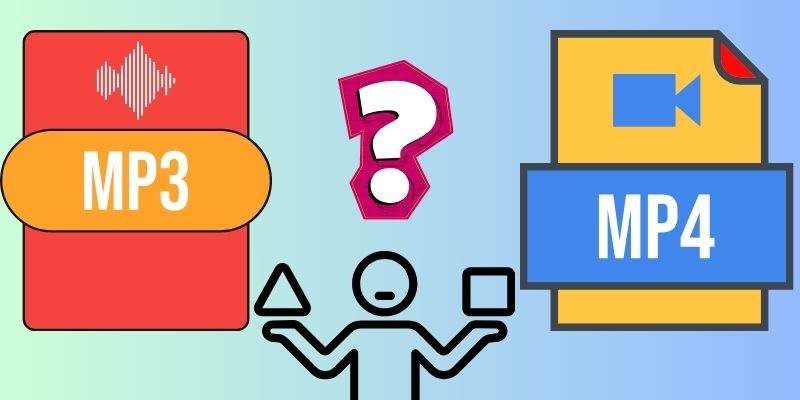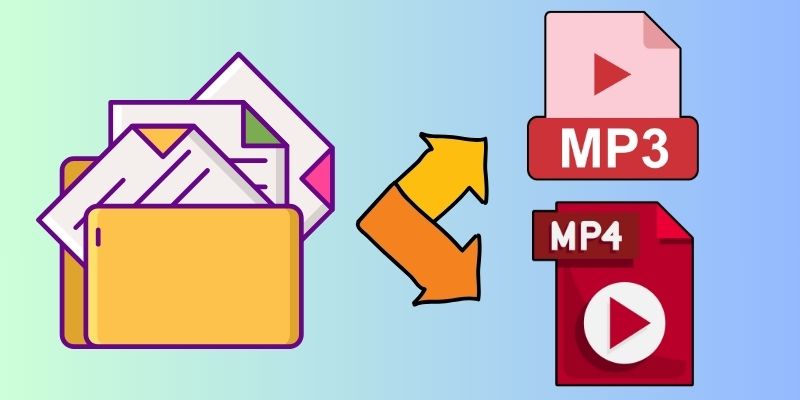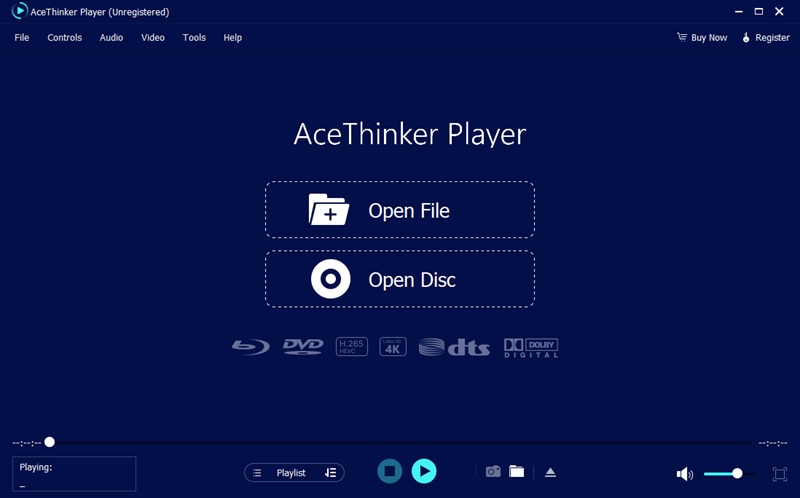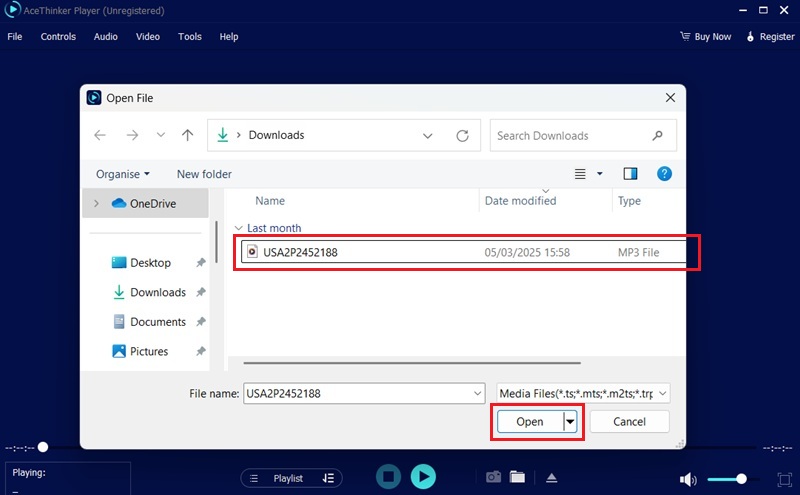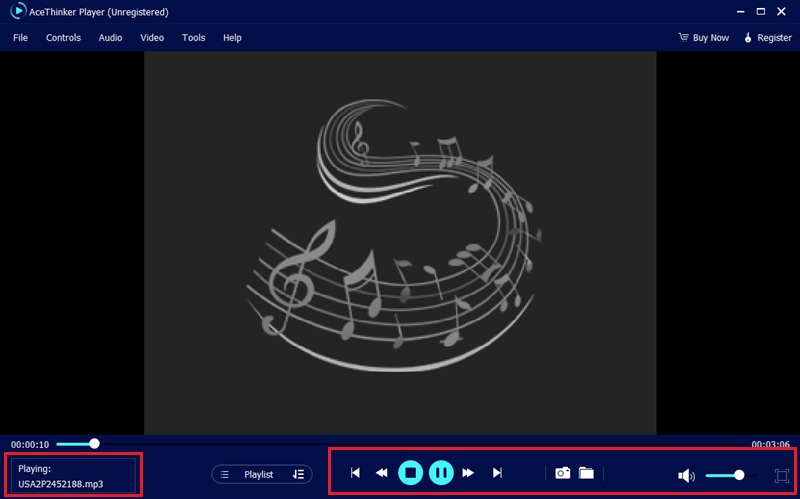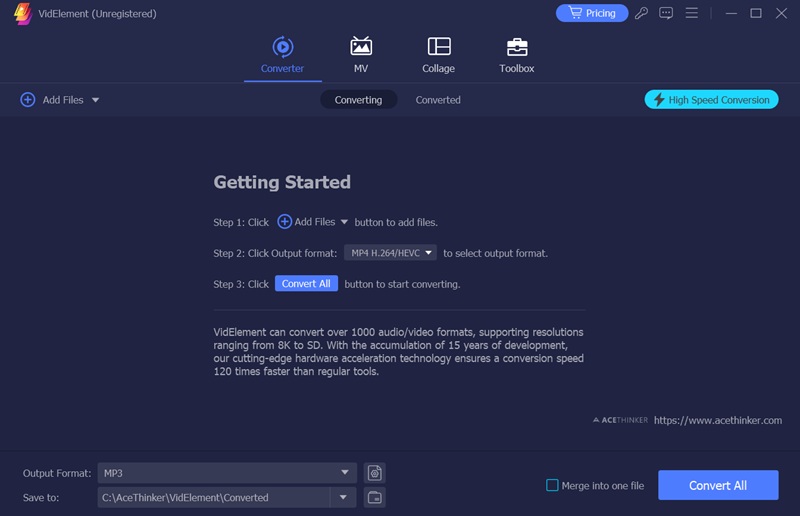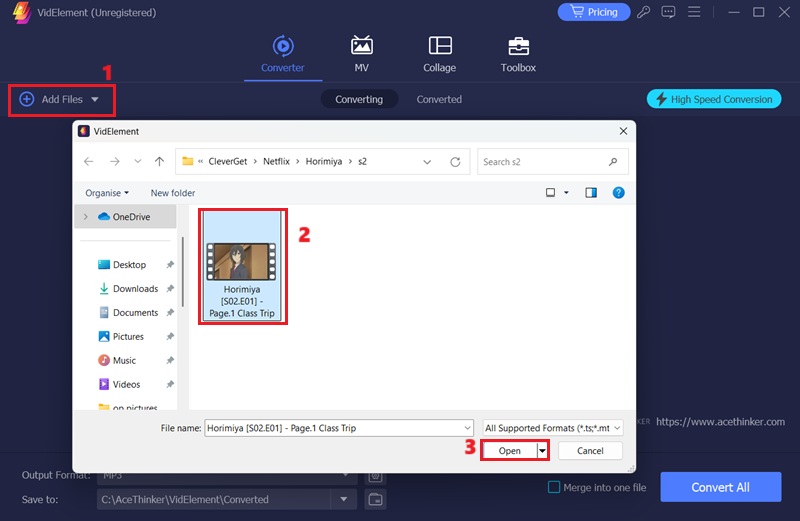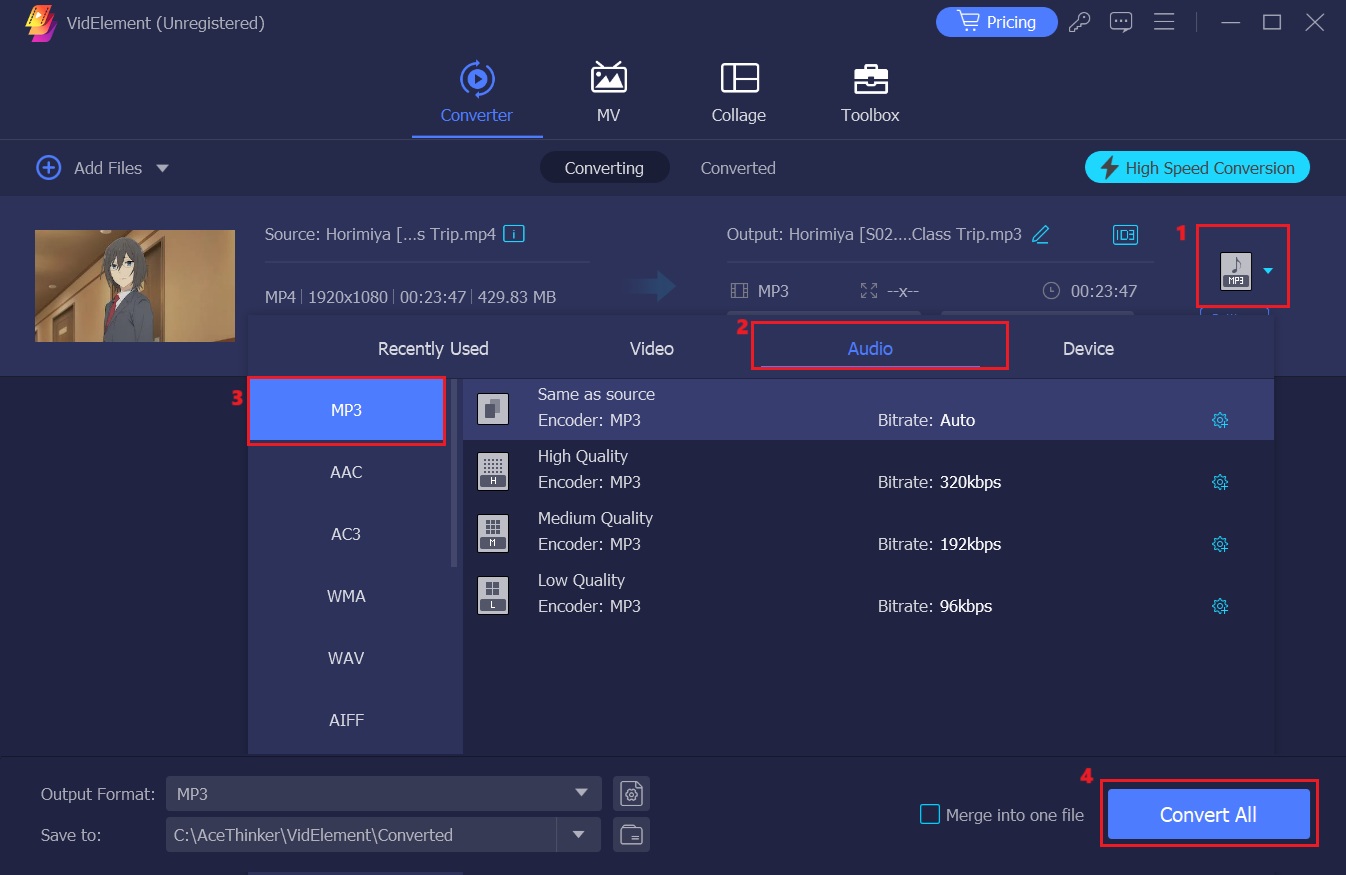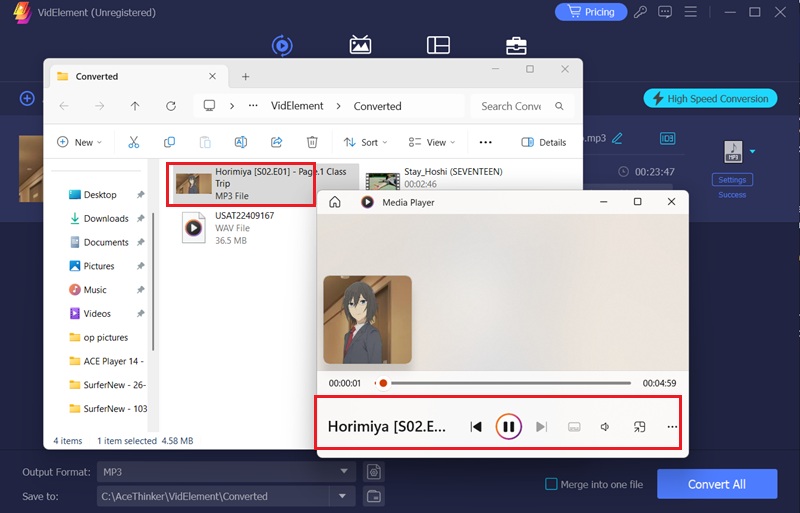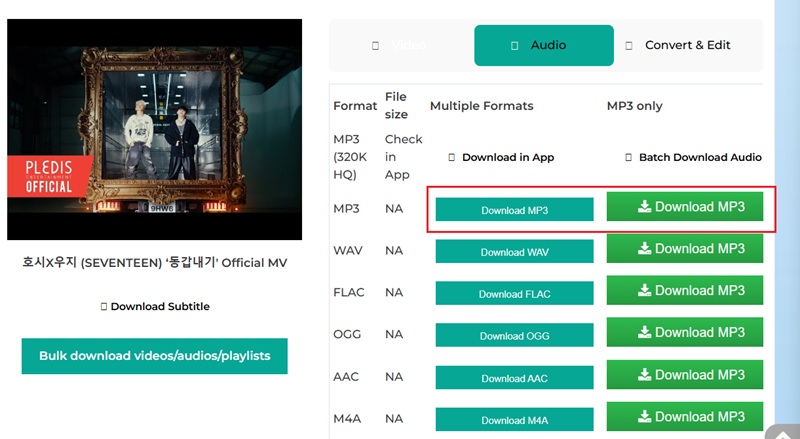What are MP3 Audio Files?
MP3 is a popular audio encoding format that compresses and stores audio files. It is part of the multimedia file format family and is widely used for music and podcasts. Moreover, MP3 files reduce file size by removing unnecessary sound data, making them easy to share and store on different devices. One of MP3's main advantages is its audio quality. While compression reduces some sound details, most users find the difference unnoticeable at higher bit rates. This balance between grade or quality and file size makes MP3 the preferred format for streaming and downloading music. Overall, MP3 is a reliable format to store audio while maintaining good sound quality. It is compatible with almost all media players and devices, making it a convenient choice for audio enthusiasts.
What is MP4 File Format?
MP4 is one of the most popular digital file formats for storing videos, music, and subtitles. Unlike MP3, which only handles audio, MP4 is a digital media container that can store both video and audio in one file. One of the key features of MP4 is that it supports Advanced Audio Coding (AAC), which provides better sound quality than MP3 at the same file size. This makes it a great choice for high-quality videos and music. Furthermore, MP4 files are widely used for streaming, sharing, and downloading media. Most devices, from smartphones to smart TVs, support them. Because of its flexibility and high quality, MP4 is the preferred format for storing and playing digital media.
Key Difference Between MP3 and MP4
MP3 and MP4 are both popular formats used for digital media, but they serve different purposes. What is difference between MP3 and MP4? MP3 is an audio-only format designed for compressing sound files using lossy compression, making it widely used for digital music. On the other hand, MP4 is a digital multimedia container format that can hold or store both audio and video files, making it perfect for multimedia applications. Below is a detailed comparison of the MP3 vs MP4 difference:
| Feature | MP3 | MP4 |
|---|---|---|
| Name | MPEG-1 Audio Layer 3 | MPEG-4 Part 14 |
| File Type | Audio-only format | Digital multimedia container format |
| Primary Use | Storing and playing digital music | Storing and playing audio and video files |
| Compression Type | Lossy compression | Lossy and lossless compression |
| Supported Media | Sound files only | Audio, video, images, and subtitles |
| Audio Codecs | MP3 codec | AAC, ALAC, MP3, and other audio codecs |
| Video Support | No | Yes |
| Flexibility | Limited to audio stream and other sound files | Supports multiple media types like video streams |
| Usage | Music streaming, portable audio players | Online video platforms, mobile devices |
While MP3 remains the go-to format for compressed audio files, MP4 is a versatile format that accommodates various types of multimedia content. Understanding these differences helps you choose the right format, depending on whether you need an audio-only format or a more comprehensive digital multimedia container.
How Do MP3 and MP4 Files Store Data?
Both MP3 and MP4 use compressing technology to reduce file sizes. Still, they do so in different ways, which affects their respective qualities and applications. The Motion Picture Experts Group created the MPEG audio compression algorithm to standardize high-fidelity digital audio compression. MP3 files use lossy compression, which reduces the amount of audio content by removing less important parts of the sound. This process significantly decreases the size of music files, making them easier to store and disseminate, but it can also lower the overall quality of the audio format, especially at low bitrates.
On the other hand, MP4 files can use lossy and lossless compression methods, depending on the codecs used to encode audio and video content. For audio, MP4 often uses Advanced Audio Coding (AAC), which generally provides better quality than MP3 at similar bitrates. For video, MP4 utilizes Advanced Video Coding (AVC), also known as H.264, which enhances video compression efficiency. Moreover, MP4's ability to handle both audio and video makes it more versatile than MP3.
When comparing MP3 vs. MP4 difference, the choice depends on the user's needs. If you need a compact and widely compatible audio format, MP3 is a great option. However, if you require high-quality music files or video content, MP4 is the better choice due to its superior compression and versatility.
Play MP3 and MP4 Files
Most devices, operating systems, and media players can play MP3 and MP4 files. One of the most popular options to play them is with AceThinker Player. This tool is available for Windows and Mac, letting users easily open this flexible multimedia container format. It provides reliable playback and supports various video and audio formats, including MOV, AVI, M4a, WAV file, and other formats. It also enables you to play FLAC on macOS without additional codecs. Besides, it allows you to control the audio or video playback easily. You can play, pause, stop, fast forward, rewind, and more, giving you a smooth watching and listening experience. Here are the steps on how you can play MP3 and MP4 files on your computer:
Try it for Free
Free Download
Windows 8/10/11
Secure Download
Free Download
Mac OS X 10.15 and above
Secure Download
Step 1 Install the Media Player
On your computer, install the MP3 or MP4 player. To do this, click the "Download" button above to get the AceThinker Player installer file. Then, follow the installation guide and launch the media player.Step 2 Add an MP3 or MP4 File
Click the "Open File" button from the media player's interface to add the MP3 or MP4. When the file explorer appears, browse your computer to locate your files, then click "Open." This will automatically add your MP3 or MP4 file to the player.Step 3 Start Playing MP3 or MP4
Once the media file is added, the playback will automatically start. You can control the playback through the buttons on the interface. You can also alter the audio and video settings, such as volume, fullscreen mode, and more.Converting MP3 and MP4 Files
Converting MP4 to MP3 or vice versa can be achieved through various software, like VidElement. It authorizes you to convert MP3 to MP4 or vice versa with a few clicks. With this MP4 converter, you can convert other audio formats like WAV, M4A, FLAC, OGG, AAC, and more to MP3 with zero quality loss. Besides, it also supports converting MKV to MP4 and other video formats. Additionally, it allows you to pick your preferred audio quality and video resolution, giving you the best output quality. It also allows you to transform multiple files simultaneously in the same quality or format. This feature of the VidElement will save you time and effort from converting each of the files one by one. Here are the steps on how to convert MP3 and MP4 files using VidElement:
Try it for Free
Free Download
Windows 8/10/11
Secure Download
Free Download
Mac OS X 10.15 and above
Secure Download
Step 1 Install the Converter
To start, download and install the MP3 and MP4 converter on your computer. You can smash the "Download" button above this guide to get the VidElement's installer. After that, complete the installation process and open the converter.Step 2 Add the MP3 or MP4 File
On VidElement's interface, click the "Add Files" option for the video clips or audio tracks you want to convert. When the file explorer emerges, browse your computer to locate your MP3 or MP4 file, then click "Open" to import it to the software. Once the media file is successfully added, it will show on the converter's interface.Step 3 Convert the Media File
On the right side of the file, click the output format dropdown menu to select your preferred audio or video format. For this example, hit the "Audio" tab and choose "MP3" as the output format. Then, select the audio quality you prefer from the list. Finally, hit the "Convert All" option at the bottom part of the tool's interface.Step 4 Play the Converted File
Once the conversion process is done, the output folder containing the converted file will automatically pop up. Double-click the file to play it on your media player. You can now enjoy listening to the converted MP4 file in MP3 format.Extra Tip: Download MP3 Files
If you want to download songs directly as MP3, you can use online platforms such as Free Online MP3 Downloader. This tool permits you to download MP3 songs from YouTube, SoundCloud, Vimeo, Facebook, and other online streaming websites in high quality, up to 320kbps. It also supports other formats like WAV, OGG, FLAC, M4A, and more. Besides, this online music downloader also works on any web browser, including Chrome, Safari, Firefox, Opera, and more. It also allows you to download music videos in MP4 so that you can enjoy it even without an internet connection. However, since it is a web-based application, you have to guarantee that you have a steady internet connection so that you can download your favorite songs without interruptions.
User Guide:
- First, access the streaming site on your browser. Then, find the track or music video you want to save in MP3 format. On the address bar, copy the URL of the streaming page.
- After that, go to the Free Online MP3 Downloader website. Then, paste the URL of the music into the designated box and hit the "Enter" key on your keyboard. The MP3 downloader will process the link.
- Once the MP3 downloader analyzes the link, different saving options will emerge. Click any of the download options for MP3, and the downloading process will automatically start. When the MP3 music file is downloaded, you can check it in your default output folder and play it on your media player.
Frequently Asked Questions
What's better MP3 or MP4?
The choice between MP3 and MP4 depends on your needs. MP3 is a dedicated format designed specifically for storing audio data with lossy compression, making it widely compatible with portable music players and portable devices. MP4, on the other hand, is a container file that can hold both audio and video content, offering better quality at similar bitrates. If you need only audio data, MP3 is sufficient, but for versatility and higher quality, MP4 is a better option.

Which has better sound quality MP3 or MP4?
MP4 generally offers better sound quality than MP3 because it can use Advanced Audio Coding (AAC), which provides higher fidelity at the same bitrate. Additionally, MP4 supports variable bitrate (VBR), which helps preserve more details from the original recording. While MP3 is more widely supported, its compression removes more audio data, potentially lowering quality. For better sound, MP4 with AAC is the preferred choice.

Can MP4 play music?
Yes, MP4 can be used to store audio and video. Since MP4 is a container file, it can hold audio data in high-quality formats like AAC or ALAC. Many music players and devices support MP4 audio playback, making it a flexible choice for storing and playing music. However, MP3 remains the more universally supported format for purely audio content.