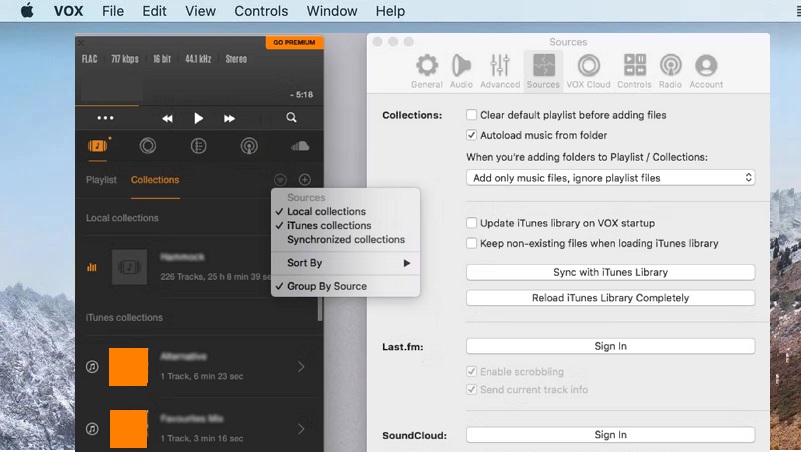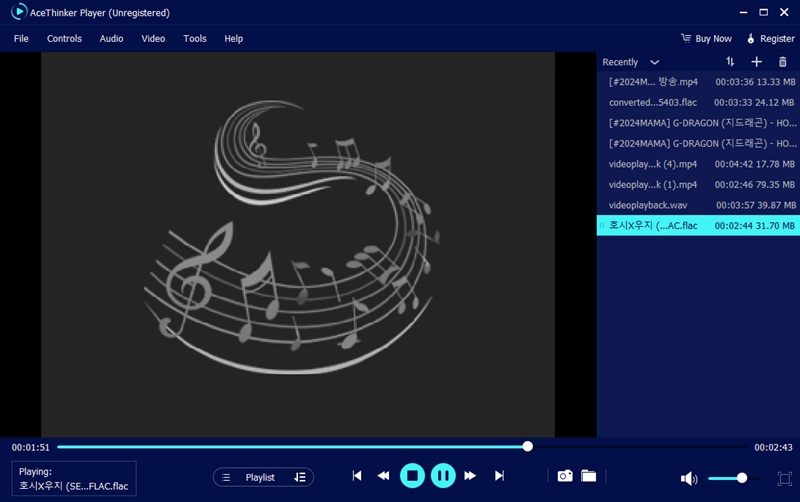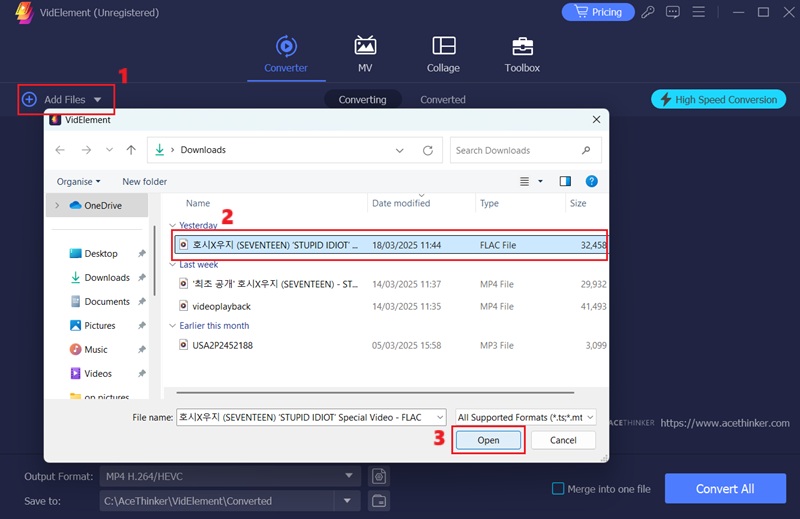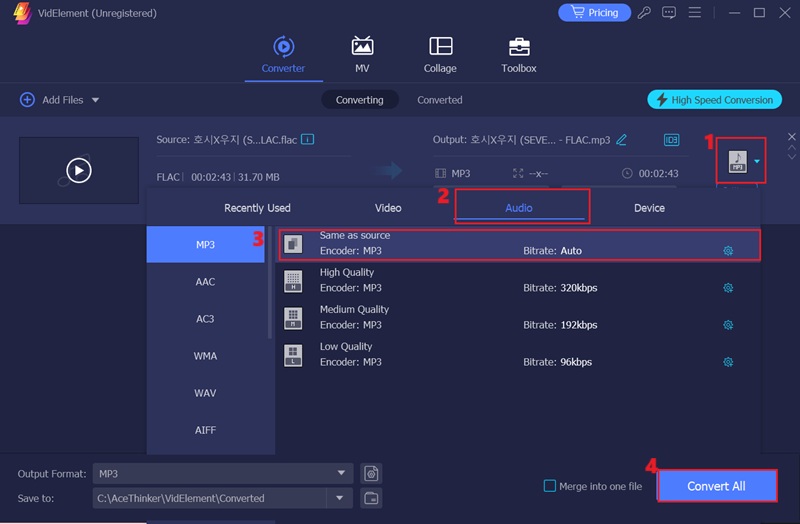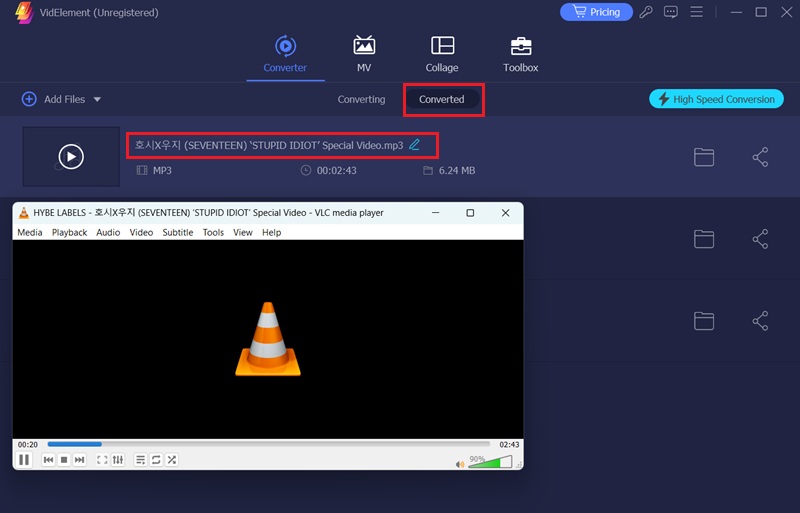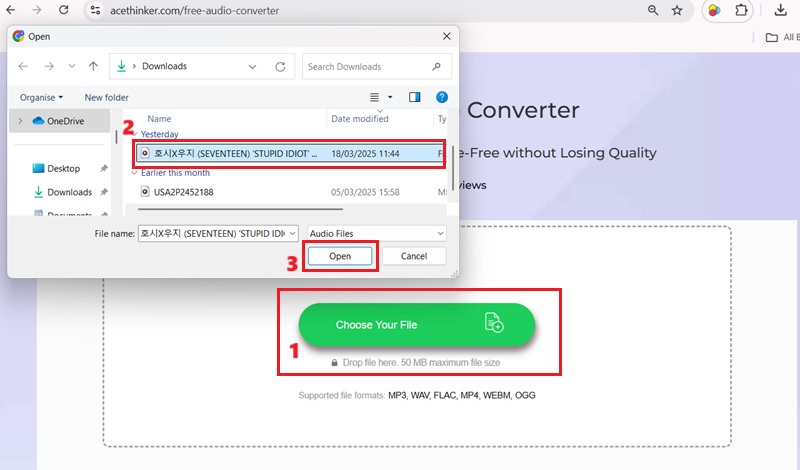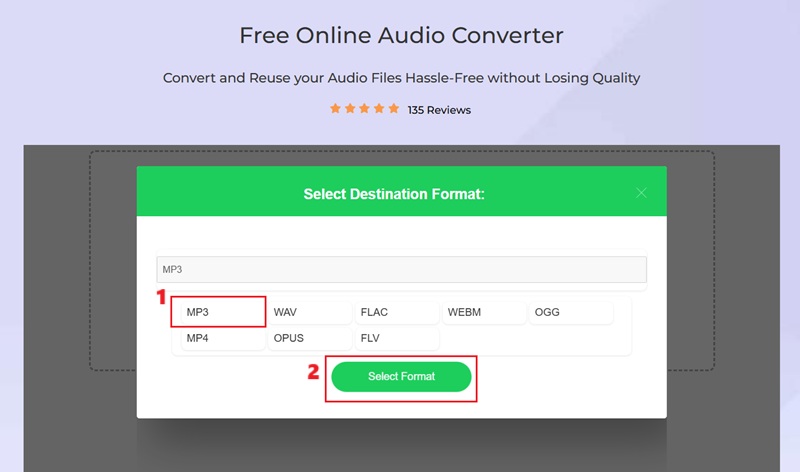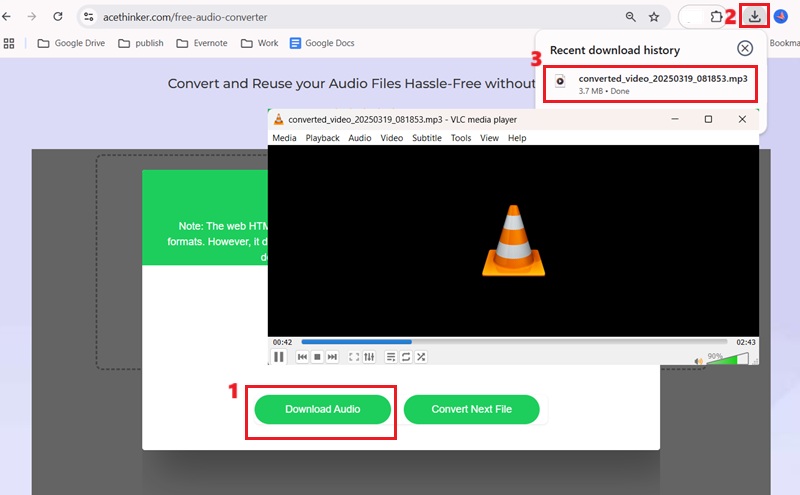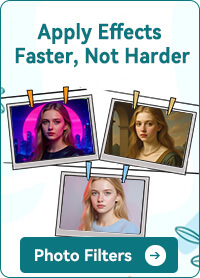For audiophiles who demand impeccable sound quality, the choice of audio format is paramount. The Free Lossless Audio Codec (FLAC) has become a top choice because it compresses audio files without any loss in quality. This lossless compression ensures that every nuance and detail of the original recording is preserved, delivering a listening experience that closely mirrors the studio session. Nevertheless, macOS's default applications, such as iTunes and Apple Music, do not support FLAC playback. This limitation forces users to seek alternative solutions to enjoy high-fidelity audio on Mac devices. Fortunately, we have explored several reliable media players that support FLAC playback, allowing Mac users to experience studio-quality sound without conversion. Whether you're an audiophile or simply someone who values premium audio, these solutions to play FLAC on Mac ensure you can enjoy your favorite music in its purest form.
For audiophiles who demand impeccable sound quality, the choice of audio format is paramount. The Free Lossless Audio Codec (FLAC) has become a top choice because it compresses audio files without any loss in quality. This lossless compression ensures that every nuance and detail of the original recording is preserved, delivering a listening experience that closely mirrors the studio session. Nevertheless, macOS's default applications, such as iTunes and Apple Music, do not support FLAC playback. This limitation forces users to seek alternative solutions to enjoy high-fidelity audio on Mac devices. Fortunately, we have explored several reliable media players that support FLAC playback, allowing Mac users to experience studio-quality sound without conversion. Whether you're an audiophile or simply someone who values premium audio, these solutions to play FLAC on Mac ensure you can enjoy your favorite music in its purest form.
MacOS FLAC Player You can Use
Using third-party FLAC music player Mac ensures high-quality audio playback without converting. These dedicated players support lossless audio formats, preserving every element and nuance of the original recording. Many FLAC players present advanced features like equalizers, playlist management, and high-resolution audio support. By choosing the best Flac player Mac, users can appreciate a seamless and immersive listening experience that Apple's default apps don't provide. Here are some of the reliable media player you can use to play FLAC on your Mac devices:
| Solutions | Best For | Free Version |
|---|---|---|
| VLC Media Player | Casual users, free FLAC playback | 100% Free |
| VOX Music Player | Audiophiles, premium sound quality | Free version available, premium for $4.99/month |
| AceThinker Player | Versatile media playback, playlist management | Free trial available, $14.95/month premium version |
1. VLC Media Player
You presumably already have VLC Media Player installed on your Mac, as it is a popular and versatile open-source media player. This open-source media player is widely known for its versatility, handling multiple audio and video formats effortlessly. When it comes to FLAC playback, VLC excels in delivering lossless audio without the need for additional codecs or conversion. This makes it one of the best free FLAC player for Mac, as it provides a straightforward solution to enjoy high-quality music. Beyond FLAC support, VLC delivers advanced playback controls, customizable equalizers, and seamless playlist management. Its lightweight design ensures smooth performance even on older Mac devices.
User Guide:
- The initial process to play FLAC files Mac is to access the VLC player page and proceed with the download. After that, run the VLC installer and complete the installation process. If you already have VLC installed, ensure that you are utilizing the latest version for optimal FLAC playback support.
- Once VLC is installed, it will launch on your Mac. Access the "Media" tab on the navigation menu and select "Open File." The file explorer will then pop up, allowing you to navigate and select the FLAC file you wish to play.
- You can also start playback by dragging and dropping the FLAC file into the VLC window. This will automatically initiate the FLAC playback on your Mac without any additional configuration.
"VLC supports FLAC audio format."
It supports multiple formats, including MP4, AVI, FLAC, MP3, AAC, and more.
2. VOX Music player
VOX is one of the best FLAC player Mac users can get for a premium listening experience. While VLC is a solid free option, VOX is more polished and feature-rich. It supports lossless audio playback with a sleek interface and high-end equalizer settings. Furthermore, VOX serves as the best APE player for Mac users, making it an adaptable choice for those who want high-quality playback of various lossless formats. The intuitive interface makes it effortless to manage playlists and customize audio settings, such as gapless playback, gain control, and audio upscaling. Additionally, VOX offers support for high-resolution audio up to 192kHz/24bit, perfect for audiophiles who want to pull every nuance from their music collection. Also, the application integrates seamlessly with popular music streaming services like SoundCloud, Spotify and Apple Music, permitting users to enjoy a unified music experience. To play FLAC files on Mac with VOX:
User Guide:
- To start playing FLAC files on a Mac with VOX, you must first get the file installer. To do so, go to the music player's official page and hit the "Free Download" button. This will prompt the download of the installer file.
- When the download process is completed, run the installer and pursue the instructions to finish the installation. After the installation, the VOX software will be available on your Mac. You can explore the interface of this macOS FLAC player to familiarize yourself with its buttons.
- To open an FLAC file, you can drag and drop the audio file to the VOX interface. This will automatically start playing the FLAC file on your Mac device. Now, you can enjoy the high-quality lossless audio.
3. AceThinker Player
AceThinker Player is another media player that excels in playing FLAC files seamlessly on Mac. It is considered the best FLAC player for Mac for its extensive format support, including FLAC, MKV, AVI, MP4, and more. You can pick and put a playlist as per your preferences, and the app will handle the lossless playback without any interruption. Moreover, you can control the playback settings along with the graphic equalizer to fine-tune the audio output. Another noteworthy feature of this media player is its ability to play music in the background even when the app is minimized, letting you continue your work without any disturbance. It also enables you to play FLV videos on Mac, allowing you to experience a versatile media playback solution. To use the AceThinker Player as a FLAC player on Mac, follow these steps:
User Guide:
- Acquire the AceThinker Player software by heading to the authorized website and hitting the "Free Trial" button. When the download process is complete, launch the installer and track the on-screen instructions for installing the app on your Mac.
- After the installation, open the AceThinker Player app on your macOS. Once ip, you can simply drag and drop the FLAC file into the player's interface to initiate the playback. You can also hit "File" from the main menu to access the FLAC file you want to play.
- Once the "File" menu opens, select the "Open File" option and navigate to the location or folder of your FLAC file. Then, select the FLAC file and click "Open" to start playing it seamlessly. You can also create playlists and manage the FLAC file playback through the intuitive user interface of AceThinker Player.
Tips: Transforming FLAC into a Compatible Format
While FLAC provides high-quality lossless audio, it is not universally supported across all devices and media players. Some platforms, including older smartphones, car audio systems, and specific music apps, may struggle to play FLAC files. Converting FLAC to a more widely compatible format, such as MP3, ensures seamless playback while maintaining good audio quality. Here are some tools you can utilize to transform FLAC to MP3:
AceThinker VidElement
AceThinker VidElement is an excellent tool for converting FLAC files to MP3. As we tried this converting tool, we discovered that it supports diverse audio and video formats, including FLAC, MP3, WAV, and more. As it is designed for both Mac and Windows operating systems, you can employ it on your Mac to easily convert your FLAC files. Additionally, this converter offers advanced features like batch processing, which allows you to convert multiple FLAC files simultaneously. Aside from that, VidElement provides options to modify the output settings, such as sample rate, bitrate, and channels, ensuring you get the desired audio quality after the conversion process. The tool also stands out for its fast conversion speed, enabling you to process large files quickly without delays. Despite the speed, it maintains high conversion quality, maintaining the integrity and clearness of the original FLAC audio during the MP3 output.
Try it for Free
Here are the steps to convert FLAC to MP3 on Mac with VidElement:
Step 1 Install the Audio Converter
Begin by downloading and installing the AceThinker VidElement audio converter on your Mac. To do this, hit the "Download" button above, making sure it's the compatible version for your Mac computer. Then, proceed through the simple installation wizard to get the software up and running.Step 2 Load the FLAC File
Once VidElement is installed, open the software and hit the "Add Files" button on the left-hand side of the interface. The file explorer will then pop up, allowing you to navigate to the location of your FLAC file. Select the FLAC audio file and click the "Open" option to load it into the converter.Step 3 Convert FLAC to MP3
With the FLAC file loaded, click on the "Output Format" dropdown menu. Then, select the "Audio" tab and choose "MP3" as the output format. You can then see the output format available for your audio file. You can choose the same as the source so you can maintain the quality. Finally, hit the "Convert All" option to proceed in converting your FLAC to MP3.Step 4 Play the MP3 Audio File
Once the conversion process is complete, you can click the "Converted" tab. Here, you can access the audio file you have converted into an MP3 file. You can double-click the file to play it on your Mac and enjoy the high-quality audio experience.Note: The steps above are done with a Windows computer, but the process is the same on Mac devices. You simply need to download the Mac version of VidElement.
Free Online Audio Converter
Suppose you don't want to go through the trouble of installing software. In that case, you can also use an online audio converter. Free Online Audio Converter is a popular web-based tool that can handle FLAC to MP3 conversions directly in your browser. We tested the tool, and it works seamlessly, it can be accessed on multiple web browsers, including Safari, Chrome, Firefox, and more. Furthermore, you can also select different audio formats as it supports WAV, OGG, OPUS, and more. What makes it more convenient is that there's no need to create an account to convert audio files. Also, the output quality is quite impressive and maintains the fidelity of the original FLAC file.
Here are the steps to convert FLAC to MP3 online:
Step 1 Upload the File
On your preferred web browser, go to the official page for the Free Online Audio Converter. Once you have access to the page, click the "Choose File" option in the center of the tool's interface. Then, pick the FLAC file you want to convert to MP3.Step 2 Choose MP3 and Convert
When the FLAC file has been uploaded, the format available for your audio file will emerge. Pick the "MP3" format from the list of options. Afterward, hit the "Select Format" option to transform your FLAC file to MP3.Step 3 Download and Play MP3
The converter will then process the file, and once it's done, you'll see the "Download Audio" button. Click it, and the MP3 audio file will be saved directly to your Mac's storage. Once the download is complete, click the "Download" icon on your browser's toolbar. Then, double-click the audio file to play it on your music player.Note: For this sample, we have used a Chrome browser, but you can use any web browser you prefer. The conversion process is the same on different browsers.
Frequently Asked Questions
Can QuickTime or iTunes play FLAC files on a Mac?
With the macOS High Sierra update, Apple introduced native FLAC support for macOS. That means you can now play FLAC files directly on QuickTime or iTunes without having to install additional software. However, older versions of macOS require a third-party media player like AceThinker Player.
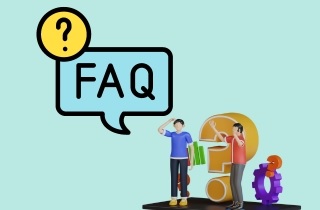
Which audio file format provides the best quality?
FLAC offers the best sound quality as it is a lossless format, which means it keeps the audio data without any compression. Moreover, FLAC files can store high-resolution audio files up to 24-bit/192kHz. Nonetheless, MP3 is still the most widely supported audio format, offering a good balance between file size and audio quality.
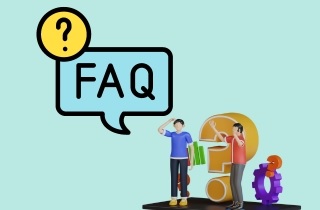
What is the best FLAC player for Mac?
For playing FLAC files, the AceThinker Player stands out because it can play almost all audio and video formats, including FLAC, MP3, WAV, and more. It also has advanced features like accessing playlists and organizing your music library.
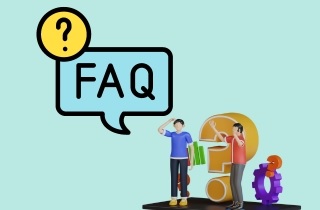
Conclusion
Playing FLAC files on Mac is easy with the right tools. While macOS lacks native support, third-party players provide high-quality playback without conversion. For a free and versatile solution, VLC is a solid choice, while VOX offers a premium experience with advanced audio settings. If you need additional format support, AceThinker Player is a great all-in-one option. Choosing the best FLAC player depends on your needs—whether it’s free accessibility, audiophile-grade quality, or seamless format compatibility.