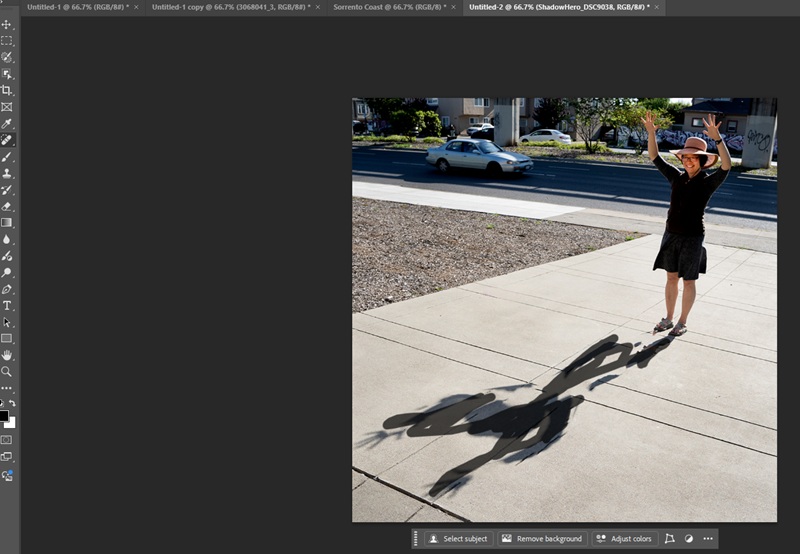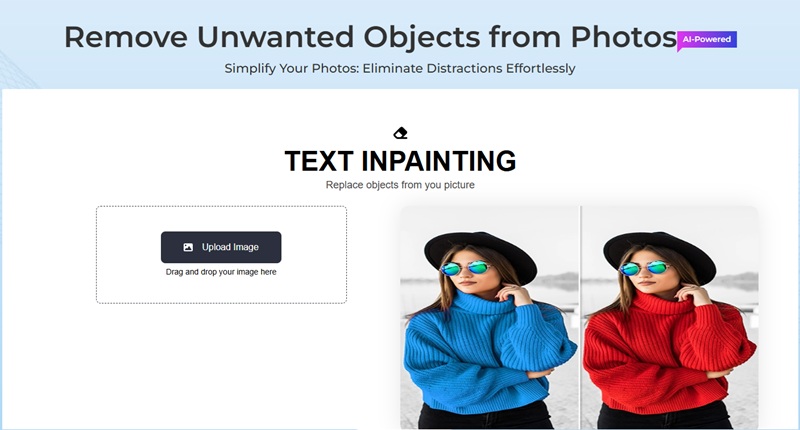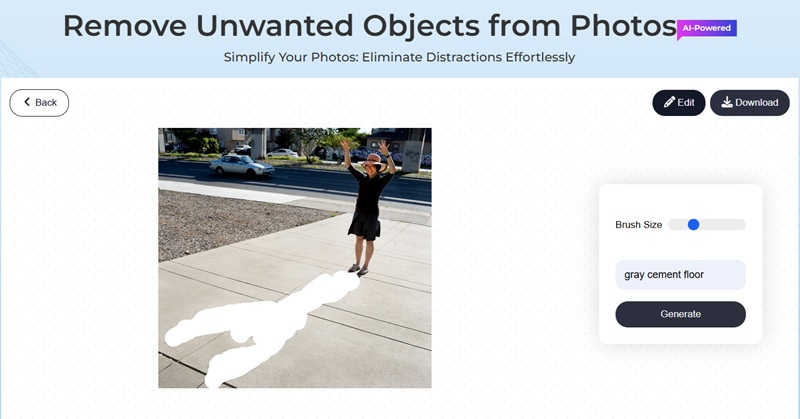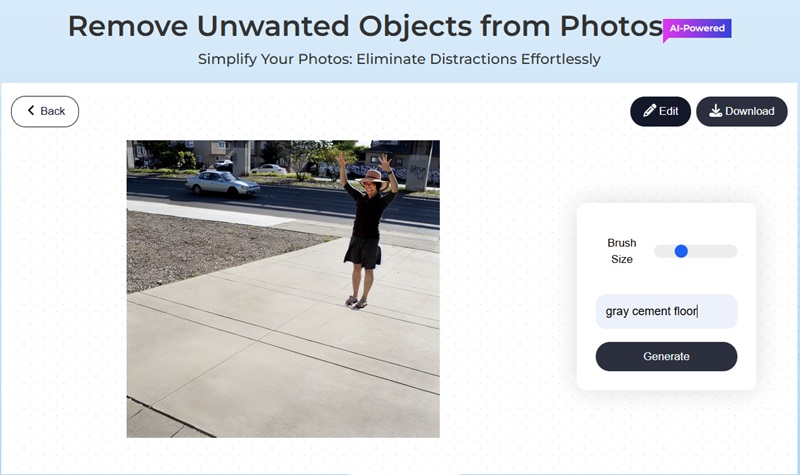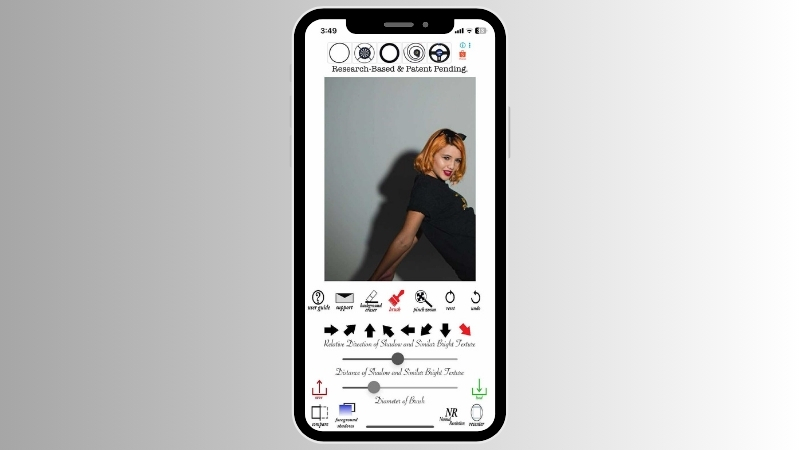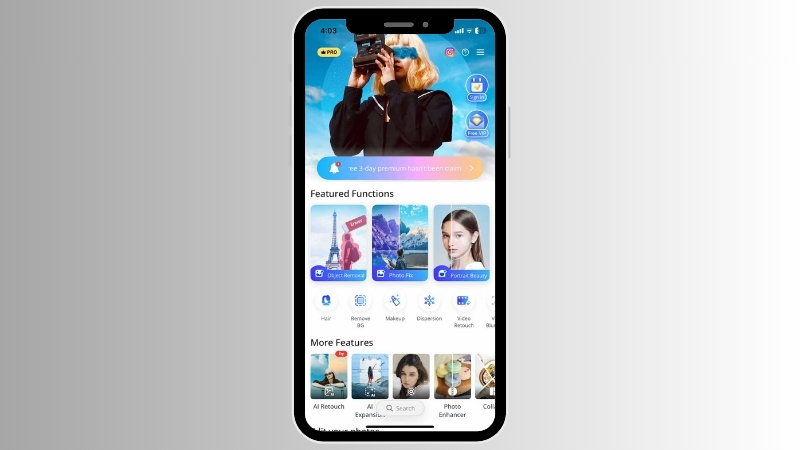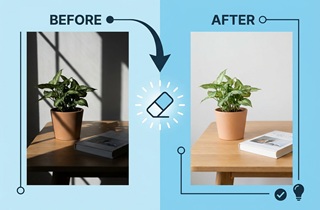
How to Remove Shadows in Adobe Photoshop
First, let's talk about one of the most popular photo editing tools out there - Adobe Photoshop. Of course, Photoshop can remove shadows from photos. However, it is not as simple as other tools today. But with Photoshop, you can control the depth and texture of the editing with its several tools and options to remove shadows. First, we can use its Patch tool and its AI-powered Content-Aware Fill. With this, it lets you manually remove the shadow using the patch tool. Automatically fill the selected area that fits your image.
On the other hand, light shadows can be removed by modifying brightness and temperature settings. Here, we can use quick selection tools like brightness, opacity, and temperature settings. We only need to use the slider to modify them until we're satisfied with the results. Another option is the clone stamp tool or healing brush. With this, we can capture areas where the shadow is and paint them to remove them. However, this required more skills compared to other methods. Lastly, Photoshop has a Dodge tool that can automatically brighten dark spots.
How to Remove Shadow from a Picture using Photoshop
- First, open Adobe Photoshop and start by uploading your photo. Make sure to create a duplicate layer then.
- After that, click the Patch tool and drag a selection around the shadow.
- Once done, click inside and drag the selection until you find an area with the same background to fill it seamlessly on your photo.
- If you're satisfied with the result, export the file and save it on your device.
How to Remove Shadows Online for Free
For a fast and straightforward option to remove shadows from an image, consider using an AI-based tool. Like the AceThinker Object Remover Online, it is AI-supported and can remove unwanted objects from photos quickly. Additionally, it offers a simple and user-friendly interface where you only need to select the object you want to remove. No other tools required. Furthermore, it uses advanced AI algorithms to blend the removed area seamlessly into the background. Additionally, it boasts a fast processing time, where the shadow will be removed in under a minute. Plus, you can adjust the brush tool according to preference to highlight the shadow more efficiently.
Step 1 Upload the Photo with Shadow
To start, open any browser and access AceThinker Object Removal Online. Once you're on its main page, click the "Upload Image" button to import your photo. Next, adjust the brush size according to your preference.
Step 2 Use the Brush Tool
Then, highlight the area where the shadow exists. Make sure it covers it all. After that, type any keyword or prompt that matches the area where the shadow is removed. Next, hit "Generate" and let the online tool do the rest of the work.
Step 3 Remove Shadows from Photo
Wait and let the tool do the rest of the work. Once done, it will show a preview of the result. You may redo the process or highlight any remaining shadow if there's any. If you're satisfied with the result, hit the "Download" button to save the photo to your device.
Mobile Apps for Shadow Removal
With smartphones becoming the go-to device for photography, shadows can often ruin an otherwise perfect shot. Thankfully, mobile apps make it easy to remove or soften shadows directly from your phone. These tools help enhance image quality, making your photos look polished and professional anytime, anywhere.
Shadow Remover Photo Editor
One of the most straightforward mobile apps on how to edit shadows out of pictures is Shadow Remover Photo Editor. It adjusts the foreground light shadows and enhances the focus on the image subject. Additionally, it effectively removes background shadows within seconds. Aside from that, it can also remove camera flash shadows and foreground shadows. Assisted by AI, the app ensures to remove the shadows without leaving any sharp edges near or around the image subject. However, the app will display an unskippable ad while removing the shadow from the photo.
Photo Retouch-Object Removal
Another mobile app on how to get shadows out of pictures is Photo Retouch - Object Removal. Its primary function is to erase any unwanted objects from photos and videos. Here, it lets you highlight or paint the area where the shadows exist and remove them completely. Furthermore, it offers other photo editing tools, such as applying filters and photo enhancement, to make the shadow blend seamlessly into the background. Also, it has brightness and light-adjusting tools that can lighten the shadows in photos. This applies to moderate and small patches of shadows appearing in the image.
Frequently Asked Questions
What is the easiest way to remove shadows from photos?
The easiest way is to use photo editing software or apps with shadow-removal tools. Programs like Adobe Photoshop and AceThinker Online Object Removal allow you to lighten shadow areas, use healing tools, or apply selective adjustments to reduce unwanted shadows.
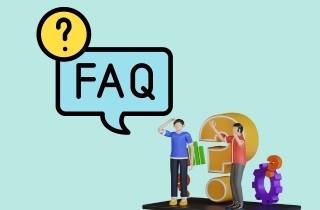
Can I remove shadows from photos on my phone?
Yes. Many mobile apps include tools to adjust shadows, highlights, and exposure. Object-removal features can also help erase harsh shadows from simple backgrounds, making mobile editing a convenient option for quick fixes.
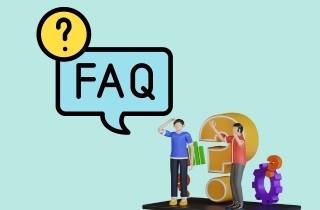
How do I prevent unwanted shadows when taking photos?
To minimize shadows, use soft and even lighting. Shooting in natural light, avoiding direct overhead light, and using reflectors or diffusers can help. Adjusting your subject's position relative to the light source also reduces harsh shadows and ensures more balanced exposure.
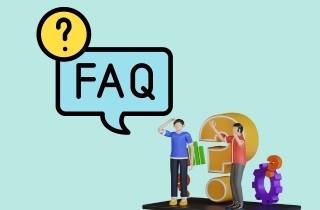
Conclusion
Unwanted shadows can easily distract from an otherwise great photo, but with today's editing tools, removing them is easier than ever. Whether you prefer the advanced precision of Photoshop, the quick convenience of online AI tools, or the portability of mobile apps, there's a solution for every skill level. By learning how to remove shadows from photo while keeping the image natural, you can elevate your photos to a more polished and professional standard, ready to share, print, or preserve.