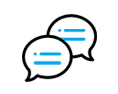How to Use Aqua Tune to Download Audio
AceThinker Aqua Tune is a powerful and easy to use music downloader that lets you download and save MP3 songs from various internet sources for listening offline. It’s an all-in-one solution for all music lovers to rip music from Audiomack, Jamendo, Soundcloud, Bandcamp, Freesound, Mixcloud, etc. and also download videos and audio tracks from YouTube, Facebook, Vimeo, Vevo, etc. Let's get started to see how to use Aqua Tune for hassle-free music downloads.How to Download and Install Aqua Tune
Aqua Tune is available for both Windows and Mac. Click the button right below to download the right version according to your computer compatibility.
Proceed with the installation after you have got the installer, which will take a few minutes. After the program has been installed successfully, run it and you will see the clean interface as below. Now you're ready to download your favorite music from the web.
Note: You can use the free trial version for an unlimited time. However, it allows you to download only 3 files every day. If you want to save many songs and download a music playlist, you can click the Upgrade to Pro button to purchase and activate the program afterward to get the premium features.
How to Register Aqua Tune
After downloading and installing Aqua Tune, you can register for the activated version of the application. You will need the key code sent to your email by purchasing the premium version of the tool.
- First, launch the Aqua Tune. Click the Upgrade button if you haven’t purchased the license yet, or the three dash (☰) icon if you already have a key code.
- Select the Activate option from the pop-up menu to access the activation window.
- Next, copy the key code sent to your email, then paste it into the empty text field of the activation window. Finally, hit the Activate button to register and enjoy the full features of Aqua Tune.
How to Check Aqua Tune License
If you want to check your Aqua Tune License, you can do so by clicking the three dash (☰) icon, then selecting Settings. At the Settings interface, you can see your license card at the lower part of the screen. The license card shows you the type of your subscription, the activation code used, and the expiration date for your license.
How to Download MP3 Music in 3 Ways
Aqua Tune offers 3 methods for you to download online songs.
1. Download MP3 by URL
The same as all other music downloaders, Aqua Tune well supports downloading music from URL. Here is how to copy and paste URL to download MP3 music.
Step 1 First of all, find and copy the URL of the song you want to download and click the + icon of Aqua Tune to paste the URL. The software will start to search for the target music immediately. Alternatively, you can paste the URL into the search bar and then press Enter to proceed.
Step 2 After you search the song link, the result will show up within a few seconds. You can click the MP3 icon to download it. You can also click the more icon for more options, where you can also choose the quality of the song you want to download. Acethinker Aqua Tune also supports MP4 files that let you download HD videos. After selecting the song quality you want, you need to click download, and your song will be automatically saved on your local drive.
2. Download MP3 by Keywords
Aqua Tune also acts as a music search engine that allows you to search and discover the songs with related keywords and then you can always get the music you’re looking for and download it with ease. See how to download free MP3 with keywords below.
Step 1 Type the keywords like the song name, artist, album, lyrics, etc. in the search bar and click the Search icon. After a while, a list of results that are matched with the keywords will be displayed for your reference. You can preview to check and find the right music or video you want. There is also a filter to help you find the target option more quickly.
Step 2 Click the MP3 button of the song you want to save it or click More to expand all the available downloading options to select the format and quality according to your demands.
3. Download MP3 with the Download Button
You can use Aqua Tune’s built-in browser to navigate and download music as you like. There are 1000+ websites embedded in the software. That means you can download music from various sites within the program.
Step 1 Simply go to the Site tab and click to visit the website where you want to download music to start.
Step 2 Find the song you want to save and click the blue Download button located at the right bottom.
Step 3 From the available downloading options, select the audio quality and click Download to keep it instantly.
How to Download YouTube Playlist and Channel to MP3
As we know, there are lots of ready-made music video playlists on YouTube. Are you wondering how to download a YouTube playlist to MP3 with 1 click? Yes, Aqua Tune enables you to batch-Download YT playlists to high-quality MP3. This also works well for the YouTube channel.
Step 1 Find the YouTube playlist and copy the playlist URL to the search box and all the songs in the playlist will then be listed.
Step 2 Click the Batch Download icon and select all the tracks to download.
Step 3 Choose the output format and quality and then click Download to save the entire YouTube playlist.
How to Manage the Library and Play the Downloaded Music
Aqua Tune offers a Library tab. All the downloading tasks will be shown in Downloading to let you clearly see the downloading progress. You can also pause and resume the downloading if needed.
All the downloaded MP3 files will be found in the Downloaded section. Here you can select Open File Location to find the downloaded songs on your computer. Also, you can double-click a song to play it immediately with the built-in music player or click "Play All" to add all the tracks to the playlist. Now you can enjoy the downloaded music within Aqua Tune without having to turn to any third-party MP3 players.
FAQs of Aqua Tune
If you still have any questions about the registration, function, and purchase of Aqua Tune, you can check its FAQ page at: https://www.acethinker.com/support/music-keeper-faq to find more details.