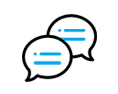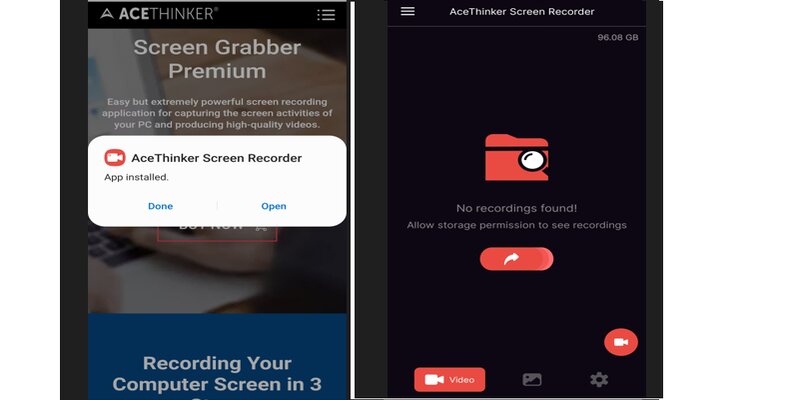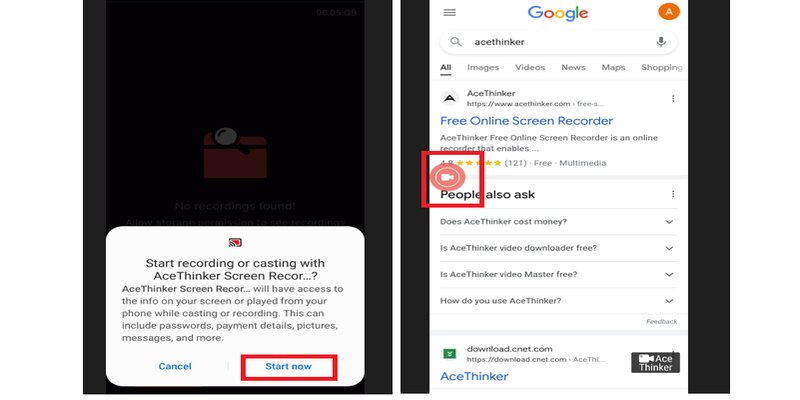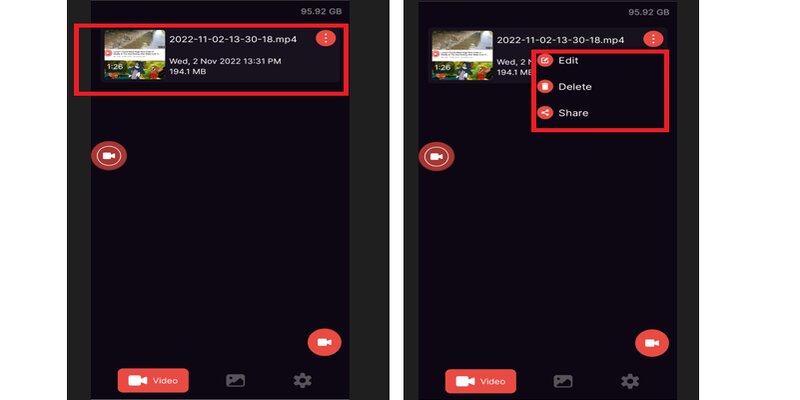How to Use AceThinker Screen Recorder for Android
Looking for the best tool to capture video on your Android Screen? AceThinker Android Screen Recorder is an advanced screen recorder used for any device. It is a screen recorder that is commonly used to capture video or photos with high-quality audio. With the advanced technology, AceThinker strengthened the tool's compatibility, which is now suitable on any android device. With that, the steps are presented below to make you more familiar with the tool.Download and Install the App
Visit the official site of AceThinker and download its video screen capture android tool. Open the file and Install it on your phone. Once installation is finished, open the tool and click the "Video Recorder" button to begin.
Start Recording
From the video recording option, select either full or custom dimensions for screen recording. Set the Audio setting by pressing the on/off button according to your preferred one, and you can use both. Then, customize your record setting and hit the "Record" button to start.
Save Captured File
Press the "Stop" button to end the screen recording. Then, the captured file will be saved directly on your android video file. Your captured file will display after you end the recording. You can preview the file from the list and click the triple dots on the right side. You have the option to edit, delete, and share your file online as simply as fast.