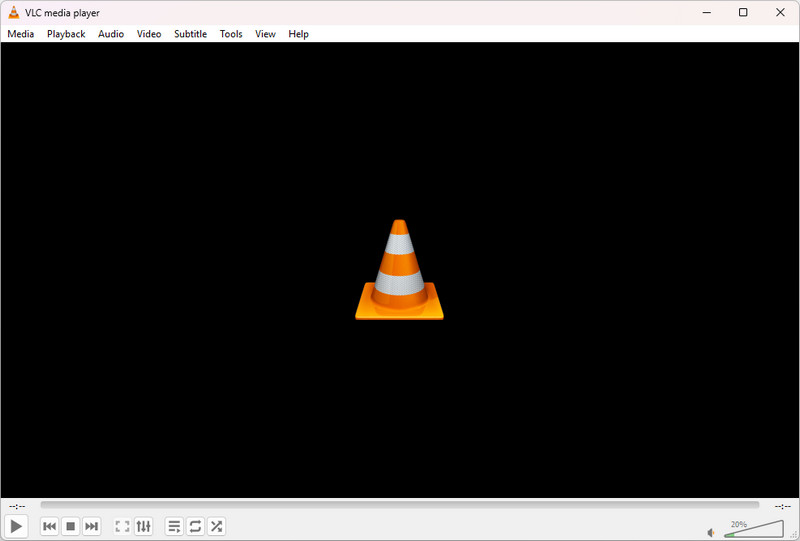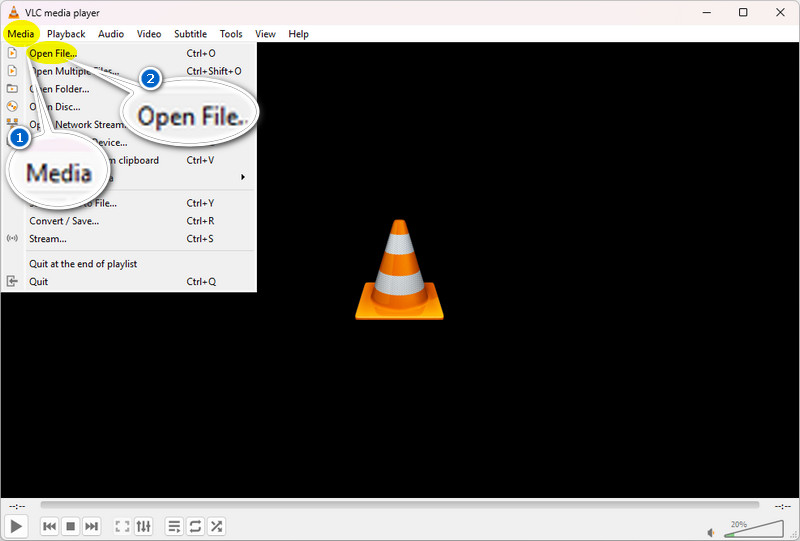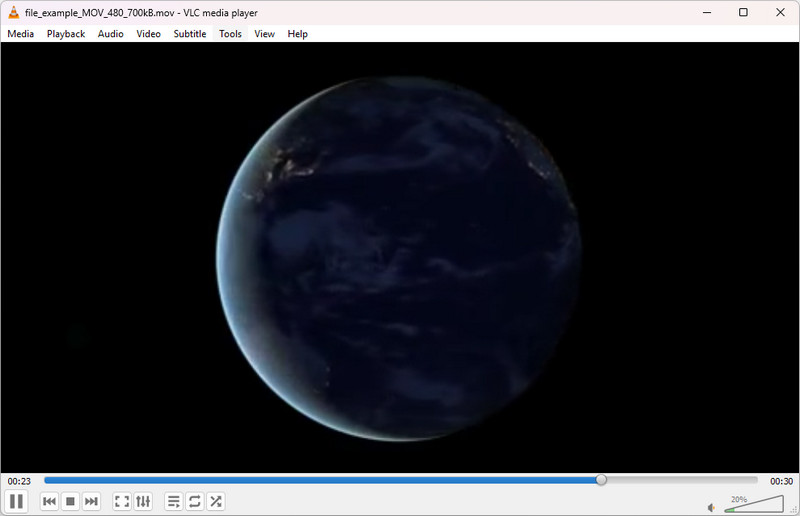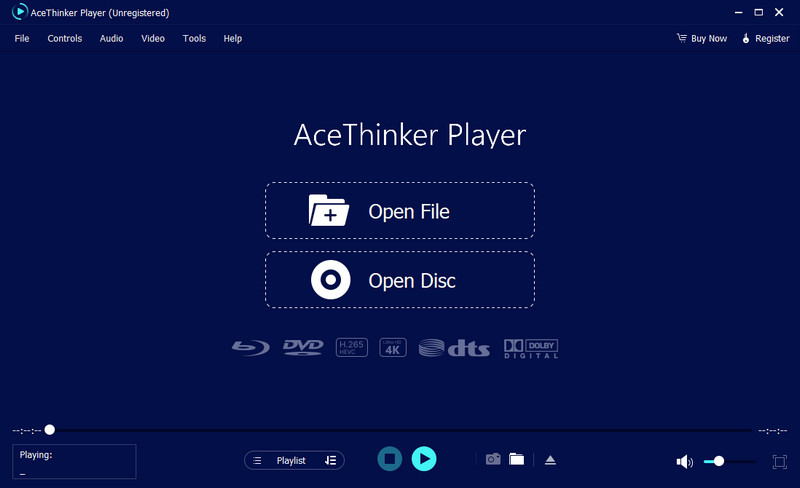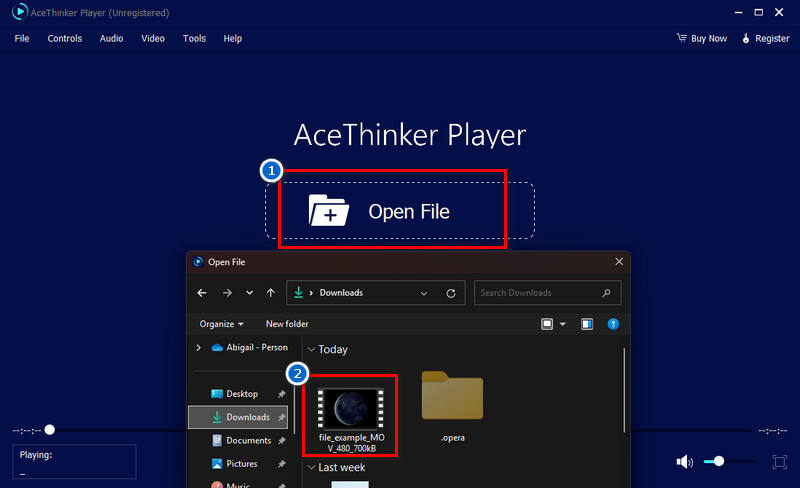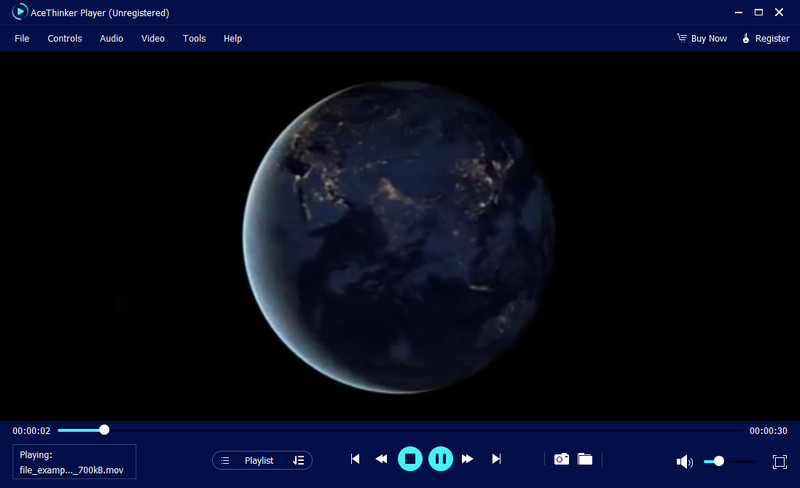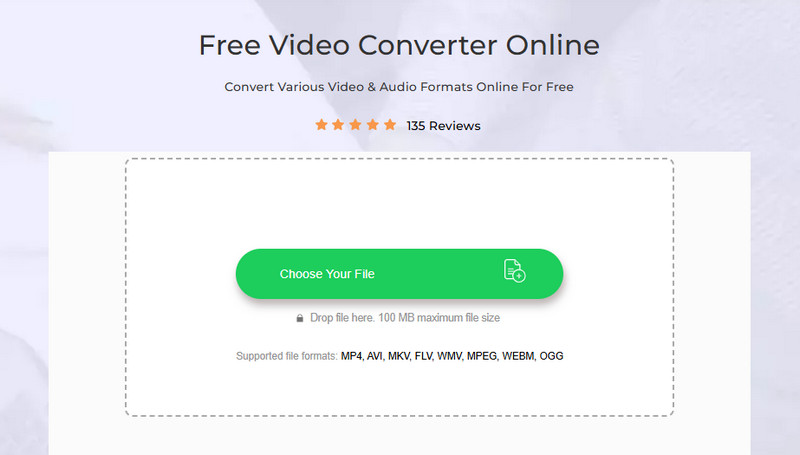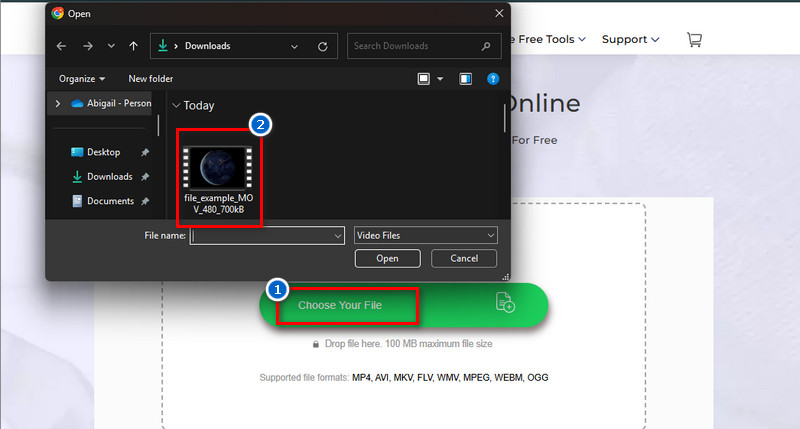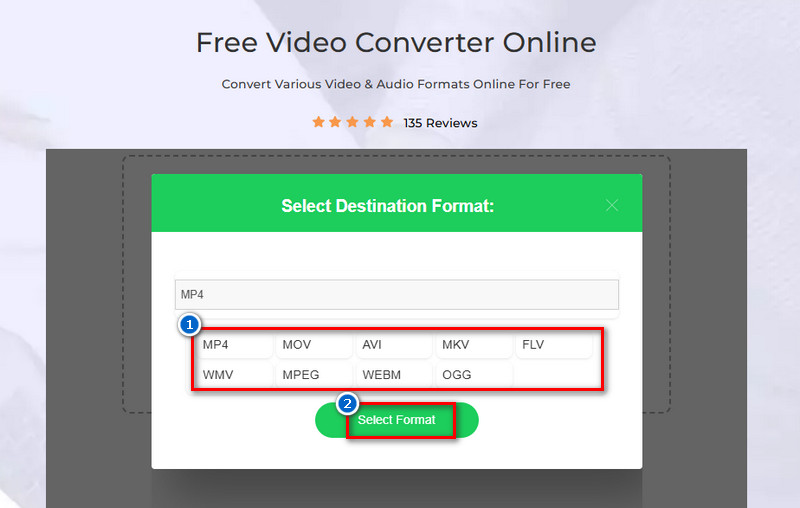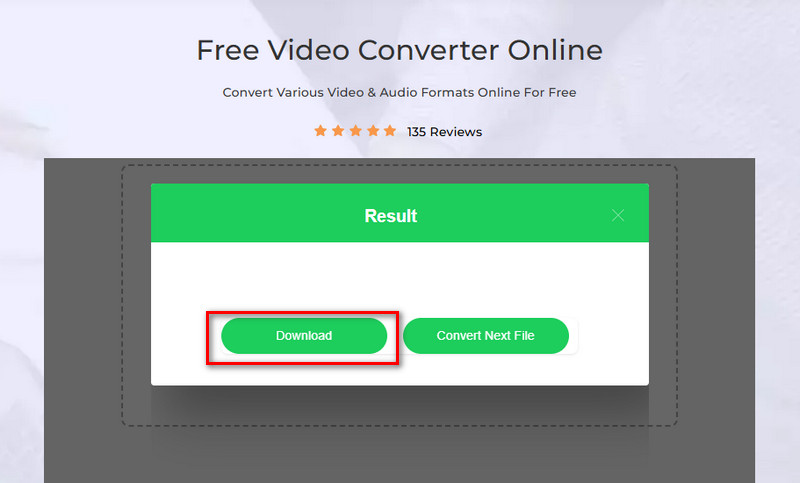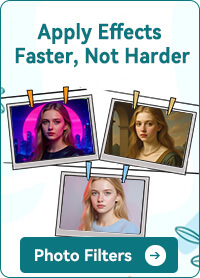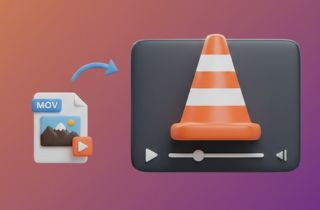 MOV is a popular video file format created by Apple. It is mainly used for storing high-quality videos and is commonly found on Mac devices, iPhones, and iPads. However, MOV files may not always play smoothly on all media players, especially on Windows and Android devices. This is where VLC Media Player comes in. VLC is a widely used media player that supports almost all video formats, including MOV. Unlike other players requiring extra codecs, VLC can play MOV files immediately without any additional setup. This article will teach you how VLC play MOV files easily, the common problems you might encounter when VLC can't play MOV, and other solutions to consider for a smooth viewing experience. Whether on a computer or a phone, this guide will help you play MOV videos without hassle.
MOV is a popular video file format created by Apple. It is mainly used for storing high-quality videos and is commonly found on Mac devices, iPhones, and iPads. However, MOV files may not always play smoothly on all media players, especially on Windows and Android devices. This is where VLC Media Player comes in. VLC is a widely used media player that supports almost all video formats, including MOV. Unlike other players requiring extra codecs, VLC can play MOV files immediately without any additional setup. This article will teach you how VLC play MOV files easily, the common problems you might encounter when VLC can't play MOV, and other solutions to consider for a smooth viewing experience. Whether on a computer or a phone, this guide will help you play MOV videos without hassle.
Does VLC Media Player Play MOV Files?
Yes, VLC Media Player easily plays MOV files, a format created by Apple that works best with QuickTime. But since VLC has Apple's QuickTime codec included, it can play MOV files without any extra software. Furthermore, VLC supports many video and audio codecs, making it one of the best media players for MOV files. VLC-supported formats are MPEG, AVI, ASF / WMV / WMA, MP4, 3GP, OGG, OGM, Matroska, Real Video, WAV, Raw DV Audio: DTS, AAC, etc. Even if a MOV was made on a Mac, you can still play MOV on Windows, Android, or other devices using VLC.
However, if you're having trouble playing a MOV file in VLC, it could be due to:
- A corrupt or damaged MOV video – Try playing another file to check.
- An outdated VLC version – Update VLC to the latest version.
- Unsupported codecs – Though rare, some MOV files may use codecs that VLC doesn't support. In this case, converting MOV to other formats might help.
The symptoms often occurring when VLC can't play MOV are image OK but no sound, VLC for Windows not playing MOV with Apple QuickTime codec, no suitable decoder module for MOV files, etc.
How to Play MOV with VLC Media Player?
Here are the steps to play MOV videos easily using VLC MOV Media Player.
Step 1 Launch VLC Player
First, make sure you have VLC MOV Player installed on your device. If you don’t have it, download and install it from the official VLC website. After that, open VLC by clicking on its icon.Step 2 Upload MOV Video File
In the upper left corner, click the Media tab to open Media window. Then, select the Open File option from the pop-up menu. Next, locate the file in MOV format and import it into the MOV player. Alternatively, simply drag and drop the video into the VLC window to upload it.Step 3 Enjoy MOV Video Viewing
Once the video is successfully uploaded to the VLC player, it will play automatically. You can enjoy watching your videos on VLC now. Additionally, use the playback controls to pause, rewind, or adjust the volume.Use VLC Alternative Player to Play MOV Files
Although VLC Media Player generally supports MOV files, there are still occasions when VLC can’t play them. This may happen if the MOV file uses an unsupported video or audio codec, is damaged, or if the VLC is outdated. In such cases, using a VLC alternative media player can help.
Upon searching, we found AceThinker Player to see if it works with newer and older MOV files. This desktop application can play various video and audio file formats, including MOV. In fact, like VLC, this player can also play Blu-ray discs, DVDs, ISO files, and other video files with no extra codecs installed needed. Besides, AceThinker Player is optimized with hardware decoding acceleration technology to give you a smooth playback experience. Another good thing about this player is that it is also available on Windows and Mac devices, so you can play videos in MOV video format on various operating systems. However, unlike VLC Player, which is free and open-source, AceThinker Player is a paid software program that costs $19.95 to $45.95. But overall, this media player is worth a try since it can play almost all types of videos and audio formats.
How to Use AceThinker Player to Play MOV File?
Follow the simple steps we provide below to learn how to use this alternative player.
Try it for Free
Step 1 Install the Media Player
First, you need the AceThinker Player file installer. You can get it by clicking the download button above. Once downloaded, navigate to the file and start the installation process. Afterward, launch the tool and upload the MOV files you have.Step 2 Import MOV Video
Click the Open File button on the media player's main interface and locate the MOV file in the pop-up window. Once found, select the video and click the Open button below. Alternatively, you can utilize the drag-and-drop method to upload a video file.Step 3 Enjoy Playing MOV Video
After importing the file, the video will automatically play. While playing, you can pause, adjust the volume, switch to full screen, and take screenshots. You can also create playlists if you like.Convert MOV with Other Container Format
Converting MOV to MP4 or other file formats is another option if VLC Media Player MOV can't play it. Converting video files can be a helpful solution when encountering compatibility issues. That being said, we need to find a reliable video converter to convert MOV files to a different container format.
Fortunately, there are so many video converters available online. One of them is AceThinker's free online converter. This online video converter supports many video and audio formats, such as FLV, AVI, MOV, MP4, MP3, AAC, 3GP, and more. Besides, since it works online, you can access it on any device and browser. Moreover, the online converter is ad-free and has no hidden charges, which is a great feature for uninterrupted conversion. Furthermore, although you can convert MOV to VLC to other media formats, it will take longer because the process is complicated. Unlike this converter tool, it can convert MOV files quickly and maintain high conversion quality using its simple interface. However, the only drawback of this free converter is that it has no batch process, which means you need to convert your MOV files one by one. Nevertheless, this tool is worth it since converting videos is very useful.
How to Convert Videos with MOV Format in Another Format
Follow the simple instructions below to convert MOV video using this converter tool.
Step 1 Navigate to the Online Converter
Since the tool works online, you don't need to install any software on your PC. All you have to do is search the AceThinker Free Video Converter Online to access it. You can also click its name above to navigate to the webpage directly.Step 2 Add MOV File
On its main page, you can see the Choose Your File button to upload an MOV video. Click it to open your local file explorer, then select the video you want to convert. Alternatively, you can drag the file onto the tool and drop it there.Step 3 Start Converting MOV File
After uploading the MOV file, you'll see the output formats on your screen. From there, choose your target format, such as MP4, AVI, WMV, and more. After that, click the Select Format button below, and the tool will automatically convert the MOV video to your chosen output format.Step 4 Download the Converted File
Next, after the conversion process, you will see a Download button on the screen. Simply click it to download the converted file to your computer. Lastly, locate the file in the destination folder and enjoy playing it using VLC.Play VLC MOV Files FAQs
Why won’t my MOV file play in VLC?
VLC plays most MOV files, but if your video isn’t working, it may need a codec download. Some MOV files use special Apple QuickTime codec that VLC doesn’t fully support. Try updating VLC or installing a codec pack to fix the issue.

What is MOV, and why does VLC support it?
MOV is a video format developed by Apple for QuickTime Player. VLC supports MOV because it has Apple QuickTime codecs included. This allows VLC to play most MOV files without needing extra software.

Should I use QuickTime Player or VLC to play MOV files?
QuickTime Player is the default choice for MOV files on Mac. On the other hand, VLC plays MOV files on both Windows and Mac. VLC is better if you need extra features like format conversion or advanced playback controls.

Conclusion
We have learned that playing MOV files on VLC is easy, but sometimes issues can arise. VLC usually plays MOV files smoothly, but problems like damaged videos, outdated software, or missing codecs can prevent playback. If this happens, simple solutions exist, such as updating VLC, installing a codec pack, or converting MOV to another format like MP4. If VLC still doesn’t work, we can try alternative media players like AceThinker Player or use an online video converter to fix compatibility issues. Each method ensures we can watch our MOV videos without hassle. No matter what device we use, there is always a way to enjoy MOV files. With VLC or other tools, we can play, convert, and watch our favorite videos anytime!