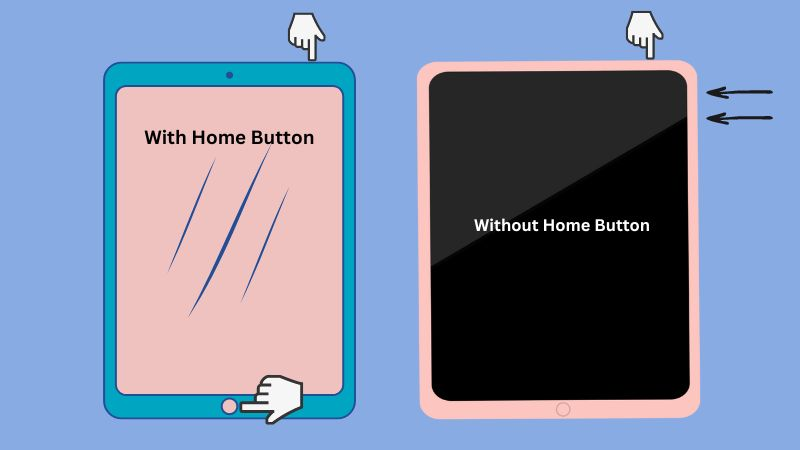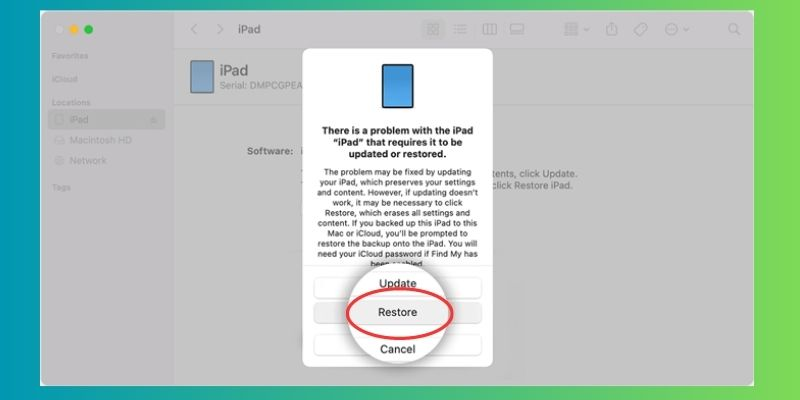The iPad is a popular tablet device used by millions of people worldwide. It is known for its elegant layout, user-friendly interface, and powerful features. However, like any electronic device, it is not resistant to issues, including the iPad getting stuck in a boot loop. A boot loop is when the iPad restarts continuously without reaching the home screen. This can frustrate users as they cannot access the device's features, data, and applications. The iPad getting stuck in a boot loop can happen for several reasons, such as a software update failure, jailbreaking, or hardware malfunction. Solving this problem requires some technical knowledge, and there are several ways to fix it. In this post, we will explain more about why the iPad stuck in reboot loop and how to troubleshoot the issue to get your iPad back to normal.
Several Causes of the iPad Issue
There are several possible causes of an iPad boot loop issue, including:
- Software update failure: If the process of updating the software is interrupted or fails to complete successfully, it can cause the iPad to get stuck in a boot loop.
- Jailbreak: If the iPad has been jailbroken, it can cause conflicts with the iOS system and lead to a boot loop issue.
- Corrupted iOS system files: If the iOS system files on the iPad become corrupted, it can cause the device to get stuck in a boot loop.
- Hardware issues: Sometimes, hardware issues, such as a faulty battery or damaged charging port, can cause the iPad stuck in boot loop.
- Third-party apps: Certain third-party apps can also cause conflicts with the iOS system and lead to a boot loop issue.

Five Effective Ways to Fix iPad Boot Loop Problem
1. Use iOS System Repair Tool (Without Data Loss)
The first solution we provide to fix the iPad reboot loop issue is to use an iOS system repair tool. AceThinker iOS System Recovery is one of the most reliable and easy-to-use software that can fix any iPhone and iPad issues. So, if you want to resolve your problem quickly, easily, and effectively, a system repair tool for iOS devices is highly recommended. Moreover, it has a high advantage over the other solutions because you don't need to have technical knowledge or skills to use it. Also, it will surely fix any issues on your iOS phones and restore them to normal functioning without any data loss. Do you want to know more about its functions? See its key features below.
Key Features:
- Advanced solution: This software can efficiently fix the iPad reboot loop issue by repairing the underlying system problems causing the loop.
- It can fix more than 50 iOS system problems. This includes common issues like black screen, frozen screen, stuck on Apple logo, iPad restart loop, virus attack, etc.
- It has two recovery modes, Standard and Advanced Modes, which cater to different levels of severity in iOS system issues.
- Standard Mode: is suitable for repairing common iOS issues without data loss.
- Advanced Mode: This is recommended for more complex issues that require a deeper system repair, but it may lead to data loss.
- AceThinker iOS System Recovery can be installed on Windows OS and Mac operating system.
- Also, it is compatible with all iPhone and iPad models running on iOS versions 3.x and above.
Get it for Free
Step 1. Download and Install the Software
First, you need to download and install the tool that can fix the iPad stuck on boot loop problem. Once installed, use your USB charging cable to connect iPad to your PC. Once connected, you will see your device details on the tool's interface. To proceed to the next step, click the Fix button.
Step 2. Select Recovery Mode and Download a Firmware
Tick Standard Mode from the options available to avoid losing data when fixing your iPad. Afterward, you will see the available firmware package along with their iOS versions.
Step 3. Final Process
Next, install the downloaded firmware on your iPad to start fixing it. After the process, your device will restart automatically. Lastly, inspect your iPad after the procedure and see if the issue has been resolved.
2. Force Restart or Hard Reset Your iPad
When an iPad gets stuck in a boot loop, it cannot start up properly and gets stuck in a cycle of restarting. This can happen for various reasons, such as software glitches, firmware issues, or hardware problems. In such cases, a force restart can help break the cycle and allow the device to start normally. This is because a force restart clears the temporary memory and refreshes the device's hardware and software systems, resolving any issues causing the boot loop.
Follow the steps below to force restart an iPad with a home button.
- Press and hold both the Home button and the Power button at the same time.
- Keep holding both buttons down until the white Apple logo appears on the screen.
- Once the Apple logo appears, release both buttons.
- Wait for the iPad to restart and try using it again.
To hard reset an iPad without a home button, follow these steps:
- Press and quickly release the Up volume button.
- Press and quickly remove the Volume Down button.
- Push and hold the Power button until the iPad restarts.
- Wait for the iPad to restart and try using it again.
After force restarting your iPad, inspect your iPad and see if the iPad reboot loop problem has been resolved.
3. Check iPad USB Cable and Charge it
If your iPad stuck in boot loop, it may be caused by a variety of factors, one of which could be a faulty USB charging cable. A defective cable may not provide enough power to your iPad, which can cause it to malfunction and become stuck in a boot loop. Therefore, it is recommended to check the USB cable to ensure it is properly connected and functioning. If the cable is faulty, it may need to be replaced to resolve the iPad boot loop issue. Then, after the charger is replaced, quickly plug and let your iPad charge for 30 minutes without disturbing, and see if the problem has been resolved.
4. Restore iPad via iTunes (Data Loss)
Restoring an iPad via iTunes in recovery mode is necessary when the device is experiencing severe software issues that cannot be resolved through normal troubleshooting methods. Recovery mode allows iTunes to completely erase the iPad's current software and reinstall a fresh version, effectively wiping all data from the device. This process can help to resolve issues such as an unresponsive or frozen iPad, persistent error messages, or a device stuck in a boot loop. It's important to note that restoring an iPad in recovery mode will delete all data on the device and return your iPad to factory settings, so it's crucial to back up data beforehand.
- To connect your iPad to your computer, first launch iTunes on your computer. Then, plug in your iPad to the computer using a lightning cable. Then, to enter recovery mode for devices with a Home button, press and hold down the Power and Home buttons for 10 seconds. Release the Power button but keep holding the Home switch until the Connect to iTunes screen appears.
- For devices without a Home button, press and quickly release the upper volume button, then press and release the volume down button faster. Finally, press and hold the top button until the Connect to iTunes screen appears.
- Once you enter the recovery mode screen, a pop-up notification will ask you to restore or update your device. To complete the process, please click on "Restore" and follow the instructions provided. After the restore, check your device to see if the issue has been resolved.
5. Contact Apple Support to Fix iPad Stuck in Boot Loop
If you are experiencing an iPad reboot loop issue, the first step is to contact Apple Support. Boot loop issues occur when your device gets stuck in a continuous restart cycle and cannot boot up properly. A software or hardware issue can cause this.
To contact the Apple Support Center, visit their website and select the iPad option under the support section. From there, you can chat with a support representative, schedule a call, or go to an Apple service center. Also, Apple Support can guide you through more advanced troubleshooting steps or help you find a professional technician and schedule a repair appointment.
Tips to Avoid iPad Screen Stuck in Loading Screen
You can take several steps to avoid the iPad getting stuck in a boot loop.
- Firstly, ensure that your iPad is running on the latest software version. Apple regularly releases updates that can fix bugs and improve performance.
- Secondly, avoid downloading and installing third-party apps from untrusted sources. These apps could contain malware that can damage your device's software.
- Thirdly, handle your device with care and avoid physical damage. Dropping or exposing your iPad to water or extreme temperatures can cause hardware damage that could lead to a boot loop.
- Finally, if you notice any unusual behavior on your iPad, such as frequent crashes or slow performance, address it immediately. Ignoring these issues could lead to a more severe problem and potentially a boot loop.
Conclusion
In conclusion, experiencing an iPad Stuck in boot loop can be frustrating and time-consuming. There are solutions that you can try to fix the iPad issue. But, if you want to resolve this issue quickly and effectively, using a reliable system repair tool for iOS like AceThinker is highly recommended. Also, ensure you can avoid this issue again by following the tips in this article.