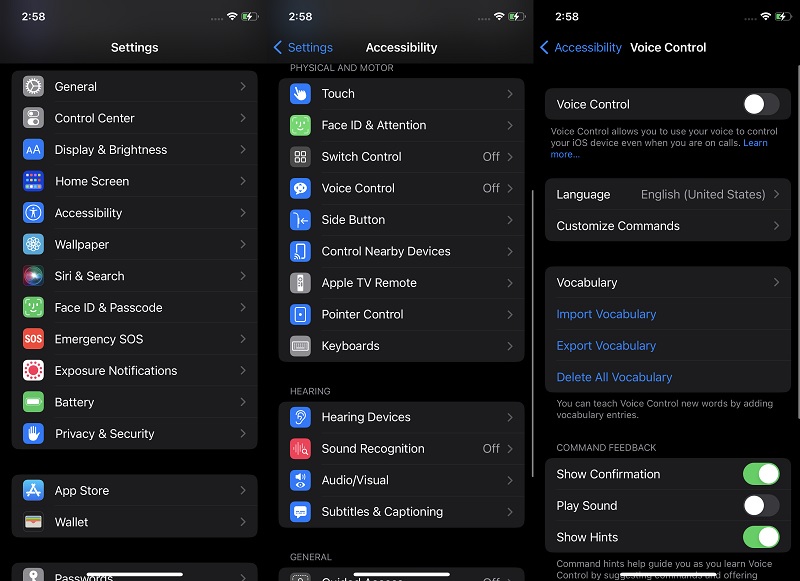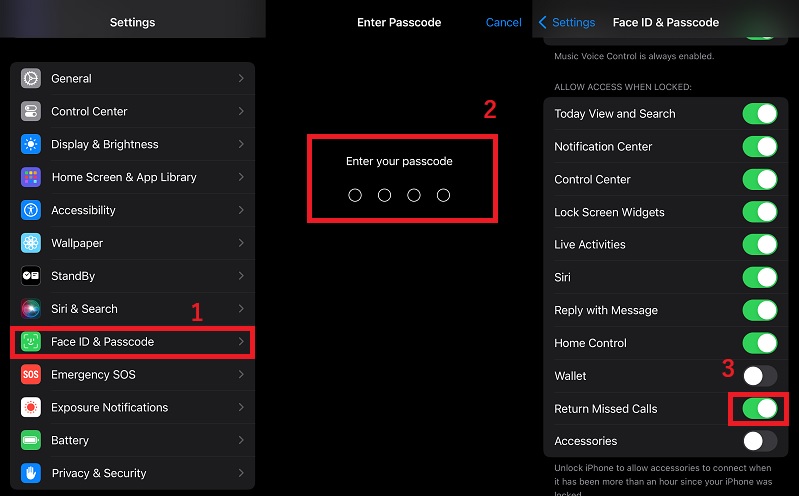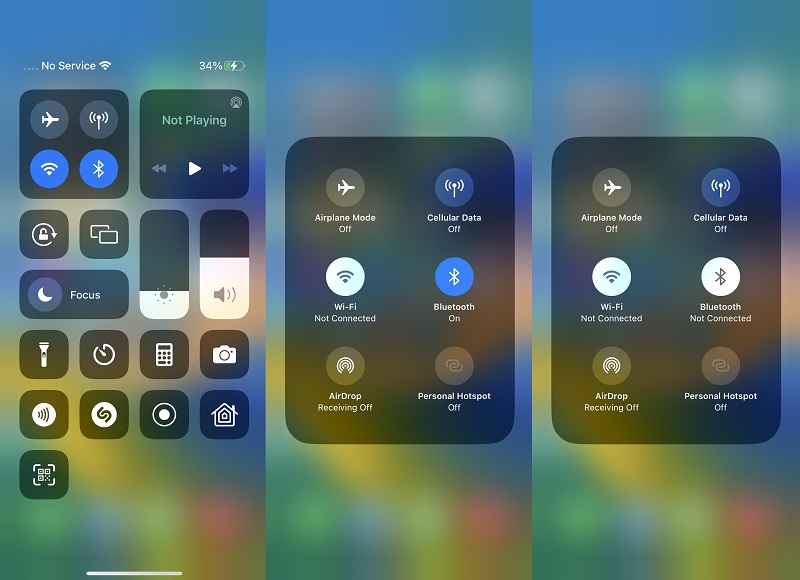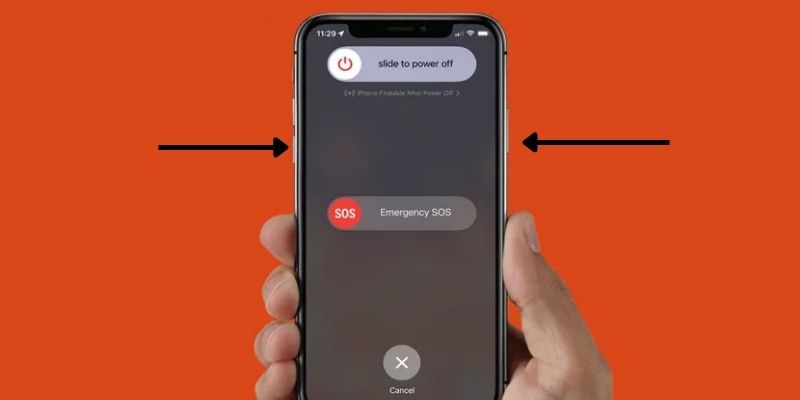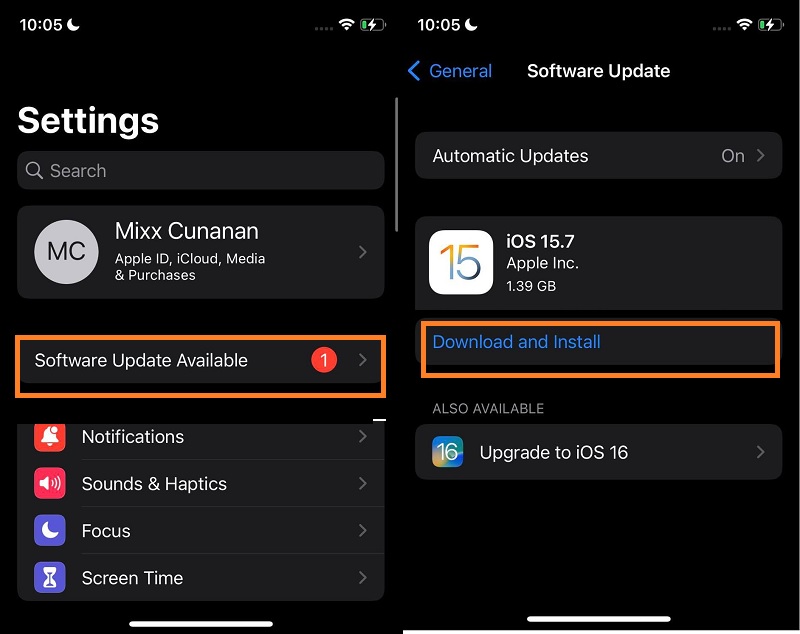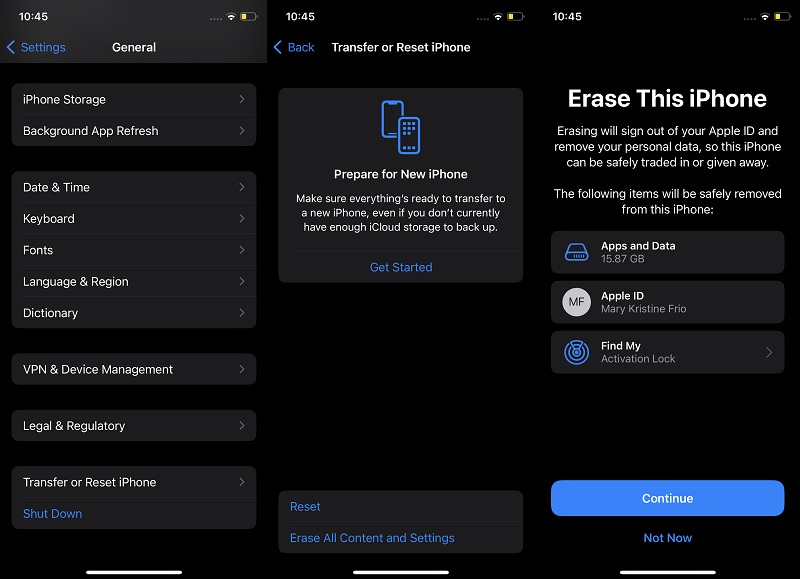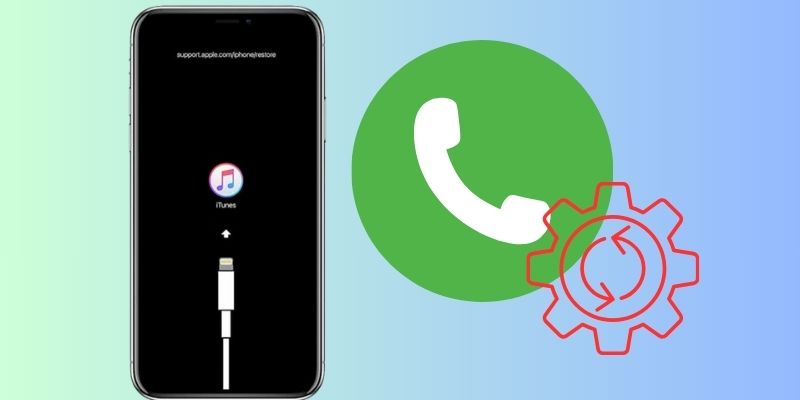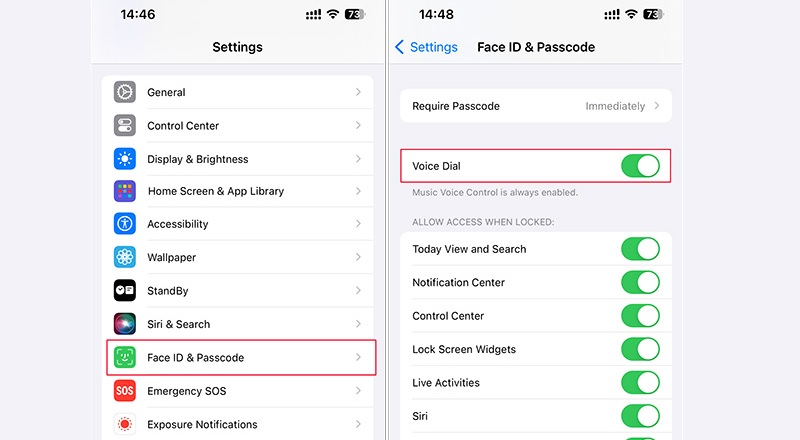The iPhone is one of the most popular and widely used smartphones today. Its innovative features and user-friendly design have revolutionized the mobile phone industry. Yet, while the iPhone manages to stay in its spotlight, errors on this smartphone emerge along with its popularity. Like any other technology, it is not without its flaws. The error "iPhone making calls on its own" triggered many users and reported it on the Apple website community. This problem has caused a lot of frustration and inconvenience for users. It has led to questions about the underlying cause of the problem. The issue will make a random call on your contact list, which will cause cellular charges, inconvenience to the receiver of the call, and anxiety to the iPhone user. Therefore, follow the solutions listed below to save you from this embarrassment and stress. We also unravel some causes of the "iPhone making random calls" error; you can analyze your device with these factors.
Common Reasons of the Issue
The iPhone calls randomly on your contact list will not appear without any reason. Some factors or causes contribute to this issue that you may need to be made aware of. In this part, we will unravel those factors and talk about them further. You can analyze your device and see if you have these signs.
- Software glitches - There are several possible explanations for why iPhones make random calls. Some users have reported that the issue is caused by a software glitch or bug in the operating system. This error could be due to various factors, such as outdated software, corrupted files, or conflicts with other apps.
- Malfunctioning Hardware - Another factor contributing to this error is hardware issues, such as a malfunctioning microphone or speaker. Some iPhone accessories, like high end Bluetooth device such as speakers, earphones, and more, can also be a reason behind this error.
- User error - We can’t disregard the flaws of the users as one of the factors why this issue is happening. A human error like accidentally calling your contact list can happen sometimes.
- Third-party apps - Applications installed on your device can also contribute to this error. When an app related to call or messaging glitches, they can randomly call someone from your contacts.
Guide To Fix iPhone Random Calls
1. Disable Voice Control
Voice Control is a nifty feature for iOS devices to navigate and access features wirelessly. With this feature, you can interact with your device with the help of your voice, commanding your iPhone screen to swipe, tap, and type certain commands. Voice Control helps users use an alternative way to access iPhone from traditional input devices. However, this feature is only available for iPhone devices running with iOS 13 or later. With this feature, you can command your iPhone to call "Mom," a friend of yours, and a colleague you need to contact. It will automatically recognize your voice and do the action right away. However, when you speak near your iPhone and say "Call Mom" or any phrase that matches the exact command, your device will randomly call the person on your contact list. Therefore, turning off this voice commands feature will help your device to keep on calling random people. Follow the listed steps as we present the ways to turn off the voice command feature.
- The initial guide in turning off your voice command is to unlock your device. Access your home screen to look for the Settings icon. Please tap on the settings app to launch its interface.
- Scroll down from the list of Settings options to get into the Accessibility feature. Inside its page, you will access the Voice Control option. Check if the device is enabled.
- If it does, you can turn off the feature and see if the error will return. Observe your device for a few hours. And if the error does not reoccur, the voice command is the culprit regarding iPhone making calls on its own.
2. Turn off Return Missed Calls
Apple devices come equipped with a convenient feature called "Return Missed Calls," designed to simplify the process of returning missed calls effortlessly. When enabled, your iPhone automatically initiates a call back to any numbers you've missed, even if your screen is locked. While this functionality aims to streamline communication, it can occasionally lead to confusion and unintended dialing scenarios. Additionally, the automatic nature of this feature may cause your device to appear as if it's making random calls, potentially leading to misunderstandings or privacy concerns. Turning off the "Return Missed Calls" feature is advisable to mitigate this risk and maintain control over your phone's calling behavior.
- The initial process you need to do to turn off the "Return Missed Calls" fuction is to unlock your iOS device. Then, open the "Settings" app on your iPhone or iPad.
- Once you have access your "Settings" app, scroll down and tap "Face ID & Passcode." Then you will be asked to enter your passcode. Make sure that you enter the right passcode to proceed further.
- In the "Face ID & Passcode" menu, you'll find the option to toggle "Return Missed Calls." Simply switch this option off to deactivate the feature. This will turn off the "Return Missed Calls" and prevent your iPhone making random calls.
3. Disconnect Wireless Connectivity
In our modern time, smartphones are just one of the devices that are needed for our daily activities. Different mobile accessories help achieve better processes and user experiences for our gadgets. With the help of Bluetooth connection, mobile accessories become more relevant as our mobile devices. The iPhone comes with a pair of accessories compatible with its system. AirPods, Bluetooth speakers, game controllers, car kits, and more are the most common accessories you can connect with your iPhone. Some devices allow users making phone calls without accessing the iPhone screen. With this feature, you can contact your contact list much faster. However, when you observe your iPhone doing random calls on your contact, you might need to check your iPhone accessories. As they can automatically call a person for you, a glitch within their system can sometimes access processes without you knowing it. Therefore, when this error happens, you can turn off any device connected to your iPhone. You can observe the steps below to learn how to disconnect Bluetooth devices.
- What you need to turn off the connected to Bluetooth device to make random calls is to unlock your device first. You must access your Control Center page with a shortcut for your wireless connection buttons. You can also access these buttons on the iPhone settings, but we will need to use the control center to have a faster process.
- Next, swipe down on your iPhone screen to launch the control center page. Access the connectivity features on this page, which are usually sorted in one box in the upper left corner. Access the Bluetooth button and check if a device is connected to it.
- Lastly, you can turn off the Bluetooth connection by tapping the Bluetooth icon. It will turn off all the devices connected to your iPhone, which prevents them from making random calls. Assess your device if the error reoccurs on its system.
4. Restart iPhone Device
It is usually random when software glitches and bugs infest your iOS system. These software failures are affecting your settings and iPhone features, which will compromise some functions on your device. When this error happens and lurks on your iOS system, the option you must do is to restart the entire device. Force restart, or Hard Reset function, is a common method for terminating software glitches. It turns off the device's power supply which is the core function of your iOS system. With that, the RAM will reboot and clear out any process running within the iOS system. Software bugs and glitches will be exterminated without any process that can linger on. This process is safe to use as it does not delete your entire files stored on your iPhone. It can also remove other software failures like iPhone screen won't rotate, apps that keep on malfunctioning, and more. Read the full guide beneath to understand the steps to perform this function.
- You can restart your iPhone device easily when you learn the buttons we will access to achieve the process. The left button rack is where the Volume buttons are located. The right side is where the Power button is attached.
- Next, simultaneously press the power button and any buttons from the Volume rack. A page will prompt on your iPhone screen. It will provide a slider where you can turn off your iPhone.
- Lastly, slide the button to turn off your iPhone. Once shut down, please wait for 30 seconds. Afterward, reboot the device by pressing the Power button.
5. Update iOS Device
An outdated iPhone is vulnerable to software failures or minor software issues, which will cause errors, including making calls on its own. Bugs that Apple developers know will only be fixed when iPhone devices install or download the new iOS patch. Therefore, updating iOS devices is a necessary function that we always do whenever an update is available. How can you update iOS devices to clear out phone calls errors? There are two ways to update your iPhone: automatically update your device by turning on the Automatic Update button. When your device is attached to an internet connection, the system will download and install the update even without your permission. The other way is manually updating it; you can use the iTunes app to update the device or access the settings icon to check for the Software Update option (latest or pending updates). But, for the sake of this method, we are going to show you how to manually update your device in an easy step.
- To update your iOS device, unlock your iPhone and access the home screen page. Look for the Settings app from the list of applications installed on your iPhone. Tap on its icon to launch the Settings page.
- Afterward, when an update is available for your device, a shortcut button will appear on the Settings option. Search for the Software Update Available button, usually added below the Apple ID. Tap on the option to access the download page of the new iOS patch.
- Finally, you can check the update description to learn the update's content. Hit or tap the Download and Install option to get the new iOS update. Your device will reboot to install the new update.
6. Factory Reset Your iPhone
The digital era provides users with devices to make things better. When communicating, we always use our smartphones to contact our contacts. However, as we treasure our devices to save files and contact information, the security of our files is our major priority. Nowadays, there are numerous malicious software that can breach your iPhone security. Spyware and malware intrusion can harm your device and make your files and contacts vulnerable to hackers. Therefore, when your iPhone randomly calls someone from your contact list without you knowing. Check if your device contains malicious software. This can be particularly dangerous for users who store sensitive phone data, such as credit card numbers, passwords, and other personal information. You can scan antivirus on your iPhone to check which files are infected or if an intrusion causes the error. If so, the only solution we can think of is to wipe out your entire iPhone files and system to remove these errors. Factory resetting your device will set your iPhone device to the default settings as if it were a brand-new phone. You can study the steps below to learn and understand the process.
- The initial guide on resetting your iPhone to default setup is to unlock your device. Search for the Settings app from the list of applications on your home screen page. Hit the gray gear icon to access the main settings page.
- After that, scroll on your screen downward to access the General option. Tap on the option to seek the Transfer or Reset iPhone from the list of General options. Tap the Transfer or Reset iPhone to access two functions.
- Lastly, access the Erase All Content and Settings from the two options shown on your screen. Follow the prompt instruction on your screen to finish the process. Please wait for your device to reboot and finalize the reset process.
7. DFU Restore
If you're experiencing unexpected behavior on your iPhone, such as random calls or other anomalies, performing a DFU restore can serve as a comprehensive solution to rectify these issues. DFU mode lets your device communicate with iTunes or Finder on your computer without activating the bootloader or iOS. Besides, DFU mode enables a complete restoration of your iPhone's software, addressing any underlying issues causing random calls or other unexpected behavior. This enables a deeper level of restoration, which can effectively resolve software-related glitches.
- Use a Lightning cable to connect your iPhone to a computer with iTunes installed. Then, launch the iTunes application on your computer if you're using macOS Mojave or earlier. For macOS Catalina and later, use Finder.
- For iPhone 8 and later: Press and release Volume Up, then Volume Down, hold the Side button until the screen goes black, release it after 5 seconds while continuing to hold Volume Down.
- Once your iPhone enters DFU mode and is detected by iTunes or Finder, you’ll be prompted to Update or Restore your device. Select “Restore” to begin the process. iTunes (or Finder) will download the latest iOS firmware and restore your iPhone to factory settings. This process may take some time, so be patient and ensure a stable internet connection.
8. Contact Carrier Support
We rely heavily on our smartphones and cellular devices to stay connected with the world around us. These technologies have become an integral part of our lives. One of the main reasons why we need to contact cellular support is when we experience iPhone call issues. This error could be due to a weak signal in our area, network congestion, or problems with our device settings. In such cases, cellular support can assist us in troubleshooting the issue and providing a solution to restore our carrier settings and fix the random call issues. Another reason why we may need to contact cellular support is when we encounter software or hardware issues with our devices. This could include operating system problems, device settings, or hardware malfunctions. With these scenarios, cellular support can guide how to fix the issue or direct us to an authorized repair center.
9. Get in Touch with Apple Support
Despite the company's reputation for high-quality products, Apple devices can sometimes experience technical issues, which include iPhone randomly making calls. In such cases, users may need to contact Apple support to resolve their problems. But why do people need to contact Apple support, and what insights can we gather from this trend? One of the primary reasons people contact support is for assistance with device setup and configuration. It is especially true for new users who may need to become more familiar with Apple's operating system or its products' unique features, which may result in changes in call settings. As Apple continues releasing new products and updates, customers may need support learning how to use these new features. Another common reason users contact support is to troubleshoot technical issues and errors like vertical lines on iPhone screen after dropping, software failure, and more. These can range from software or hardware problems to iPhone calls. Apple support offers a range of resources, including online forums, chat support, and phone support, to help customers resolve these issues quickly and efficiently.
10. Disable Voice Dial
Voice Dial is a unique feature on the iPhone, designed to enable users to initiate phone calls by simply speaking a contact's name or number. However, this feature can sometimes cause Siri to accidentally make unintended calls on your iPhone due to misunderstanding background noise. These words sound similar or unclear speech. Therefore, it's important to disable Voice Dial to prevent such occurrences.
- To start, launch the Settings app located on your device's home screen. Then, the list of features for your iPhone will appear.
- Next, navigate down the menu until you locate Face ID & Passcode (or Touch ID & Password). After that, tap on it to access the pasascode settings.
- Once there, find the Voice Dial option and deactivate it by toggling the switch to the off position. Then, observe your iPhone if it doesn't making random calls.
11. Use System Recovery App
Have you tried to answer a phone call, and your friend said, "Sorry, I think my iPhone is making calls on its own." Don’t be puzzled about it. That scenario is common for almost all iPhone device users. So, instead of getting confused about the situation, you can recommend a system recovery tool to repair the iPhone device to your friend. AceThinker iOS System Recovery is a powerful system recovery tool that can repair iPhone devices quickly. It comes with two recovery modes: the Advanced and Standard method. These two provide upgrades, downgrades, and iOS firmware where they can fix the most common iOS problems. The difference between these two is the Standard mode can retain your files while using it. Yet, the Advanced mode serves as a factory reset which will delete and reset the entire device. So, you better back up your device first before using this method.
Try it for Free
Free Download
Windows 8/10/11
Secure Download
Free Download
Mac OS X 10.15 and above
Secure Download
Step 1 Install iOS System Repair Tool
Start repairing your iPhone by downloading AceThinker iOS System Recovery. Click the download icon above to get the installer file, then run it on your PC and follow the on-screen prompts to complete the installation.Step 2 Choose Recovery Mode
The next phase is to get your iPhone device connected to the application. Use the lightning wire to perform the process. Once analyzed, hit the Fix button to continue to the next page, where you can select a recovery method. We recommend using the Standard mode to retain your device’s files for this error. Hit the Confirm button to save the selection of the recovery method.Step 3 Finalize the Process
Finally, a page will prompt, which provides a selection of firmware. Download the firmware with the latest iOS version. Then, run the file by clicking the Next button. An indicator will appear which provides progress on the repair process.Frequently Asked Questions
Why is my iPhone making random calls?
Random calls from your iPhone could be attributed to various factors. One common reason is accidental dialing or pocket dialing, often triggered by pressure on the screen or a faulty touchscreen. Additionally, software glitches or issues with third-party apps might also cause unintended calls.

Is my wireless carrier responsible for random calls from my iPhone?
While random calls can sometimes be attributed to network issues, such as poor signal strength or network congestion, they are typically not directly caused by your wireless carrier. However, if you suspect that network-related issues are contributing to the problem, you can contact your carrier for assistance and troubleshooting.

Can I access return missed calls option to solve the issue?
Yes, if your iPhone inadvertently makes random calls and you miss them, you can still return those calls. Simply check your call log or recent calls list to identify the missed calls. From there, you can choose to return the calls to the numbers listed, provided they are legitimate contacts or numbers you recognize.

What is a Device Firmware Update (DFU), and how can it help with random calls?
A Device Firmware Update (DFU) is a method used to restore an iPhone to its original factory settings and reinstall its firmware. This process can often resolve software-related issues, including random call problems, by refreshing the device's software entirely.

Conclusion
Regardless of the underlying reason for the issue, it is clear that random calls from iPhones are a serious problem that needs to be addressed. Overall, the issue of iPhones making random calls is a reminder of the importance of staying vigilant regarding mobile security. Users should always keep their devices updated with the latest software updates, avoid downloading suspicious apps or files, and take steps to protect their data from unauthorized access. By staying knowledgeable and taking proactive measures to protect their devices with the help of AceThinker iOS System Recovery, users can ensure their iPhones remain secure and free from unwanted calls and other issues.