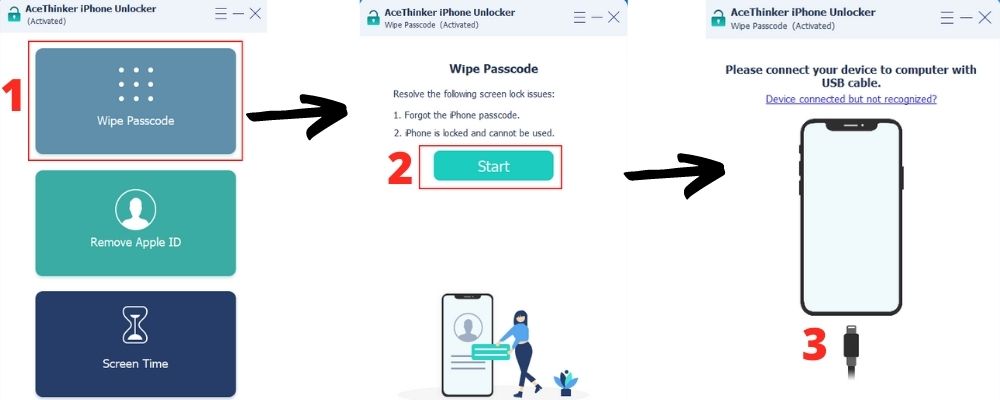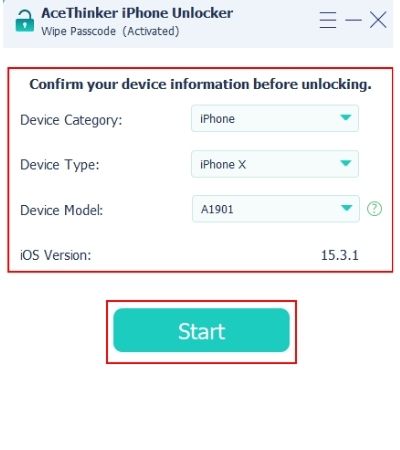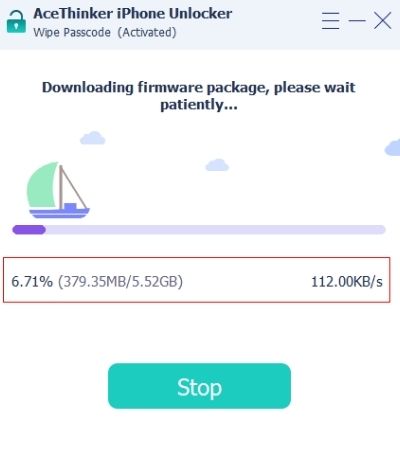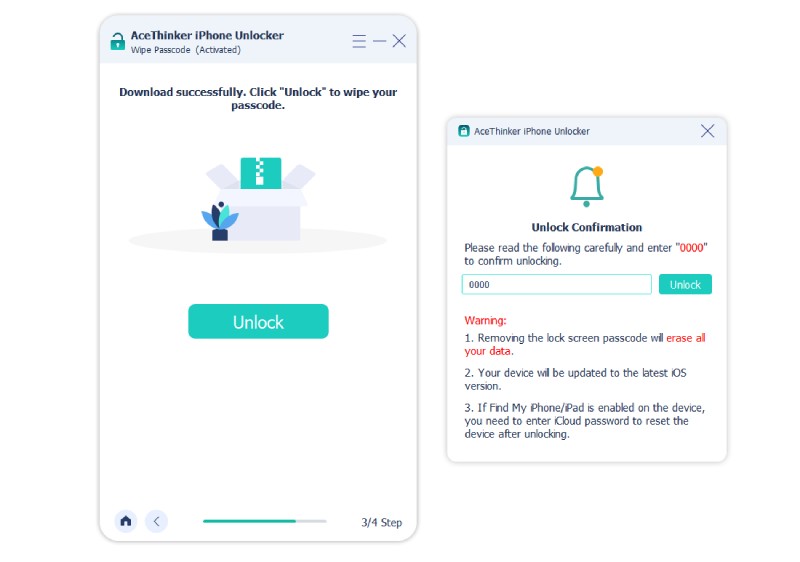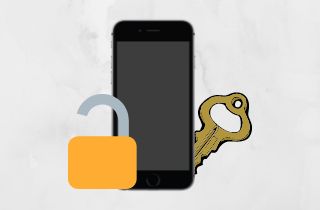
Connect the iPhone to a Charger
A drained battery is one reason an iPhone is stuck at a black screen even after pressing the iPhone's home button or power button to wake it. Since the iPhone will turn its power off when there is no charge left in the battery, owners might think that their iPhones are broken. However, it is natural for the buttons and screen to be unresponsive when the iPhone no longer has enough battery power to operate. Connecting your iPhone to a charger first to see if the screen will wake and show you the charging notification is the first method you should do. In that case, you can avoid wasting time on troubleshooting a problem that isn't there. If you charge your iPhone, but the screen still doesn't wake, continue reading the steps on how to unlock iPhone with black screen below.
Utilize iPhone Unlocker to Unlock the iPhone with Black Screen
Features for Unlocking Black Screen: The tool restores the settings and fixes the OS of the iPhone to wipe and reset passwords or unlock iPhones.
Edge Over Other Black Screen Fixes:Unlocking an iPhone with a black screen using the software doesn’t need an iTunes, iCloud, Find My or Apple ID account.
If your iPhone's screen still didn't wake after charging, the black screen problem can be caused by a system bug or glitch. In this case, AceThinker iPhone Unlocker will be an excellent option to unlock iPhone with black screen. Broken iPhones and iPhones with forgotten passwords can both be unlocked with the help of the unlocker. iPhone Unlocker resets the iPhone and performs a firmware package restoration to eliminate the password and bugs. It works with iPhones running iOS 5 or later; iOS 15 is the latest version of iOS and is also supported. Furthermore, the program only needs a 1GHz Intel/AMD CPU, 200 MB of free hard disk space, and 1024 MB of RAM. You can install the utility compatible with your OS by choosing the appropriate download button below. Once you have the application, follow the instructions below to unlock your iPhone stuck at the black screen of death.
Try it for Free
Free Download
Windows 8/10/11
Secure Download
Free Download
Mac OS X 10.15 and above
Secure Download
Step 1 Use the Wipe Passcode Mode
Once the unlocking program has been launched, press the top-most button. Using the Wipe Passcode Mode, you may unlock your iPhone with a broken screen. In the following window, the tool will describe the features of this mode before allowing you to click Start. Finally, connect the PC and iPhone via a USB cable.Step 2 Verify the iPhone with Black Screen’s Specifications
The program will then scan your iPhone with a black screen of death. The information or iPhone specifications will subsequently be displayed. Verify that the iPhone's specs match before clicking the Start button. If not, choose the suitable device information using the drop-down menus.Step 3 Download Your Firmware Package
The software for your specific iPhone model will start to download. The iPhone will be unlocked, reset, and restored using it, hopefully fixing the cause of the black screen. The size, speed, and status of the firmware download are displayed in the bar below.Step 4 Enter the Program Keycode to Reset the iPhone
To authenticate the reset, you must first enter the keycode before you may unlock your iPhone with a black screen. Tap the Enter key on your computer's keyboard or click the Unlock button after entering "0000" in the blank text box. The passcode and the iPhone data will be erased along with the software bugs.Use iTunes to Unlock Black Screen iPhone
If AceThinker iPhone Unlocker helped you remove the password but not the bugs, you can also try restoring via iTunes. If the password is no longer there, but when I unlock my iPhone, the screen goes black, and the app will assist me in removing the software bug causing it. But, it will also delete all of the data from the iPhone. However, a backup will still allow for restoration.
User-guide:
- Open iTunes on your computer first, then connect your iPhone with a black screen using a USB cable.
- Wait as iTunes reads and scans the discovered iPhone. If the iPhone is experiencing software problems, iTunes will identify the issue and provide you the option to restore the iPhone.
- To reset your iPhone's software and OS, select restore. After the restore is finished, the iPhone will request its Activation Lock, so ensure you have your Apple ID password.
Remotely Unlock iPhone with iCloud
When it comes to unlocking an iPhone with a black screen remotely, iCloud may hold the key. Resetting the iPhone without connecting it to a computer is possible with iCloud. However, be aware that using iCloud may also wipe your iPhone's data, but you can restore it using the most recent backup. Unlock iPhone with black screen remotely now by following the iCloud guides below.
User-guide:
- Navigate to the iCloud website using any browser. Log in with the Apple ID connected to your iPhone.
- Select the iPhone with a black screen you want to unlock by clicking the All Devices drop-down bar at the top of the website interface.
- To reset the iPhone and fix software problems, select the third button from the bottom, Erase iPhone.
Seek Professional Help
If, after trying all the troubleshooting methods above, nothing still works for you, a hardware problem causes the problem. If that is the case, the best action is to seek help from a professional technician to have them repair your hardware or replace a part of your iPhone. You can go to the official Apple store or service center if you are the original owner of the iPhone and can prove it via a receipt. Otherwise, you can ask for help from other technicians since Apple employees won’t help you if you can’t prove ownership of the iPhone.
Bonus: Unfamiliar Terms Meaning
What is an LCD?
An LCD or a Liquid-Crystal Display is the screen of your iPhone. It is responsible for the display of the images and the touch screen response. It is supported with a backlight that lights up the screen. If your iPhone is stuck at the black screen of death or can’t touch id requires passcode when iphone restarts, the problem could be at the LCD or backlight of the iPhone.
What is OS?
The OS or Operating System of the iPhone is the most critical software that runs on computers, including iPhones. It manages the devices' files, memory, processes, inputs, and outputs. That is why a bug or glitch in the OS can also cause an unresponsive screen and a black screen of death. Moreover, OS problems can also sometimes cause the iPhone passcode to change itself.