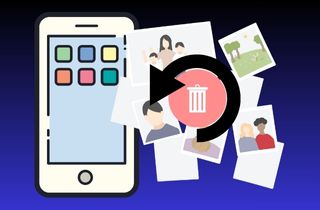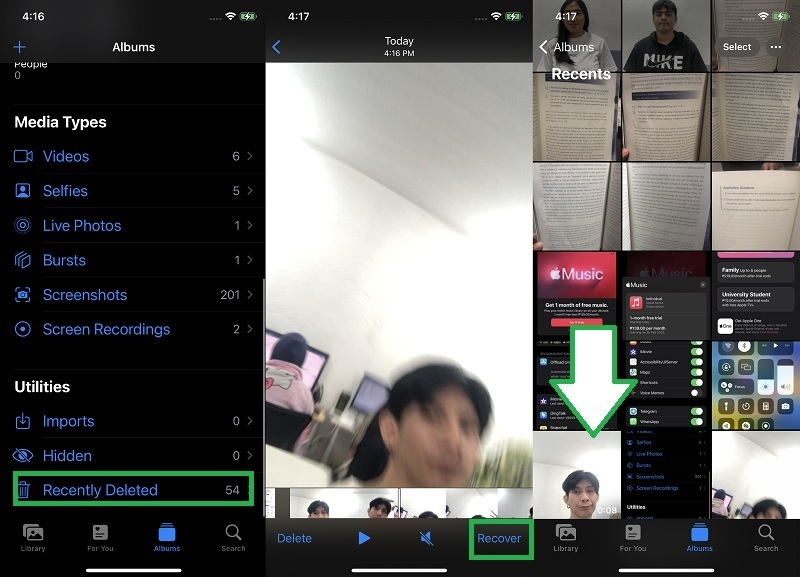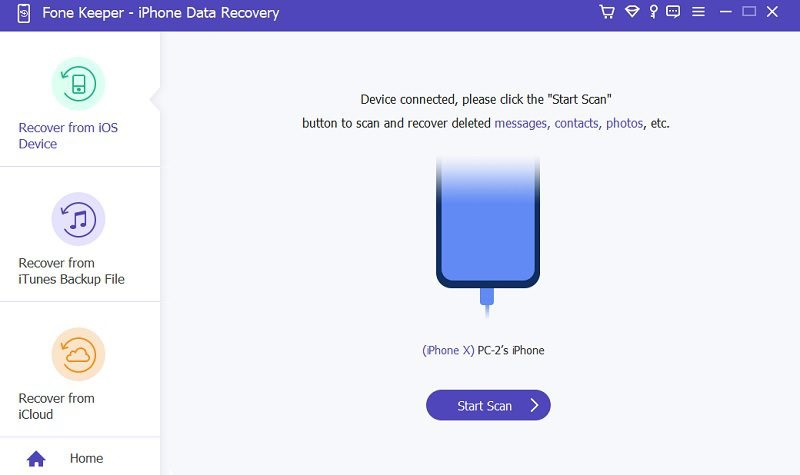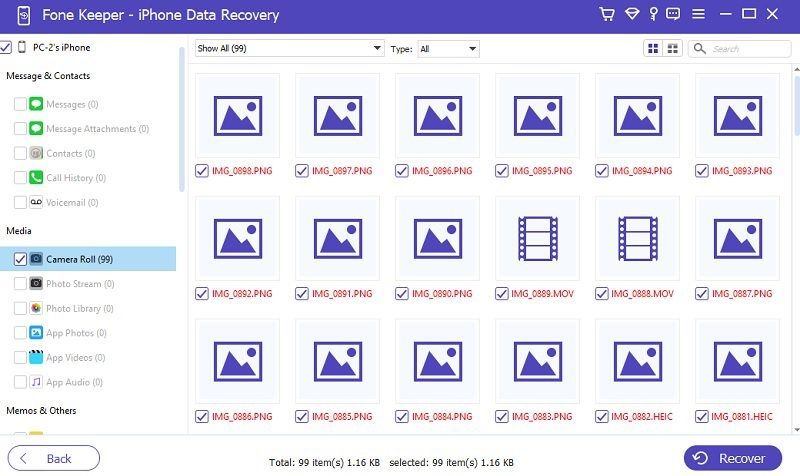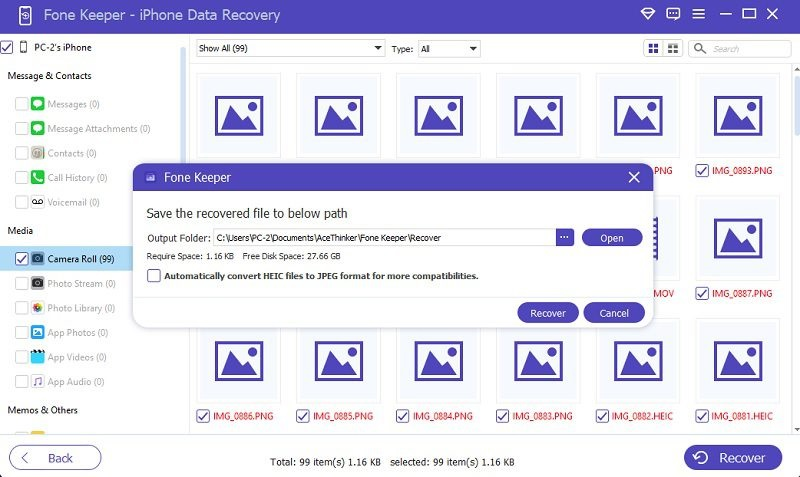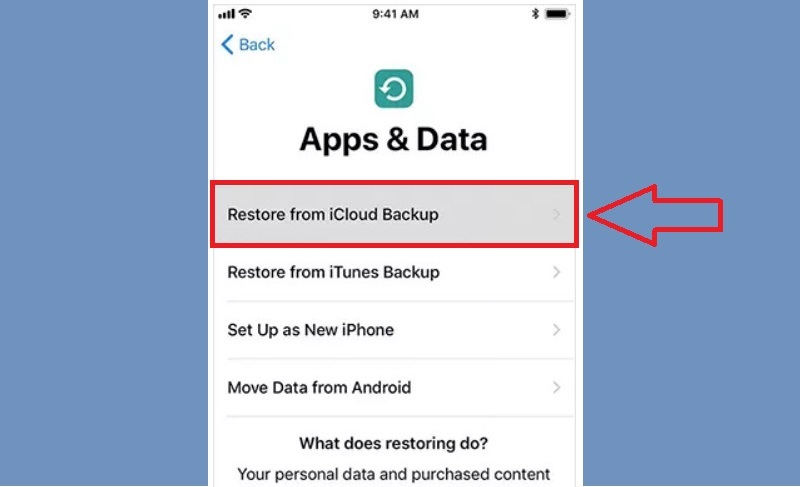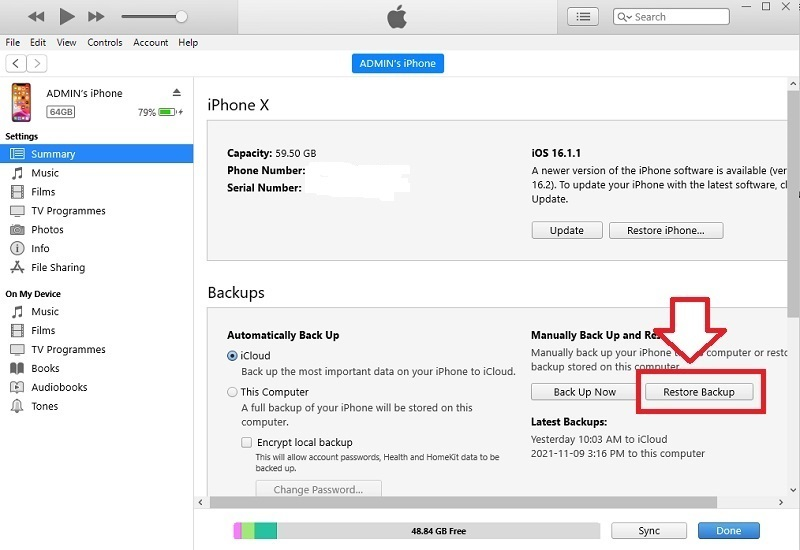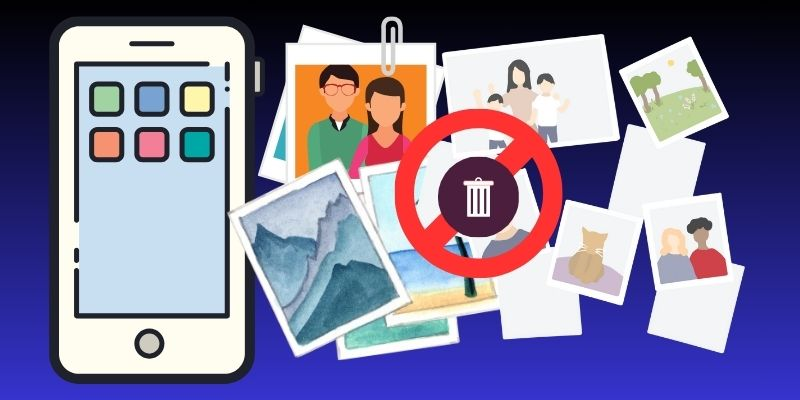Losing photos that hold precious memories is an extremely emotional and heart-wrenching experience. While recovering accidentally deleted photos on an iPhone is a well-known feature, the same cannot be done for permanently deleted photos. Fortunately, there are methods available to recover these photos as well. The importance of recovering permanently deleted photos cannot be understated, as these photos may hold significant sentimental value or serve as evidence in legal matters. This guide provides a comprehensive solution to recover permanently deleted iPhone photos. It is designed to help iPhone users with little technical knowledge and experience navigate retrieving lost pictures while ensuring their device's and data's safety and security.
Restore Deleted Photos Through Recently Deleted Album
All mobile phones have a feature called the "Recently Deleted" folder. This folder holds photos that have been deleted within a specific time frame, usually 30 days. So, if you accidentally delete a photo from your iPhone, you can check the folder and restore deleted pictures from there. In iOS 16, iPad OS 16.1, or later, Face ID or Touch ID is required to view the Hidden and Recently Deleted albums by default. You can follow the guide below to retrieve permanently deleted photos on iPhone.
- On your iPhone, locate the Photos app on your home screen and open it. You will see all your photos and videos from the Library tab. On the bottom part of the screen, tap on the "Albums" tab. You can see different albums that are organized based on various categories, such as "Favorites," "Videos," and "Recents."
- Scroll down until you find the "Recently Deleted" folder. Once you see it, open it, and you will find the photos or videos you deleted. Select all the images you want to recover by tapping on the "Select" button in the upper right corner of the screen and then tapping on each desired photo.
- Then, tap the "Recover" button on the right side corner to restore them to your main photo library. Lastly, you can check all the photos in their designated folder to ensure the deleted photos have been restored.
Recover Deleted Photos Without Backup (Recommended)
Suppose you want to ensure that all your lost photos can be recovered. In that case, even if you don't have any backup, you can try using third-party data recovery software specifically designed for iPhones. One popular option is the AceThinker iPhone Data Recovery software. This software is the only option to recover permanently deleted photos from your iPhone without any backup. It has a mode that scans your iPhone directly, and retrieves deleted photos from the device's internal storage. This mode is called the "Recover from iOS Devices Directly." All your files, such as photos, contacts, browser history, notes, and more, can be recovered if you use this mode. Additionally, the AceThinker iPhone Data Recovery software also offers a preview feature, allowing you to retrieve specific photos selectively instead of the full data set. Aside from that, even if your device is lost, has physical damage, or is not accessible, the software can still recover data from iTunes or iCloud backup files. Moreover, it is well-compatible with Windows and Mac (macOS Catalina) operating systems. To understand how to retrieve deleted photos from iPhone, follow these steps.
Try it for Free
Step 1. Connect and Scan Your iPhone
To start with, click the download button above, depending on your operating system to get the installer file. After downloading, followed by the installation process then, launch the AceThinker iPhone Data Recovery software on your computer. Next, go to the Recover from iOS Device mode and connect your iPhone to the computer using a USB cable. Once connected, let the tool scan your iPhone by clicking the Start Scan button.
Step 2. View and Select Photos on iPhone
After scanning, the software will display all the recoverable data from your iPhone, including photos. On the left side corner, go to the Media tab and select iPhone Camera Roll. You will be able to see all the images found during the scan. From there, you can preview and select the specific photos you want to recover. Once all the selected photos are highlighted, click the Recover button to start the recovery process.
Step 3. Finish Recovery Process
On the pop-up window, choose a designated folder on your computer files or create a new one. After that, click the Recover button again to start the process. It will take 3-5 minutes, depending on the number of deleted files you recover. Once the process is done, go to your files on your PC, find the designated folder you selected before, and check all the deleted photos that have been recovered.
How to Recover Permanently Deleted Photos via iCloud Backup
Recovering permanently deleted photos through iCloud backup is a viable solution for those who have unintentionally lost precious memories. This method applies to those who have previously enabled the iCloud backup feature on their device and have regular backups stored in their iCloud account. However, all the existing data files, apps, and customized settings will be replaced with the backup version, including any deleted data after the backup was created. That's why it is recommended to back up your phone before proceeding to avoid data loss. Also, ensure your mobile phone has sufficient storage and a stable internet connection to restore the backup. Check the guide below to learn how to recover iCloud photos.
- First, find the iPhone Settings on your home screen. Then, go to the General menu and scroll down to find the "Reset" or "Transfer or Reset iPhone "option. To restore your iPhone device to its default settings, select "Erase All Content and Settings."
- Confirm the action by inputting your device passcode, then proceed with the erase process. Once done, follow the instructions on your phone screen until you reach the "Apps and Data" section. At this point, select the "Restore from iCloud Backup" option.
- You need to put in your Apple ID and password to access your iCloud account. After signing in, you will receive a list of available iCloud backups. Please choose the most recent backup that contains the photos you want to recover and select it. Lastly, go to your Photos app and check all the photo or video files restored from the iCloud backup.
Recover Photos Through iTunes Backup
iTunes backup is the last solution to restore photos permanently deleted from your device. However, this method also has drawbacks that need to be considered. One is that it can overwrite existing data on your device, so creating a backup of your device is recommended before proceeding. Second, iTunes backups may not always contain the most recent data, especially if you haven't synced your device recently. Also, make sure that when you use iTunes to recover deleted photos on iPhone, you have the newest iTunes app installed on your PC. Furthermore, ensure your computer has enough storage space to accommodate the backup files. To restore photos via iTunes backup, follow the steps below.
- Attach your iPhone to your PC using a lightning cable and open iTunes. Once connected, click on the device icon that appears in the iTunes interface. On the next page, you will see different options on the left-hand side.
- Click the Summary option to see information about your device. Now, go to the Backups section to see all the options for restoring your device. From there, tap the "Restore Backup" option to initiate the restore process. A pop-up window will appear that displays all the available backups.
- Choose the most recent backup that contains the photos you want to retrieve and click "Restore." After the process, your device will reboot, and all the images from the selected backup will be restored to your iPhone. Finally, check all the restored pictures in your Photos app to ensure they have been successfully recovered.
How to Avoid iPhone Photo Loss in the Future
Here are some tips to avoid iPhone photo loss in the future:
- Backup your photos regularly to iCloud or another cloud storage service.
- Use iTunes to backup your iPhone to your computer.
- Enable the "Optimize iPhone Storage" option in your iCloud settings to save space on your device.
- Avoid deleting photos directly from your iPhone without backing them up.
- Consider using a third-party app like Google Photos or Dropbox to back up your pictures.
- Keep your iPhone software current to ensure you have the latest security and bug fixes.
Conclusion
Recovering permanently deleted photos can be daunting, but it is possible with the right tools and techniques. It is necessary to act quickly and stop using the device from which the photos were deleted to prevent any new data from overwriting the deleted files. Various software available in the market can help you recover deleted photos from a computer or mobile device. However, it is not always guaranteed that you will be able to recover all of your photos. Prevention is always better than cure, so it is advisable to back up your important files regularly to avoid the risk of losing them permanently.