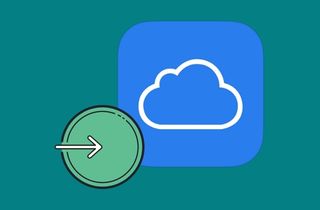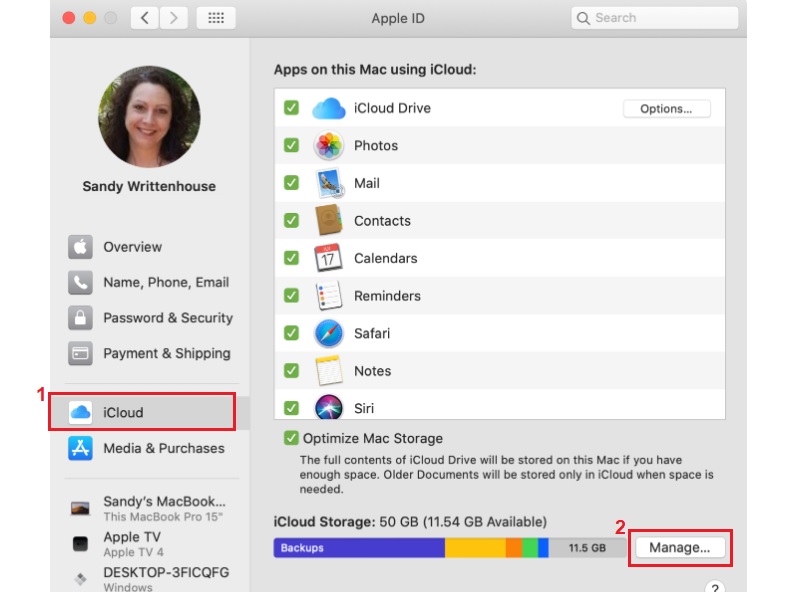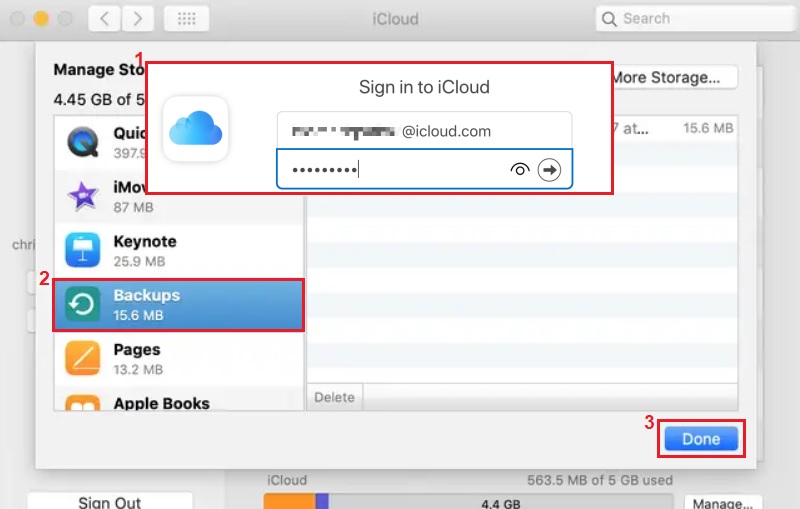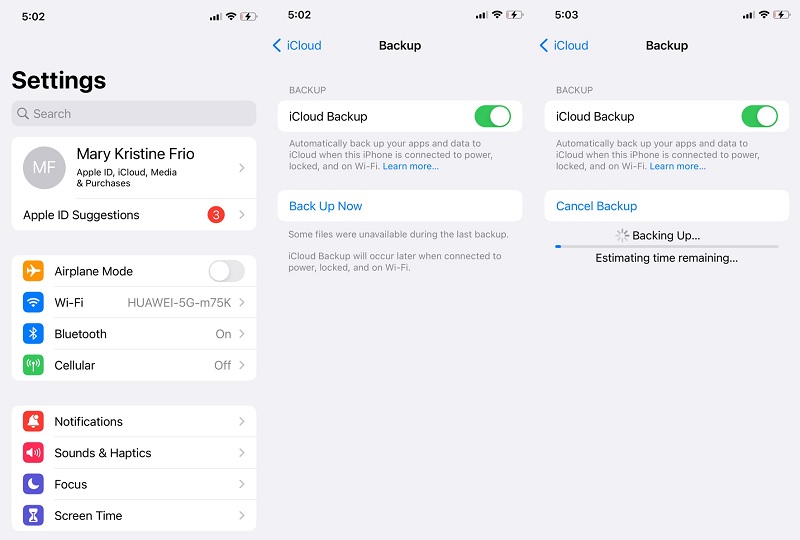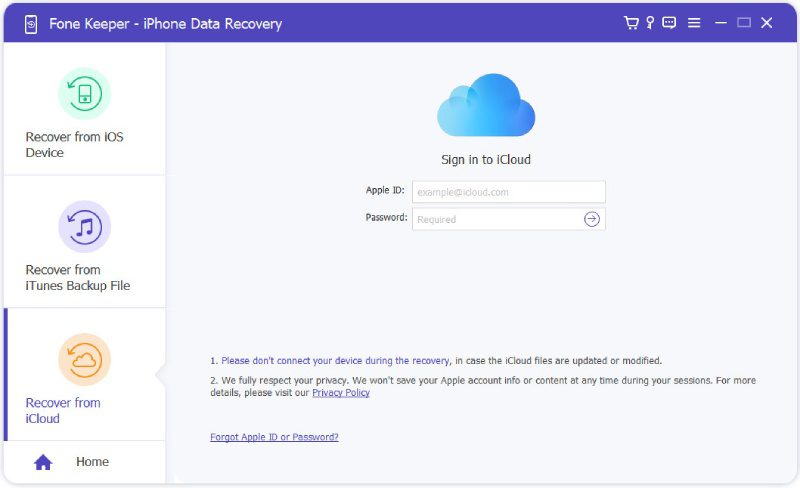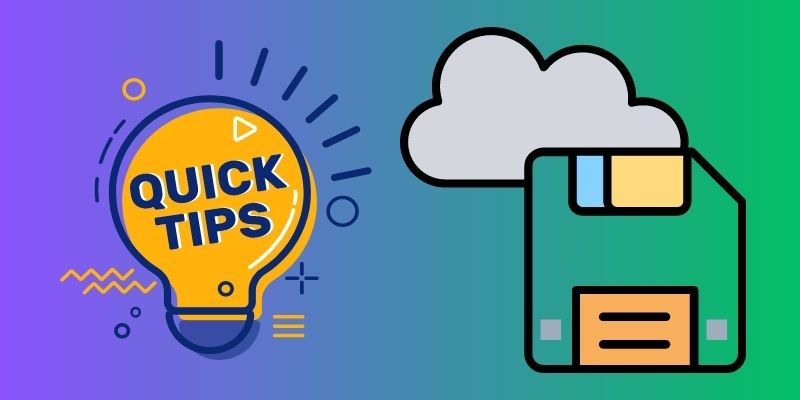iCloud is a valuable service Apple designed to allow iOS users to backup and restore their content. For most users, it's easy to back up their iOS devices using iCloud. However, it can be challenging to view iCloud backup on a computer because iCloud backup not showing up most of the time. When looking at these files in the iCloud backup, users will opt to perform the complete restoration on their phones. This method will mean that all data stored in the iPhone will be deleted and replaced by the backup files within the iCloud backup. Now, If you are looking for ways to look at iCloud backups? This article will guide you on accessing old iCloud backups with simple and easy methods.
3 Effective Methods to Access iCloud Backup
In today's digital age, our data is more valuable than ever. This is particularly true regarding our iCloud backups containing important information such as photos, documents, contacts, and more. However, sometimes the iPhone backup not showing in restore list or is inaccessible. There are reasons behind it. Luckily, we have the solutions below to help us repair and access our iCloud files.
Method 1: Access iCloud Backup on PC/Mac
There are very different ways for Mac and Windows, and here we will describe how to see iCloud backups in detailed steps down below:
How to view iCloud data If you are a Mac user:
System Preferences > click on Apple ID> choose iCloud > Manage.
How to access iCloud backup using a Windows user who has downloaded iCloud Control Center:
Window 10: Select the Start menu and then select All Programs. Click iCloud > Manage.
Windows 8.1: Open the Start screen, then click the down arrow located in the lower-left corner > click iCloud > Manage.
Windows 8: Select the Start screen, click the iCloud icon > Manage.
Windows 7: Choose the Start menu > All Programs > iCloud > Manage.
Method 2: Check & Access iCloud Backup Online
The only method Apple allows you to see what's stored on your iCloud account is via logging in to the iCloud website. After logging in, you can only view a small portion of your data, which includes: your calendar, contacts, mail notes, and reminders. If you want to look through the data mentioned above in iCloud, that's all you need. However, in the case of other settings and files, like wallpaper, photos, video recordings, apps, iMessage, vocal ringtones, visual voicemail, and much more, Apple doesn't allow you to access them through the iCloud. If you'd like access to additional files within the iCloud files, look into solution 3. It explains how to access iCloud backup files and pick up the required information. Additionally, in this method, you can also download iCloud backup to PC.
User Guide:
- Open the iCloud website with a browser on your computer's interface;
- Login iCloud account or Apple ID. Then, check data on iCloud.
- All backup files will appear in the window. You can click on them to access the iCloud file.
Method 3: Access iCloud Backup by Restoring your iOS Device
You might be surprised to know that you can access the iCloud backup file by restoring your iOS device, but it’s another way. We recommend that you first take your old device as a test if you have an old iPhone. However, you can also face other issues like restoring your iCloud backup takes forever or potential data loss. Now, without any further ado, the following are the steps to access iCloud Backup using this method.
User Guide:
- You will need to set your device to the factory default in this first step. In performing that, go to Settings, and tap on General. Then select Reset, and Erase All Content and Settings.
- As per the setup prompts, you will have to select Restore from iCloud Backup, sign in with your iCloud account, and choose a backup file to restore.
Method 4: Preview iCloud Backup using Third-Party Software
You should take a backup of all your current data before restoring your iOS device using an iCloud backup file. All the data on your device will be erased and replaced with old data from the iCloud backup file. If you avoid losing any data while restoring your device, use AceThinker iPhone Data Recovery. It is way more efficient and can help you keep both restored and current data on your iPhone. It comes with an option to extract files on your iCloud backup without needing a physical device. You can log in to your iCloud account on its system, and you will be able to get the files you need to preview or access. You can start recovering or previewing your iCloud files by trying this tool.
Try it for Free
Free Download
Windows 8/10/11
Secure Download
Free Download
Mac OS X 10.15 and above
Secure Download
Pro Tips for iCloud Backup
Tip 1: Where's my backup file for iCloud.
Sorry to inform you that Apple hasn't provided the path in which your iCloud backup data is stored. Most likely, it's in the cloud storage, which is on Apple's servers. If you'd like to have access to iCloud backups, you need to use one of the ways previously mentioned.
Tip 2: Check the amount of iCloud storage that you have.
For iPhone, iPad, or iPod touch:
- If you are an iOS 8 device or later user, go to Settings,> iCloud > Storage > Manage Storage.
- For older versions of iOS Go into Settings > iCloud > Storage & Backup.
For Mac:
Go to the Apple menu, then System Preferences on your Mac computer. Click iCloud, and then click Manage.
For Windows PC:
On your Windows PC, launch iCloud for Windows and then select Manage.
Tip 3: How to erase the backup file of iCloud
iCloud backup files consume excessive space. If you've been using iCloud for many years, then it is a must that you remove any old iCloud backup files, or else you'll need to purchase additional storage. You can erase old backup files from iCloud on any iOS device if you follow the steps. Select Settings > iCloud > Storage and Backup. Then, swipe the iCloud Backup button to ON and click Manage Storage in the same window. Choose the backup files you want to delete from iCloud, then tap Delete Backup.
- It can recover your data on your broken phone.
- It can retrieve every type of file, including notes, bookmarks, etc.
- It is well compatible with Windows and Mac computers.