-
Multimedia
-
Doc & Utility Tools
- Professional Users
- Edit PDF
- Convert PDF
- Create PDF
- Annotate PDF
- Combine PDF
-
HowTos
-
Free AI Tools
-
More Free Tools
-
Support
-
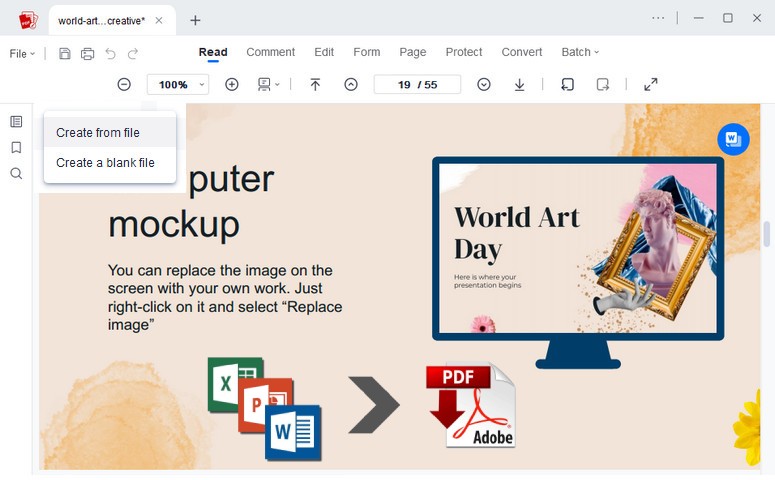
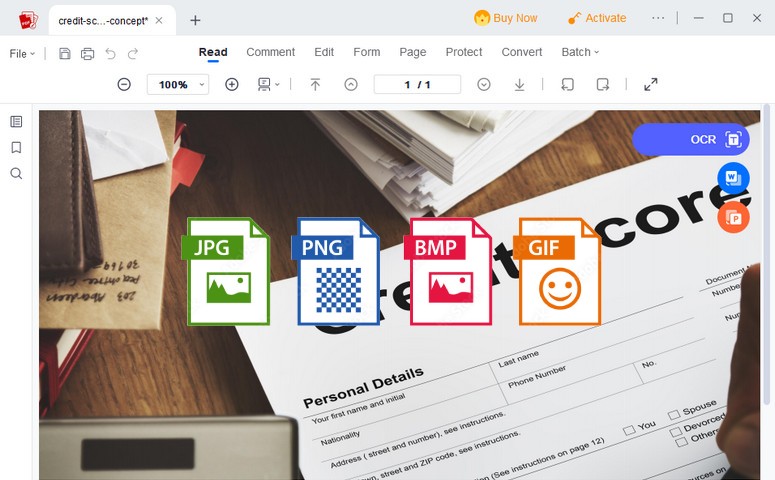
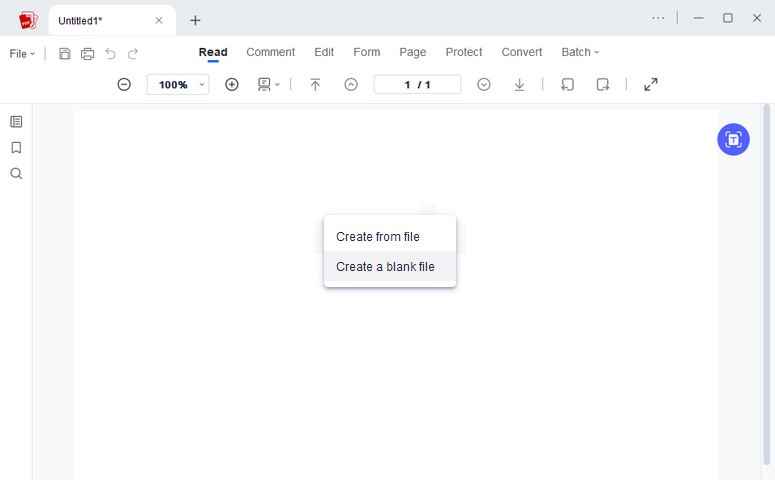
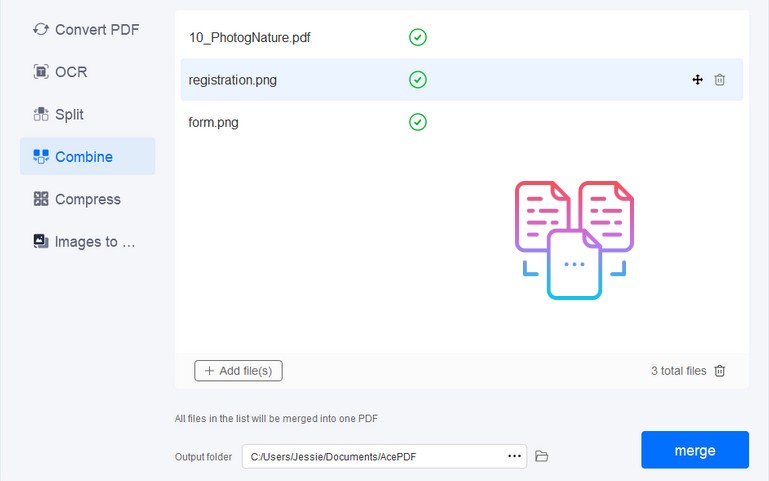
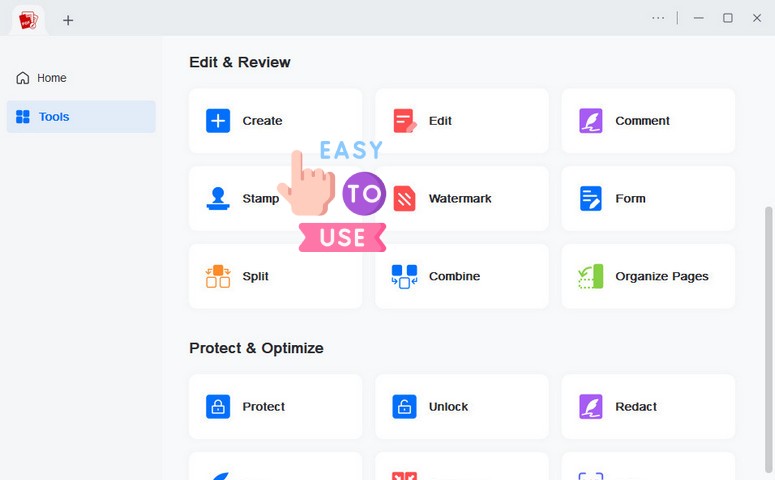
STEP
Open AcePDF Editor on your computer. Click on the "Create" button on the home screen.
STEP
You can select if you want to create using another PDF file or create a PDF on a blank page.
STEP
Finally, use the document maker's functions to create your PDF file. Hit the "Save" button to finish the process.
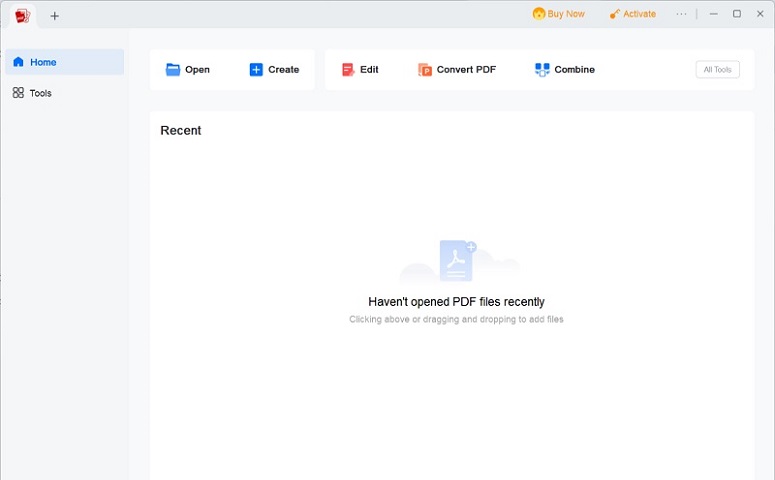
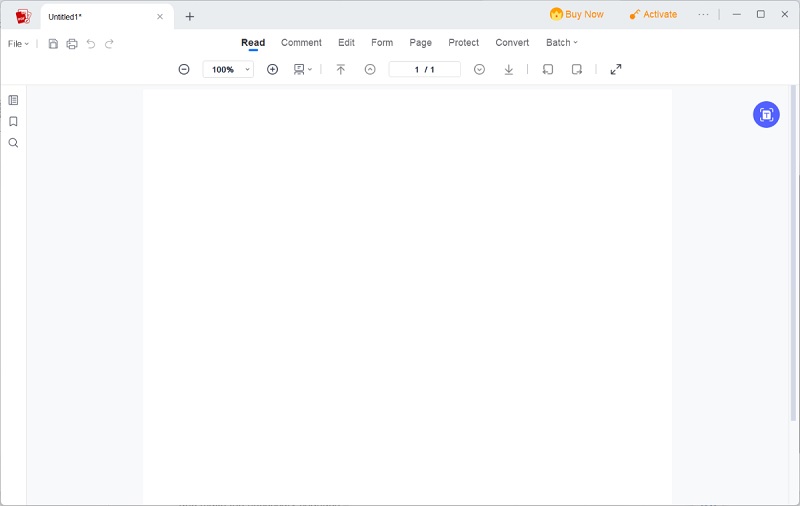
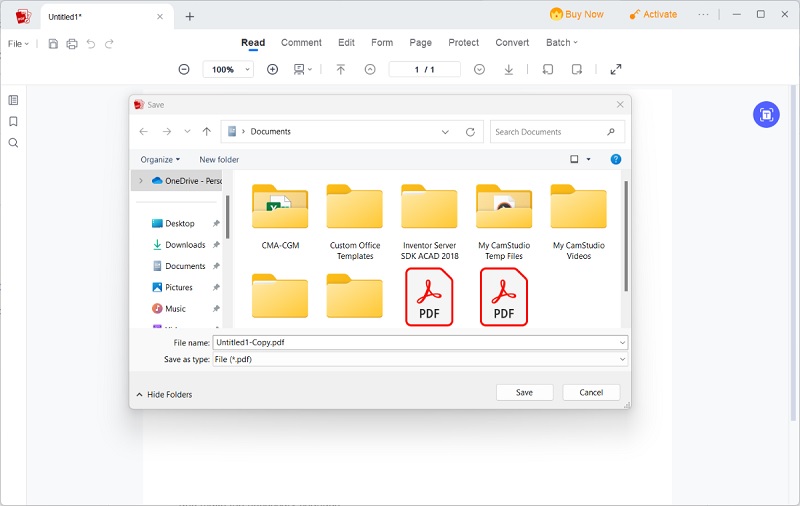



To create a PDF from scratch using AcePDF Editor, open the software and select "Create" to start a new document. Add text, images, graphics, or import content from various file formats. Once you have finished creating the document, save it by clicking on the "Save" button.
Using AcePDF Editor, you can add pictures and graphics to your PDF file. Select the "Add Image" option from the toolbar.
Yes, you can password-protect your PDF file using AcePDF Editor. To do so, select the "Protect" option from the toolbar and select the password protection option.
Yes, you can edit an existing PDF file using AcePDF Editor. Open the PDF file in AcePDF Editor and make the necessary changes.
To add text or sentence to a PDF file using AcePDF Editor, select the "Add Text" option from the toolbar and click on the location where you want to add text.
Yes, you can convert a wide range of file formats to PDF with AcePDF Editor, including Word, Excel, PowerPoint, HTML, and more.
Powerful one-stop PDF solution for everyone to easily view, edit, convert, merge, split, compress, sign, manage PDFs, etc.