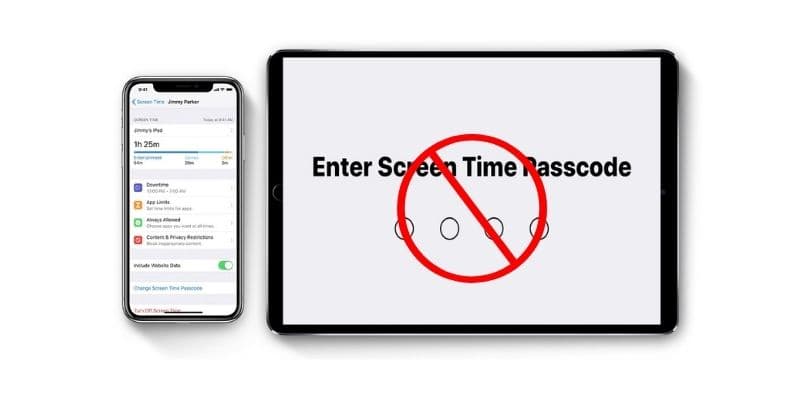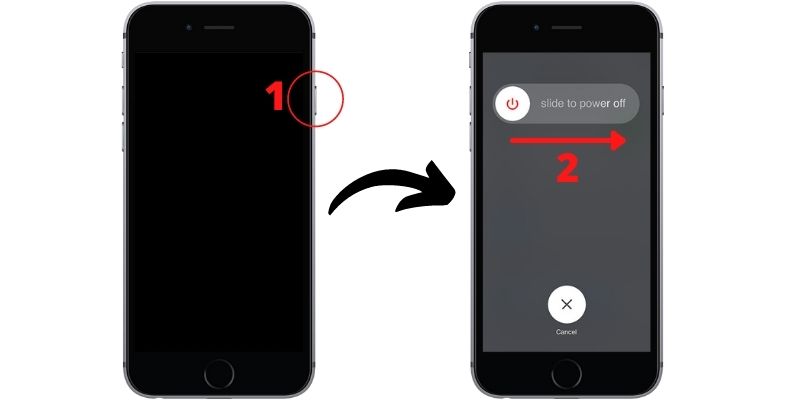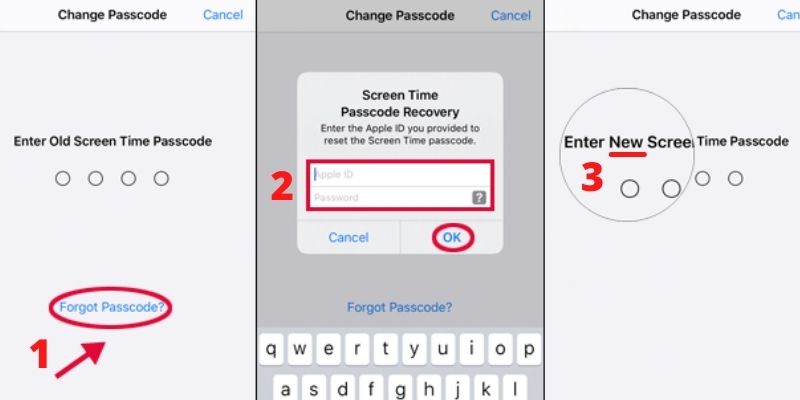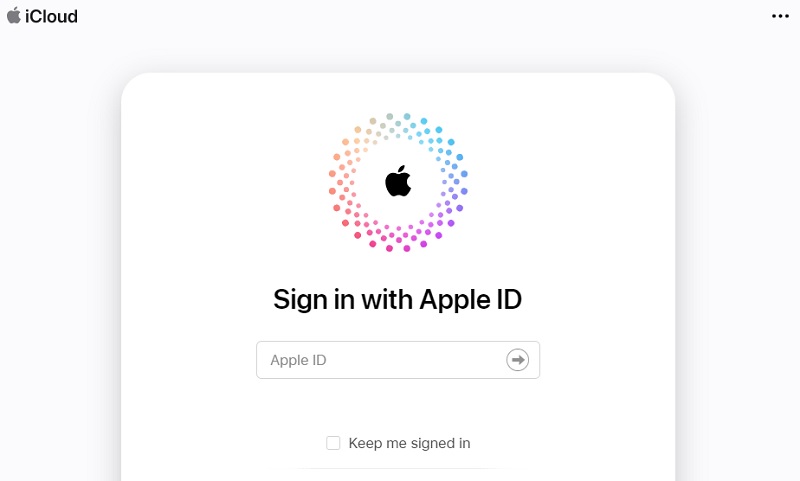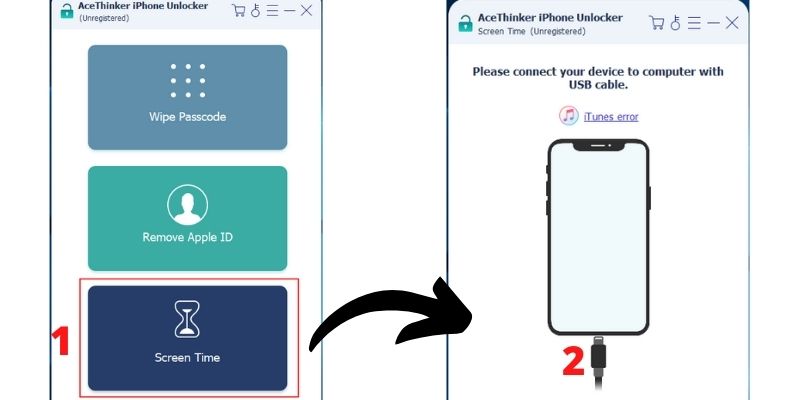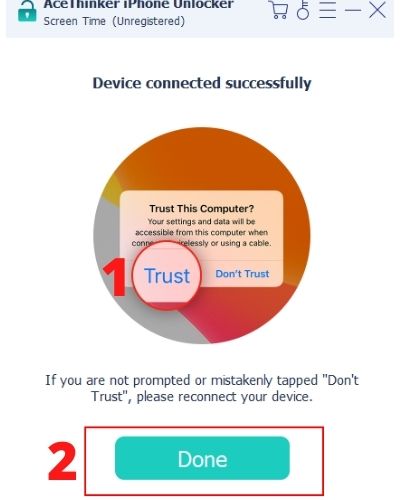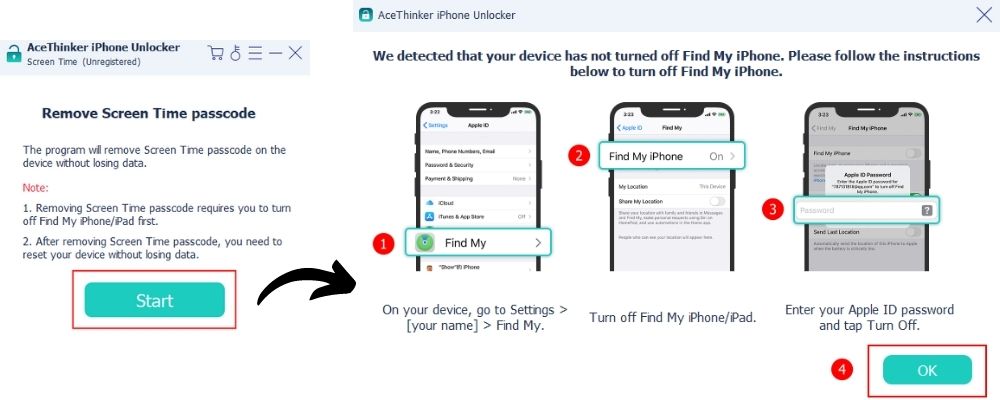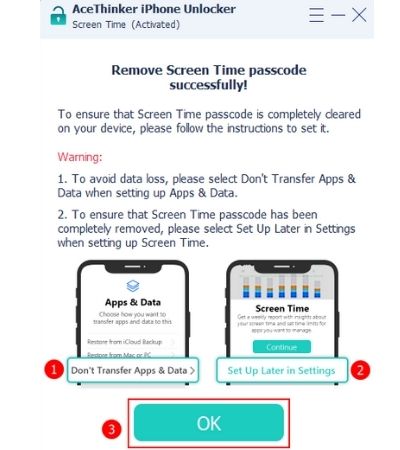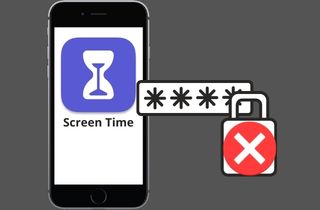 Throughout the years, Apple, Inc. has never stopped creating or thinking of new features to improve its consumers' security and user experience. One of these new features that Apple implemented was the Screen Time or so called parental controls. Screen Time passcode lets you access real-time statistics about how much time you spend on your iOS devices, family sharing activities, and their child's device history in parents’ cases. Aside from that, the feature can also set a time limit for applications that you think should be limited. The passcode for the Screen Time passcode is set to ensure that the restrictions or limitations are enforced. Without the password, the feature's settings will be inaccessible, and once the time limit for an app runs out, using it any longer will not be possible unless the user enters the Screen Time Passcode. However, some users have issues with the Screen Time passcode not working. The said error can be caused by different reasons, which also needs different solutions. This post will tell you everything there is to know about what might cause the problem and how to fix screen time passcode, including the best solution to solve any passcode problem.
Throughout the years, Apple, Inc. has never stopped creating or thinking of new features to improve its consumers' security and user experience. One of these new features that Apple implemented was the Screen Time or so called parental controls. Screen Time passcode lets you access real-time statistics about how much time you spend on your iOS devices, family sharing activities, and their child's device history in parents’ cases. Aside from that, the feature can also set a time limit for applications that you think should be limited. The passcode for the Screen Time passcode is set to ensure that the restrictions or limitations are enforced. Without the password, the feature's settings will be inaccessible, and once the time limit for an app runs out, using it any longer will not be possible unless the user enters the Screen Time Passcode. However, some users have issues with the Screen Time passcode not working. The said error can be caused by different reasons, which also needs different solutions. This post will tell you everything there is to know about what might cause the problem and how to fix screen time passcode, including the best solution to solve any passcode problem.
Why Screen Time Passcode not Working?
Sometimes, even a trustworthy device such as Apple devices gives us problems like Touch ID cannot unlock iPhone, or in the case of this post, the Apple Screen Time passcode not working. Before going into the solutions for the problem, you should first know why it happens in the first place. Below is a list of possible reasons.
- You could be entering the wrong passcode. Either you forgot your passcode, or you are not the device owner.
- Your device is not updated to the latest iOS version and is experiencing bugs or glitches.
- The device is lagging and taking long to recognize the password.
- Limit of passcode trial is reached (10 failed attempts).
- Someone changed the password without your knowledge.
Solutions for Screen Time Passcode not Working
1. Update your iOS to the Latest Version
If you are confident that you are typing the correct password, but it is still not working, a glitch or bug with the operating system could be causing the problem. Updating to the newest version of the Operating System can help remove Screen Time passcode not working. Here’s how to update your device.
User-guide:
- On your home screen or application drawer, open system Settings, which is usually represented by a gear logo.
- Scroll down and choose the General options.
- Tap the Software Update button and hit the Download Update if you are not updated to the latest version. Your device will reset until Apple logo appears.
2. Force Restart the iPhone/iPad
If the iPhone or iPad is already updated into the newest iOS version, and you are typing the correct password or turn off screen time, but it is still not working, you can try restarting your device instead. A soft reboot usually fixes problems that are related to the phone performance, including the device taking long to load or recognize the passcode, making it look like the passcode can’t unlock Screen Time passcode.
User-guide:
- To remove screen time passcode, on your home screen, press the sleep/wake button, then hold it until the power off slider appears.
- Drag the power off slider from the left to the right to turn off your iPhone.
- Wait for a while, then turn on your device again by holding the sleep/wake button again until Apple logo appears to turn off screen time.
3. Reset Passcode with Forgot Passcode
Another possibility is that you forgot your passcode, or someone changed it without you knowing. In this case, you can reset the passcode of your Screen Time passcode or turn off screen time by doing the Forgot Passcode method. However, you must know the Apple ID, Face ID and password associated with the device to do this.
User-guide:
- First to do to remove screen time passcode, go to settings icon and access to Screen Time settings screen and click forgot passcode or tap Forgot Passcode Option below.
- Once you click the change passcode option, enter the Apple ID and password logged in to the device to verify that you have the authority to change the passcode or enter the screen time newly created password.
- Create a ‘NEW’ Screen Time passcode by typing the passcode that you want.
4. Reset Passcode by Restoring with iCloud
You can also reset screen time passcode remotely with the help of iCloud. This is also an alternative in case of the Screen Time passcode forgot not working problem. But to do this method, your device should have an enabled Find My device feature and be associated with an Apple ID.
User-guide:
- To reset screen time passcode, visit the iCloud website and then log in with your Apple ID.
- Drop down the All Devices menu at the top and then select the name of your device that you want to reset.
- Click Erase iPhone at the bottom to reset your iPhone and wait until Apple logo appears and set a new Screen Time passcodes when setting up the device again. Go to settings then try and enter the screen time passcode on your device if it works.
Remove Screen Time Passcode Without Data Loss with iPhone Unlocker
What it is Best For: It is best for unlocking iOS disabled or password-protected iOS devices. It can also wipe Apple ID and Screen Time passcode without accessing the screen time settings.
Extra Functions: In case of bug problems, restoring the iOS firmware with the software can help you repair the operating system of your device or update to the latest iOS version and to forgot screen time passcode.
If Screen Time password reset not working, the best thing you can do is to seek help with an unlocking tool. AceThinker iPhone Unlocker can solve any problem involving passcodes in iOS, including Screen Time passcode. It is capable of removing the passcode in a matter of seconds without causing any file deletion. This tool guides you with directions and cautions. It is also is supported with both Mac and Windows. More so, it can function without having an issue on a system with a 1GHz Intel/AMD CPU,200MB of free hard disk space, and 1024 RAM. All earlier models between the iPhone 4 through the iPhone 12 Pro Max are supported.
Download the correct version below and install the program to start unlocking to forgot screen time passcode without screen time settings
Try it for Free
Free Download
Windows 8/10/11
Secure Download
Free Download
Mac OS X 10.15 and above
Secure Download
Step 1 Choose A Mode
To fix the Screen Time passcode not working, initiate the process by tapping button at the bottom part of the tool. This will enable the tool's Screen Time passcode. A notification will then appear on your PC screen that ask you to link your iPhone. With the guide of the charging cable, perform the process.
Step 2 Let The Software to Trust Your Device
Next to change Screen Time passcode not working, you need to bypass its permission to enable the tool to make changes to your device. Let your device trust the application by tapping the Trust button on your mobile screen. This process will ensure your device will not have significant problems, including data loss.
Step 3 Disable the Find My iPhone
This step to Screen Time passcode recovery not working is optional; it depends on the settings of your device. If you know that your device's Find My iPhone is turned off, you can proceed to the next step. If you are uncertain, you can check it on your iPhone Settings. Access the Find My iPhone on your Apple account and tap on its menu. You will be asked to input your Apple ID and passcodes to complete the process.
Step 4 Set Up Later in Settings and Create New Screen Time Passcode
By setting up Apps & Data and selecting Don't Transfer Apps & Data, you may ensure that no data will be lost. When setting up Screen Time passcode, click Set Up Later in Settings to see if the passcode has been erased. Finally, press 'OK' to begin the process and clear the screen time passcode. Then you can create a new Screen Time passcode again after the reset.
To Sum Up
There are various reasons that could cause Apple Screen Time Passcode not working and there are also a lot of above methods available to solve the problem. However, using AceThinker iPhone Unlocker is the best and easiest way, as it can fix the problem no matter what the cause is. You won’t have to try to troubleshoot everything as the tool will do it for you.