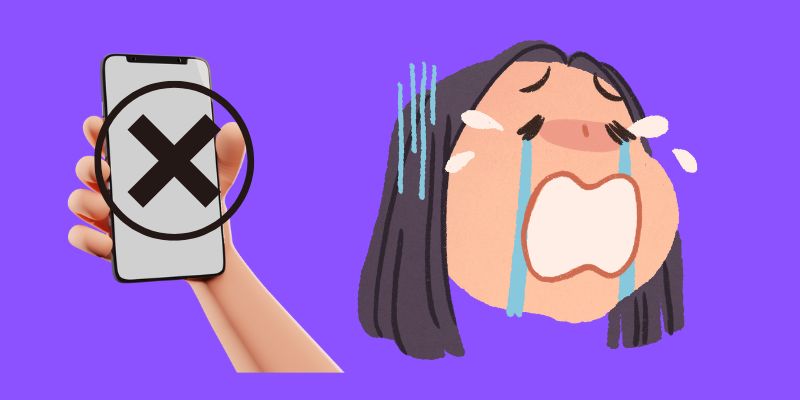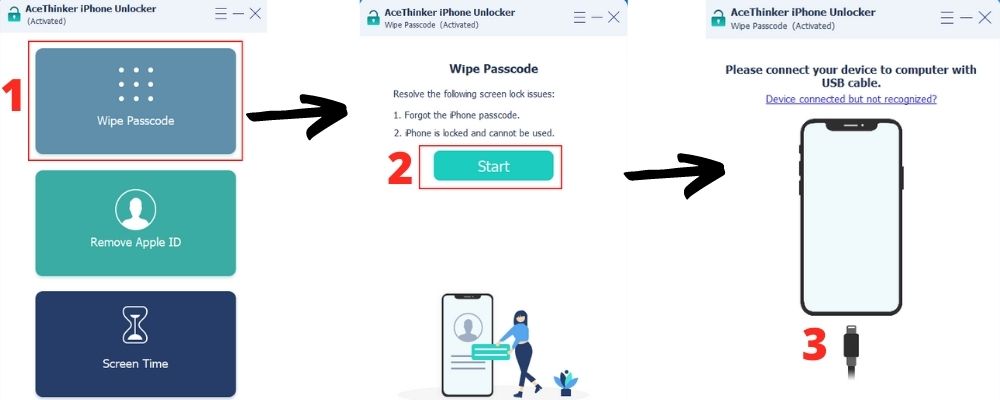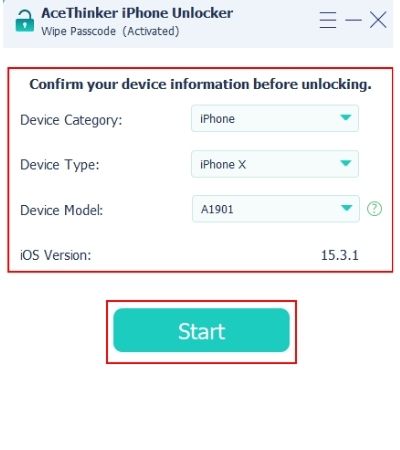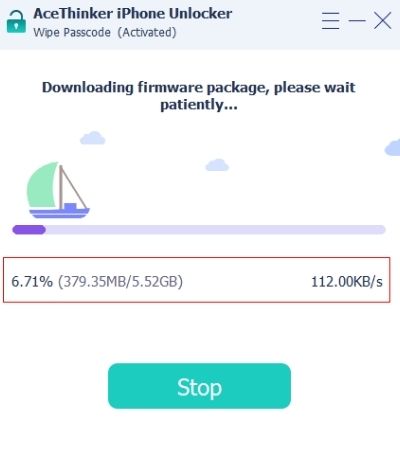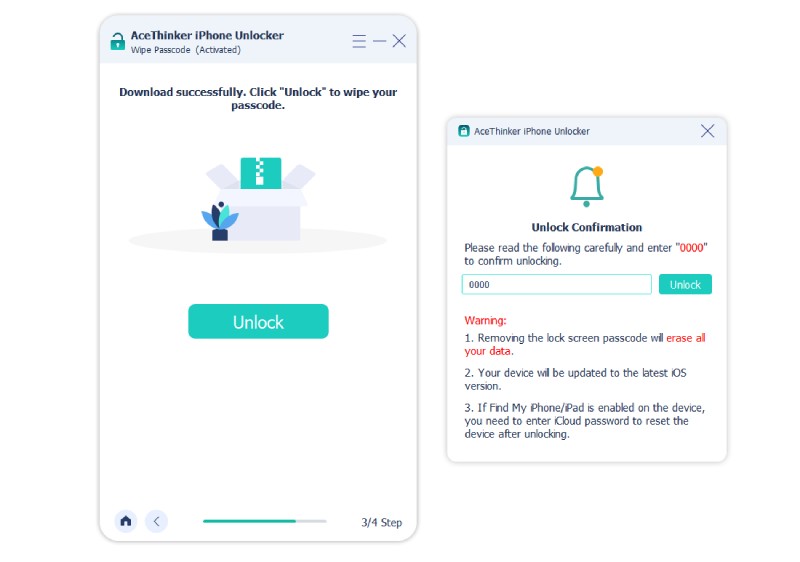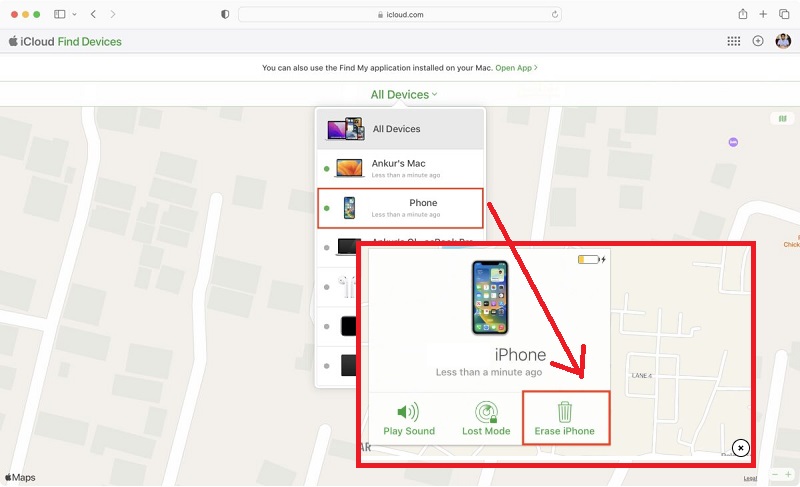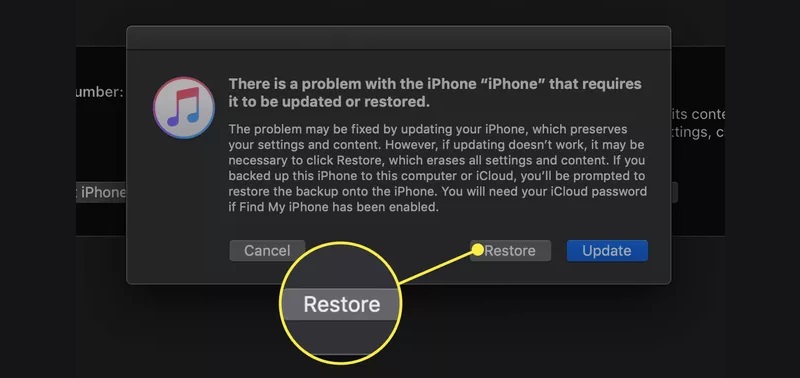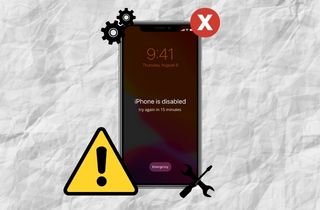
Why are iPhones Being Disabled?
The iPhones are being disabled because of an additional security measure. The iPhone will start counting the wrong entries whenever a user enters a wrong passcode attempt. After entering consecutive incorrect passwords, the iPhone will start giving out a lock-out period. The duration will be dependent on how many failed attempts you enter. For example, the 8th failed attempt will result in the iPhone being disabled. Try again in 15 minutes. Refer to the list below to know the consequences of accumulated wrong passcodes.
- The first five wrong entries will allow you to continue entering a password.
- After the 6th incorrect password, the iPhone will lock out the owner for one minute.
- At the 7th wrong entry, the iPhone enters a lock-out period of five minutes.
- The 8th failed attempt will lock the iPhone for 15 minutes.
- A one-hour lock-out period will be the result of the 9th wrong password.
- Finally, the iPhone will be disabled after 10 consecutive wrong passcode entries.
Professional Tool for Locked and Disabled iPhones
Relevant Feature: Unlocking disabled iPhones and wiping passwords is one of the tool’s capabilities.
Other Features: Apple ID bypass and Screen Time Password bypass are also doable with the tool.
It is scary when you forget your password, and your iPhone gives you warnings about the lock-out period already. What if you tried to guess more and ended up with a disabled iPhone? AceThinker iPhone Unlocker has a solution for that. It is a professional unlocking software that works on every iPhone running iOS 5 up to iOS 15. The tool can easily restore disable iphone, wipe the password of your iPhone and unlock it by simply resetting the device. Moreover, if the device is already permanently locked, the software can also undisable iPhone. Aside from these features, unlocking the Apple ID and Screen Time password is also possible if the user forgets them. Plus, AceThinker iPhone Unlocker can fix system glitches as a new and updated firmware will be installed on the device. It can run with a minimum system requirement of 1GHz Intel/AMD CPU, free 200 MB of disk space, and 1024 RAM. Acquire the compatible version of the application and run it on your computer to start the unlocking process.
Try it for Free
Free Download
Windows 8/10/11
Secure Download
Free Download
Mac OS X 10.15 and above
Secure Download
Step 1 Open Wipe Passcode
The first step is to download and install the AceThinker iPhone Unlocker on your computer. Then, open the Wipe Passcode Mode so you can remove the iPhone lock. Click the first button from the top to enter the mode. A new window will display, showing the features of Wipe Passcode, then hit Start after reading. Then connect your iPhone and the computer with a USB cable.Step 2 Confirm Locked iPhone’s Specifications
After linking the devices, a display showing the device specifications will appear. Review it if the data on display and the device info match. If information about the iPhone is wrong, click the wrong spec and select the right one from the drop-down list. Hit start once all the data matches that of the iPhone.Step 3 Firmware Package Download
The firmware package download will start to reset your iPhone later on. Every device has a specific firmware that works for that model only, hence the second step. A progress bar is shown below to monitor the download progress, speed, and size.Step 4 Use the ‘0000’ Key to Unlock the iPhone
After the download, hit the Unlock button at the next window prompt. The tool will ask you to enter 0000 in an empty text box if you want to continue with the reset. The confirmation is needed in case you change your mind since the process will delete all of your device data too. However, they are restorable through a backup. Click Unlock again, or Enter on your keyboard after typing the keycode.Other Troubleshooting Methods for Locked iPhones
1. Using iCloud to Reset the Password
If you forget your password and the iPhone says disabled try again in 15 minutes, you can also use iCloud to fix the problem. Resetting the iPhone and the password is possible using iCloud, but it will erase all your iPhone data. It is recoverable, though, as long as you have an updated backup. However, it is important to note that you must have Find My iPhone enabled and be logged into iCloud on your device in order to proceed. Here’s how iCloud can help you reset your password.
User-guide:
- First, make sure that the "Find My iPhone" feature is enabled on your device. Next, at any browser, open the iCloud website. Use an Apple ID associated with your iPhone to log in to the website so that you can manage its settings.
- Hit the All Devices drop-down menu at the top to expand the list of all the associated devices. Look for your iPhone and select it.
- Click the third button below, which is Erase iPhone. This button will disassociate your iPhone from the cloud and reset the password. All the data and content will also be deleted.
2. Use iTunes to Remove Passcode
iPhone disabled try again in 15 minutes can also be fixed with iTunes. The software is a multipurpose tool that manages iDevices, and one of them is resetting the iPhone. Although the device will lose all of its data, the passcode protection will also be lifted. The data is restorable, after all, through iTunes.
User-guide:
- Launch your iTunes software on your computer and update it to the latest version first. Link your iPhone with the computer with a USB cord.
- Wait for iTunes to scan and recognize your device so that it can manage the iPhone remotely. You can either restore or update your iPhone. Choose to Restore to reset the device and remove the password.
- Let iTunes reset your device, and don’t disconnect the USB cable until the process is okay. After the reset, you can set up your iPhone as new, and your password is also removed from the iPhone.
Frequently Asked Questions
To Sum Up
The problem iPhone locked try again in 15 minutes is caused by entering consecutive wrong passcode attempts. To avoid that from happening, the best step is to reset the password of the device instead of keep on guessing. AceThinker iPhone Unlocker is a recommended tool for unlocking iPhones without losing data.
- This tool can installed in Windows and Mac computers.
- This tool can effectively eliminate any passcode on any iOS device.
- 100% safe and secure