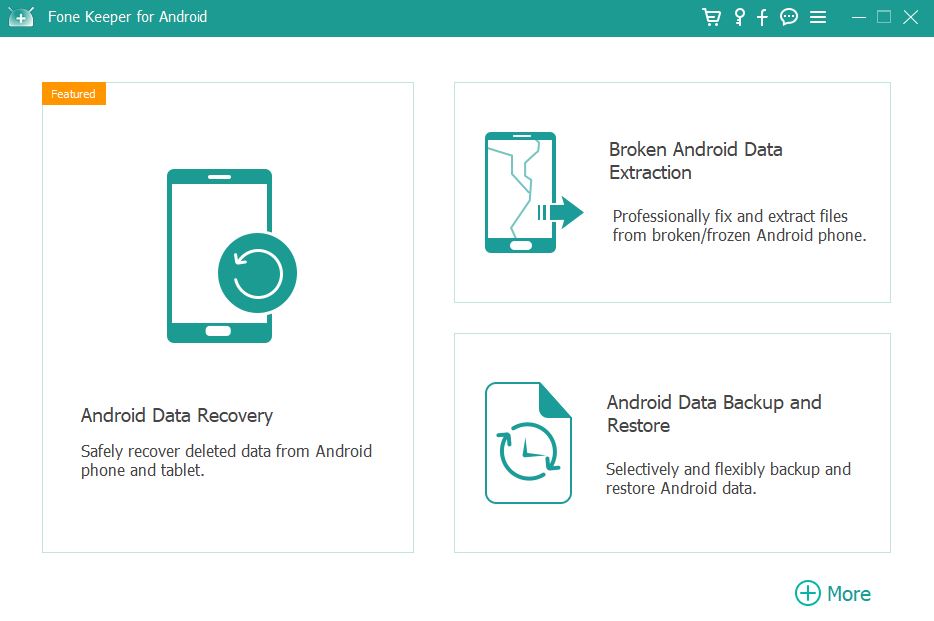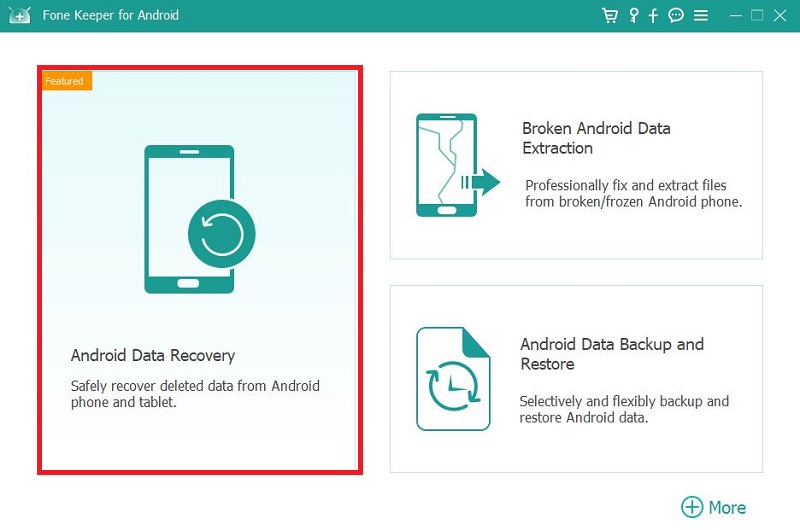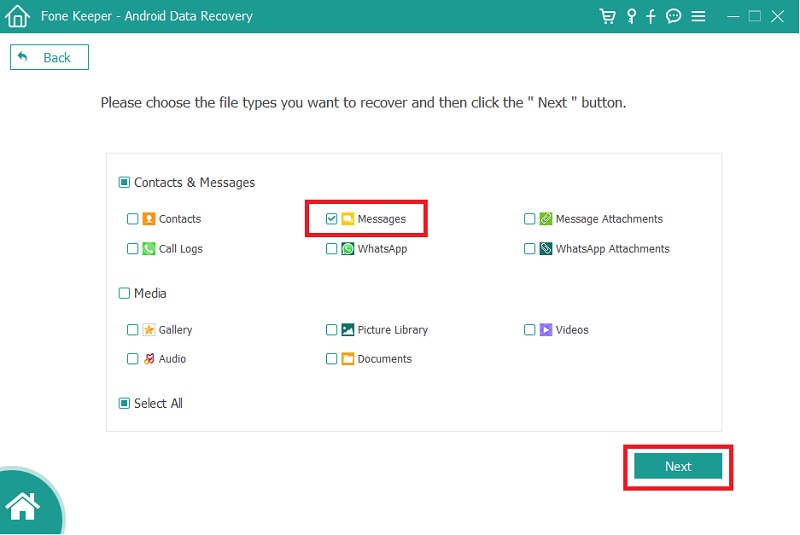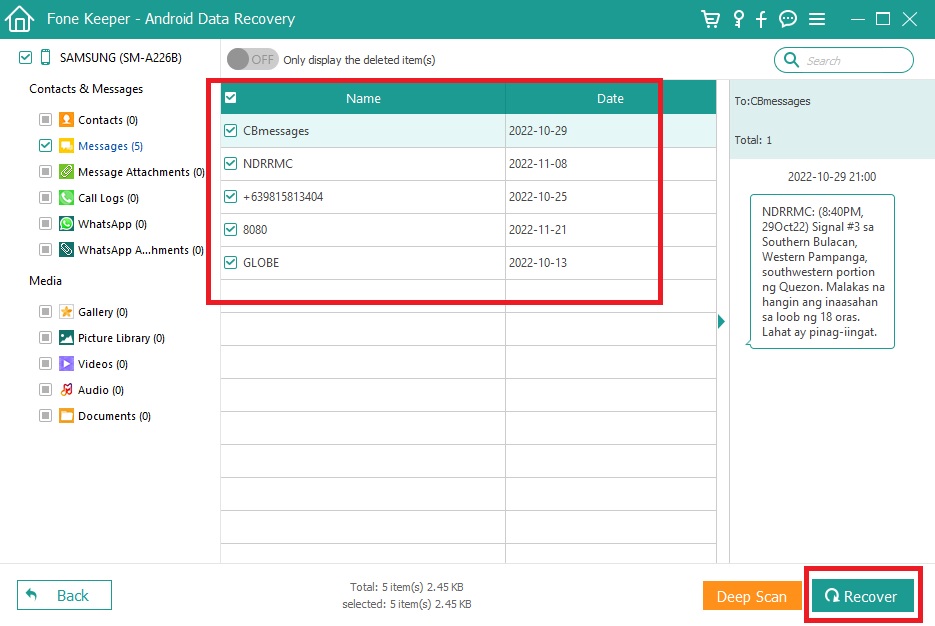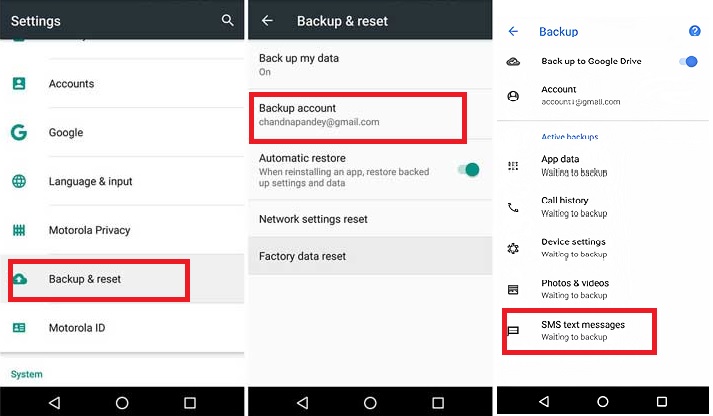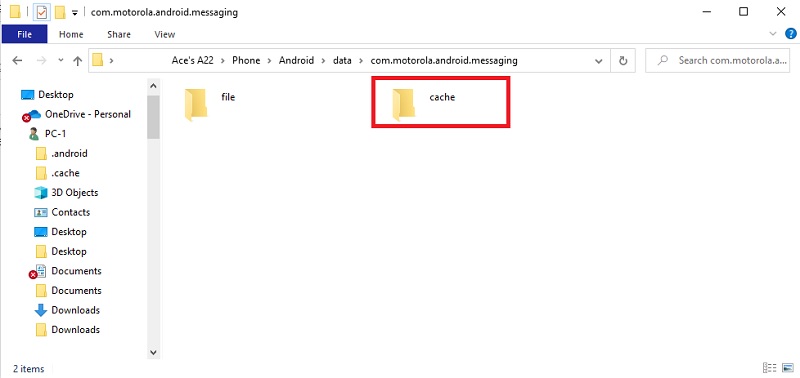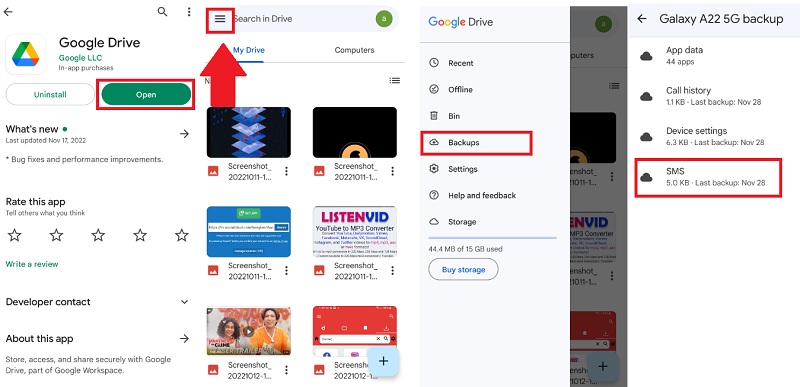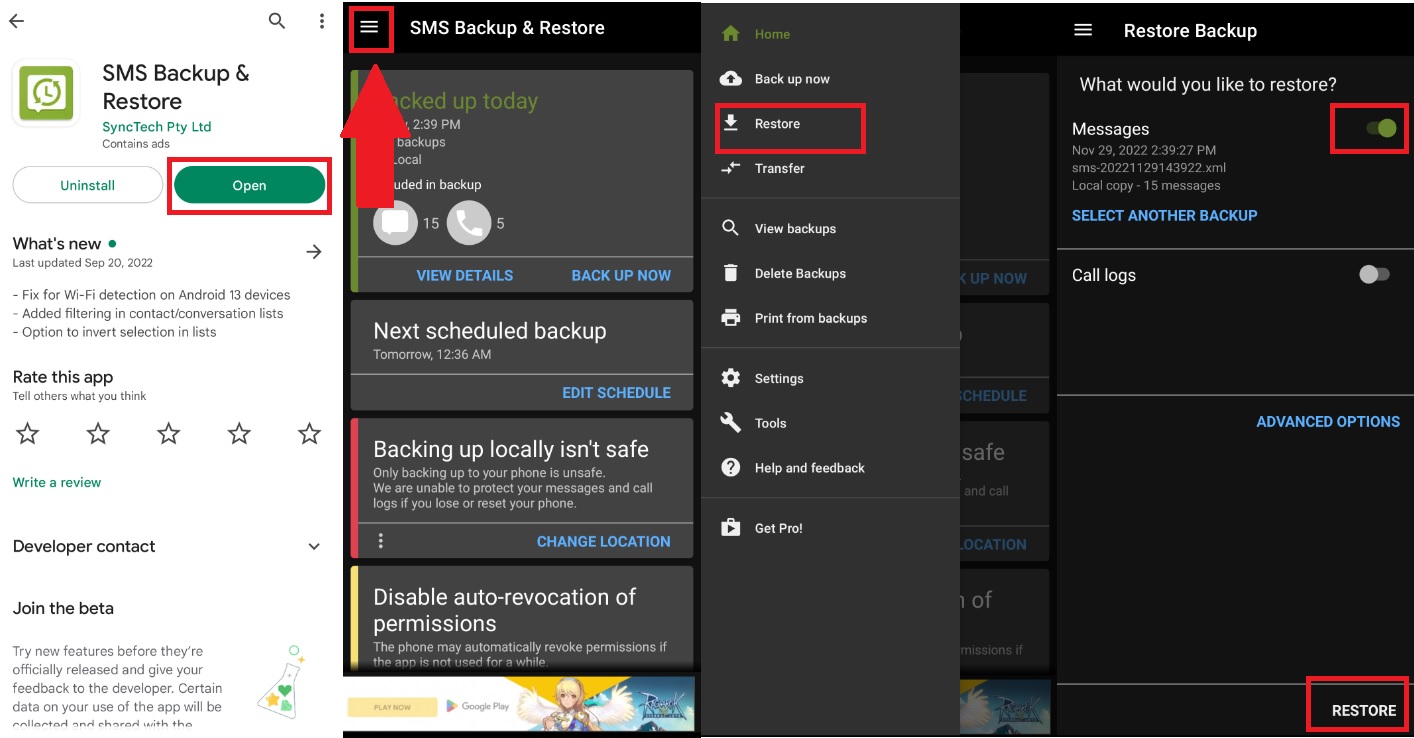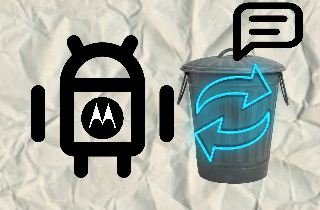
Recover Deleted Messages on Motorola Phone
Method 1. AceThinker Android Data Recovery
Do you have a problem with how to retrieve deleted text messages on Motorola? Do you have backup files for these important text messages on your Motorola phone? If not, use this most suggested method for recovering deleted data from Android devices. The AceThinker Android Data Recovery software is a powerful tool that has an impressive data recovery program that can retrieve data faster than you expected. This tool comes with additional functions that can also be used to do a backup&restore process on your device and recover blocked text messages from Android device. You can follow the provided steps below for more information on using this software.
Try it for Free
Step 1 Download and Install
First step is to download the AceThinker Android Data Recovery, click the download icon above to download the installer package. When the package is downloaded, you may run the installer and proceed to the installation process. Once the installation is finished, launch the software to transfer you to its interface.Step 2 Click Android Data Recovery mode
After installing the software, you must connect your computer to your Motorola phone. You need to click the Android Data Recovery mode on the software interface. This mode will redirect you to the data types you need to recover.Step 3 Select Messages Data
In Android Data Recovery mode, you will notice a data grid on your screen. Select the Messages data type to recover deleted text messages on your Motorola phone. If you are done selecting, you must click the Next button below the software.Step 4 Recover your text SMS on Motorola
After clicking the Next button, you will be redirected to the last part of the software, where you can preview the data you can recover. You may select specific data on your screen to recover using this software. Click the Recover button after selecting the text messages you need to recover. After that, the software will recover your text messages on your Motorola phone.Method 2. Local Backup
Most phones nowadays are installed with the operating system of Android; one of the brands using this OS is Motorola. With that, you can expect that this phone has a Backup option. This option is used to make a backup file for the important data that your phone contains. If you need to keep an important message, you can use the backup option of your Motorola phone. This will protect your important text messages and data, plus you can retrieve them quickly on your local backup files. If you need to know how to retrieve deleted messages from Motorola phone, the user guide below will answer your problem.
- Android devices have a built-in Backup option to their phone setting. You must open your device and navigate the Phone Setting to access this option. Once you’ve found a Gear icon on your application menu, tap it to open your phone setting.
- Inside the Phone setting, swipe your screen and look for the Backup option. If you have found it already, tap it to redirect you to the backup option. This will allow you to access your backup file from your local backup.
- Lastly, if you are inside the backup option, you will see another option list on your screen. Tap the Backup account option on your screen to open your backup data. Once you’ve accessed your backup data, click the data type SMS text messages to recover the deleted messages.
Method 3. Recover Text Messages Using a Computer
Motorola phones are installed with the Android operating system, which means that Motorola has an optimized and organized database for each application. If you have a problem find deleted messages on Motorola, you can access them on your Android file storage using your computer. You can access some of the remaining deleted messages on your Android device. This method will only recover the most recent deleted text messages from your Motorola phone. To access this folder, you can follow the steps in the user guide.
- First, you must connect your Motorola Android phone to your PC using a charging cable. Next, once the two devices are connected, your PC will notify you on your screen that the Motorola is now connected. Kindly click the notification to redirect you to the computer’s File Manager.
- Once you are in the File Manager, you will notice a folder on your screen named Phone Storage. This contains many folders that hold different data types on your Motorola phone. Double-click the Phone Storage to open the folder.
- Lastly, on your file manager, you need to access the following folders: “Android >> Data >> com.motorola.android.messaging”. After you’ve accessed the database folder of your messaging application, you will see two folders which are the files and cache folders. Double-click the cache folder. This folder contains some of the recently deleted text messages from your device.
Method 4. Google Drive
Google Drive is the most used cloud drive nowadays. Because of its accessibility and large capacity, most people choose this platform as their main cloud backup drive. If you need to keep some of your important text messages from your Motorola phone, you can use Google Drive to upload your text messages from it. Since Motorola has Android OS, you can open the Play Store to install the application of Google Drive. With that, you can upload and make a backup file for your text messages and access your backup file when you encounter sudden deletion on your text messages. If you need to fix the issue of how to retrieve deleted text messages on a Motorola using Google Drive kindly, please read the user guide below.
- Motorola runs the Android operating system. In that case, you can install the Google Drive application on your device. Open your Play Store, type “Google Drive” on the search bar and hit the search icon on your keyboard. Once you’ve found the application on the result, hit the install button to install the Android software.
- After the installation, you need to open the software. You will see a three horizontal line icon above your screen on its interface. Tap it to show the additional option of the Google Drive app.
- On your screen, you will notice a backup option on the options list of the application. Tap it to open the backup data you upload on your Google Drive. After the long process of accessing your backup file, you can now select the message data to restore it from your backup folder.
Method 5. SMS Backup & Restore
SMS Backup & Restore is an Android application you can install on the Play Store. This application is dedicated to perform a backup process for your important text messages. With the help of this Android software, you can manage to keep your essential text SMS from your device. So even if you experience unexpected deletion of text messages on your device, you can immediately retrieve your important message from your backup file. To recover deleted text messages Motorola Android from the SMS Backup & Restore, please read the provided user guide.
- The First step to recover your deleted messages from Motorola is to install access to your backup text messages from the SMS Backup & Restore application. Launch your Play Store on your Android device and search for the SMS Backup & Restore application. If you have already found the application, you can tap it and hit the install button on your screen.
- After the installation, kindly launch the application on your Motorola phone. On its interface, you will notice three horizontal lines above the application. Tap it to see more options for the SMS Backup&Restore app.
- On the options list of the app, you will notice the Restore option and click it. This option will redirect you to the backup data on your device. After accessing the backup data, select the backup text messages file and tap the Restore button below the application.
Conclusion
In this article, we have discussed different effective ways to recover your deleted messages on your Motorola. Suppose you have a backup file for your important messages. In that case, you can easily retrieve your messages from your backup data. But if you don't have any backup data, you can use AceThinker Android Data Recovery software. This software is a tool that can help you to recover your deleted text messages, recover deleted voicemails on Android and other data on your Android device.