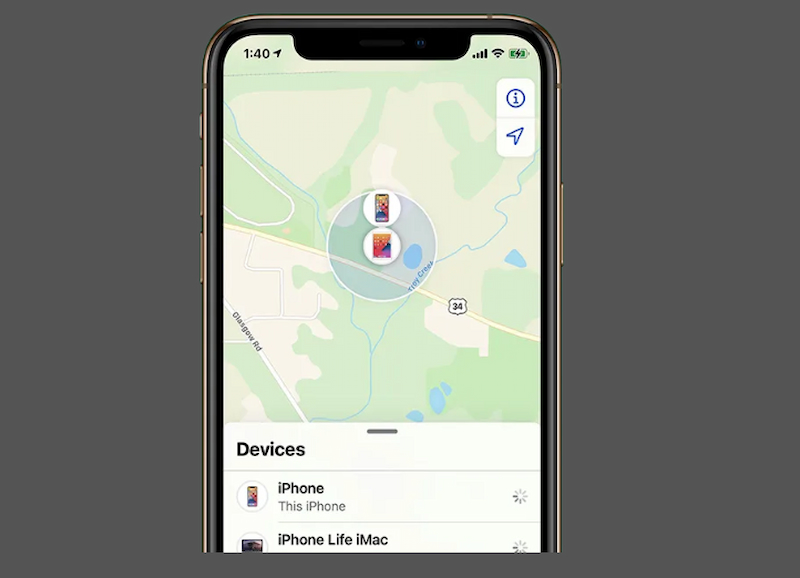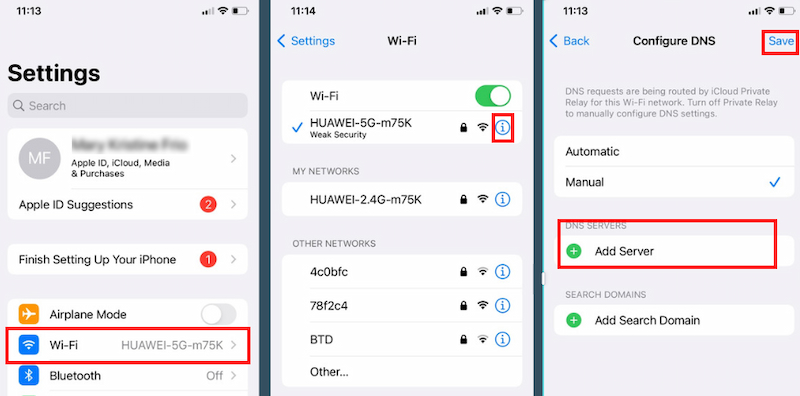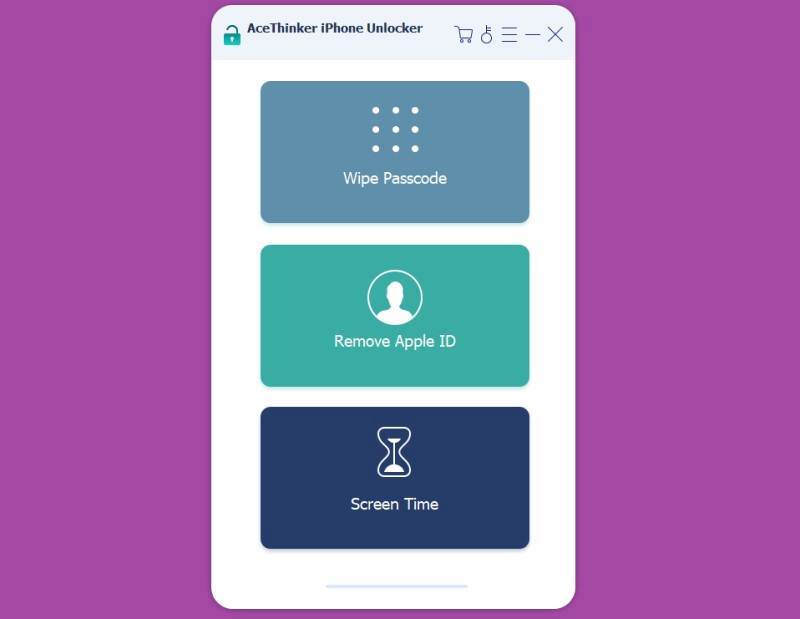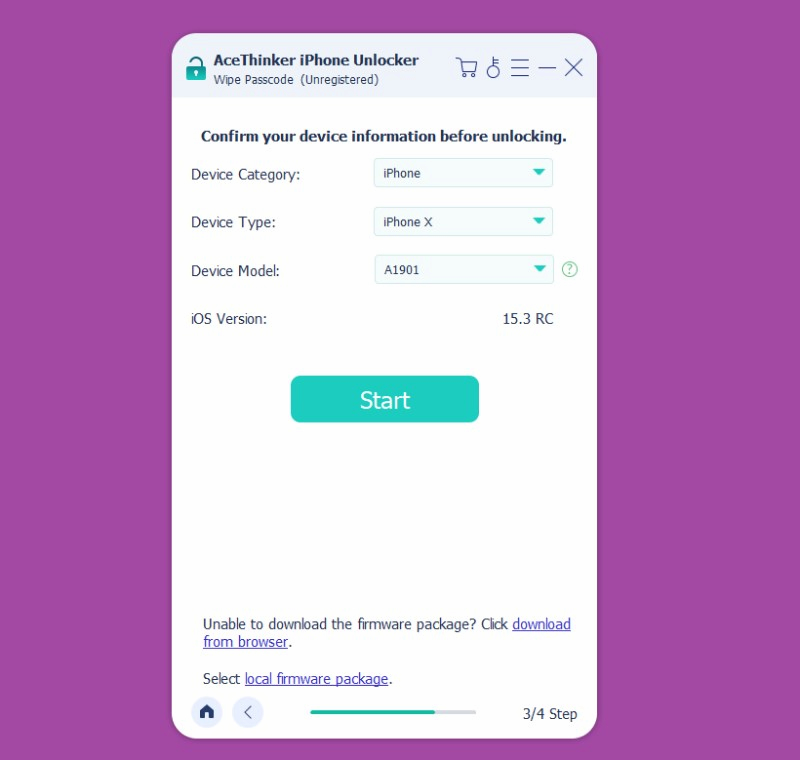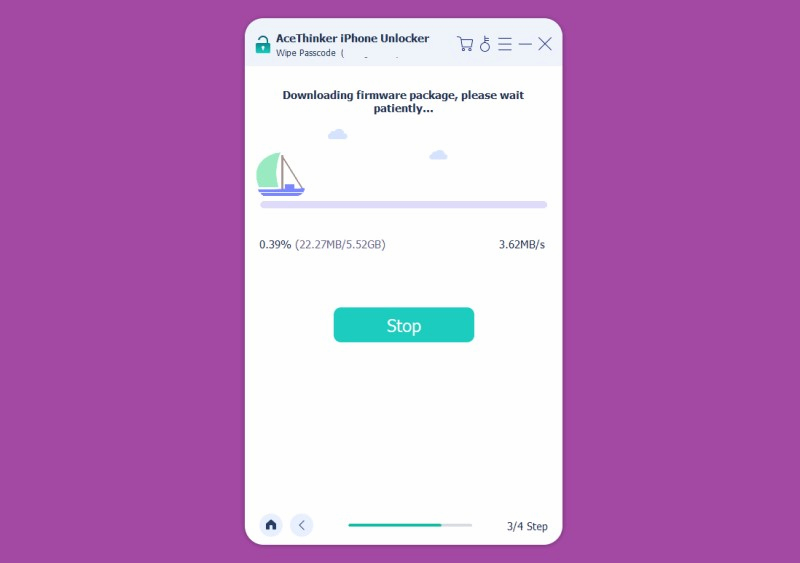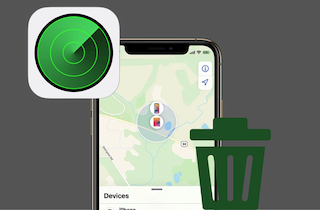
What is Find My iPhone Feature?
Suppose you're unfamiliar with the Apple ecosystem or have never tried Find My iPhone. In that case, you may not have any clue about this feature. This section explains Apple's security features and how you can use these on Apple devices. Find My iPhone is a feature available on Apple devices that allows you to remotely execute specific actions on your device. You can find family and friends and then let them share back in the first place. In addition, if you happen to lose the iPhone, iPad, or Mac, it is possible to use Find My iPhone to locate your device on an interactive map. The map will show you the exact position of where your device is. There are additional features, like the capability to wipe your phone. If you lose your device or in the event of theft, you can use this option and delete all information from your device remotely. It is also possible to delete the phone from your account if you no longer own it. The service is accessible via the iCloud website. There, you will be able to choose the Find My Phone/Find iPhone option. You can then log in to your devices and take operations on them.
Using DNS Bypass
If you keep an eye on the most recent Apple news, you've likely come across the flaws discovered in some versions from iOS 8 to iOS 10. It was possible on how to turn off find my iPhone without password. Suppose your iPhone is running any iOS version and you haven't updated to the most recent version. In that case, you can use the exploit in these iOS versions and get ways how to off find my iPhone without password. The trick is to switch the current DNS server running on the iPhone to connect with one of those servers to exploit the exploit. There's no additional equipment needed to perform this with your iPhone.
How to switch off find my iPhone without password
- First to turn off FMI without password, launch the Settings app from the main screen of your iPhone.
- Look for the WiFi option and then tap it.
- Locate the WiFi network the iPhone connects to, and click the "i" icon next to the network's name on the list. This will open the panel from which you can modify the DNS servers.
Click on Configure DNS on the next screen, and then type in any of these IP addresses
- 104.155.28.90 for the US
- 104.154.51.7 for Europe
- 78.100.17.60 for Asia
Deleting iCloud Account
If you're running iOS 7 on your iPhone, there is an easy way to deactivate find my iPhone without password. This could be an issue with security within the iOS version.
User guide on how to deactivate find my iPhone without Apple ID password
- Start your Settings application, click on the iCloud slider, and quickly select the delete Account option. It could take several attempts before you can be successful.
- Your device will be stuck on the screen. Press and then hold down the phone power button for a few seconds to shut off the device. Turn it back on after a few minutes.
- If your iPhone starts up again, go back to Settings > iCloud and tap the Delete Account option.
- Accounts will be deleted, and Find My iPhone will be removed without any password.
Utilizing a Professional Tool
Remain unsuccessful using above mentioned methods. You will get better services and efficiency using a third-party professional tool to disable the Find My iPhone feature by removing your Apple ID/iCloud Account. AceThinker iPhone Unlocker tool; it offers various features that will assist you in removing your Apple ID or iCloud activation lock on your iOS devices in a matter of seconds, and that too without having to enter the password.
Feature Highlights:
- It can also remove screen time passcodes as well as restriction passwords.
- AceThinker iPhone Unlocker removes all kinds of passwords with no data loss.
- It removes the iPad lock screen in three simple steps.
- It has an easy interface, so no technical knowledge is required.
Try it for Free.
Free Download
Windows 8/10/11
Secure Download
Free Download
Mac OS X 10.15 and above
Secure Download
Below are the detailed guide on how to shut off find my iPhone without password.
Step 1 Launch iPhone Unlocker and Connect Your Device
Start AceThinker iPhone Unlocker, choose the option to delete your Apple ID and connect your device to the iPhone/iPad/iPod touch using the USB cable.Step 2 Remove Apple ID
Once your device is recognized and prompted to start, click Start to begin to remove your Apple ID and iCloud account from your device.Occasion 1 [Find My iPhone is Off]: If you are using the Find My iPhone function is disabled on your device, then the removal process will begin after you press Start. The whole process will take a while to complete your Apple ID, and your iCloud account will be deleted from your device.
Occasion 2 [Find My iPhone is On]: When you are using the Find My iPhone function is activated, you will be required to reset all settings before continuing. Go to Settings > General > Reset > Reset All Settings. After that, your device will restart, and your Apple ID/iCloud profile will be deleted. This applies to devices running iOS 11.3 or earlier versions.
Step 3 Download the Firmware Package
If your phone runs iOS version 11.4 or greater, You must check if the Two-factor authentication is enabled. The program will then identify your device and prompt you to confirm your phone details. Next, click the Start button, get the package, and remove the Apple ID from your iPhone.To Sum Up
Whether you have your Apple ID or not, disabling the FMI on your device should always be easier, as it seems. You need to get a suitable solution that can help you expedite the process of fixing the issue. In this case, we recommend AceThinker iPhone Unlocker. This tool not only can turn FMI without a password, but it can also turn off find my iPhone from computer easily and quickly.