Contacts are an essential part of our daily lives, and iPhones have made it easier to track them. Having access to our contacts on the go is crucial, and losing them is a significant inconvenience. Unfortunately, there are common scenarios that can lead to contact deletion, such as accidental deletions, software updates, and hardware failures. Losing contacts is a stressful experience, but the good news is that they can be recovered. Recover deleted contacts iPhone without iCloud can be a bit more complicated. However, with the right tools and techniques, it is still possible to retrieve your lost contacts. The recovery process involves using third-party software to extract data from your iPhone's backup files. It's essential to act quickly and avoid using your iPhone to prevent overwriting the deleted data. Recovering your lost contacts can be time-consuming, but it's worth the effort to regain access to your important information.
How iPhone Stores Contacts?
When understanding iPhone contacts and storage, it's important to know how your contacts are stored on your device. Contacts on iPhones are stored in the Phone app and are synced with iCloud. When adding a new contact, you can input their name, phone number, email address, and other relevant details. You can also add a photo to make it easier to identify them. After saving the contact, it will be added to your Contacts list. You can easily access it by selecting the Contacts tab in the Phone app. If multiple devices are signed in to the same iCloud account, your contacts will be synced across all devices. If needed, you can also export your contacts to a file or another app.
iPhones have two different types of contacts: local and iCloud. Local contacts are stored directly on your iPhone, while iCloud contacts are stored in the cloud and can be accessed from any device. However, it is important to be aware of potential risks when relying solely on iCloud for contact backup. While backing up iPhone contacts to iCloud manually or automatically is a convenient way to sync across devices, it could be better. If someday something goes wrong with your iCloud account or if you accidentally delete your contacts from iCloud, you run the risk of losing all of your stored contacts. Having a backup of your contacts stored locally on your iPhone or on another secure device or platform is always a good idea. By regularly backing up your contacts in multiple locations, you can ensure that you keep important contact information. In the next section, you can see the three methods on how to retrieve deleted phone numbers on iPhone without iCloud.
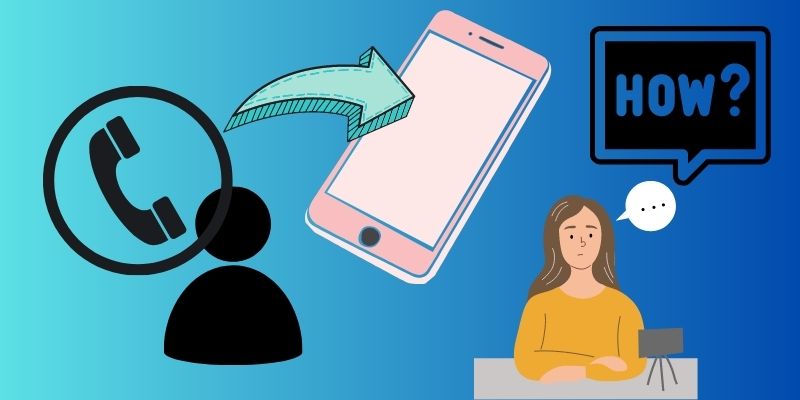
Restoring Contacts on iPhone
Have you ever experienced the panic and frustration of losing all your iPhone contacts? Unfortunately, the iPhone has no feature allowing you to recover your deleted contacts (e.g., recovering deleted contacts in a recently deleted folder) unless you have been using iCloud to back up your device. But what if you don't have iCloud or haven't recently backed up your device? Don't worry because this article teaches you how to get contacts back on iPhone without iCloud in a simple way. So keep reading further!
Method 1. Restore Contacts through Gmail Account
One of the easy methods to recover your deleted contacts on your iPhone is using your Gmail account. This method is especially useful if you have synced your iPhone contacts recently with your Gmail account. Here's how to find deleted contacts on iPhone without iCloud.
User Guide:
- Firstly, tap the gear icon, which represents the Settings application. Under Settings, navigate through the Settings page until you come across the "Contacts" menu. Then on the options provided, tap the "Accounts" option.
- From the following page, you will be able to see all the accounts that are linked to your iPhone. Look for your Gmail account and click on it. Make sure that the "Contacts" option is enabled for your Gmail account.
- Now, go back to your Contacts app and tap the "Edit" button on the top-left corner of it. From there, you can now see all your saved contacts on your Gmail account.
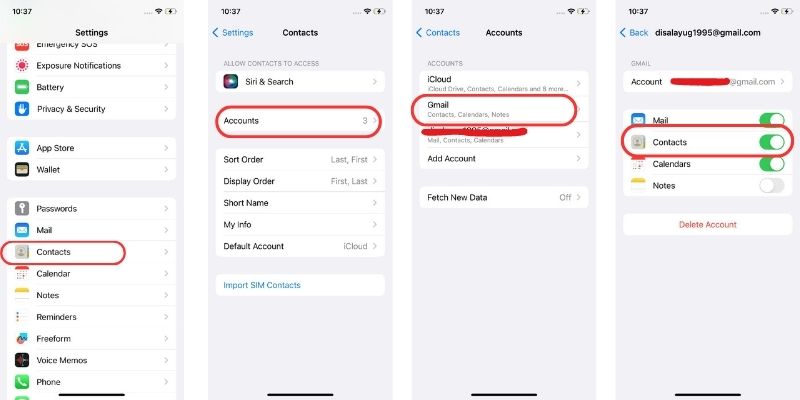
Method 2. Restore Contacts from iTunes Backup
Another method to retrieve your contacts on your iPhone without iCloud is restoring them from an iTunes backup. However, this method may not be applicable if you don't have a recent iTunes backup. Ensure you can check last backup on iPhone on your computer before proceeding to this method. Also, remember that restoring your iPhone via iTunes can overwrite your current data, so back up any important information on your device before doing this method. See the guide below on how do I get my iPhone contacts back without iCloud.
User Guide:
- Open the iTunes application on your PC/Mac and ensure the application is updated to the latest version. Then, get your USB charger cable and connect your mobile device.
- Once your iPhone is successfully connected, click on the icon in the iTunes window's upper left corner. From the left sidebar, tap the "Summary" option. Go to the Backups section and click "Restore Backup."
- Follow the on-screen prompt to select the most recent backup that includes your contacts. After restoring, restart your device and open your Contacts app to check if your deleted contacts have been successfully restored.
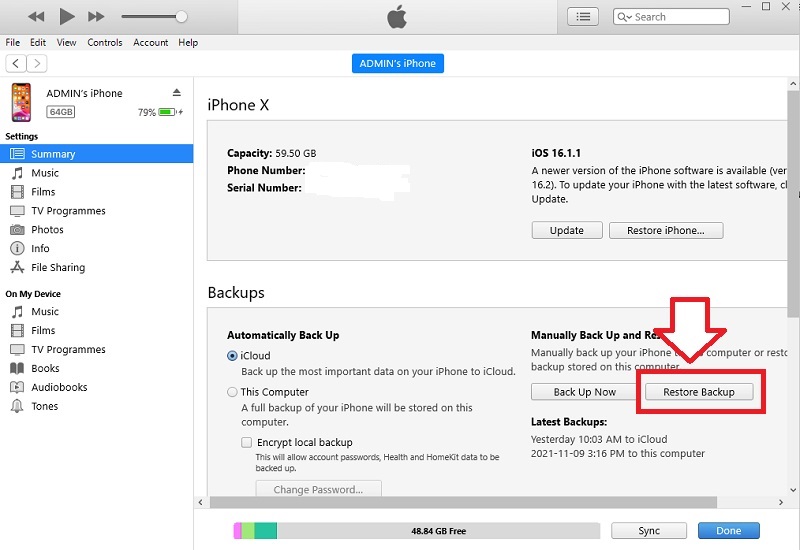
Method 3: Using Third-Party Data Recovery Software
Suppose the two methods mentioned above do not work for you, or you cannot access iCloud or iTunes backups. In that case, another option to retrieve your contacts on your iPhone is using third-party data recovery software. The best-recommended data recovery tool is the AceThinker iPhone Data Recovery. It stands out as one of the best options for recovering deleted contacts without relying on iCloud or iTunes backups. This tool can help you restore your files, including contacts, without any backup. Also, even if your phone is damaged, it can easily retrieve your data. Moreover, it has three iOS data recovery modes that can suit your situation. You can recover directly to your device through iTunes and iCloud backup. Furthermore, this is suitable for all iOS devices such as iPhone 6, 7s, 14, iPad, iPad OS, etc. Follow the full guide below on how to recover contacts on iPhone without iCloud using AceThinker iPhone Data Recovery.
Try it for Free
Free Download
Windows 8/10/11
Secure Download
Free Download
Mac OS X 10.15 and above
Secure Download
Step 1 Install The Software On Your PC
Before we start the main process, kindly get the AceThinker iPhone Data Recovery software. Then, follow the prompts on the computer screen during the installation process. After that, launch the tool and link your mobile device to your Windows computer using a lightning wire.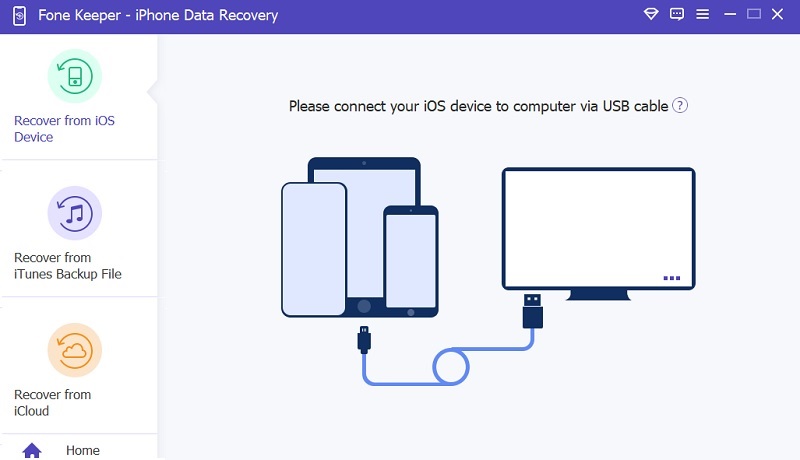
Step 2 Select All Contacts
After your device is detected successfully, click the "Start Scan" on its interface. Wait for a few minutes until the software finishes scanning. Once done, navigate the "Message & Contacts" section and tick the box beside the "Contacts" option. From there, you can see all the contacts on your iPhone, including the deleted ones.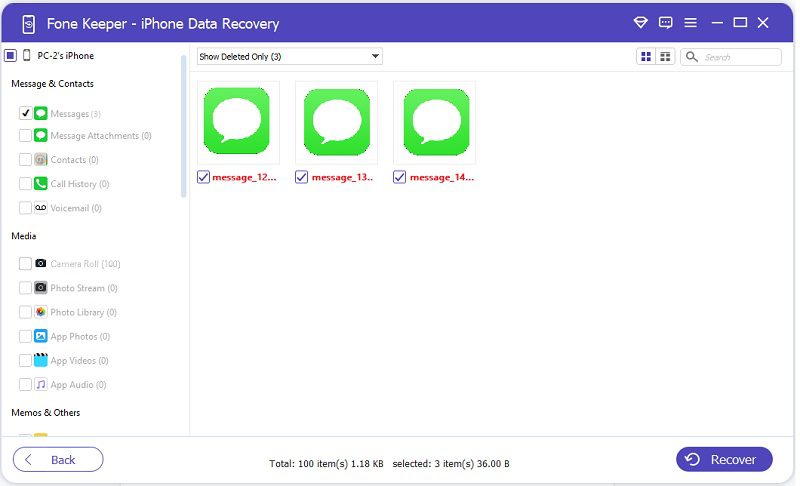
Step 3 The Recovery Process is Done
Once you select all the contacts, hit the "Recover" button. Then, another window appears on your screen, allowing you to change the output folder. Next, tap the "Recover" button on the pop-up window and wait until the recovery process is done. Once finished, go to your file manager on your computer and navigate to the designated output folder. Lastly, check the contacts to see if they all recovered.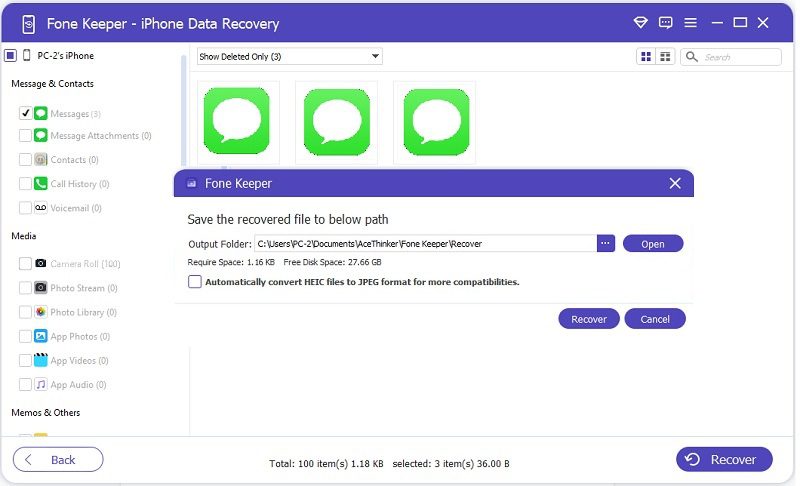
Frequently Asked Questions
Suggestions to Prevent Contact Loss
Losing contacts can be a highly frustrating experience for iPhone users. Fortunately, there are several ways to prevent this from happening. Regularly backing up your iPhone using iTunes is one of the most effective methods. It ensures that all your contacts are saved on your computer and can be easily recovered if your phone is lost or stolen. Another great option is to utilize cloud-based contact management services. These services allow you to save your contacts in the cloud, which can be accessed across devices. It is particularly useful for people who use multiple devices, such as a phone, laptop, etc.
Syncing contacts with other devices and platforms is also a great way to prevent contact loss. This can be done through various methods, such as using Bluetooth, Wi-Fi, or a USB cable. By syncing your contacts, you ensure they are always up-to-date on all your devices. Finally, enabling the "Contacts" option in iCloud settings is important. It allows your contacts to be automatically backed up to iCloud, so you can easily restore them if necessary. By following these tips, you can prevent contact loss and ensure your contacts are always safe and secure.

