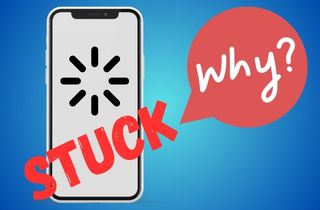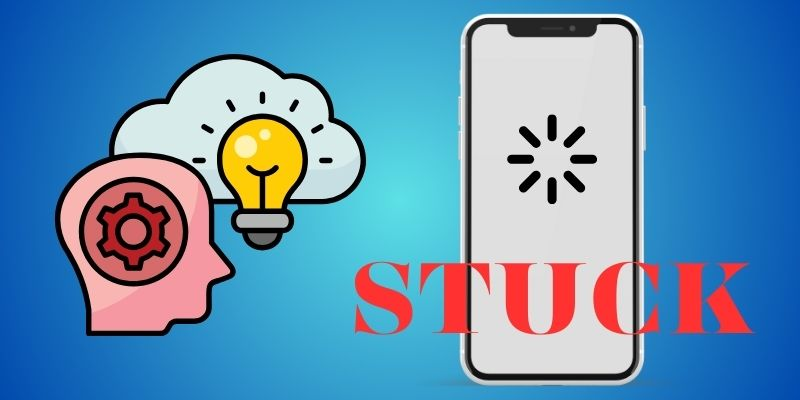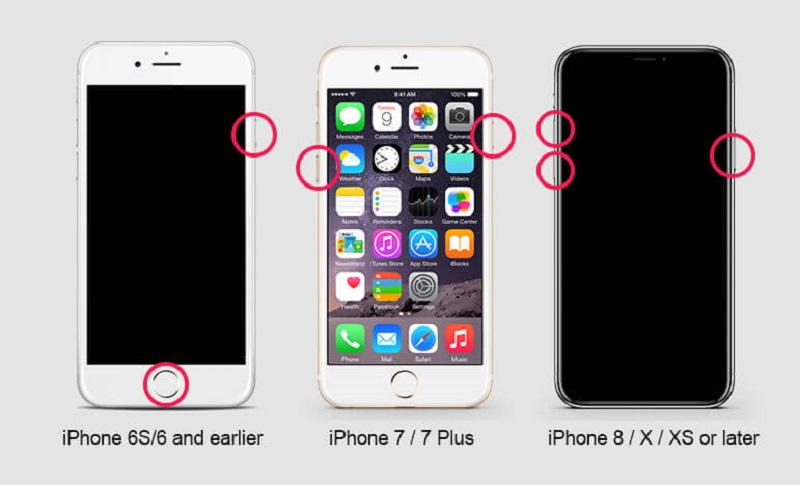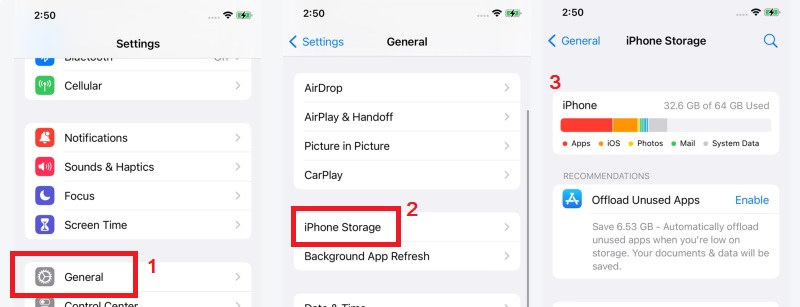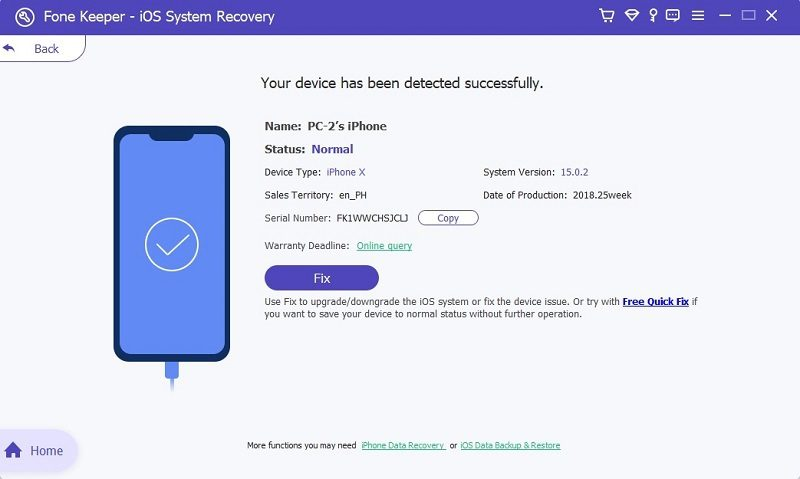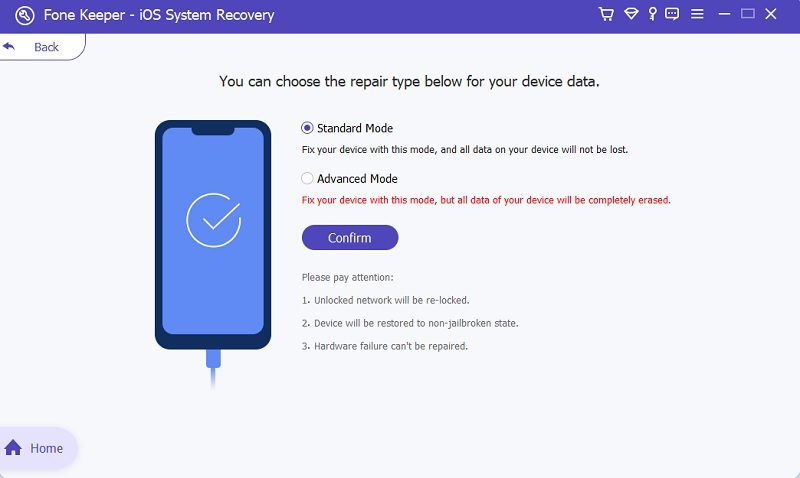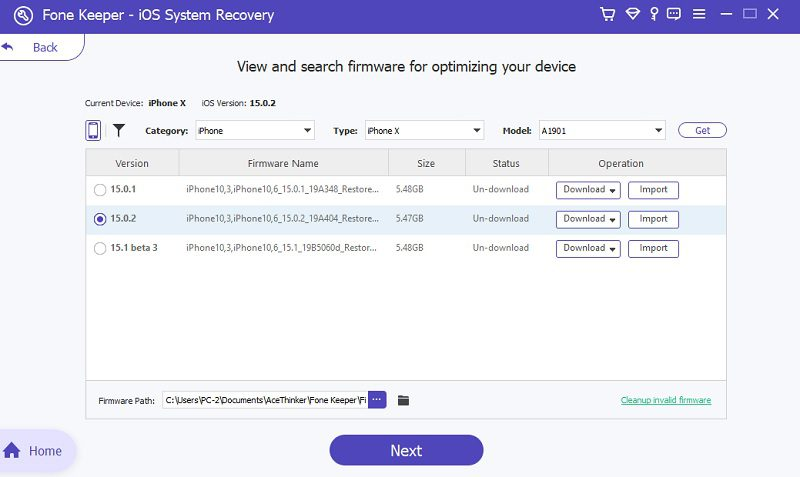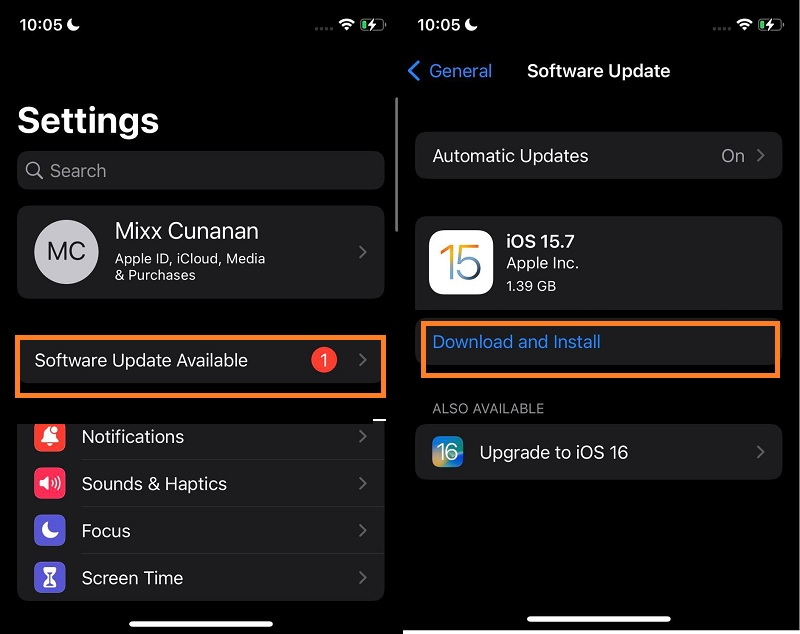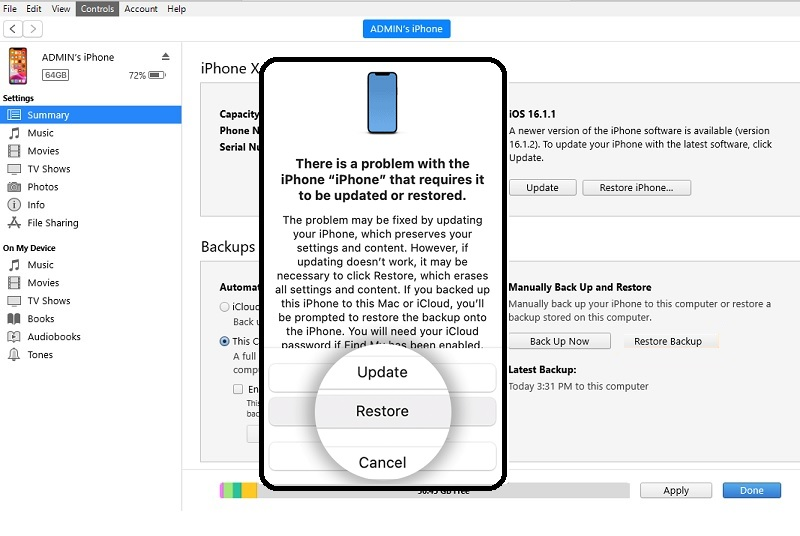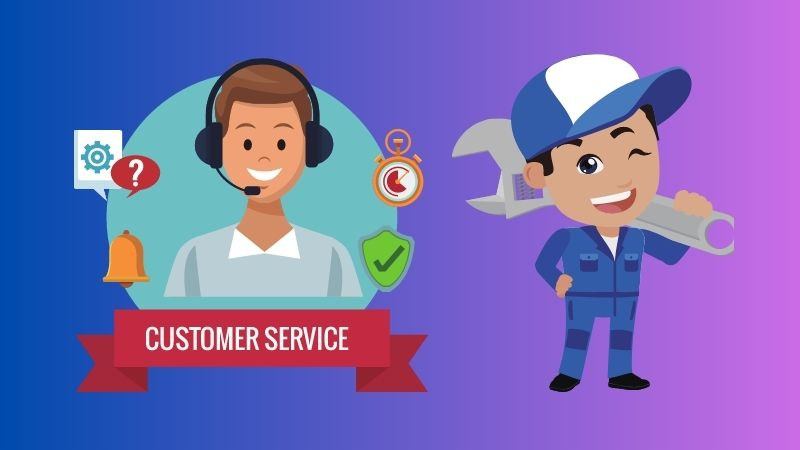The iPhone spinning wheel black screen issue is a common problem that many iPhone users experience at some point. Seeing your iPhone stuck on a black screen with a spinning wheel can be frustrating, especially when you need to use your mobile phone urgently. The spinning wheel on a black screen indicates that your iPhone is experiencing a problem while booting up. Several reasons, including software glitches, low battery, hardware issues, jailbreaking, or malware, can cause this issue. In some cases, the spinning wheel may disappear after a few minutes, but if it persists, it can indicate a more significant problem that needs to be addressed. It's essential to understand the possible causes of the black screen spinning wheel issue so that you can take the necessary steps to resolve the problem. In this article, we'll explore some of the possible causes of the spinning wheel issue and what you can do to fix it.
Why Is My iPhone Stuck on Spinning Wheel?
There are some possible causes of the iPhone black screen spinning wheel issue.
- Software glitches: This is the most common reason why your iPhone stuck on black screen with spinning wheel. It could be due to a corrupted iOS update or a buggy app that has caused the system to crash.
- Low battery: If your iPhone's battery is critically low, it may not have enough power to boot up properly. This could cause the spinning wheel to appear on a black screen.
- Hardware issues: In rare cases, a black screen with a spinning wheel could be caused by hardware problems like a damaged display or a faulty battery.
- Jailbreaking: If you've jailbroken your iPhone, it could be that some of the tweaks you've installed are causing the spinning circle issue.
- Malware: If your iPhone has been infected with malware or a virus, it could be causing the spinning wheel problem.
Seven Ways to Fix iPhone Stuck on Black Loading Screen
1. Charge Your Phone
The first and simple solution if your phone is stuck on a black screen with a spinning wheel is to charge your phone. For example, if the battery is drained completely, your phone doesn't have enough power to boot up fully. Another one is when you update your iPhone to the latest iOS; sometimes, your iPhone update takes forever because of a low battery level. Therefore, it's important to ensure your iPhone has enough power by connecting it to a charger and letting it charge for a while.
2. Force Restart iPhone
Force restarting your device is another simple solution, but it can solve many iPhone problems, including the iPhone stuck with loading circle issue. This is because a force restart can clear out any software glitches or bugs causing the problem, allowing your iPhone to restart and function normally again.
- iPhone 8/8 Plus or latest iPhone models:
Press and quickly release the Volume Up button. Then, push and promptly remove the Down-volume key. Afterward, press and hold the Side button until the Apple logo appears.
- iPhone model 7/7 Plus
Press and hold the Power button and Volume Down button together until the Apple logo shows up.
- iPhone 6s/6s Plus or older models
Press and hold the Home and Sleep/Wake buttons together until the Apple logo appears.
3. Free up Storage Space
When an iPhone's storage space is full, it can cause various problems, including the black screen with a spinning wheel problem. This is because when the storage is full, the device cannot function properly, leading to software glitches, crashes, and even freezing. By freeing up storage space, you can help the iPhone to run smoothly and avoid the black screen with the spinning wheel issue. This can be achieved by deleting unneeded files, such as apps, photos, and videos, or transferring them to a computer or cloud storage.
- Find and open the Settings app on your device to check if your phone has enough storage. Next, scroll down and look for the General option.
- On the menu provided, scroll down to find the iPhone Storage option and open it. From there, you can see the available storage for your phone.
- You can even enable the Offload Unused Apps feature to automatically offload all the applications you haven't used for a long time. After freeing up your storage, check your iPhone to see if it isn't stuck on loading screen.
4. Use an Advanced Tool
If you are looking for a reliable solution to fix the iPhone black screen with spinning wheel issue, acquiring an iOS system recovery tool is for you. The tool always recommended for iPhone users is the AceThiker iOS System Recovery software. This software can resolve almost 50 iOS software problems. This includes getting stuck in the Apple logo, a blue/white/black screen, a system error, a spinning circle, and more. Additionally, it is easy, quick, and safe to use because it doesn't require any technical knowledge. Also, you are free to choose what type of repair mode you want to use for the safety of your files and to avoid data loss.
- Standard Mode - use this mode if you want to avoid data loss.
- Advanced Mode - utilize this recovery mode to return your device to its factory settings. This means that your existing data and customized settings will be removed.
Moreover, the advantage of this iOS system repair tool is that it works for all models of iPhone and is compatible with the latest iOS version. Also, it is 100 percent safe and secure because it can't store any data from your device, and all the repairs are done locally on your computer. So, what are you waiting for? Download it now and install it on your computer to fix the iPhone stuck on black screen with the spinning wheel issue effectively.
Try it for Free
Step 1. Connect your Mobile Device
First, install the software on your PC by following the on screen instructions. Once done, get a USB cable and use it to link your device to your PC. Once connected, click the Fix button to enter the selection of the recovery mode screen.
Step 2. Select Repair Mode
Before choosing a repair mode, think twice first so you won't regret your decision. Choose Standard Repair to avoid data loss, or select Advanced Recovery Mode if you want your phone to return to its factory settings. After deciding, hit the Confirm button below them to confirm your choice.
Step 3. Download Firmware
After choosing a recovery mode, you will be directed to the device firmware. You can see a firmware package on the screen with their iOS versions. Download the firmware package that has the latest version and install it on your iPhone. After the process, examine your phone and see if the issue has been resolved.
5. Keep iOS Updated
Updating iOS can help to fix the iPhone stuck on loading circle issue for several reasons. Firstly, iOS updates often come with bug fixes and performance improvements that can help resolve problems that cause your device to malfunction. Secondly, updating your iPhone's iOS version can help ensure your device is running the latest security patches, which can help protect against malware and other security threats. Finally, updating your iPhone's iOS can also ensure your mobile device is compatible with the latest apps and services, which helps keep your device running smoothly. However, this method needs a strong Wi-Fi connection and a 50 percent phone's battery life.
- Open your device's "Settings" app and see the settings menu. Scroll down until you see the "General" menu. Click on it and look for the "About" option.
- Next, if you are unsure about the iOS version of your iPhone, on the "About" option, you can see the "iOS Version" section and check the iOS version on your device. If it's a lower version of iOS, then you need to update it.
- Return to the "General" menu and find the "Software Update" option. If there is an available update, click the "Download and Install" button and wait until the update is finished. Once the update is done.
6. Restore iPhone via Recovery Mode
If the basic solutions listed above don't work, try to restore your iPad in recovery mode using iTunes. This method can also fix software issues that could be causing the iPhone black screen spinning circle issue. However, restoring your iPad using iTunes can result in data loss. It's highly recommended to back up your data before proceeding with this solution. Now, follow the guide below on how to use this method.
- Start by running the iTunes app on your PC. Make sure that your iTunes is updated to the latest version. Next, use a lightning cable to connect your device to your PC.
- Then, put your iPhone in recovery mode by simultaneously holding the Home and Power buttons until the "Connect to iTunes" pops up on the screen.
- Once you enter recovery mode, a prompt will appear in iTunes asking if you want to restore or update your iPad. To start the restoration process, simply click on the "Restore" button. Once completed, check if the iPhone turns normal and normally charges again.
7. Seek Professional Help
When you experience an iPhone frozen spinning wheel, it can be frustrating and even debilitating. This spinning wheel usually indicates that the device is experiencing a software or hardware problem. If the above methods don't work, seeking professional help or going to the Apple Store is the best way to ensure your iPhone is fixed properly and safely. Those technicians have the necessary tools and expertise to diagnose the root cause of the spinning wheel issue and provide a reliable solution. They can also suggest valuable advice on preventing similar issues from happening in the future.
Conclusion
Experiencing an iPhone black screen spinning wheel can be a frustrating experience for any user. However, it is not uncommon and can be resolved by different methods. This problem can be avoided by regularly maintaining your device. This includes cleaning the device, preventing unverified apps, and not overloading your device with too much data. By following these tips, you can ensure that your iPhone functions smoothly and efficiently.