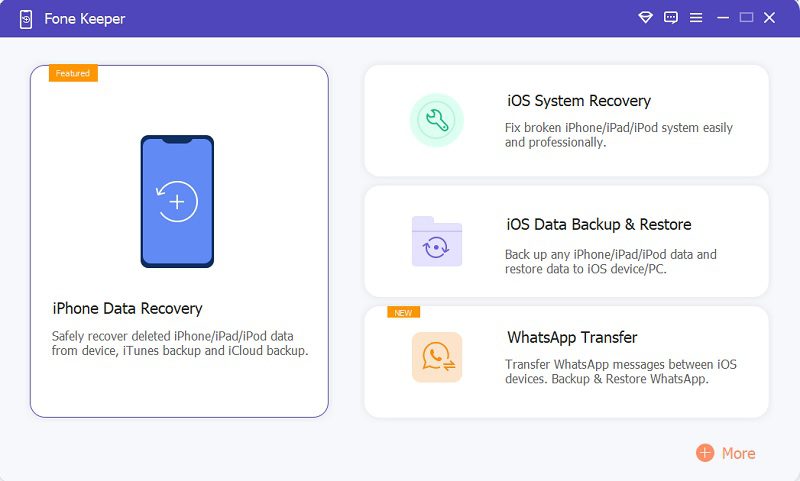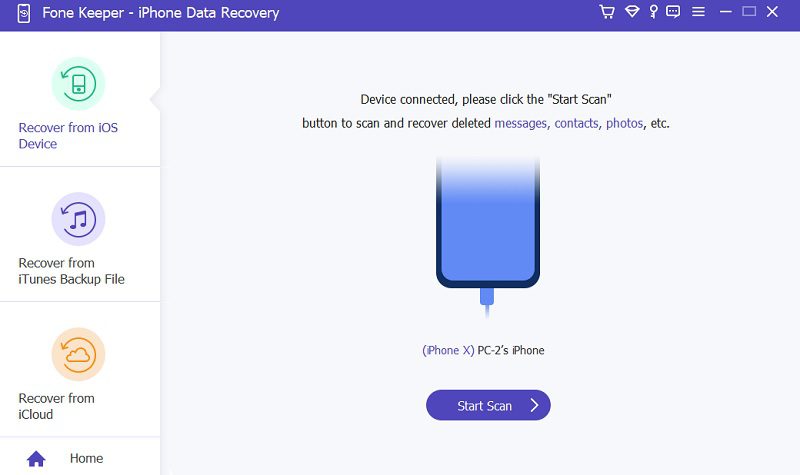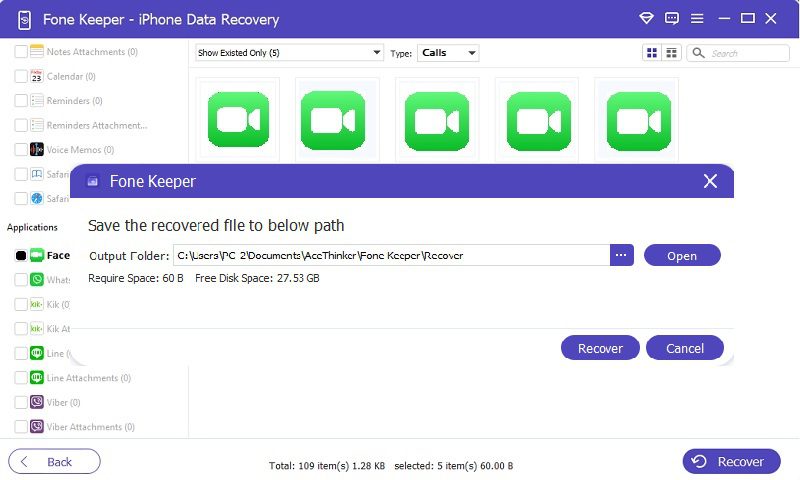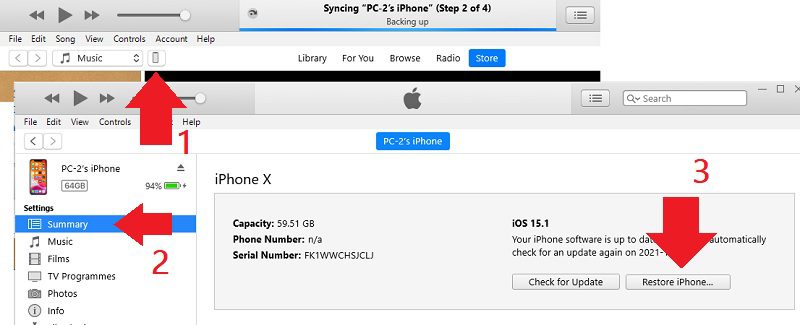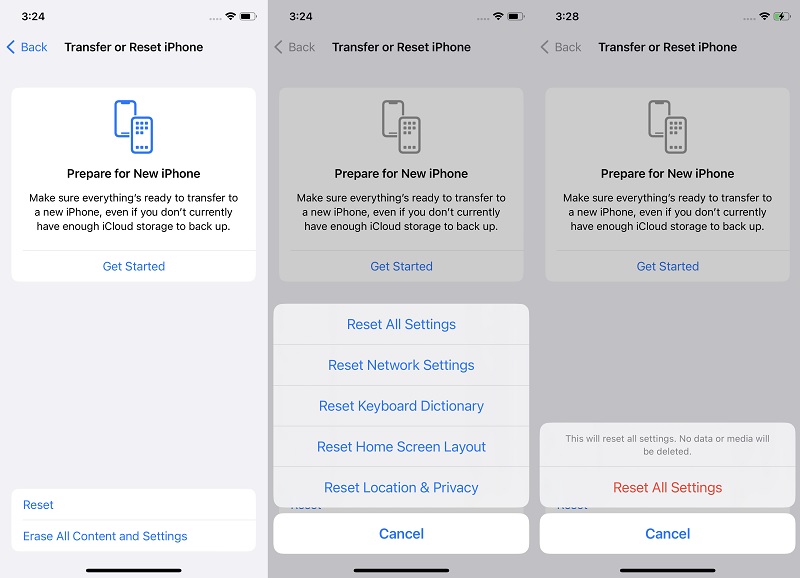FaceTime application is the most popular calling app on iOS devices. It is beneficial in connecting to your loved ones and friends even if they are far from you. It is very crucial, especially in our times during this pandemic. We can quickly contact, call, and talk to our loved ones in a few ticks. But what would you do if an important call of your life accidentally or mistakenly went missing or was deleted? If you lose a crucial call where your life depends on it, What will you do? Of course, if it's crucial, the first thing you will do is panic and agitate. Restoring messages is essential, especially when the deleted messages are not saved on your contacts. With that said, we have come up with these fantastic solutions for you to recover deleted FaceTime call history on iPhone. We have gathered all the information online and analyzed which are suitable and practical for every iOS user. And they have been finalized to help fix your iPhone in no time.
Recover FaceTime Call without Data Lost
Installation Package: 140.14 MB
One of the most impressive and well-known in fixing different iOS problems is the AceThinker Fone Keeper – iPhone Data Recovery. It is a professional tool that allows users to fix more than 50 iOS problems in three distinctive modes. Recover from iOS devices directly, Recover from iTunes Backup, and Recover from iCloud Backup. With these methods, you can recover and extract lost or deleted calls, videos, photos, messages, contacts, and many more. And if the files on your phone are accidentally deleted because of a jailbreak, you can also recover them. To help you recover deleted FaceTime call history on iPhone without data loss, please follow the given steps below.
Key Features
- Compatible and available to both Mac OS and Windows.
- Allows users to recover almost any type of file and data from their iOS device.
- Supports various iOS models such as iPhone 12 Pro, iPhone XS, iPad Pro, iPad Air, iPod Touch 5 and 5, and much more.
- It can recover data for various reasons like forgotten passcode, system crash, virus attack, water damage, device stolen, and many more.
Try it for Free
Free Download
Windows 8/10/11
Secure Download
Free Download
Mac OS X 10.15 and above
Secure Download
Step 1 Download AceThinker Fone Keeper to Recover FaceTime Call History
First, on how to recover deleted FaceTime calls, download the tool, and choose from the download buttons available. If you are a Windows user, click the left button. And if you use Mac OS, click the right one. After that, install it on your computer and follow the on-screen commands. Then, open it to see its innovative features.
Step 2 Choose the iPhone Data Recovery
On the main interface of the tool, you will see four options. Click the "iPhone Data Recovery" menu to recover FaceTime call history. Then you will see another three options after that. These are the modes of recovering data. However, before you can start recovering, you must first connect your iPhone to the computer. To do that, you must use a USB-type cord and wait until the tool recognizes your iPhone.
Step 3 Commence the Process
After the device has been discovered, start the process by clicking the “Start Scan” button. Then you can choose the data you want to recover. You can now choose the call history on the FaceTime you want to recover.
Step 4 Recover Deleted FaceTime Call History on iPhone without Data Lost
Finally, if you are through choosing the call history, you want to retrieve it. Click the "Recover" button to continue. Next, you can select the target destination of the data you desire to reclaim. And after choosing, click "Recover" again to finish recovering.
Recover Deleted FaceTime Call History using iTunes
Installation Package: $95.5
Suppose you have backup all your data. You can recover the Facetime call history by using the latest version of iTunes on your computer. It will restore all your data and files on your iPhone, not just the FaceTime call histories. And with that, there is a possibility of the files being overwritten or duplicated. Moreover, it will wipe out all your data so better to back up your device with a computer or use this tool to save your files. You can also change iTunes backup location with this app. If you wish to continue, follow the steps below.
Key Features
- Allows you to download and listen to billions of music and audio, whatever genre you want.
- It is excellent for setting up iOS devices and adding audio, music videos, etc.
- You can also find movies, TV shows, audiobooks, free podcasts, and many more in the iTunes Store.
Steps to Follow
- First on how to see deleted FaceTime history, download the latest version of iTunes on your computer. Run the file on your computer to install the app fully. Then, connect your iPhone using a USB cord.
- On the upper left corner of the software, click the device icon. You will go through the list of menus that iTunes provide on your device. From the left side are the device-management tools.
- And then, on the “Summary” option, tick the “Restore iPhone.” There will be a confirmation to allow the tool to reset or restore your iPhone. Allowing the tool to factory reset your device will wipe out the data on your device.
Recover FaceTime Call History using iCloud Backup
Installation Package: There is no need to install this; your iPhone has it already.
And suppose you do not want to use any third-party tool or applications how to retrieve FaceTime call history. In that case, you can directly recover your deleted FaceTime call history using iCloud backup. However, the downside of iCloud backup is that all your files will be deleted so better access the iCloud files first by clicking this link. If you do this, make sure you have already backed up your data to another device.
Key Features
- Create a copy of the information on your iOS Device. So it would be easier for you to recover and restore data on any device you want.
- You can also choose or determine the data you want to back up to avoid being overwritten.
- Easy and accessible to every iOS device user.
Steps to Follow
- First, on how to restore FaceTime call history to the iPhone's Settings, Hit "General," then scroll down.
- Tap the “Transfer of Reset iPhone” menu. And then “Erase All Content and Settings.”
- Lastly, tap "Continue" to start erasing. Then, log in to your iCloud account and choose the data you want to recover. Choose the call history on your FaceTime application to finish the process of how to restore FaceTime call history.
Comparison Chart for the Tools to Recover FaceTime Call History
| Tools | CPU Requirement | RAM Needed | Price |
|---|---|---|---|
| AceThinker iPhone Data Recovery | 1GHz Intel and AMD CPU | At least 1GB RAM | $19.95 per month |
| Stellar Data Recovery | Intel Processor | 4 GB minimum | $69.99 monthly |
| TenorShare UltData | 1GHz (32 or 64 bit) | 1028 MB RAM recommended | $45.95 for a monthly license |
| iTunes | 1GHz Intel or AMD processor | 512 MB RAM is needed | $9.99 per month |
| iCloud | None | None | Price starts at $50 per 50 GB. And the price will vary depending on your location. |
Conclusion
In conclusion, recording FaceTime call history can be a valuable practice, especially when faced with accidental deletions or data loss. Through various methods outlined in this article, including recovery without data loss through the iPhone Data Recovery tool, utilizing iTunes, and leveraging iCloud backups, users have options to retrieve deleted FaceTime call history efficiently. Each method offers advantages, whether prioritizing simplicity, comprehensive recovery, or utilizing existing backups. Furthermore, understanding the nuances of each approach empowers users to choose the most practical method for their needs. With these tools and techniques, users can easily and efficiently manage and recover their FaceTime call history.