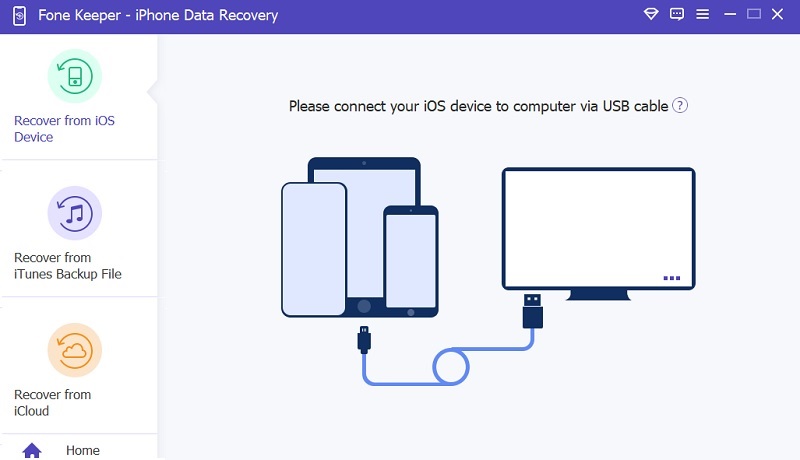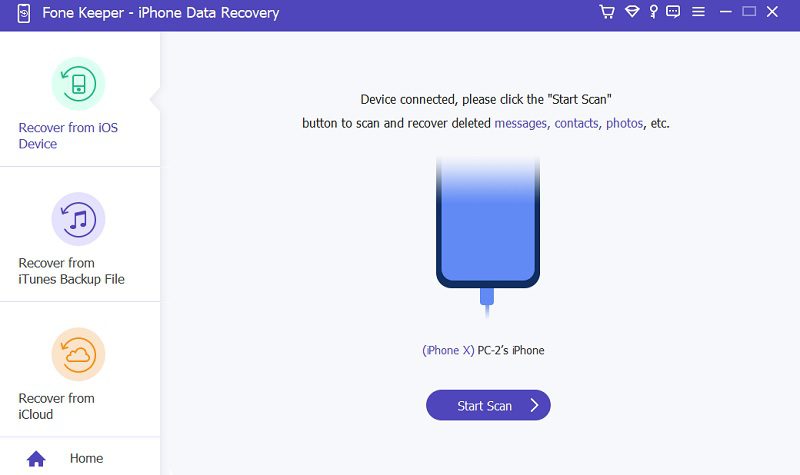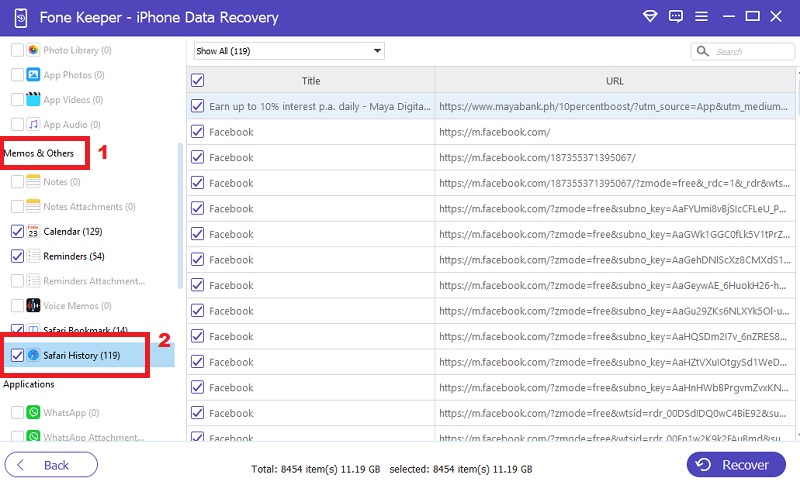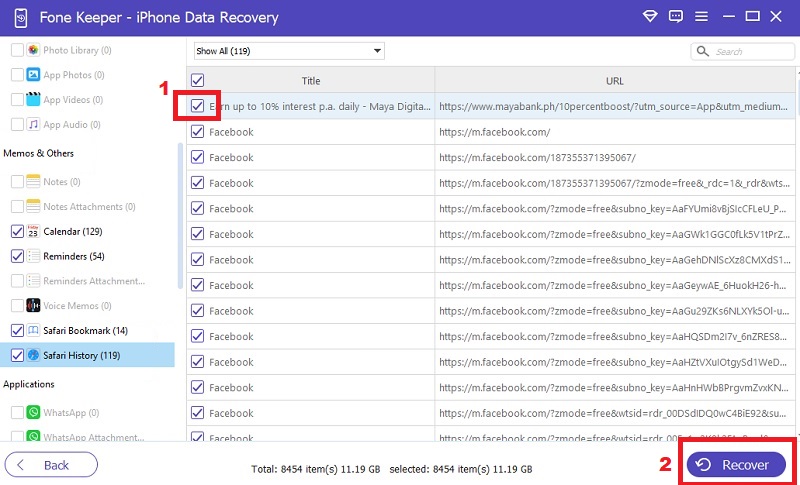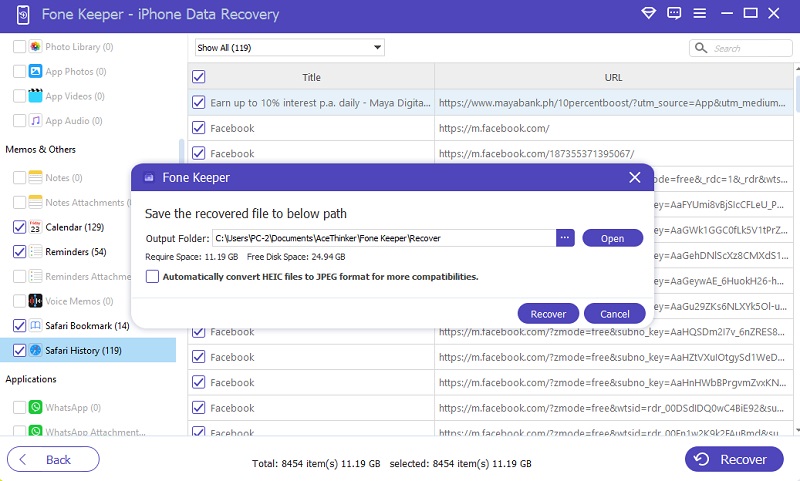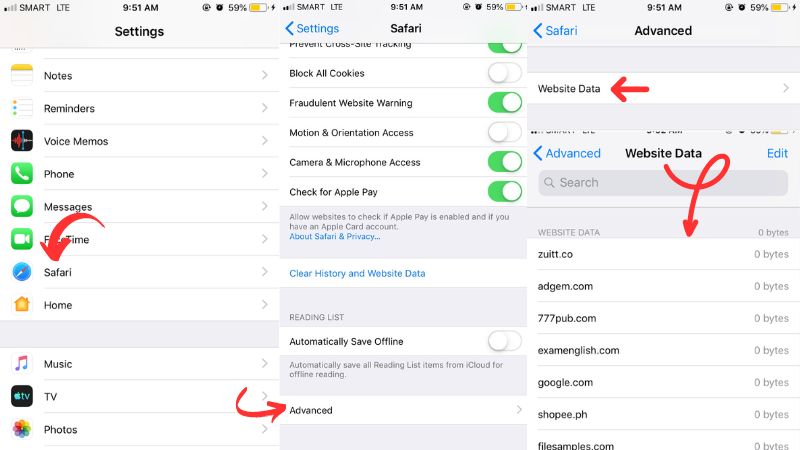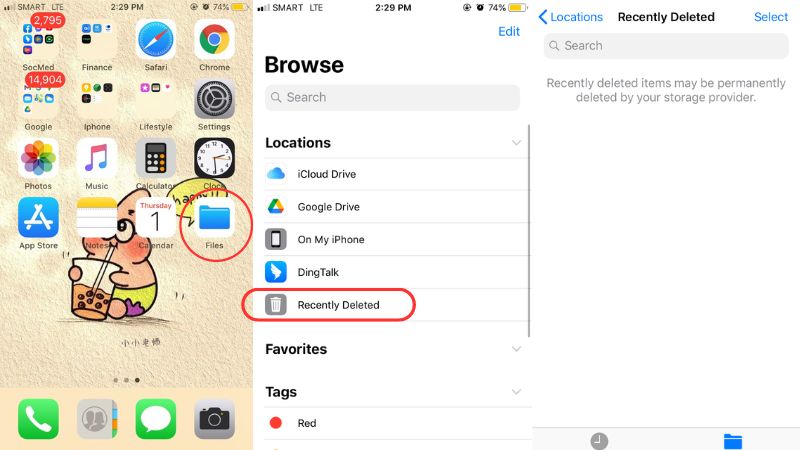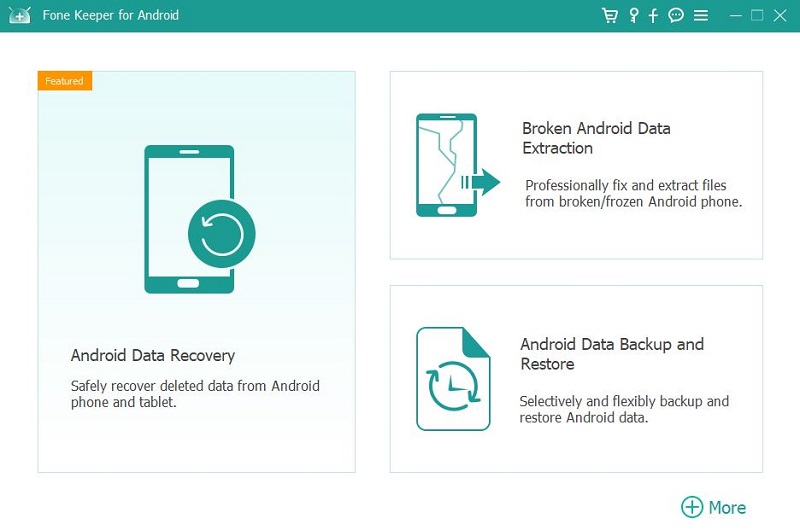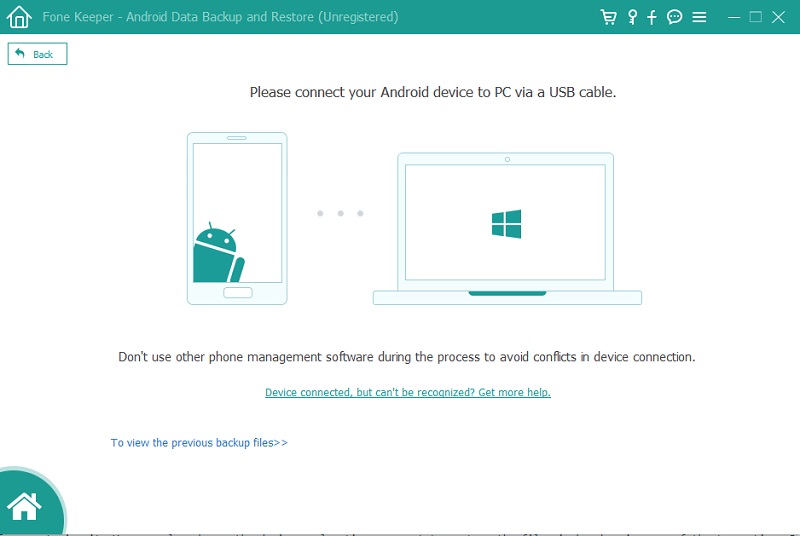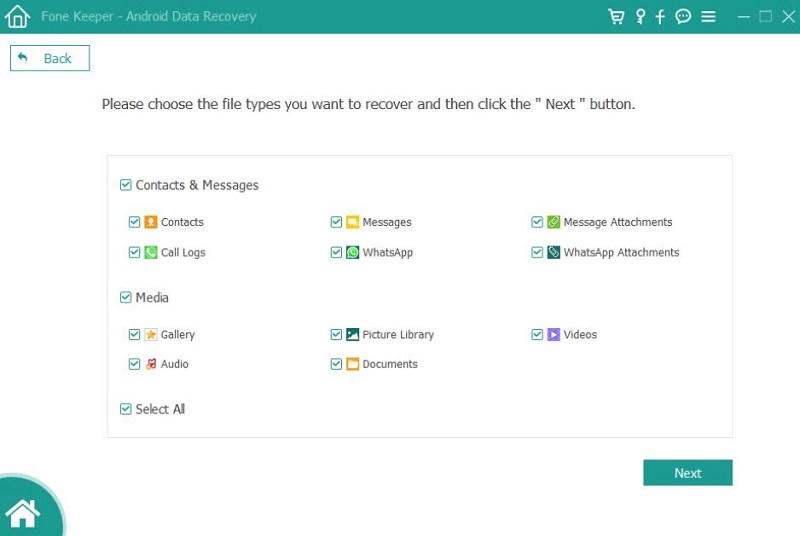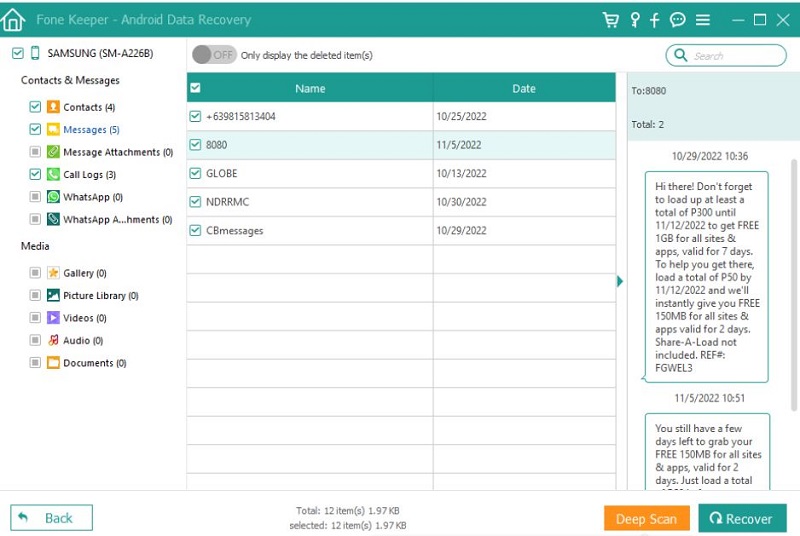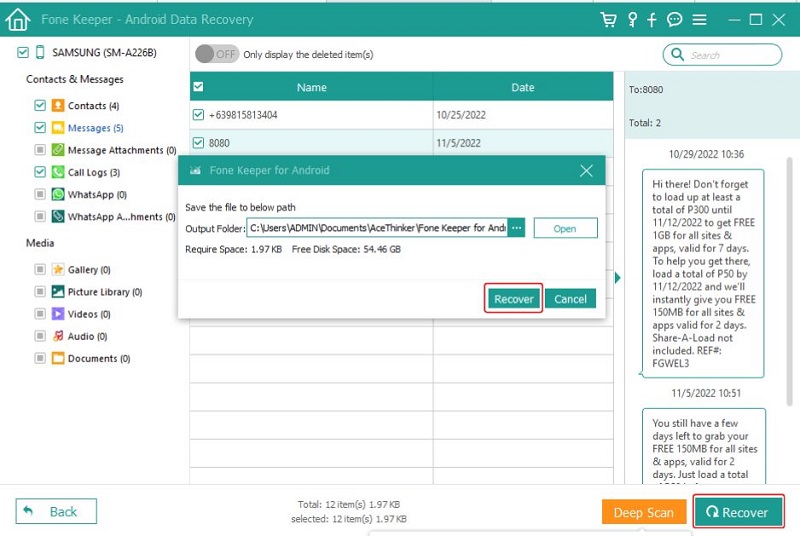If you use your iPhone in incognito tab or private browsing mode, the history of your searches and website visits is not saved. Unfortunately, it is impossible to recover the history of incognito browsing activities on an iPhone as it is intentionally designed to keep that information private and unsafe. Furthermore, Apple also puts privacy and security at the forefront of its design and frequently updates iOS to ensure that users' personal information is adequately protected. However, there are times that you accidentally close your incognito window, or you may want to know the search history on your incognito browser. So now you are looking for solutions to recover Incognito history on iPhone. Luckily, you are in the right place, as we can provide some possible solutions for you to try.
Recover Using Professional App on PC
If you have accidentally deleted your browsing history in incognito mode on your iPhone, don't panic. Recovering your incognito history by scanning your iPhone using data recovery software is possible. But not all free iPhone data recovery software may be effective in recovering incognito history, as browsing metadata is not always recoverable. One of the best and recommended tools is the AceThinker iPhone Data Recovery. Some of the key features are listed below.
Key features
- It can retrieve browser history, photos, contacts, notes, etc.
- Recover from iOS Devices Directly: you can recover all your missing data files without any backup file.
- Recover from iTunes Backup File: you can restore all the data files without your iPhone or WiFi connection.
- Recover from iCloud Backup Files: you can retrieve data using your iCloud backup file from your damaged or lost phone.
To learn how to find incognito history on iPhone, kindly follow the detailed steps or guide below.
Step 1 Download Data Recovery Software
The initial guide to "Can you recover incognito history?" is downloading the recommended tool. Next, acquire any download button above, depending on your device. Afterward, install the AceThinker iPhone Data Recovery tool and pass over all the installation prompts. Next, launch the it and explore the main interface quickly.Step 2 Connect Your iPhone
Next, get your charger cable and connect your iPhone to the computer by using it. Wait until the program detects your phone. Once successfully detected, your device information will appear on the screen. Then, click the "Start Scan" button to start scanning your device.Step 3 See the iPhone Safari History
Once the program completes the scanning process, you will see all your data files, including the incognito history. Next, go to the "Memos & Others" tab, and tick the box beside "Safari History." From here, you can find all your search histories.Step 4 Select Incognito History
Now you are in the "Safari History" tab, tick the box beside the search histories you want to retrieve. Also, you can choose other files you want to restore with the incognito history. Afterward, click the "Recover" button and proceed to the last step.Step 5 Finalize the Process
After clicking the recover button, another window will appear on the tool's interface. Here, it will allow you to select a designated folder to save the recovered files. Next, hit the recover icon and wait until the recovery process is completed. Finally, visit the destination folder and verify if all the data types you recover are there.Other Ways to Recover Incognito History
Method 1. Check the Default Settings
The easy way to recover incognito history iPhone is on your Settings app. Here's the tutorial for this free method.
- The first step on how to recover incognito history on iPhone, tap the iPhone "Settings" application on your iPhone home screen. Then, scroll down to find "Safari."
- Once you find the Safari app, tap on it to see the "Safari" app settings. Among the options presented, click on the "Advanced" option.
- Afterward, click "Website Data" to see some of your deleted history.
Method 2. Check Recently Deleted Folder for Incognito History Data
To protect your privacy while browsing incognito, regularly checking your recently deleted folder is important. This will help you to avoid any potential risks associated with your browsing habits. In addition, you can follow the guide listed below on how to recover private browsing history on iPhone.
- The first guide to solving the problem "Can private browsing history be recovered?" is to open your device's file manager and navigate to the "Recently Deleted" folder. Check this folder for any files related to your private browsing data history, including cookies or cached data.
- Next, if you find any files or folders related to your private browsing history, select them and look for an option to recover or restore. Another way is to copy and paste the files into a different folder, completely removing them from the Recently Deleted folder.
- Lastly, you can also screenshot or note any browsing history data you find in the Recently Deleted folder.
Retrieve Incognito History on Android
If you want to retrieve the incognito history on your Android device, AceThinker Android Data Recovery is for you! This software can support almost all Android smartphone models with an Android OS version 4.0 and the latest. Moreover, it comes with three recovery modes: Recover from an Android phone (it can scan the internal memory of your device), from SD Card (find all your data on your SD Card), and from SIM Card (can recover all your contacts and messages). Also, it can quickly recover files in Incognito mode, including your search history. It also has a scanning device function that will preview the files before you decide to recover them. Here are the steps to retrieve incognito history in Android.
Try it for Free
Free Download
Windows 8/10/11
Secure Download
Free Download
Mac OS X 10.15 and above
Secure Download
Step 1 Install the Software
First, download the AceThinker Android Data Recovery by clicking the "Download" button above. Afterward, pass through all the instructions on the wizard window to install the app completely. Next, access the software on your computer.Step 2 Connect Your Android Device
After launching the tool, click "Android Data Recovery" on the tool's interface. Then, get a charger wire and connect your device to the computer. And wait until the program detects your Android device.Step 3 Select Data Type
In this step, it will enable you to choose a data type. Next, you will see file types that you can restore, including the browser history. Tick the box beside the browser history and all the data you want to recover. And untick all the files you didn't want to retrieve. Afterward, click the "Next" button.Step 4 Preview the Browser History
Here, you can view incognito history. You can see the scanning process at the top. Once completed, tick all the incognito history you want to restore and untick what you don't want. Then, click the "Recover" button and proceed to the next step.Step 5 Recover Incognito History
When you tap the recover button, the software will present a prompt on your screen. You can select the output folder to save the recovered incognito history. Afterward, hit the "Recover" button again. After the recovery procedure, navigate to the designated folder and see all the recovered history there.Frequently Asked Questions
How does DNS cache affect the recovery of incognito history on iPhone?
The DNS cache stores information about recently visited websites, including those accessed in incognito mode. However, accessing and analyzing this cache data may require technical expertise and third-party tools. Clearing the DNS cache can also eliminate potential traces of browsing activity.

Does the method for recovering incognito history vary across different iOS versions?
Yes, the process for recovering incognito history varies slightly depending on the iOS version installed on your iPhone. Newer iOS versions may have different settings or security measures that impact data recovery methods. It's critical to refer to the specific instructions relevant to your iOS version.

Can iTunes backups help in retrieving incognito browsing history?
iTunes backups can potentially contain data related to browsing activity, including incognito history. By restoring an iTunes backup, you may retrieve browsing data from a previous point in time. However, this method may not guarantee the recovery of incognito history, as it depends on various factors such as backup frequency and content.

To Sum Up
Can you find incognito browsing history on iPhone? Incognito history on iPhone cannot be found as it is not stored in the device's browser. However, some methods can be used to track online activities on an iPhone, even if the user is using private browsing mode. You can scan your iOS device using a third-party tool like AceThinker iPhone Data Recovery software, review default iPhone's settings, check recently deleted folders, and explore solutions for Android phones. Although incognito mode hide browsing data history, all the websites data may still be accessible through other means, such as device backups or network monitoring. Additionally, Google Chrome on iOS doesn't save incognito browsing history locally, further complicating the retrieval process.