The iPhone has become an essential tool for many, flawlessly integrating into our daily routines. From staying connected with loved ones through calls, texts, and video chats, our iPhones keep us informed and organized. They also act as entertainment hubs, letting us listen to music, watch movies, or play games on the go. However, even the most helpful device can encounter issues. Battery drain, software glitches, forgotten passwords, or performance issues can slow us down. Sometimes, these issues can be frustrating because you can’t use your device when needed. Luckily, for more serious problems, this tool can restore the iPhone to factory settings; just use iTunes to reset iPhone. It is by wiping away any issues and giving you a fresh start.
Before You Begin
While iPhones are incredibly reliable, there can be times when a reset using iTunes becomes necessary. Here are some of the issues that can be why you need to reset iPhone using iTunes. Know how to factory reset iPhone without passcode with the following techniques on the succeeding part.
- Performance Issues: Over time, your iPhone can accumulate data and temporary files that slow it down.
- Software Glitches: Sometimes, software updates or app installs can introduce unexpected glitches that cause crashes, freezes, or unusual behavior.
- Forgotten Passcode: If you forgot your iPhone's passcode and are locked out.
- Selling or Gifting: Before giving away or selling your iPhone, a reset through iTunes ensures all your data and settings are wiped clean, protecting your privacy.
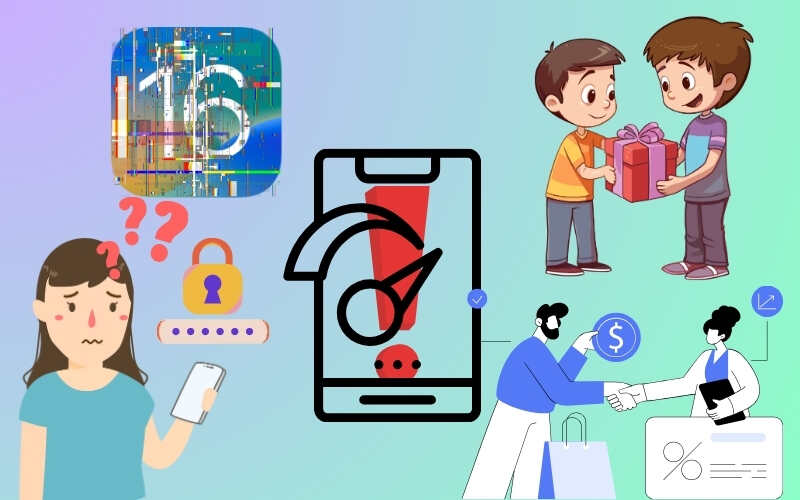
How To Reset An iPhone Through iTunes
iTunes used to be Apple's media manager. It lets you organize music, movies, and podcasts on your computer. Through the program, you can also buy music and movies directly from the iTunes Store. While its functionality has spread across other Apple apps on newer devices, iTunes can still be used on older computers to manage iPhones and iPads, including resetting them to factory settings. iTunes is a lifeline for troubleshooting iPhones, including unlock iCloud-locked iPhone. It can diagnose deeper software problems beyond a simple restart. Suppose your iPhone suffers from sluggish performance, strange app behavior, or even a forgotten passcode. In that case, iTunes offers a powerful solution: a complete reset to factory settings, wiping away the issue and giving your iPhone a fresh start. Now, learn the steps of how to reset an iPhone via iTunes.
Step 1 Connect your iPhone
First and foremost, you need to prepare your iOS device and charger cord. Make sure your iPhone already trusts your computer for easy navigation. However, if the connection is not yet established, once you connect your iPhone, monitor your screen for a pop-up message stating Trust or Don’t Trust the computer.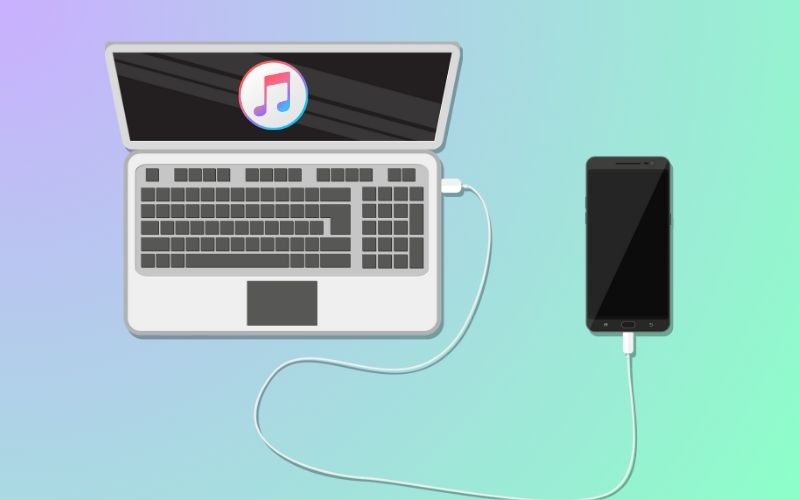
Step 2 Open iTunes and Select your iPhone
Locate and open the iTunes application on your computer to start the process. After that, you can see the iTunes main interface, and now you need to find your device. On the upper right, just beside the dropdown, you will see the phone icon; click it.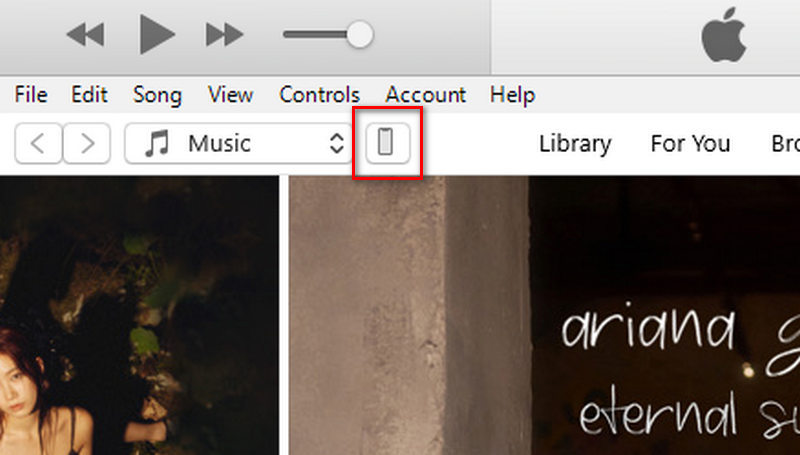
Step 3 Initiate the Reset Process
Once you hit it, the tool will move you to the Summary window. Here, you can see all the information about the iPhone. You can choose to Update or “Restore iPhone”. In this case, we’re going to choose Restore.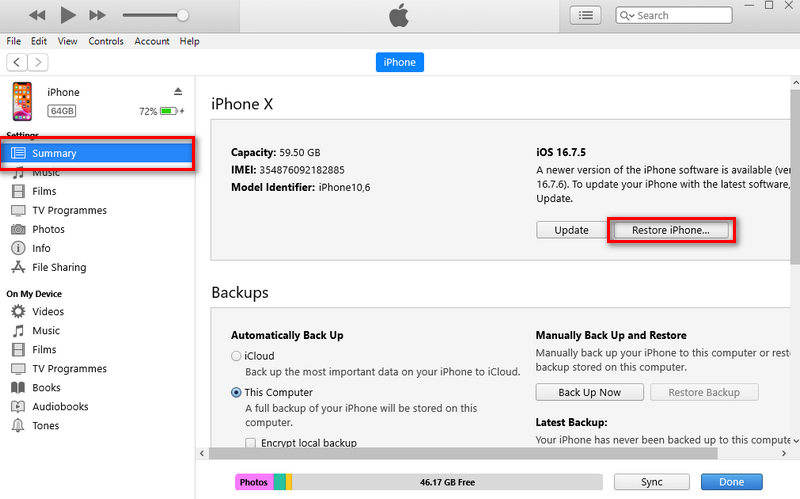
Step 4 Confirm and Restore
Make sure you have already backed up your files before performing this process. This process will delete all the data and information embedded in the device, giving it a new start. Click “Restore iPhone,” and a confirmation message will appear. Confirm it, and it will start in iPhone format using iTunes.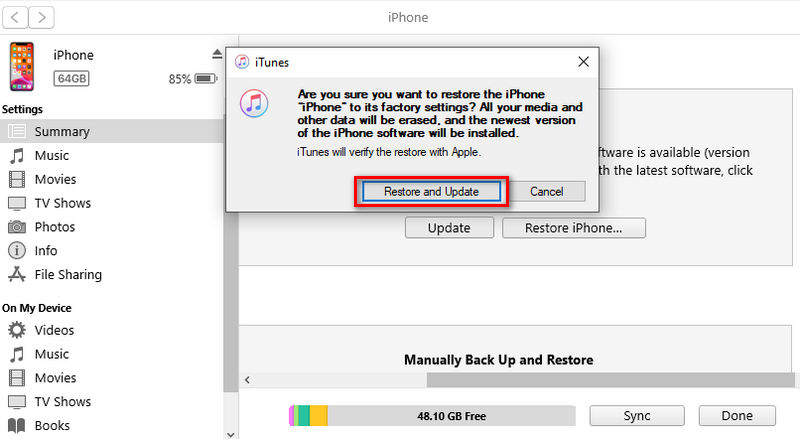
Alternative Tool to Reset iPhone
To stop the question, “How do I use iTunes to reset my iPhone?” This alternative is the tool that you can use most efficiently. While iTunes has traditionally been the go-to solution for resetting locked iPhones, its functionalities have become fragmented across various Apple apps on newer devices. AceThinker iPhone Unlocker prioritizes user-friendliness and comprehensive features. AceThinker iPhone Unclocker has Wipe Passcode feature that can bypass any type of passwords on an iPhone. Unlike the sometimes confusing interface of iTunes, this tool boasts a clean and intuitive design. Navigating the software is a breeze, allowing you to focus on resolving your iPhone issues without getting stuck in technical complexities. So, ditch the frustration and welcome a smoother iPhone experience with AceThinker iPhone Unlocker. It's your key to a happy and healthy digital companion.
Try it for Free
Step 1 Install the Software
Before starting, download the application by tapping the Download button above. Open the file from the Downloads folder to begin the installation. If finished, find the application and launch it on your computer.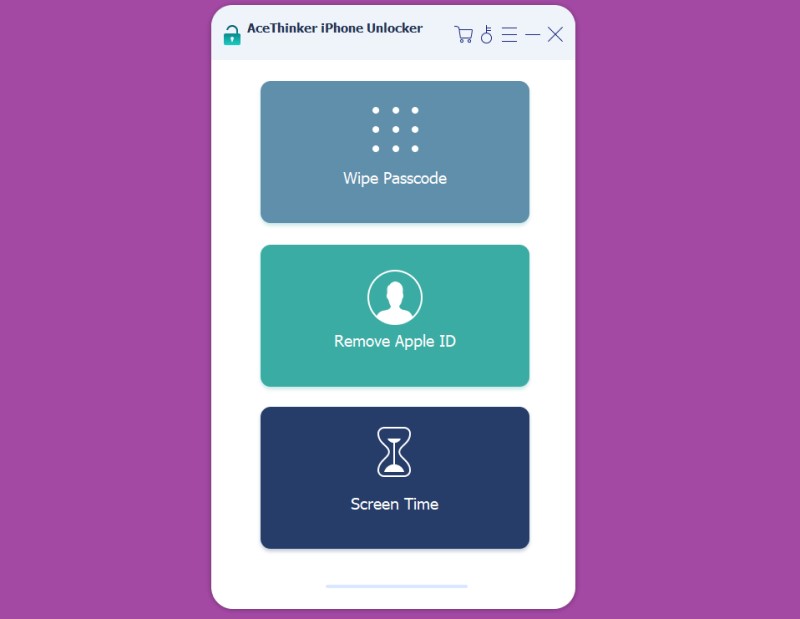
Step 2 Wipe Device’s Passcode
Attach your iPhone to your charger cord to establish a link between your iPhone and Computer. From the main interface, choose the mode: Wipe Passcode, Remove Apple ID, or Screen Time. Select your device information from the dropdown before you start unlocking.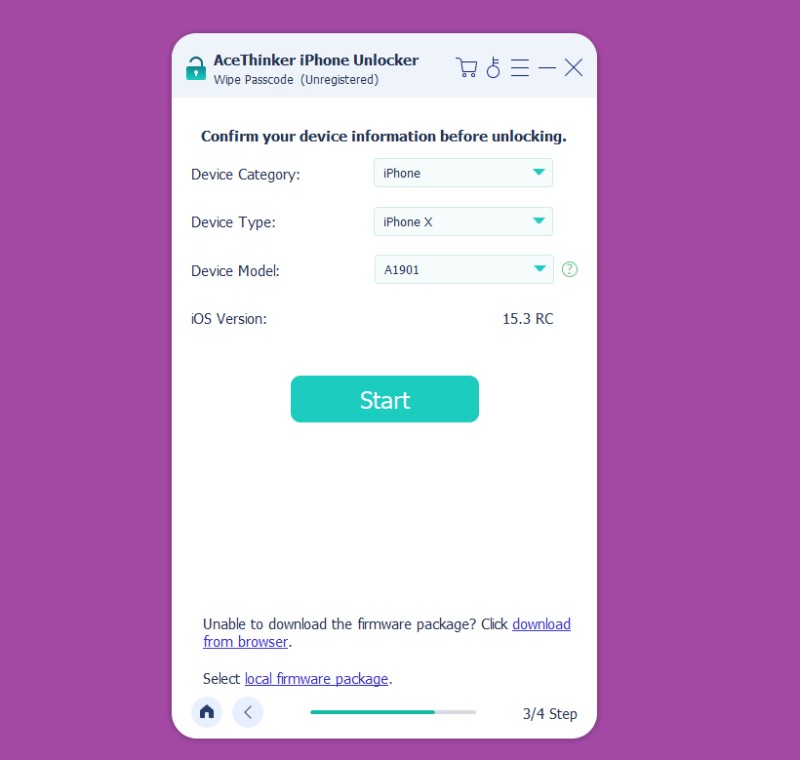
Step 3 Download the Package
Once you confirm your device, click the Start button below to wipe it down. The package will download to remove your device's passcode. If it’s already started, do not attempt to disconnect; the download will take a while.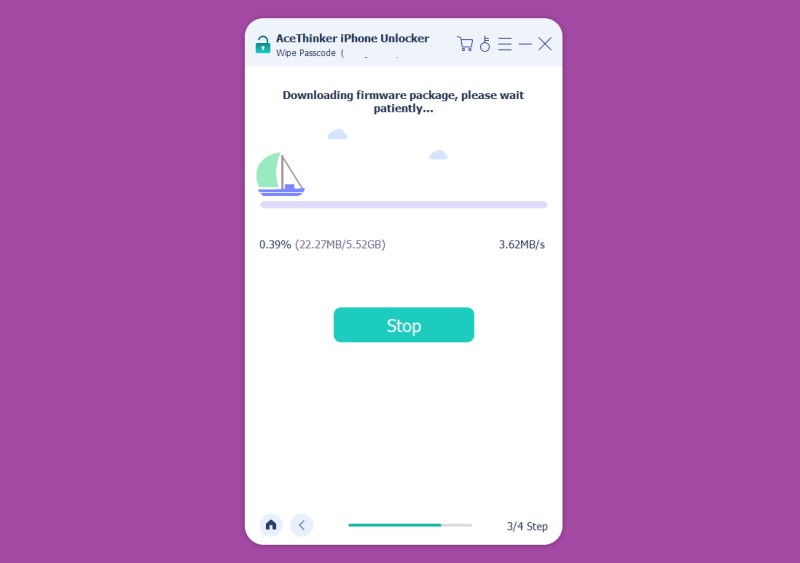
Step 4 Click the Unlock Button
After the download is finished, you must click the “Unlock” button to wipe the passcode successfully. This will delete the password and restore the iOS version on your device, making your iPhone perform at its peak and start fresh.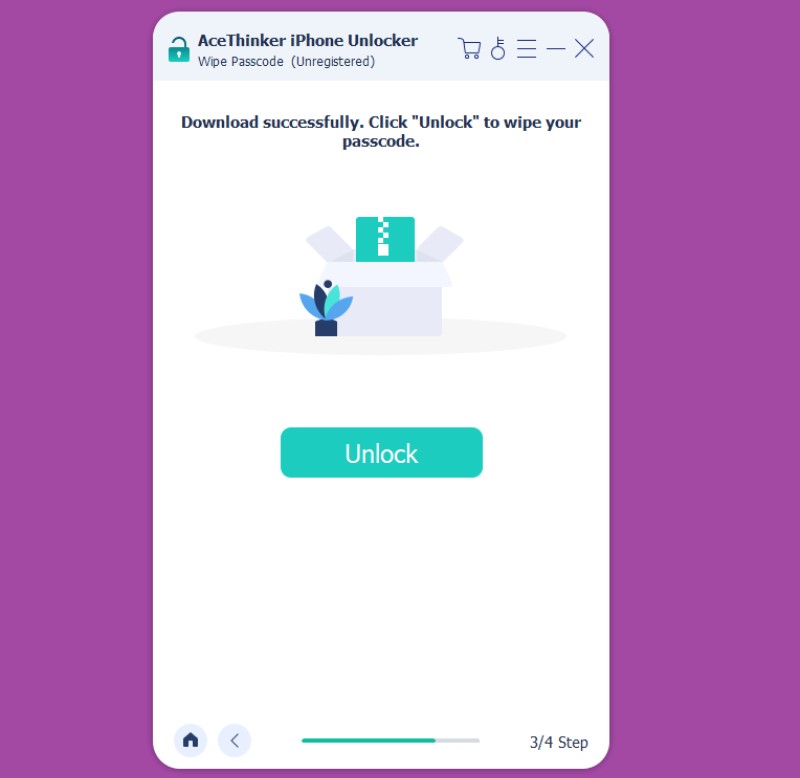
Conclusion
Knowing how to erase iPhone using iTunes can be a powerful tool for resolving performance issues, software glitches, or even forgotten passcodes. While iTunes might initially seem complex, following these actions will guide you through a successful reset. Remember to back up your data beforehand, and don't hesitate to consult Apple's support resources if you encounter any difficulties. With a fresh start, your iPhone will operate smoothly and be ready to tackle whatever tasks you throw.
