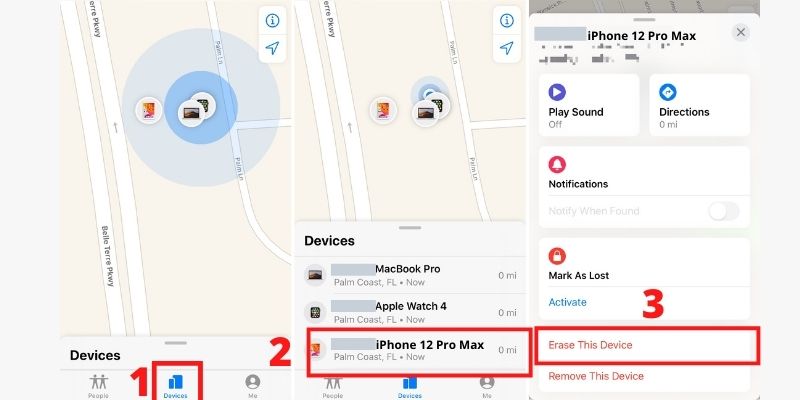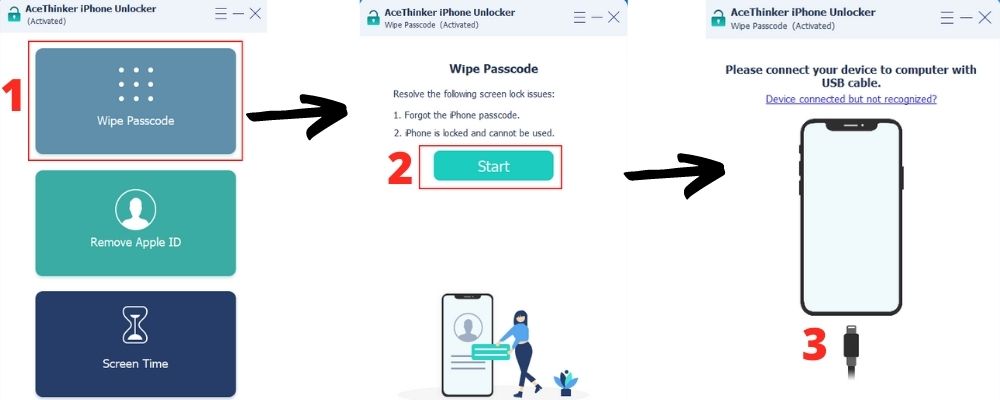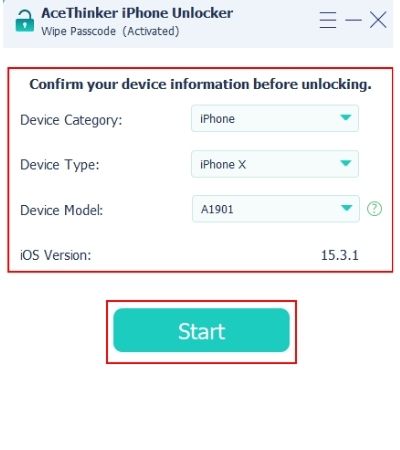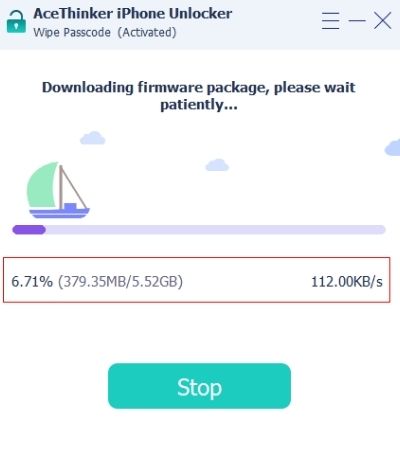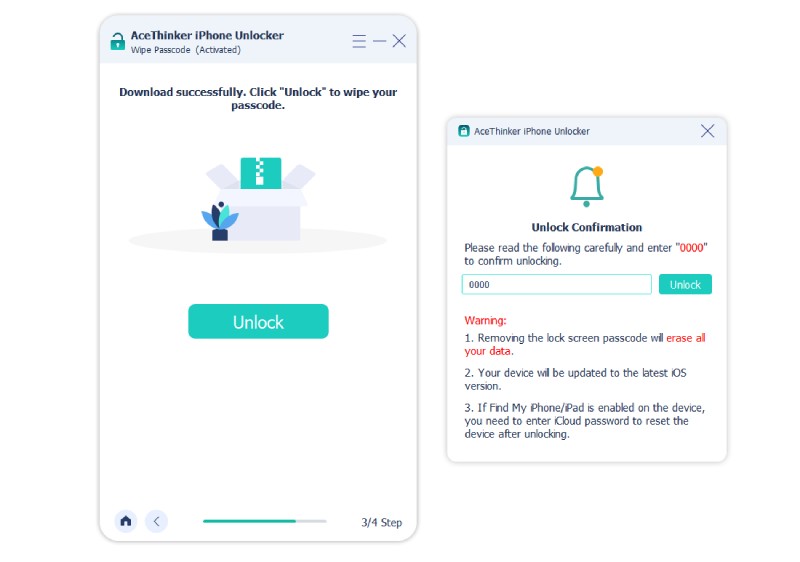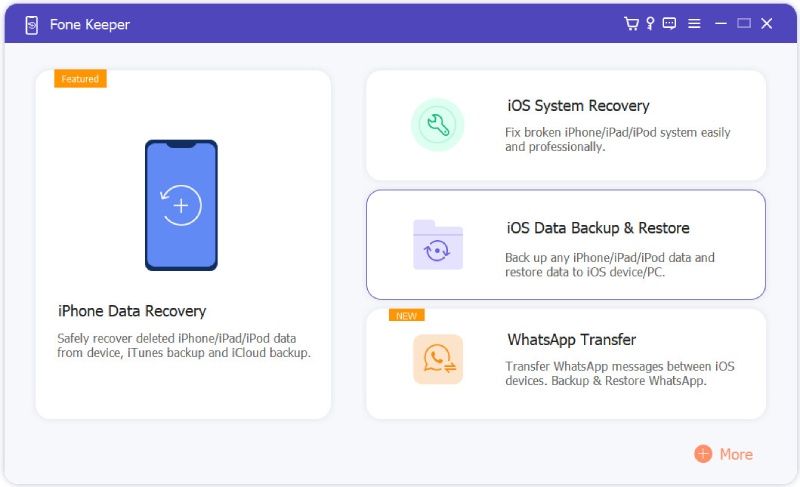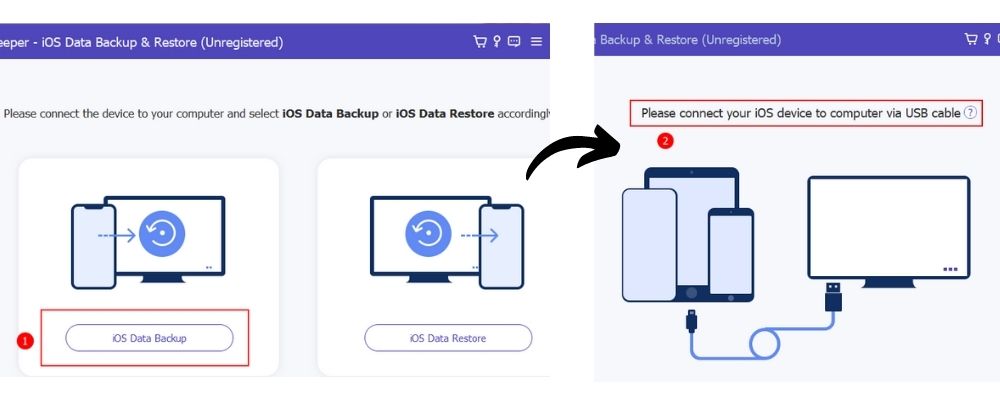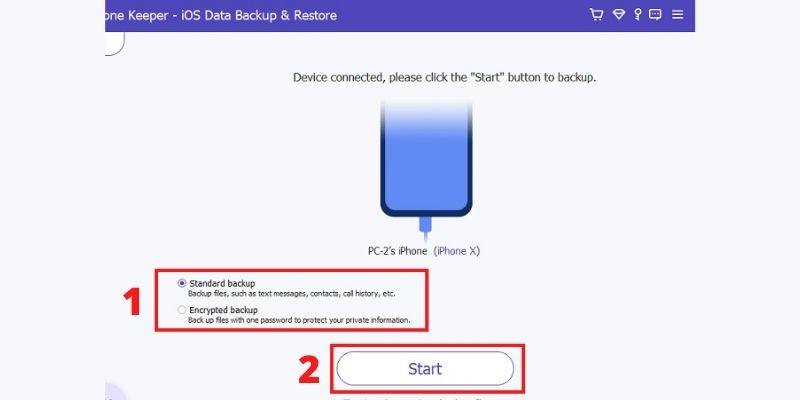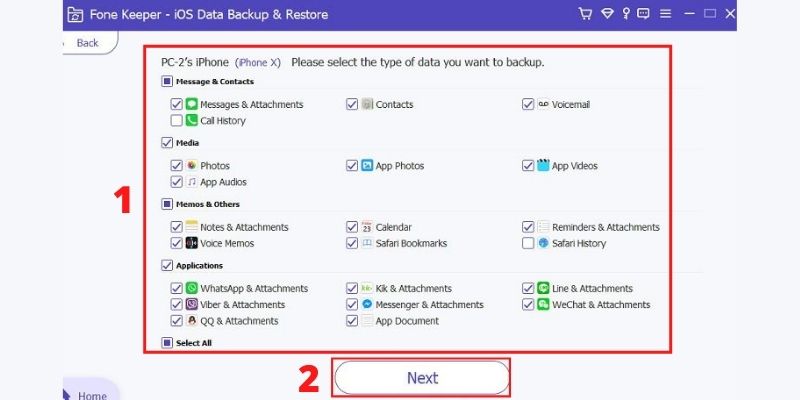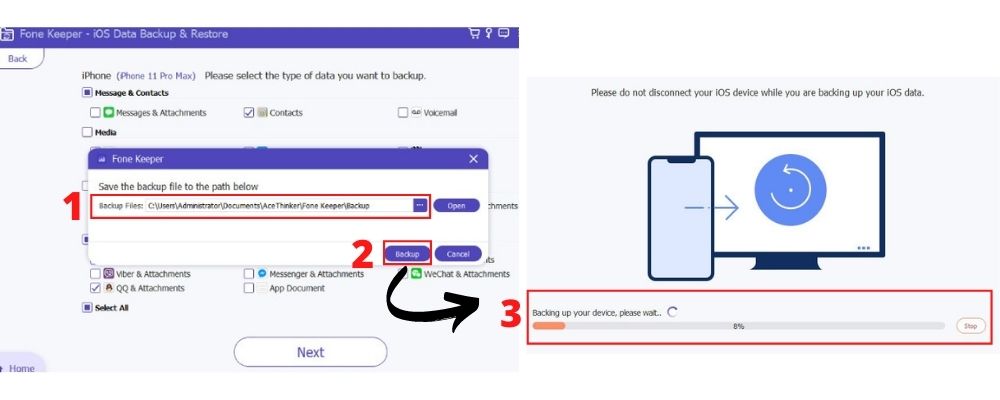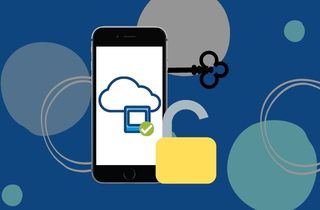
Unlock iPhone Without Losing Data
1. Use iTunes to Unlock Disabled iPhone
The message you’ll get when your iPhone is disabled will be ‘iPhone is Disabled, Connect to iTunes.” So the first solution in the list will be to use iTunes to unlock the iPhone. However, a backup made recently through iTunes is required to fix iPhone disabled connect to iTunes without losing data. The most recent backup will be restorable in the device after unlocking to avoid data loss.
User-guide:
- Launch the iTunes software on your personal computer and update it to the latest version if it is not up to date.
- Link your iPhone to your computer through a USB device and wait for iTunes to read the iPhone. Hit Restore iPhone to reset the phone and unlock it from being disabled.
- Once the iPhone is unlocked, restore the backup through iTunes to recover all the data covered by the backup.
2. Restore via iCloud to Reset iPhone and Recover Backup
If your recent backups are in iCloud, you can also use iCloud how to bypass iPhone passcode without losing data. Aside from passcode reset, iCloud can also unlock the disabled iPhone. However, this doesn’t guarantee that you won't lose 100% of your current data, as you can only restore what’s on your latest backup.
User-guide:
- Visit the iCloud website on your browser, then enter your Apple ID and password. You can access your iDevices associated with the iCloud account there.
- A drop-down menu for All Devices is placed at the uppermost part of the screen interface. Tap it, and then select your locked iPhone to manage the device.
- Located near the bottom part of the screen is the Erase iPhone button. It is the third one from the left. Hit that button to erase all the contents of the iPhone and remove the disabled status. The backup is restorable after the reset to recover your saved data.
3. Use Find My App to Unlock Disabled iPhone
There is only a solution to forgot iPhone passcode without losing data and unlocking the disabled iPhone without using a computer. Doing this process will require that your Find My iPhone feature is enabled because it will use the Find My Application to reset the iPhone. You also need a backup first to restore after the reset if you don’t want to lose your data.
User-guide:
- Open the Find My application on the drawer on another iDevice such as an iPhone, iPad, or Mac.
- Enter the Devices tab, and select the iPhone you want to unlock from the list. A new window will appear to let you manage the selected device.
- Hit Erase This Device, and your iPhone will get disassociated from the iCloud account. Your device will also enter factory reset mode and erase all its data, plus it will be undisabled. Restoring your backup is still possible, though, after the process so you can recover all your backed-up data.
4. Ask Apple Support to Backup Data and Unlock iPhone
It is always to ask for help from professionals when facing problems, but most of the time, it is troublesome. However, if you have the time and the resources, you can go to the nearest Apple Store or Support. Their technicians will be better able to assist you in fixing your iPhone disabled without losing data. This is as long as you can prove that you are the legal owner. The best evidence that you can provide to them is the receipt of the purchase.
5. Use an Unlocking Tool to Unlock iPhone
Relevant Features: The tool can unlock a disabled iPhone and a forgotten password.
Other Uses of the App: Bypassing Apple ID, iCloud, and Screen Time is also possible with the software.
Same with the solutions above, using AceThinker iPhone Unlocker to unlock iPhone without losing data needs a backup. However, unlike iTunes and iCloud, that has restrictions on where it can recover a backup, iPhone Unlocker does not. The professional tool allows restoring backups done on the computer or other software. There are also additional instructions on the app's interface to make unlocking easier with this tool. It works with all iPods, iPhones, and iPads running iOS 15 or later. To run the software, only 200 MB of free storage space, a 1GHz Intel/AMD CPU, and 1024 RAM are required.
Begin by downloading the appropriate version for your computer. Then next is installing and running the unlocker.
Try it for Free
Free Download
Windows 8/10/11
Secure Download
Free Download
Mac OS X 10.15 and above
Secure Download
Step 1 Open Wipe Passcode Mode
Since the problem is unlocking a disabled iPhone or a forgotten passcode, enter the tool’s Wipe Passcode Mode. Click the first button from the top, then click start to begin the wiping process. Linking your iPhone with the computer with a USB cable is needed for the tool to access your device.Step 2 Check the Device Specifications
The unlocker will scan the iPhone and will display the read specifications of the device. Ensure that the displayed information is correct as it is needed to download the correct firmware on your device. If it does not match your iPhone’s specifications, manually adjust the data. Hit the Start button once you want to confirm the firmware download.Step 3 Downloading the Firmware
The firmware which will restore the iPhone data after reset will be downloaded in this next phase. You can see the percentage of the progress and the download speed and size at the bar below. Clicking Stop will cancel the download, but it is recommended not to interrupt the firmware download. It is to avoid problems with the unlocking process.Step 4 Unlock iPhone by Entering the Keycode
The reset and unlocking of the iPhone will delete all the contents of the iPhone. Because of this, the tool will ask you to confirm the wipe first by entering the Key Code. Type ‘0000’ on the field provided by the tool, then hit Unlock or Enter on the keyboard to confirm. After the reset is complete, restore the backup from your preferred app or site to avoid losing any data.Backup iPhone in Any Condition
Relevant Features: This tool can backup and restore your iPhone data.
Other Uses of the App: The app also supports iOS System Recovery and WhatsApp Transfer.
The problem with backing up iPhone data with iCloud and iTunes is that you can't do it unless you can access your iPhone. If you end up with a disabled iPhone, you can't create a backup before unlocking it, and you may lose your new data not covered on past backups. But with AceThinker Fone Keeper, you can backup even if the iPhone is disabled. Additionally, it will work with any internet connection, including LAN Internet and Wi-Fi. AceThinker Fone Keeper also has cloud storage built-in. If you don't have any more space on your iCloud, you can backup your data with this instead. The utility requires a minimum of a 1GHz Intel/AMD CPU, 142MB of disk space, and 1GB of RAM. It works with a wide range of iPhones, from the iPhone 3GS to the iPhone 12 Pro Max, and is compatible with iOS 5 through iOS 15. So, if you want to perform the how to unlock iPhone without losing data above, you can back up with this first.
Try it for Free
Free Download
Windows 8/10/11
Secure Download
Free Download
Mac OS X 10.15 and above
Secure Download
Step 1 Enter iOS Data Backup & Restore Mode
AceThinker Fone Keeper's main interface will have three modes. WhatsApp Transfer, iOS System Recovery, and iOS Data Backup & Restore. Because your issue is with iCloud backup, choose the middle option, "iOS Data Backup & Restore." This will allow you to backup your data and access your backups for restoration.Step 2 Click Backup then Connect the Device
iOS Data Backup and iOS Data Restore will display as options. Hit the iOS Data Backup to upload the data you want to store in AceThinker Fone Keeper. You will then be asked to link the iPhone to your computer by the software. Connect the devices using a USB connection to allow data to flow between them.Step 3 Choose Your Backup Type
There will be an option to select Standard Backup or Encrypted Backup. The encrypted backup will have a password to access it, while the standard backup is an ordinary one. Clicking the circle beside the backup types will let you select your preferred backup. Hit the start button once you are done selecting your preferred type.Step 4 Tick What You Want to Backup
A new window will emerge that displays all of the data types. You can choose what kind of data you wish to back up. Select All if you wish to backup everything, or tick the boxes beside the data type and source apps. To continue, click Next after selecting the files you want to backup.Step 5 Select the Backup Path then Save Backup
The final step is to configure your backup's destination folder. You can manually type the address in the text box or open the folder directory by clicking the three dots (...). To begin the backup process, hit Backup after selecting your backup file path. A progress bar will show; once it reaches 100%, your backup will be successfully uploaded.To Sum Up
For the how to unlock iPhone without passcode without losing data problem, there are many solutions. However, all of them rely on the prior backup made. So it is recommended to use AceThinker Fone Keeper to backup your device when iPhone backup failed from other sites. Then, unlocking with iPhone Unlocker is better since it will allow you to restore the backup from any source.