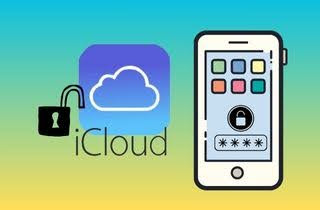iCloud is a valuable service for Apple users, a secure platform for storing their data and information. However, if you've recently acquired a used iPhone or iOS device that's iCloud-locked, signing out of the previous owner's iCloud account can be daunting, especially if you need the password. Fortunately, several feasible solutions can help you log out of iCloud without the password. In this comprehensive guide, we'll explore some effective methods to help you sign out of your iCloud account and protect your data. This guide will discuss how to determine if your device is iCloud-locked and what to do. We will also explore the most popular third-party tool to help you bypass the iCloud lock and sign out of iCloud without password. Whether an experienced Apple user or a beginner, this guide offers everything you need to know about signing out of iCloud without a password.
How to Determine If Your Device is iCloud-Locked
Checking if an iPhone is iCloud-locked before purchasing a used device is essential. iCloud-locked devices can restrict access to certain features. It requires the Cloud credentials of the previous owner to sign out. These steps will help you to determine whether you have purchased an iCloud-locked device. But first, here is how you can quickly check the iCloud account status of an iPhone.
1. Check the iCloud Activation Lock Screen
You can verify the iCloud account status of an iPhone or any iOS version by visiting the main iCloud page and logging in with your Apple ID. Once logged in, click "Find iPhone" and select the device you want to check. If the device is iCloud-locked, you will see a message that says, "This device is locked and linked to their Apple ID.">
2. Check the Status of the Device Itself
You can verify the iCloud account status of a device by turning it on and going to the "Settings" app. Tap on "General" and then "About." Scroll down to the "Activation Lock" section. If the device is iCloud-locked, it will display a message that says, "This iPhone (or iPad/iPod) is linked to an Apple ID."
3. Check the Device's IMEI or Serial Number
You can confirm the Activation Lock status of a device by entering its IMEI or serial number on the Apple website. If the previous Apple device is iCloud-locked, it will show up as such.
4. Check the Device's Status on a Third-Party Website
Several third party tool websites offer iCloud lock status checks. Some of these sites are free, while others charge a fee. Use a reputable website and research before entering any personal information.
5. Ask the Seller
If you purchase a used device in person, ask the seller to provide you with the Activation Lock status. If they refuse or are unable to provide the previous Apple information, it may be a red flag that the device is iCloud-locked.
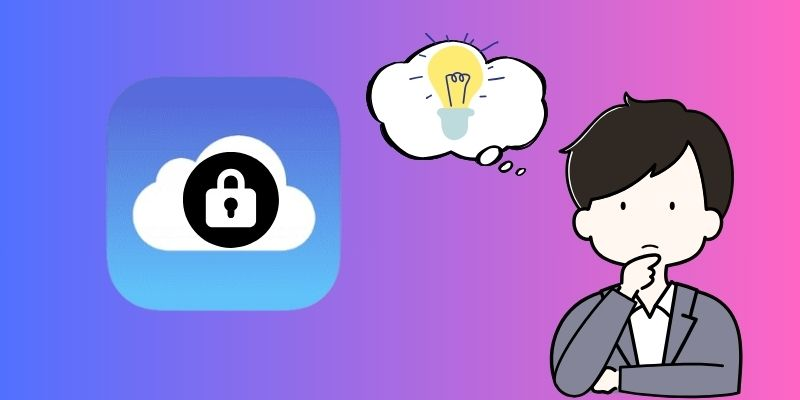
Sign Out of your iCloud Account by Resetting Passcode
If you have missed your iCloud password, you can reset your iPhone passcode to sign out. Resetting previous Apple ID is a common solution for users who are unable to access their iCloud account. It helps you gain access and regain control over your iCloud account. However, doing so may remove all data and setting on your device. Therefore, backing up your data before proceeding with the passcode reset and sign-out process is crucial. Try the following procedures to sign out of iCloud without password:
- Go to iCloud and click on "Forgot Apple ID or password." Then, type your previous Apple ID and hit "Continue." You will be presented with two options: "Get an email" or "Answer security questions." Choose one of the options and adhere to the instructions.
- If you choose "Get an email," Apple will ship you an email with instructions on how to reset your password. If you choose "Answer security questions," you will need to answer the following questions that you set up when creating your Apple ID.
- Once you have answered the questions correctly, you can reset your password and delete iCloud account. After resetting your iPhone passcode, you can sign out of your iCloud by going to "Settings" on your device, tapping your name, scrolling to the bottom of the screen, and pressing "Sign Out."
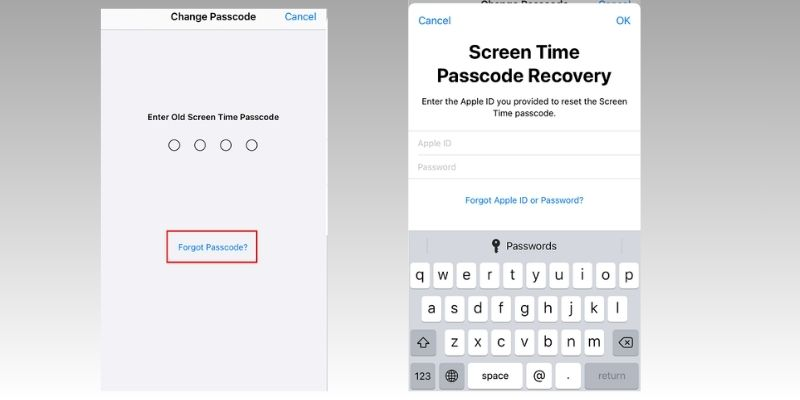
Media and Purchases to Sign out of iCloud without Apple ID Password
If you're having trouble logging out of iCloud due to a forgotten Apple ID password, you can try an alternative method involving Media and Purchases. However, please note that this method may not work if you have enabled Find My on your device, as it requires your Apple ID and password to be turned off. In addition, when attempting to sign out of iCloud using this method, you may be prompted to enter your password. If this happens, try joining an incorrect password several times until you see a message that says, "Forgot Password?" Tap on this message and follow the prompts to reset your password. Once your password has been reset, you can sign out of iCloud without password.
- Open the "Settings" section on your iPhone device and tap on your name at the top of the screen. Scroll down and tap on "Media & Purchases." Then, tap on the "Sign Out" option.
- A pop-up message will appear, asking you to confirm that you want to sign out of iCloud account. Tap on "Sign Out" again to confirm.
- Once you've completed these steps, you'll be signed out of iCloud account. You can then sign out using your Apple ID and password. You can also create one by clicking on the new Apple ID button.
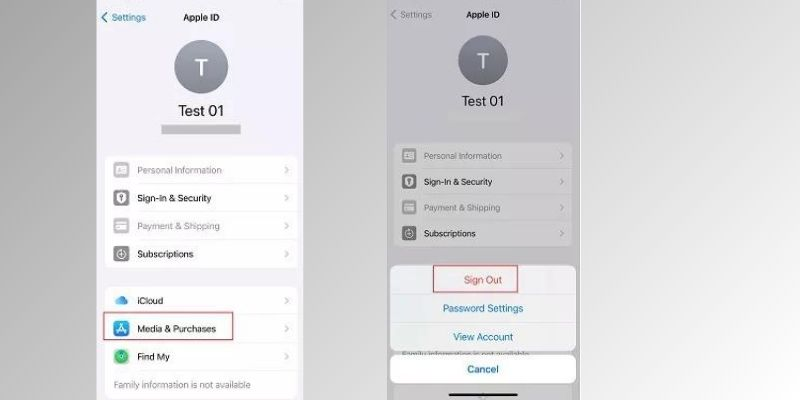
Best Way to Sign out of iCloud Without Password Easily
If none of the above methods work, AceThinker iPhone Unlocker is your solution. This tool enables you to remove the iCloud lock without the previous owner's password. It works with iPhone models running iOS 12 and newer versions and uses a secure and efficient algorithm. With AceThinker iPhone Unlocker, you can easily remove 4-digit or 6-digit passcodes, Touch ID, and Face ID from your iPhone, and you don't need to know any technical skills to use it. You can now disable Find My iPhone without password and sign out of your iCloud account in just a quick. Adhere to the guide provided below to successfully sign out of iCloud without password using AceThinker iPhone Unlocker.
Try it for Free
Step 1. Launch AceThinker iPhone Unlocker
To install AceThinker iPhone Unlocker on your computer, visit the official website of AceThinker and download the software. Once downloaded, locate the installer file, double-click it, and follow the on-screen instructions to complete the installation process. After installation, launch the program by clicking on the icon created on your desktop.
Step 2. Start to Unlock Apple ID account
First, connect your iPhone to your personal computer using a USB cable. Once your iPhone is recognized, press the "Start" button to remove Apple ID and iCloud account. If the Find My iPhone feature is turned off, the removal process will start automatically when you press the "Start" button.
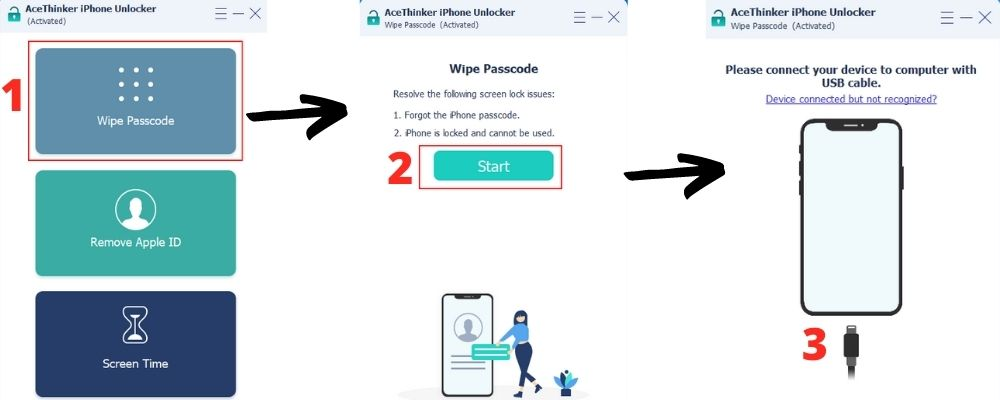
Step 3. Verify Two-factor Authentication
To completely unlock Apple, you must verify your identity via a two-factor authentication process. First, go to your phone Settings, then select Your Apple ID > Password & Security > Two-factor Authentication. Check whether the Two-factor Authentication feature is enabled or not. If it is, enter "0000" to confirm that you have been granted access.
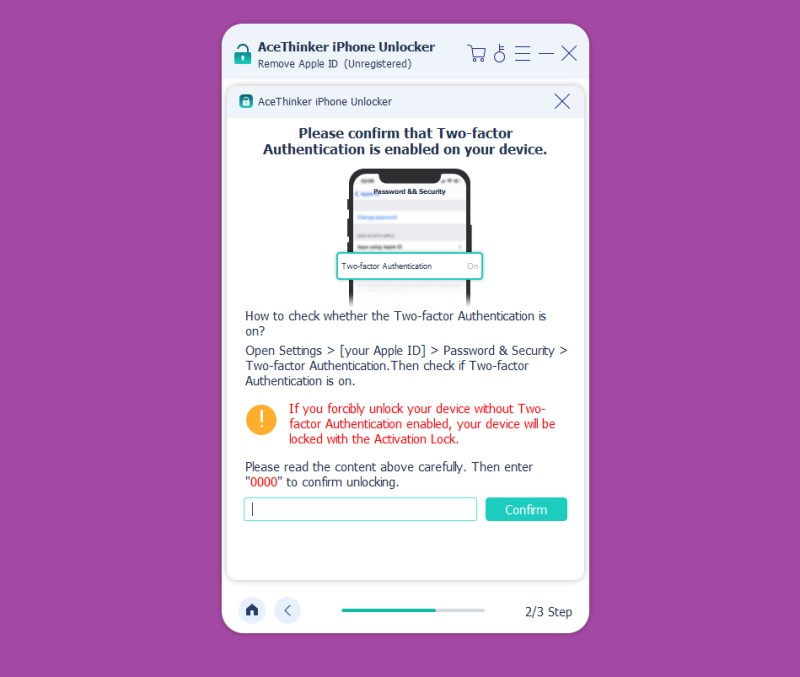
Step 4. Unlock and Sign Out of the iCloud account
The iPhone unlocker will detect the connected device and prompt you to verify its details. Then, you can begin downloading and installing the firmware to unlock Apple device. Afterward, sign out of the iCloud account from the device.
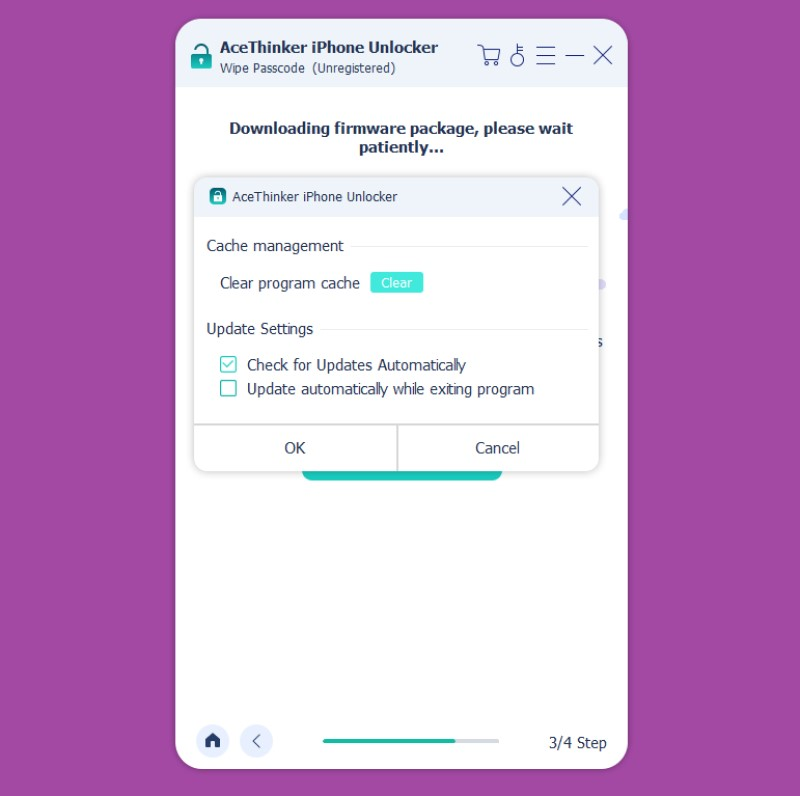
Frequently Asked Questions
Will signing out of iCloud remove all my photos?
No, signing out of iCloud will not delete your photos. However, it will remove your iCloud account from the device. To ensure that your photos are not deleted, make sure to back them up to another device or iCloud before signing out.
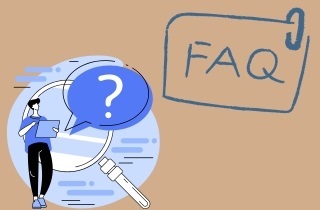
Does factory reset remove your iCloud account?
Yes, performing factory settings will remove Apple ID and iCloud account from the device. However, it is important to note that this will also erase all the data and settings from the device. Therefore, it is recommended to back up your data before you delete the account or perform a factory reset.
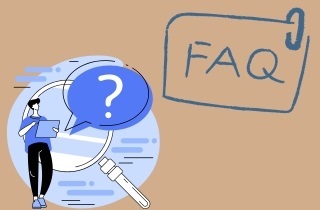
Is it possible to use two different Apple IDs on a single device?
Yes, it is possible to use two different Apple IDs on a single device. However, you may encounter some issues, such as syncing issues and inability to access certain services. It is important to note that using multiple Apple ID may cause confusion and it is recommended to use one Apple ID for all your Apple services.
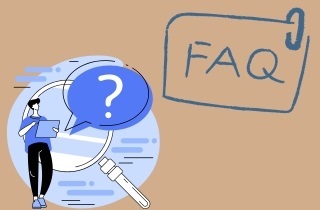
Conclusion
In conclusion, if you are unable to sign out of iCloud due to a forgotten Apple ID or password, there are a few methods to determine if your iPhone is icloud-locked. First, check if the device is asking for an iCloud account password upon startup. If it is, then your device is likely icloud-locked. To sign out without a password, you can try resetting your Apple ID password, using third party tool or software, or contact Apple support for assistance. Remember to always back up your data before attempting any changes to your iCloud account.