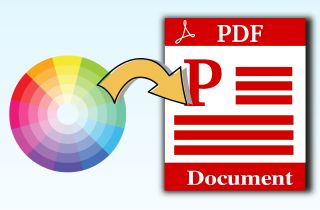
Convert PDF to Word, Excel, PPT, TXT and image format.
Common Reasons to Add a Background to a PDF
Sometimes, adding a background to a PDF can help make it look better or do a special job. Here are some common reasons why people add background color to PDF files.
- Branding: Adding a background with your company's logo or colors helps your documents look professional and consistent. It makes your brand easy to recognize every time someone opens your PDF.
- Watermarking: A background can show that the document is important or private. It stops others from copying or changing it.
- Design and Style: Background images can make your PDFs look nice and interesting. This is useful for flyers, invitations, or presentations that need a creative touch.
- Highlighting Important Information: Sometimes, a subtle background can make text or images stand out better. It helps readers focus on the key parts of your document.
- Personalization: You can add special backgrounds for holidays or events, such as themed backgrounds for holidays or company celebrations.
The Best Tool to Add Background Image to PDF
Salient Feature: It allows you to open many PDF files in a different tab to easily edit and enhance them without closing an existing file before you can edit another one.
Supported Input Formats: PDF, PNG, JPG, Excel, PPT, and more
The first software that can help you add background image to PDF, is AcePDF. It is a powerful tool that allows you to view, edit, convert, and organize your PDFs in the easiest way possible. Furthermore, its "Background" feature has three options compared to its competitors; “add background,” “update background,” and “remove background.” So, you can put a background to your plain PDFs with customizable solid colors or images of your choice or edit and remove PDF background. What is more, you can modify the appearance of the background by rotating and adjusting the opacity, destination, and location. Besides that, you can also select the page range on where you want to insert a background. See the steps below to learn how to add a background to your PDF with this tool.
Try it for Free
Free Download
Windows 8/10/11
Secure Download
Free Download
Mac OS X 10.15 and above
Secure Download
Step 1 Get the PDF Background Tool
Before anything else, ensure to install AcePDF on your computer. So, hit the “Download” button beyond the step suitable to your computer OS (Windows and Mac). Then, start the installer and pass through the installation prompt. Once done, open and analyze the tool to effortlessly catch up with the next steps.Step 2 Open the PDF File to Add a Background
Next, hit the “+” icon on the top left corner of the program to launch your device’s “File Menu automatically.” After that, pick the PDF file you want to add a background and hit “Open” to import it. Another option is to hit the “Open” button on the left side or directly drag the file into the program to import it easily.Step 3 Start Adding Background to PDF
After that, go to the "Tools" tab and select "Background" from the options. Choose the "Add Background" button here since we will add a background to your PDFs. Then, choose your preferred color or image, depending on your liking. Once finished, you can adjust the background's orientation, opacity, location, and destination. Finally, hit the "Apply" button underneath to confirm your settings.Step 4 Keep the PDF with Background
Now that the PDF file has a background, you can edit it by hitting the “Edit” tab from the top menu. You can add text and images and adjust the text alignment, spacing, size, and more. Afterward, hit the “File” button on the top left section of the tool and hit “Save” or “Save as” to keep the PDF file. Meanwhile, you can click the “Print” button to print the final file directly.- It has different fill-out forms, like check box, radio button, list box, push, button, and others to make your PDFs interactive.
- You can add your digital signature or add a handwritten signature directly on the PDF page of your choice.
- You can use the tool to remove the PDF password and make it editable.
- The tool can convert your PDF documents to various file formats, like HTML, JPG, TXT, and others.
How to Add Background to PDF with Adobe Acrobat
Salient Feature: You can use the tool to compress your large PDF files into smaller file sizes without quality loss. This will help you quickly share and upload the PDF.
Supported Input Formats: PDF, TXT, Word, Excel, HTML, and more
If you are a fan of Adobe apps like Photoshop, Express, Illustrator, Lightroom, and others, you are probably familiar with Adobe Acrobat. It is a versatile tool that offers an impressive set of tools to edit and organize your PDFs. Available on desktops, tablets, mobile phones, and over the web, this tool guarantees that you can add a background to your PDF with personalized settings. You can add images to PDF, update, or change the background and select the source from solid color or images from your device. Besides that, you can choose the page number on where you want to insert a background and change the opacity and its orientation. Follow the details beneath to add image with a transparent background to PDF or a solid color.
User Guide:
- Access the download page of Adobe Acrobat on your computer by hitting the anchor text overhead. Then, launch the tool and select “Edit PDF” from the list menu. The editing toolset will be displayed on the secondary toolbar with other related functions.
- Now, select the “File” button and choose the PDF file you want to edit. You can also drop the PDF to import it into the tool. Once done, hit the “More” button on the top-right section and hit the “Background” button.
- Then, click the “Add Background” and apply the background you need by hitting the “Browse” button. Also, specify the page range, orientation, and other settings. After that, hit the “Save” icon on the upper-left section to keep the modified PDF file.
How to Add Background with Soda PDF
Salient Feature: You can easily connect your Dropbox, Google Drive, or OneDrive to upload your edited PDF files to your cloud storage.
Supported Input Formats: Word, Excel, PDF, PPT, TXT, and others
Soda PDF is an all-in-one PDF file software solution that can help you create, convert, and organize your PDF documents. With its editing function, you can change, remove, and add background colors or images to your files. You can pick the page range of the background, select a color from its color picker, or import your watermark and pictures and make them the background. However, compared to AcePDF, you cannot modify the orientation and location of the background in this tool. Nevertheless, Soda PDF is still fantastic software with other features, like creating forms, adding signatures, annotations, bookmarks, and more. Follow the guide below to add background image to PDF with Soda PDF.
User Guide:
- Firstly, save Soda PDF on your device by hitting the embedded anchor text above to acquire its installer from the tool’s official website. Once installed, launch the program, hit the “File” button in the upper-left corner, and select “Open.” Choose the PDF file and add it to the software.
- Next, hit the “Edit” button from the tool’s main menu and move to the right part to locate the “Background” option. Then, the “Background Setup” window will appear. Here, you can select the page range from all, current, first, last, and range. Ensure to pick the page range that meets your requirement. Now, hit the “Color” button if you want a solid color as the background.
- Meanwhile, pick the “Picture” button if you prefer to use an image from your device as the background. Finally, hit the “OK” button to apply the background that you set. Also, you can edit your file or save it by hitting the “Save” button under the “File” option in the top-left corner of the software.
Tips for Adding a Background to PDF Document
In this section, we will share some tips to improve the background of your PDF documents. This is essential as other readers have different preferences when reading the PDF files you will send or present. Also, this will help you to have a better perspective when you add or change PDF background color. So, observe them below and apply them to your PDFs.
- Make sure to use high-quality images if you prefer them as your background. Blurred and pixelated photos can ruin the quality of your overall file. On the other hand, if you select a solid color, ensure that it is eye-friendly, like yellow, orange, green, and others.
- Check if the background does not interface with your PDF file's text or other content. Select a color or image that won't overwrite the details of your file. For instance, if the text is black, use a lighter color scheme to make it stand out.
- Know the purpose of the PDF file that you are editing. You can connect the background color depending on your company's brand color or thoroughly read the file to know what best suits a background color.
- Open the PDF document on different devices, like smartphones, tablets, and tablets. This ensures that the background you set appears on the device's screen as planned. If the background is too dark or bright for such a device, you can quickly change it according to your liking.
FAQs About Adding Background Color
Comparison Chart
| Tools | Installation Packaged Size | Pricing Plan | Limitations |
|---|---|---|---|
| AcePDF | 189.76MB | $99.95 for a lifetime | None as observed. |
| Adobe Acrobat | 481.2MB | $19.99-monthly for Acrobat Pro and $12.99-monthly for Acrobat Standard | You can only use PDF, BMP, and JPEG files as background images. |
| Soda PDF | 54MB | $159 for a lifetime license | You cannot modify other background settings in this tool. |
Conclusion
Adding a background color or image to your PDF files is just a piece of cake if you have the right tool. The AcePDF gives you the option to make any image format your background. More so, Adobe Acrobat allows you to add image with transparent background to PDF but with limited formats. But, then, Soda PDF has limited background settings. Nevertheless, despite their differences, each tool is reliable in providing various features that make your PDF files more professional-looking. So, whether you are a novice or a professional user, there is a perfect tool for you that matches your PDF editing needs.


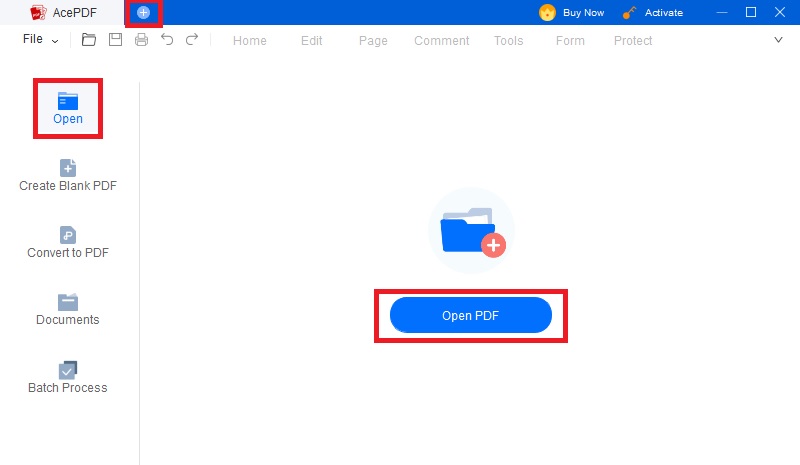
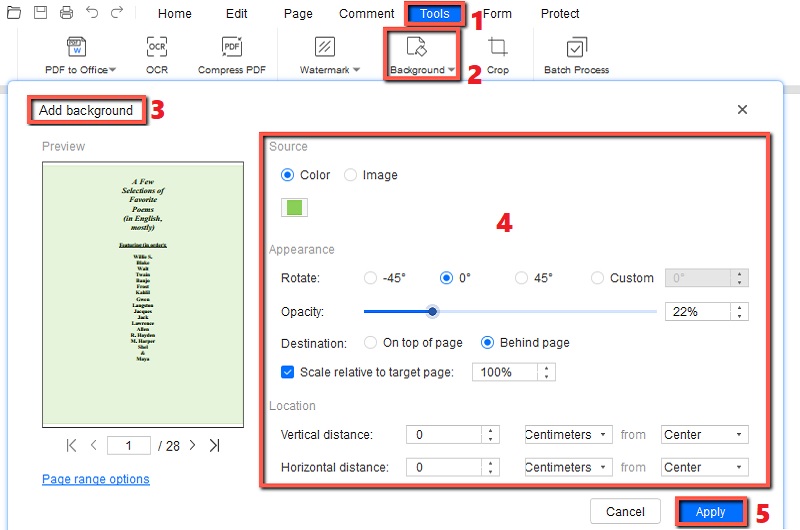

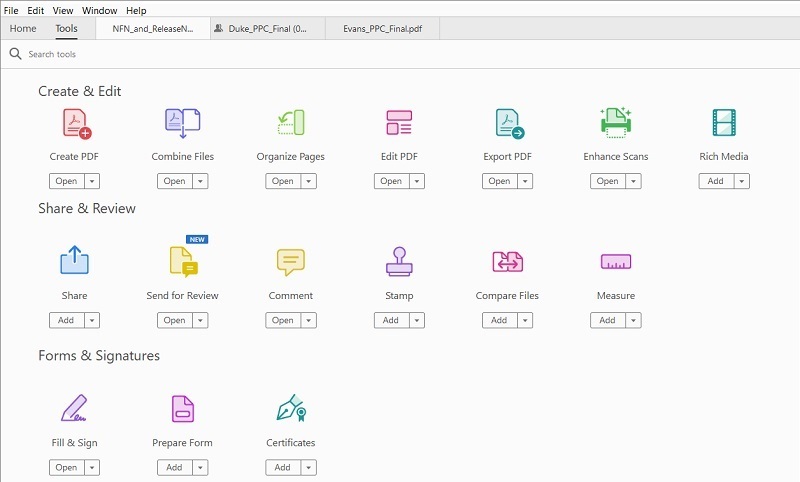
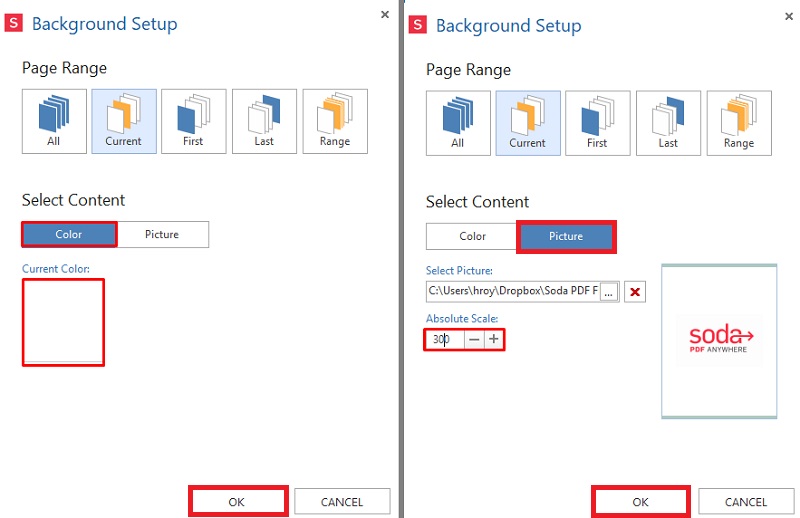

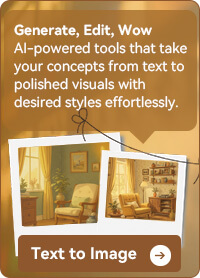






Free Download