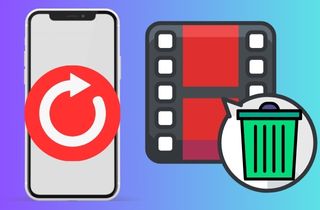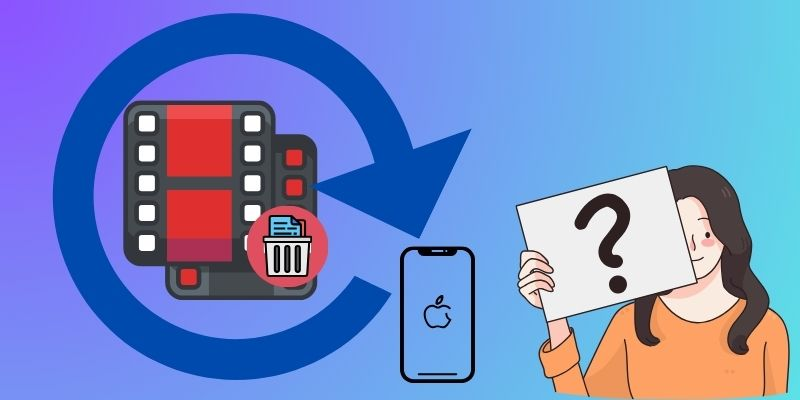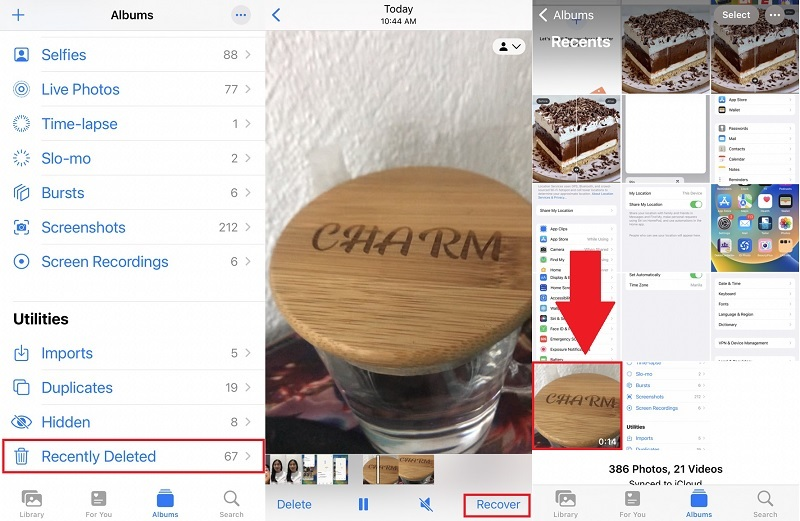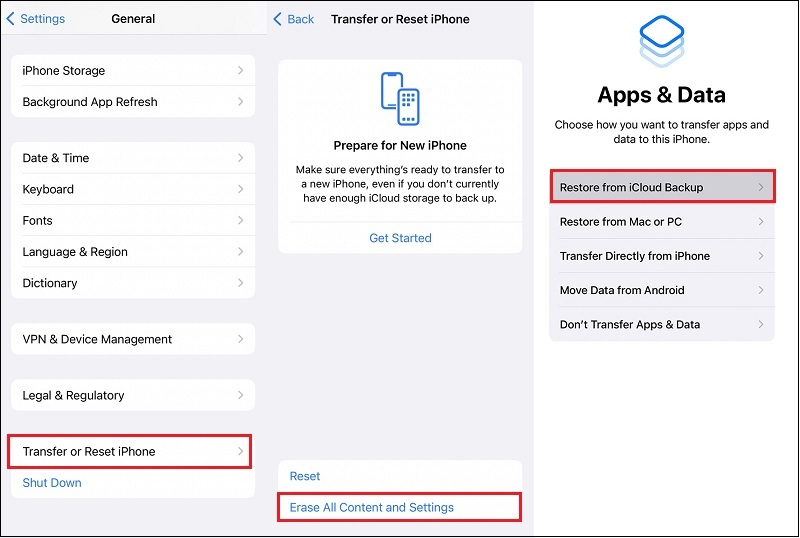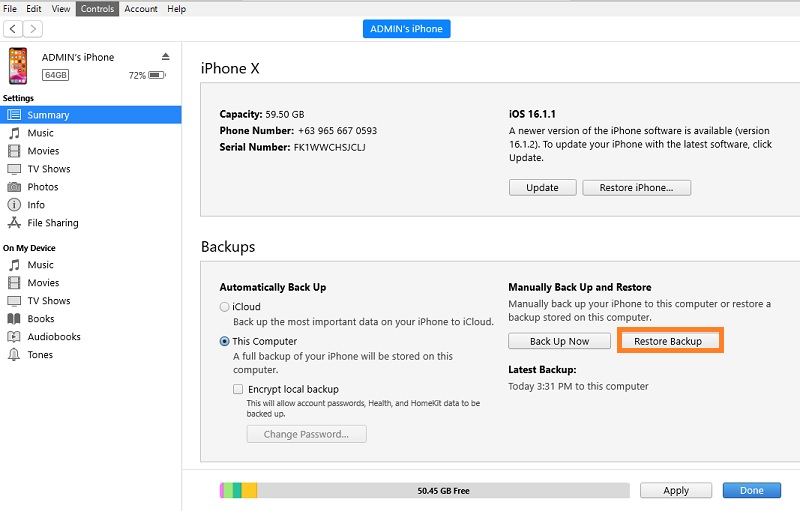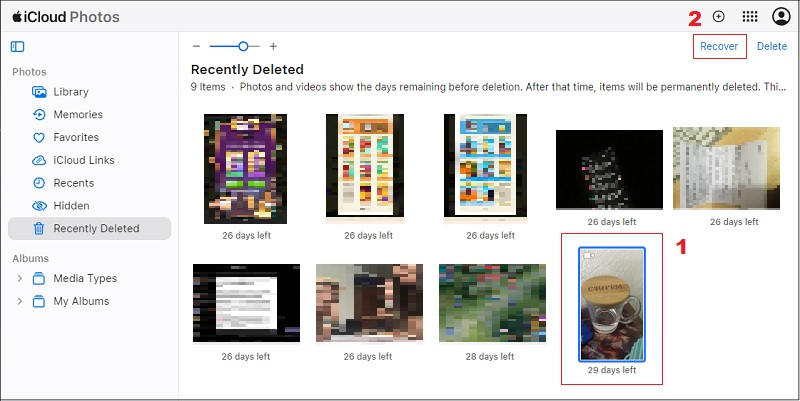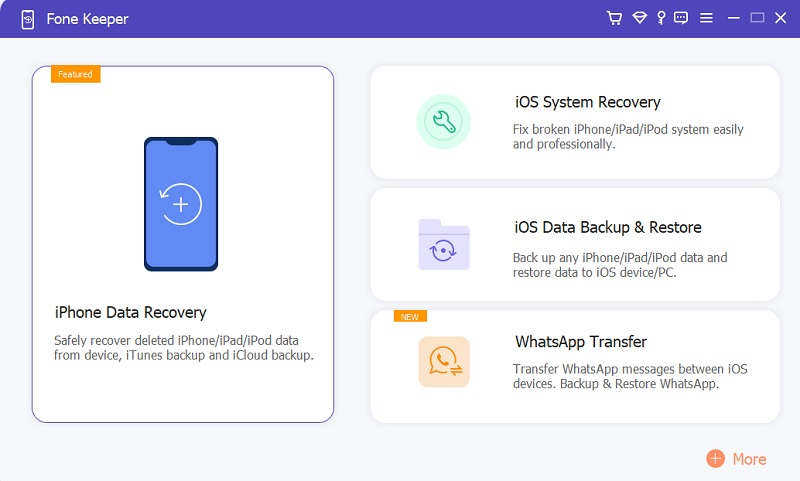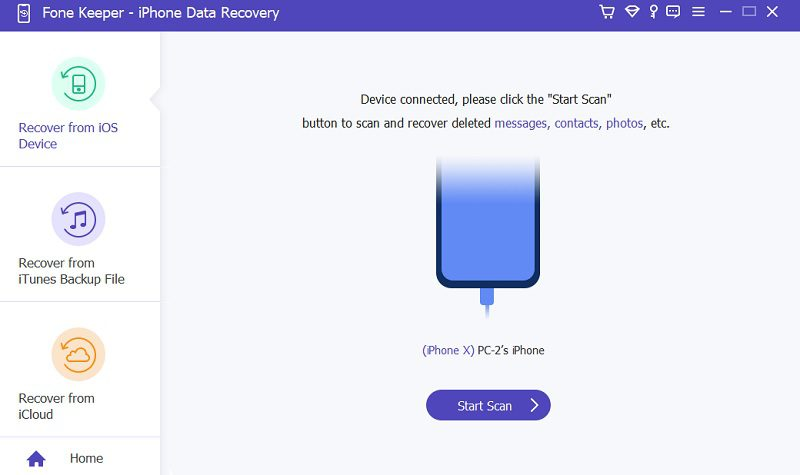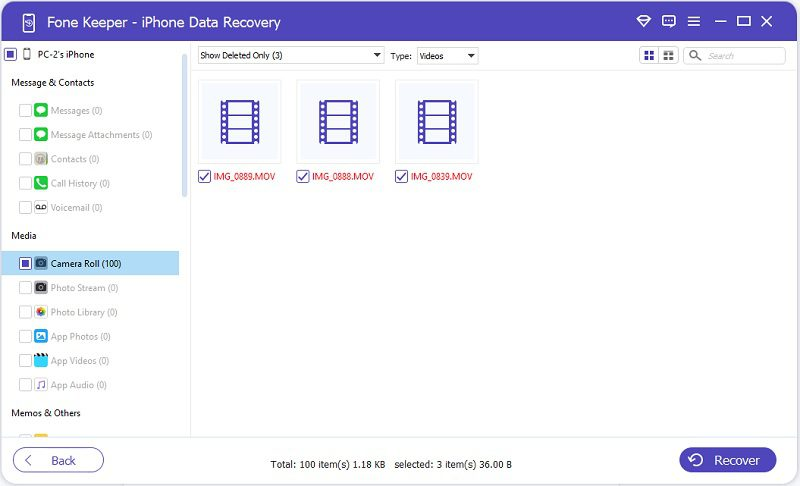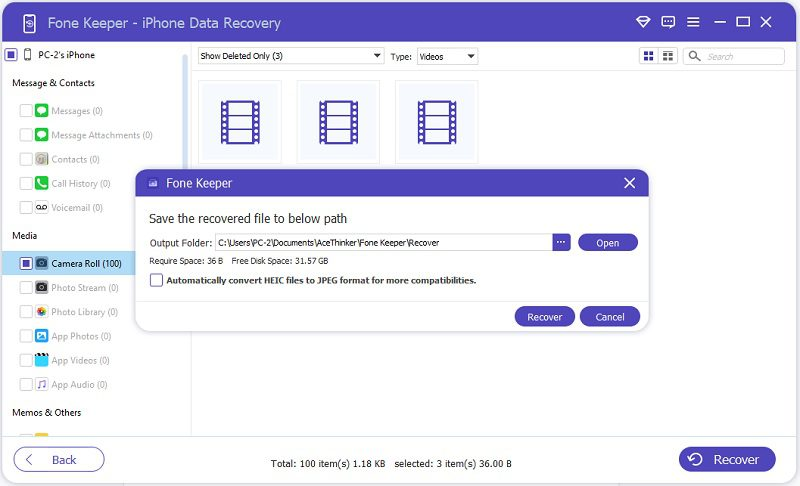iPhones have evolved into more than just communication devices, they've become our go-to tools for capturing life's precious moments in stunning detail. With each new iPhone release, video recording quality continues to soar, enabling us to rely on these pocket-sized devices as our primary means of capturing memories. However, amidst the countless videos we accumulate on our iPhones, the nightmare of accidentally deleting precious footage can quickly turn a moment of joy into frustration. Losing important videos can feel like a devastating blow, whether it is a family gathering, a milestone celebration, or a professional project. But fear not, for in this article, we embark on a journey to uncover the different techniques on how to recover permanently deleted videos on iPhone. With many techniques and tools at our disposal, we'll explore various methods to salvage those lost moments and restore them to their rightful place on your device.
Is it Possible to Restore Permanently Deleted Videos iPhone?
Yes, it is possible to recover permanently deleted video iPhone under certain circumstances. The success of video recovery depends on several factors:
- Time Since Deletion: The sooner you attempt to recover deleted videos, the better your chances are. If you wait too long and the space is overwritten, recovery becomes much more challenging.
- Data Recovery Tools: There are numerous data recovery tools available, both free and paid, that can scan storage devices for deleted files and attempt to recover them. These tools vary in their effectiveness, so it's a good idea to research and choose a reputable one.
Five Ways to Retrieve Deleted Videos on iPhone
Method 1. Recover Videos on Recently Deleted Folder
If you've accidentally deleted videos from your iPhone, the first place you should check is the "Recently Deleted" folder in the Photos app. This folder serves as a temporary storage space for recently deleted videos, giving you a chance to recover them before they are permanently removed from your device. It's important to note that videos remain in this folder for up to 30 days before being permanently deleted. If you don't recover them within this time frame, they will be automatically removed from your device and cannot be retrieved through this method. Regularly checking the Recently Deleted folder and promptly recovering any accidentally deleted videos can minimize the risk of losing important footage on your iPhone. Here are the steps on how to get permanently deleted videos back on iPhone using the Recently Deleted Folder.
- On your iPhone home screen, locate and open the Photos app. This app typically has a multicolored flower icon. Here, scroll down and look for the "Albums" tab at the bottom part of the screen. Then, tap it open to open your album.
- Scroll through the list of the albums until you find the "Recently Deleted" album. Tap on it to open. Inside the Recently Deleted folder, you'll see all the photos and videos that have been deleted within the past 30 days. Browse through the videos and pick the ones you want to recover by tapping them. You can also tap the "Select" at the top right corner to choose multiple videos simultaneously.
- After selecting the videos you want to recover, tap on the "Recover" option, usually located at the bottom right corner of the screen. Confirm the action when prompted. Once you've recover recently deleted videos, they will be restored to their original location in the Photos app's Camera Roll or Videos album.
Method 2. Restore Deleted Video on iPhone via iCloud
iCloud stands out as a leading cloud storage solution tailored for Apple users, offering up to 5GB of storage dedicated to iPhone, iPod, and iPad devices. Beyond mere storage, iCloud excels in seamlessly syncing files across multiple Apple devices, enabling users to access their data from anywhere. Moreover, retrieving deleted videos or recover deleted photos on iCloud account can be effective if you have previously enabled iCloud backup for your device. It automatically backs up all the data, including contacts, messages, and videos, to the cloud, providing a convenient way to restore lost data. Even if a video is not found in the Recently Deleted folder, iCloud backups can often be rescued. Here's how you can recover deleted videos on your iPhone via iCloud:
- First, unlock your iPhone and navigate to the "Settings" app. Then, tap the icon to access the Settings menu.
- After that, scroll down to access the "General" settings and look for the "Transfer or Reset iPhone" option. Tap "Erase All Content and Settings" to empty or delete your device's data and go through the on-screen instructions.
- Once your iPhone has erased all data, set it up as a new device until you reach the "Apps & Data" option. Select "Restore from iCloud Backup" and enter your iCloud account credentials. Select the most relevant backup that contains the deleted videos and proceed with the restoration process.
Method 3. Retrieve Videos using iTunes Backup
One way to retrieve videos that have been permanently deleted from your iPhone is by using the iTunes backup feature. iTunes now offers media management for Apple devices, allowing you to back up and restore your iPhone data on your computer. This software can securely back up your iPhone, particularly when using a Windows operating system. Leveraging the iTunes backup feature, you can effectively retrieve permanently deleted videos while ensuring the preservation of existing data on your iPhone. Follow these steps to see on how to restore deleted videos from iPhone.
- Begin by downloading the iTunes application onto your computer. If you have a Mac, you can find it in the Apple Store, while Windows users can access it via the Microsoft Store.
- After installing the application, launch it on your computer and connect your iPhone or iOS device to sync it with iTunes. Look for the iPhone icon at the top of the iTunes window.
- Finally, click the iPhone icon to view device management settings in the Summary section. Under the Backups option, select Restore Backup and click the button to complete the process.
Method 4. Recover Deleted Videos iPhone Online
The next solution for recovering deleted videos on your iPhone is utilizing iCloud.com. As the primary data recovery center for backing up and restoring mobile data and settings on iPhone devices, this allows users to access their files online. Like its iPhone counterpart, iCloud.com provides 5GB of free storage and services for each Apple account, enabling users to back up essential files securely. However, the 5GB storage limit can prove insufficient for storing all iPhone contents. Nevertheless, recovering videos online remains a viable option even when users have selected videos to back up on iCloud. Follow the steps below to understand the proper procedure to restore permanently deleted videos iPhone.
- Start the process by accessing your web browser and navigating to iCloud.com by typing it into the address bar. This action redirects you to the main interface of the iCloud online service.
- To log in, provide the necessary credentials, including your Apple ID and password. Upon logging in, a verification code will be sent to the mobile number associated with your Apple ID. Enter the six-digit authentication code to proceed. Once authenticated, you'll be directed to the main interface displaying your files. Navigate to the iCloud photos and select it to access your videos and photos.
- Subsequently, proceed to the Recently Deleted folder and locate the video you wish to recover. Find deleted videos and select them, then click "Recover" to prompt the recovery process. This action restores the video file, saving it to your iPhone for immediate access.
Method 5. Recover Permanently Deleted Videos iPhone Without Backup
If you have tried the methods above and the iCloud and iTunes backups didn't restore the videos you are looking for, you can use the AceThinker iPhone Data Recovery. This tool boasts a unique recovery mode capable of restoring deleted iPhone videos without relying on backup files. But how does it achieve this seemingly impossible feat? When your device deletes a file, it isn't completely eradicated. Instead, it's moved down to a hidden storage known as "Unlisted." Despite being invisible to users and inaccessible through device settings, this Unlisted storage retains small remnants of previously stored data, including deleted videos. This professional data recovery software harnesses advanced technology and features to tap into this Unlisted cache, effectively extracting and restoring deleted data. By leveraging its innovative capabilities, this software can recover permanently deleted videos iPhone after 30 days, offering a lifeline when traditional methods fall short. In addition, users can also recover Safari history, reminders, messages, and more. Read the guide below to discover how to wield the power of this iPhone video recovery and easily reclaim your lost videos.
Try it for Free
Step 1. Install the Data Recovery Tool
The first step in recovering deleted videos using this data recovery service is to install it on your computer. Obtain the iPhone Data Recovery file installer and run it after the downloading process. After you heed the installation prompt, the tool interface will appear on your screen.
Step 2. Attach your Mobile Device
After that, attach your charging cord to your iPhone and computer. Wait until the tool recognizes your device. Once the connection is established, select the recovery mode on the tool's interface. Choose the "Recover from iOS Device" to acquire permanently deleted videos without iPhone backups file. Then, click the "Start Scan" button to process the process.
Step 3. Select the Video Files
Next, choose the video file you want to retrieve from the data screen. You have the option to deselect all unnecessary files and keep only the Camera Roll selected under the Media tab. This will show a list of the deleted video files and photos on your device. From there, you can choose only the ones you wish to retrieve.
Step 4. Recover the Deleted Videos
To complete the process, simply click the "Recover" button at the tool's bottom. This action will prompt a new page where you can designate an output folder to save the recovered video. Once you've selected the desired location, click the "Recover" button again to finalize the process.
Frequently Asked Question
Where do permanently deleted videos go on iPhone?
Permanently deleted videos on iPhone typically go to the "Recently Deleted" folder within the Photos app. They are stored for up to 30 days before being permanently removed. After this period, deleted videos may still be recoverable through backups, iCloud, or third-party data recovery software.
Is there a risk of data loss when recovering deleted videos on an iPhone?
There is a slight risk of data loss, especially if proper backup procedures need to be followed. It's important to carefully follow instructions and back up your device regularly to minimize this risk.
Can I recover videos if I've reset my iPhone to factory settings?
Restoring deleted videos can be more challenging if you've reset your iPhone to factory settings without a backup. However, options like iCloud or third-party data recovery software can help you with this, and you have to back up your files before you factory reset your iPhone.
Conclusion
The ability to recover permanently deleted videos from the iPhone provides a crucial lifeline for users who have accidentally lost precious memories. Various methods are available to retrieve lost videos, whether through the Recently Deleted folder, iCloud backups, iTunes, or advanced data recovery software like AceThinker iPhone Data Recovery. By understanding and employing these techniques, users can safeguard their cherished moments and ensure they remain accessible for years.