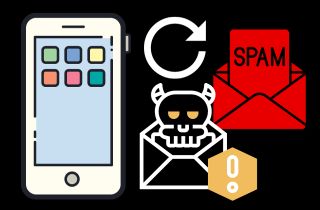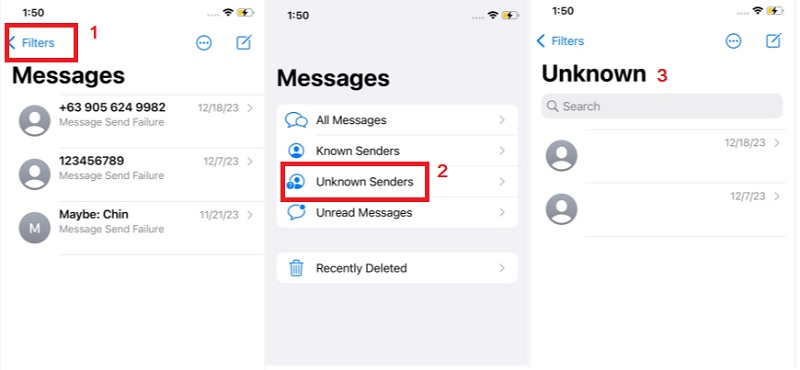Have you ever accidentally deleted a text message on your iPhone only to realize it was important? Or perhaps you've received a junk text message that you initially deleted, but now you need to retrieve it for evidence or reporting purposes? Whatever your reason, retrieving junk text messages on your iPhone is a common challenge many users face. Fortunately, there are a few methods that you can use to recover deleted or lost text messages on your iPhone, even if they were junk messages. In this guide, we'll walk you through the steps to retrieve junk messages on your iPhone so you can regain access to important information or clean up your inbox. We'll cover both manual methods and third-party tools that you can use to restore deleted text messages so you can choose the one that works best for your situation. So, let's learn how to retrieve junk text messages on iPhone.
Understanding Junk Text Messages
Junk text messages, also known as spam or unsolicited messages, are unwanted and irrelevant messages sent to many people without their consent. These messages may contain fraudulent offers, phishing links, or malicious content. Junk text messages can be annoying and time-consuming, especially if you receive them frequently.
If you receive a junk text message, you may have the option to report it as spam or junk. Reporting a text as junk can help prevent future messages from the same sender or phone number. When you report junk message, your phone service provider or messaging app will add the sender to a list of blocked numbers or accounts. This will prevent any future messages from the same source from reaching your inbox.
However, reporting a text as junk may not always be effective. Some spam messages may come from fake or spoofed numbers, making it difficult to block them completely. Additionally, reporting a text as junk may not stop all messages from the same sender, as they may switch to a different phone number or account. In general, it's best to be cautious when receiving text message from unknown senders and avoid clicking links or providing personal details unless you know their legitimacy.
Five Methods to Find Junk Messages on iPhone
Method 1. Filter Unknown Senders
Filtering Unknown Senders/Filter Junk Messages is a helpful feature that allows you to sort through your emails and identify junk or spam texts. This filter will automatically redirect messages from senders, not in your contacts or your previously received emails to your junk folder. This helps keep your inbox neat and organized, preventing you from manually sorting through unwanted messages. It's a simple but effective way to keep your phone safe and secure and ensures you only receive messages from people or organizations you trust. To retrieve junk messages iPhone or find the hidden messages on Junk folder, follow the guide below.
- Go to Settings app and find the "Messages" option. Scroll to the bottom to find the "Filter Unknown Senders." Make sure that it is enabled to activate the filter for unknown/blocked senders. Then, open your Messages app and tap the "Filters" in the upper left corner.
- From there, you will see the option called "Unknown Senders." It is a folder where the system automatically sends messages from unknown senders or accidentally reported as junk. Now, click on the "Unknown Senders" folder to view all the message filtered as junk or spam.
- Visit each contact and determine if they are indeed junk messages. If the messages are not junk and you want to recover them, simply tap on them. Next, select "Move to Inbox" to move it back to your main messages folder.
Method 2. Use iPhone Data Recovery Tool
Using an iPhone Data Recovery software is a convenient method to find junk messages on your iPhone. This tool can scan your device and recover deleted or hidden messages, including those marked as junk or spam. The most recommended and popular tool for this purpose is AceThinker iPhone Data Recovery. This tool allows you to retrieve all the deleted data stored on your iPhone without backup. This includes contacts, messages, photos, and many more. It has three recovery modes, which are "Recover from iOS Device," "Recover from iTunes Backup," and "Recover from iCloud Backup." Suppose you want to ensure that you recover all the important messages that are accidentally reported as spam and need to be restored. In that case, it is recommended to use the "Recover from iOS Device" mode. This mode will analyze your iPhone and give you a trend analysis of all the data/files that your phone has. Furthermore, using an iPhone data recovery tool is an advantage because even if your phone suffers from any damage or malfunction, you can still retrieve junk messages by connecting your iPhone to a Windows or Mac computer and running the data recovery software. To learn more about how to get junk messages back on iPhone using this tool, follow the instructions below.
Step 1. Download and Install the Tool
Download and install the program on your computer first. You can acquire any download button presented below this step. Afterward, launch the program to see its main interface. Next, connect your phone to your PC and let the tool scan your device to see all your phone's data.
Try it for Free
Step 2. View and Select Messages
After the scanning process, check the left sidebar of the tool to see all the scanned data by sections. Go to the "Message & Contacts" section and tick the "Messages" tab. From there, you will see all the messages, including deleted spam messages. Tick the box beside each message and tap the recover button in the bottom right corner afterward.
Step 3. Recover Messages and Finish the Process
Next, a notification appears on the tool's screen. This prompt asks you to select a designated folder to store all the recovered messages. Then, click the recover button again to start the recovery process. Once done, go to your computer files, find the chosen folder, and check all the retrieved messages.
Method 3. Restore Deleted Spam Messages via iCloud Backup
Apple offers cloud storage called iCloud. It lets iPhone users store information on distant servers that they can access from any location with a data or internet connection, such as messages, contacts, images, videos, and more. If you have turned on the "Message" option via iCloud before deleting junk messages, the removed junk messages can be retrieved easily on your iPhone. But remember, ensure you have a good Wi Fi network connection before trying to recover the junk messages using iCloud. Also, to avoid losing data, it is recommended to back up your phone first before using this method. See the guide below on how to get back junk messages iPhone using iCloud.
- First, make sure that the iCloud backup option is turned on. You can head to the Settings app and tap your Apple ID. From there, tap the iCloud option and find the iCloud Backup.
- Next, return to the iCloud option screen and find the Messages option on the Apps Using iCloud section. Once found, tap on it and toggle the switch beside the "Sync this iPhone" to turn off the feature.
- Afterward, a notification appears on the screen that allows you to download old and most recent synced data. Tap on it and finish the downloading process. Once done, go back to your Messages app and check all the downloaded text messages, including the junk messages.
Method 4. Use iTunes to Recover Junk Messages
iTunes can recover spam messages on an iPhone because it creates a backup of all the files on the device, including the messages. Using iTunes to back up your iPhone saves a copy of all your data on your computer. Also, you can create or change the iTunes backup location of the backup data to be more organized. Suppose you accidentally delete a message or lose it for some other reason. In that case, you can restore the backup to your iPhone, and all the messages present at the backup time will be restored, including the spam messages. However, it is important to note that restoring from a backup will replace all the data on your iPhone with the data from the backup, so you will lose any new data created since the backup was made. Therefore, it is recommended that you back up your iPhone regularly to avoid losing important messages and to have the most recent backup on all your files. See the steps on how to recover junk messages on iPhone.
- Make a connection between your iPhone and your computer with a USB cord, and open iTunes. Then, click the iPhone icon when it appears on iTunes.
- Click on the "Summary" tab in the left sidebar. Under the "Backups" section, click on "Restore Backup". Afterward, select the backup you want to restore from the list of available backups.
- Next, click "Restore" and wait for the procedure to complete. Once the restore process is finished, detach your iPhone from the computer and check your messages to see if the spam messages have been restored.
Other Information About Junk Messages
1. Why is the iPhone's spam text message filtering efficient?
The iPhone's spam text message filtering is efficient because it uses machine learning algorithms and user feedback to identify and filter out suspected spam messages. The machine learning algorithms are trained on huge datasets of spam messages, which allows them to learn and recognize patterns and characteristics of junk messages. Additionally, the system uses user feedback to improve its accuracy continually. As more users report spam messages, the system becomes even better at detecting and blocking them, making it an efficient and effective spam filter.
2. What does it mean if you accidentally report a text as junk?
If you accidentally report a text as junk, the text message will be moved to your Junk folder, and you will no longer receive notifications for that message. This means that the message will not appear in your regular message inbox, and you will not receive any alerts or notifications for that message. However, you can still view the message by going to your Junk folder and marking it as not junk. Once you mark the message as not junk, it will be moved back to your regular message inbox, and you will receive notifications for it again.
Conclusion
In conclusion, recovering junk messages on an iPhone can be straightforward. Users can easily identify and remove unwanted messages using the device's Filter Unknown Senders built-in feature. Additionally, third-party applications offer sophisticated scanning and recovery tools that can help retrieve deleted messages. It is important to note that immediately taking action upon receiving junk messages, such as deleting or reporting them, can prevent any potential harm or inconvenience caused by such messages. With a proactive approach and utilizing the available resources, users can efficiently manage and recover junk messages on their iPhones, ensuring a clutter-free and secure communication environment.