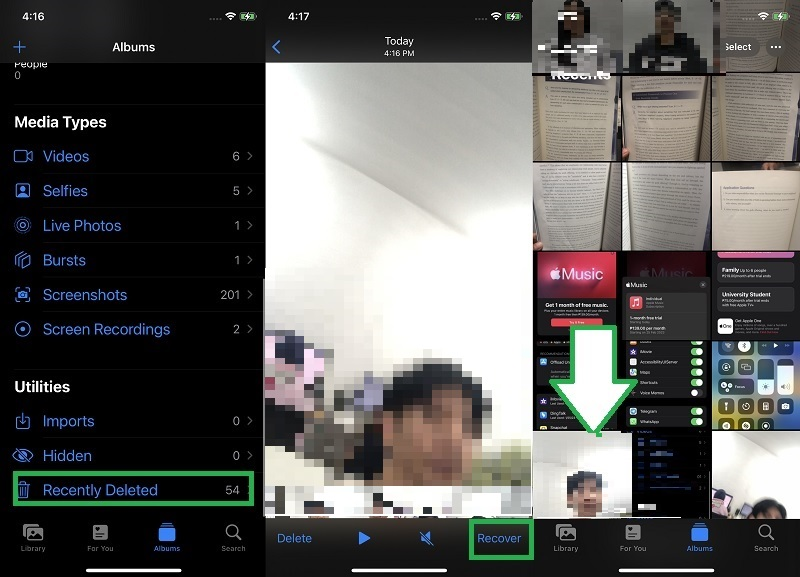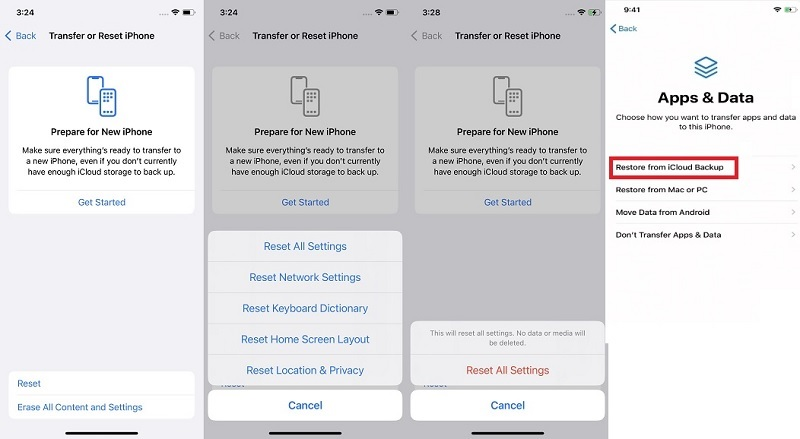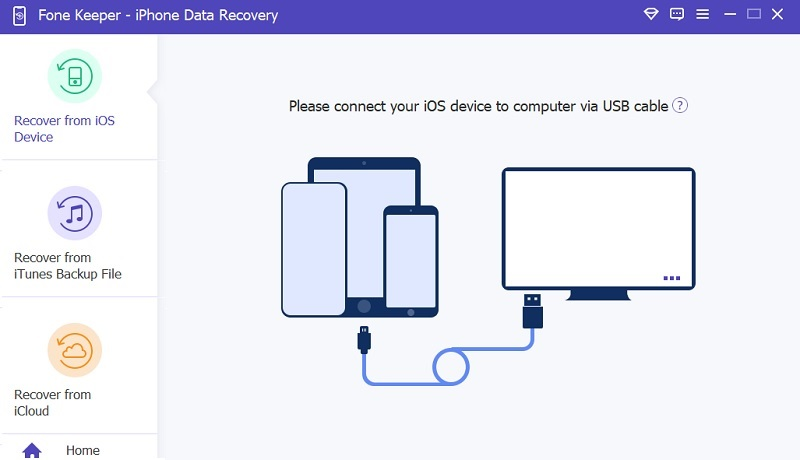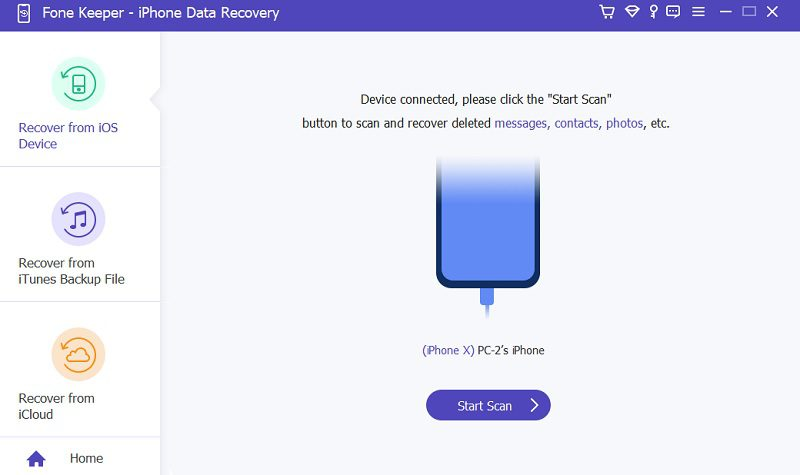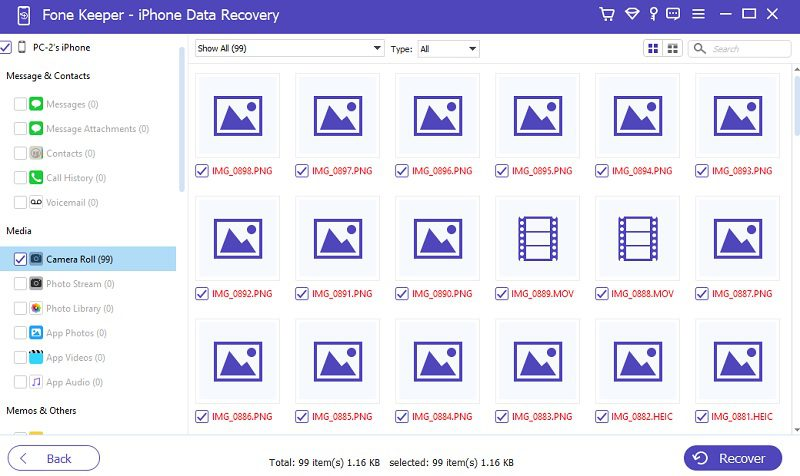We treasure photos because they capture memories and moments we want to remember and hold onto. They allow us to relive happy times, remember loved ones, and preserve important events. That is why we wanted to keep them until they last. In our generation, digital pictures are taken at any moment. Backing up your photos is extremely important. It ensures you never lose your precious memories, even if something happens to your device. For iPhone users, regularly backing up your photos on iCloud can give you peace of mind, knowing that they are safe and secure. If you are looking for a quick and straightforward solution to restore pictures from iCloud, this article suits you.
Recover Deleted Photos from Photos App
One helpful option for storing your photos online and syncing them across all of your devices is the Apple iCloud Photo Library. Apple iCloud Photo Library is a cloud-based storage service that allows Apple users to store their recoverable photos and videos on Apple's servers. The images and videos stored in iCloud Photo Library can be accessed from any Apple device, including iPhones, iPads, Macs, and even Apple TV. Once you enable this function, all the photos and clips will be uploaded to iCloud automatically, and you can access them from any Apple device signed in to your iCloud account. Additionally, iCloud Photo Library keeps your deleted photos and video clips up to date across all your devices so that you can view and edit them from anywhere. On an iPhone, deleting a picture will move it to the Recently Deleted album. All of the recently deleted photos in this folder can be restored within 30 days before being permanently deleted photos. Below is the detailed step on how to recover deleted photos from iCloud Photo library.
-
On your iPhone, open the Photos app. You may search for it or discover it on your home screen. The Photos app has numerous tabs at the bottom of the iPhone screen that you can access after opening. The second tab from the left, Albums, should be tapped.
-
From the Albums menu, navigate to the Recently Deleted album. To open it, tap on it. All photos and video clips you deleted in the last thirty days are visible in the Recently Deleted folder. Tap on a photo or video to retrieve it. You can choose multiple photos or video files by tapping on Select in the upper right corner of the screen and then tapping on the images or videos you wish to recover.
-
After deciding the photos or videos you wish to have recovered, hit the Recover button in the screen's lower right corner. This will return the chosen images or videos to the Photos app's original place. After hitting Recover, you will be prompted to confirm that you wish to recover the chosen images or videos. The Photos app will return the photos or videos to their original location.
Recover Permanently Deleted Photos From iCloud
iCloud Backup is an iPhone feature that allows you to back up your iOS device's data to Apple's cloud servers. These files include your photos, which can be restored from the backup in case you lose them or switch to a new device. It's important to note that the restoration process may take some time, especially if you have a lot of photos. The reason is the photos need to be downloaded from the cloud and restored to your device. It's recommended that you connect your device to a Wi-Fi network and keep it plugged into a power source during the restore process to ensure it completes successfully. Additionally, it's important to remember that any photos that were not backed up to iCloud will not be restored. You can access iCloud backup to check the list of files added on your backup. So, it's always a good idea to ensure your device is backed up regularly to avoid data loss. Look at the guide below on how to get old photos from iCloud backup.
-
The beginning step for you to restore deleted photos from iCloud backup is to factory reset the iOS device. You can reset your iPhone by accessing the settings app. Then, make your way to the General option and hit the Transfer or Reset iPhone.
-
Next, select the Erase All Content & Settings to recover accidentally deleted files. This will make your device delete all the data screen on your iOS phone. Pass through the prompts and follow the instructions to reset your device.
-
Finally, on recovering deleted images or all the deleted photos on your iCloud backups, let your iPhone restarts. Select Restore or click Recover photos from iCloud option. Your device then will download or restore data from iCloud. It is a must to have a strong network to retrieve photos or lost photos.
Recover Photos With or Without iCloud Backups
AceThinker iPhone Data Recovery is a versatile tool that discreetly and swiftly completes recovery tasks. This tool has a ton of features that allow you to
recover deleted iPhone screenshots and videos and restore photos from iCloud. It also has three options or modes that enable you to acquire deleted photos in different backups or even without one. Users can select the setting that best fits their requirements. All of your Apple mobile devices' irreversibly erased images can be recovered using this tool. Additionally, AceThinker iPhone Data Recovery is compatible with a variety of Apple devices. These consist of iPod, iPad, and iPhone gadgets. Furthermore, both Mac and Windows can use this program. Look at the guide below on how to get old photos from iCloud backup.
Try it for Free
Step 1. Download AceThinker iPhone Data Recovery
Installing AceThinker iPhone Data Recovery is the first step in recovering your iCloud photo library. To download it quickly, select the download button above. To install it completely, follow all the wizards and prompts during installation. After that, run the tool to become acquainted with and explore its features.
Step 2. Link iPhone Device to PC
Next, establish a connection between your computer and iPhone. You can do this operation by utilizing your iTunes account. After connecting, choose iOS Data Recovery from the menu. Once your device information appears on the tool's screen, you may check to see if your phone is connected.
Step 3. Restore Permanently Deleted Photos
Afterward, select Recover from the iCloud menu item and log in with your credentials. On its UI, a two-way authentication will show up. Return to your iPhone and enter the "allow" feature to obtain the verification code. Using iOS Data Recovery, enter the code to gain access to your phone.
Step 4. Restore Relevant Backup
Following that, the program will give you a variety of choices and media storage for you to restore. To concentrate on getting just the iCloud backed up photos back, you may also uncheck the various choices and click photos or select photos you need. Next, select the "Start" option to begin the media file recovery process. It will download photos and videos of their original quality.
Frequently Asked Questions
Can we retrieve deleted photos from my iPhone without a backup?
Yes, it is feasible to recover deleted photos from your iPhone without a backup. You can utilize third-party data recovery software like AceThiker iPhone Data Recovery to scan your iPhone's storage and recover deleted photos.
How can werecover permanently deleted photos from my iPhone?
If you have accidentally deleted photos from your iPhone, try using a third-party data recovery software like AceThinker iPhone Data Recovery to recover them. However, there's no guarantee that you'll be able to recover permanently deleted photos, as new data may have overwritten them.
How long do deleted photos stay on the iPhone?
Deleted photos stay on your iPhone until new data overwrite them. This scenario means that if you delete a picture and don't take any new photos or download any new apps, the deleted photo may still be recoverable.
Will restoring my iPhone delete my photos?
Restoring your iPhone from a backup will erase all of the data on your iPhone, including your photos. However, if you have backed up your iPhone to iCloud or iTunes backup, you can restore the backup to your iPhone and recover your photos. Just back up your iPhone regularly to avoid losing any important data.
Conclusion
Recovering deleted photos from an iPhone can be challenging, but it is not impossible. If you have recently lost some important photos, you should first check your iPhone's "Recently Deleted" album. If your photos are not there, you may still be able to recover them using third-party software. However, keep in mind that there is no guarantee that you will be able to retrieve all of your lost photos.