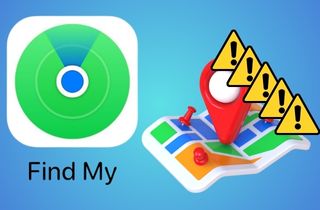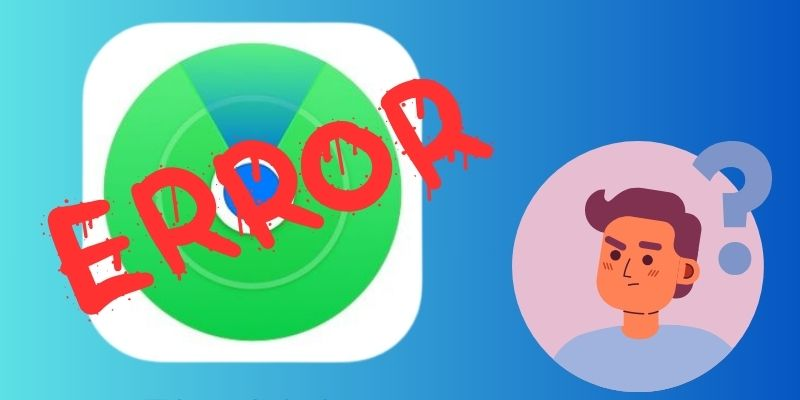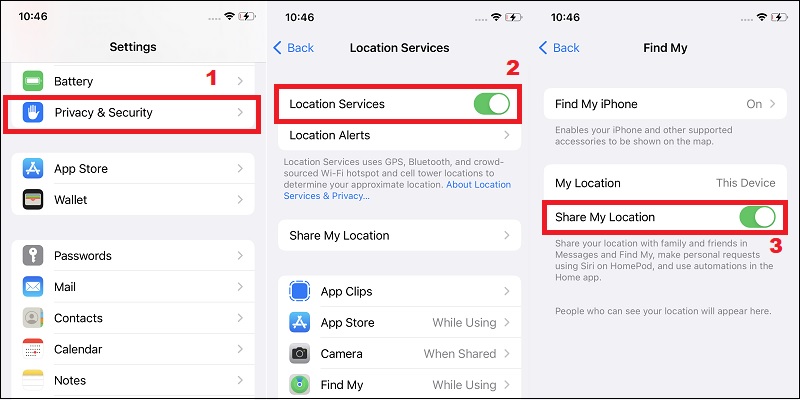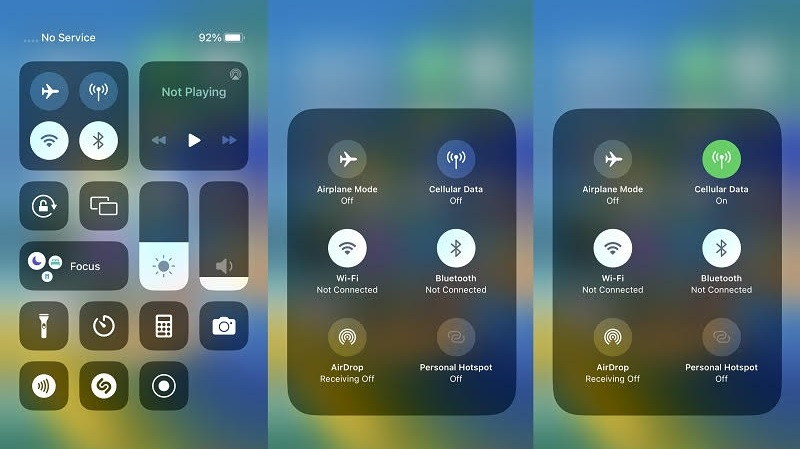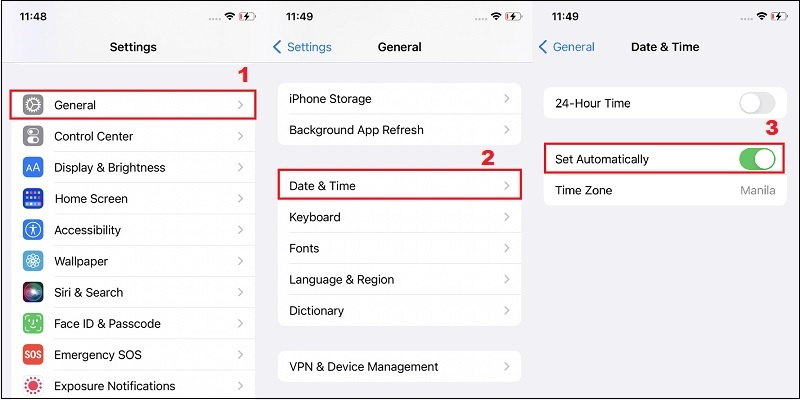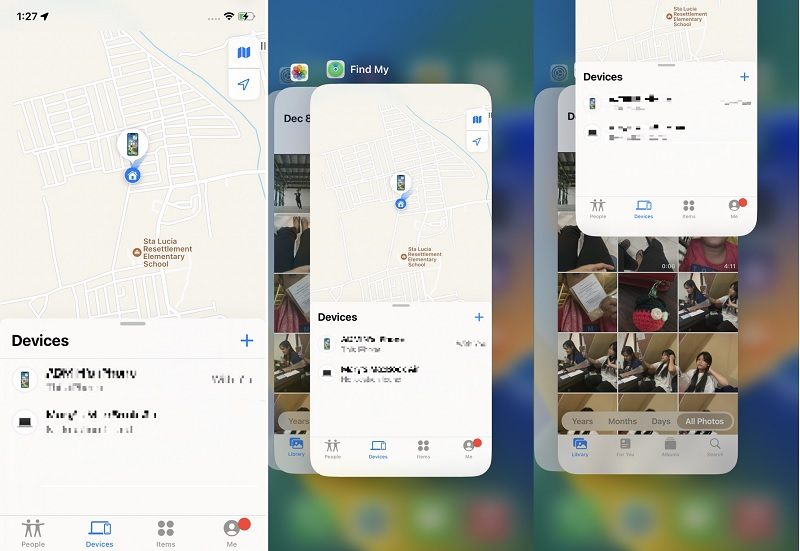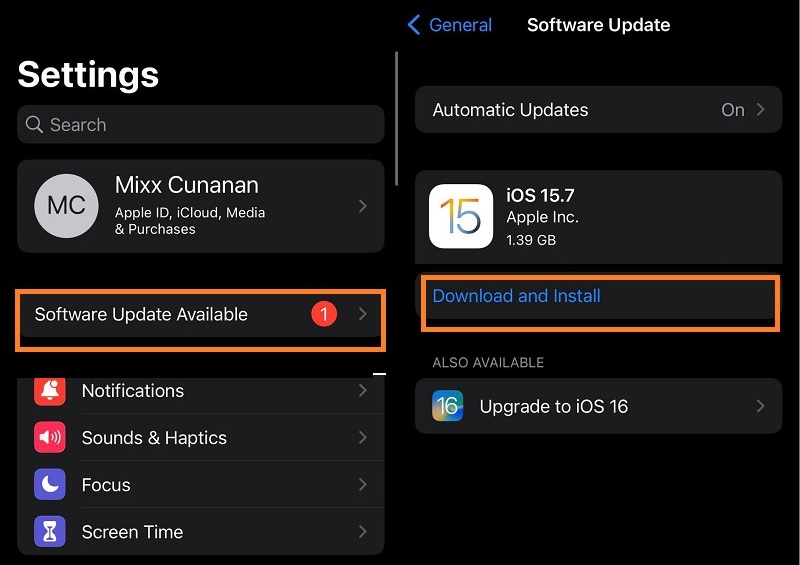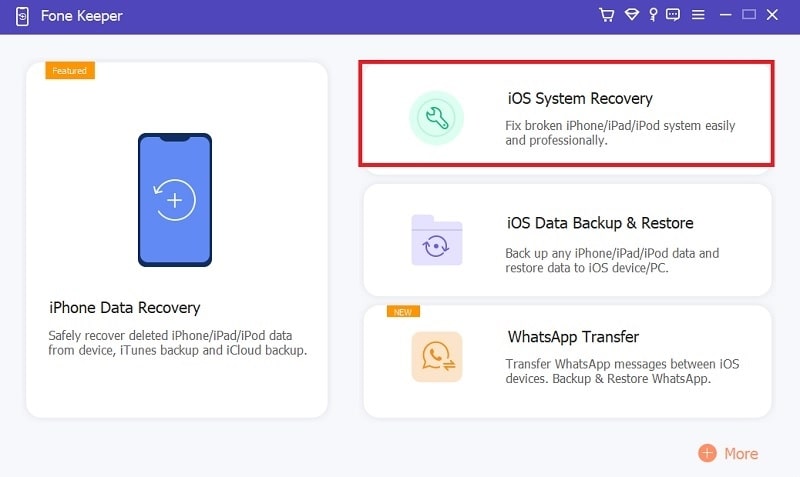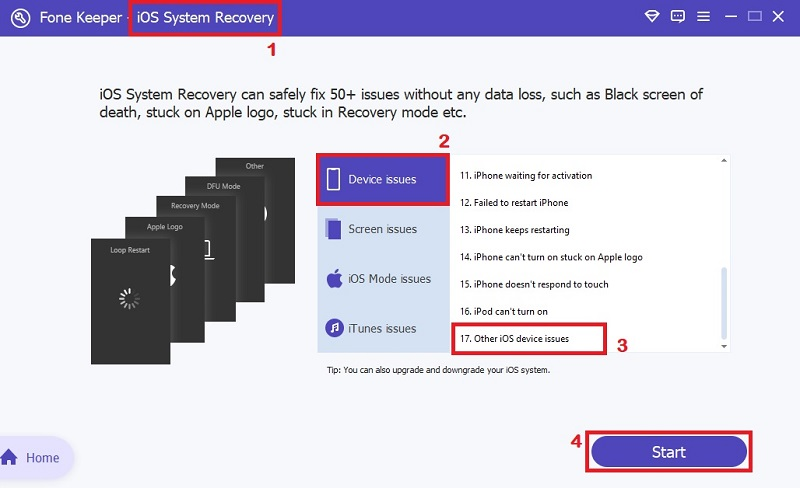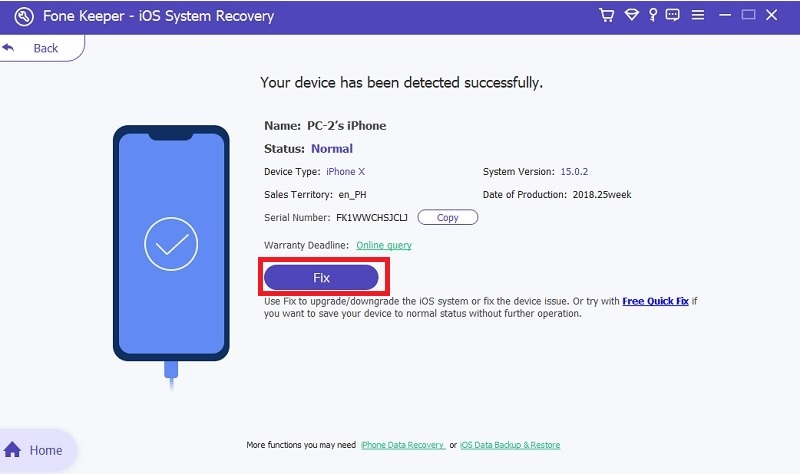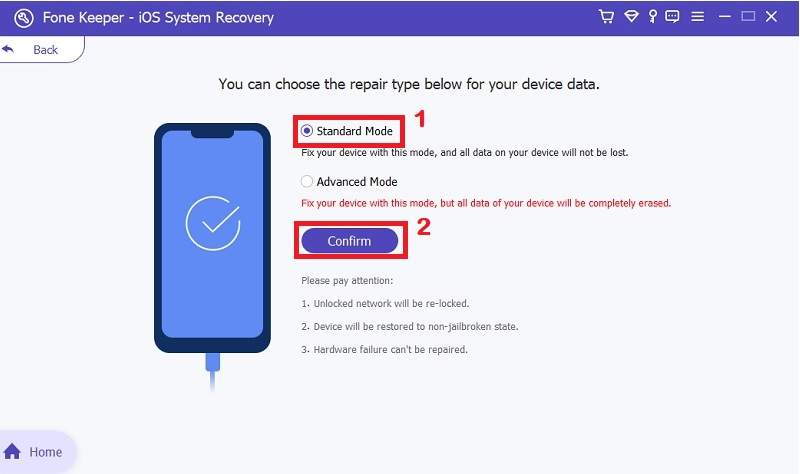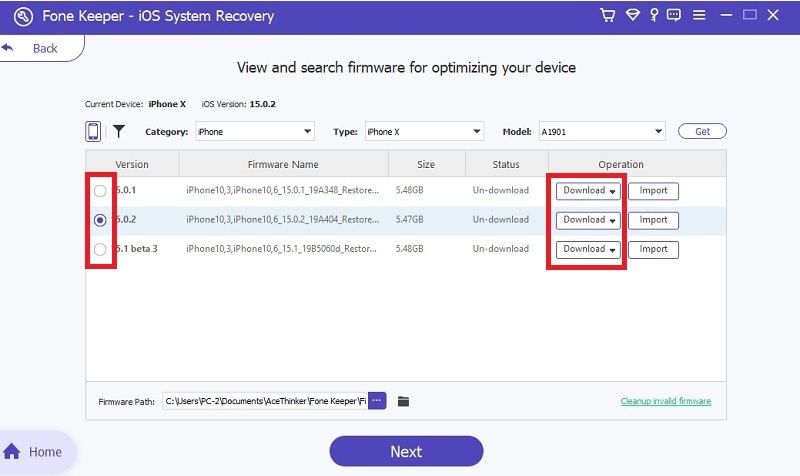Find My Friends is renowned for its ability to track the whereabouts of friends and family members across various devices, like iPhones, iPads, or other Apple gadgets. It's like having a map that helps you stay close to the people you care about. You can see where they are right now with just a few taps. It's handy for meeting up and just feeling connected to each other. However, encountering the frustrating "location not available" message can dampen the user experience. But fear not, as we're here to assist in resolving such issues. If you're hassling with the "No location found Find My Friends" dilemma, know you're not alone. Many users have faced this issue, but there are steps you can take to repair it. Our comprehensive guide provides practical solutions to troubleshoot the problem and restore the app's functionality. From troubleshooting common issues to exploring potential solutions, you'll gain valuable insights into repairing any disruptions in the functionality of Find My Friends. Explore our tips below to solve the issue and regain confidence in your location-tracking endeavors.
Why is Find My Friends not Working?
- Disabled Location Services: Location Services allow Find My Friends to accurately pinpoint your device's location on the map. If Location Services are turned off, the app won't have access to your device's location data, resulting in inaccurate or unavailable location information.
- Data Connection: Find My Friends relies on an active internet connection to transmit and receive location data. Without a data connection, the app won't be able to update the location or can even give you a fake location of your friend's device.
- Incorrect Date and Time Settings: Precise date and time settings are crucial for location tracking to work correctly. Suppose your device's date and time settings need to be corrected. In that case, it can lead to discrepancies in location data, making it challenging for Find My Friends to provide accurate location information.
- App Glitches: Like any app, Find My Friends may experience glitches or bugs affecting its performance. These glitches can range from minor issues, such as slow loading times or occasional freezes, to more significant problems that prevent the app from updating locations or accessing certain features.
Quick Fixes for Find My Friend Error
1. Verify the GPS Location and Enable Share My Location
GPS enables your device to accurately determine its location on global positioning maps. It's important to make sure that your device's location service is turned on. This allows Find My to find your device's location correctly. However, it's important to note that enabling Location Services can drain your device's battery more quickly. As a result, many iPhone users who infrequently utilize the Find My Friends feature may choose to turn it off to conserve battery life. If you encounter an error such as "Find my Friends location not available," it's likely that Location Services is disabled on your device. Additionally, if you want to share your location with someone else, you must also have the "Share My Location" feature turned on. This way, Find My can share your location with others and help you stay connected with friends and family. So, before using Find My, check that your device's location service and the location-sharing feature are enabled to ensure everything works smoothly.
User Guide
- The first step to troubleshoot the "Find My Friends location not available" issue is to unlock your iPhone. Then, navigate to your home screen and find the Settings app. Tap on its icon to open the settings menu on your device.
- Scroll down on your phone screen and find the Privacy and Security menu. Tap on it to open the list of privacy and security settings features. You'll see the Location Services option at the top of the page. Make sure it's turned on. If not, tap "Location Services" to access the Location Services settings. Then, toggle the button to enable or turn on the function.
- After that, turn on Share My Location. To do this, return to the previous menu option and press "Share My Location." Then, on the landing page, enable the Share My Location by toggling the button beside it.
2. Check Network Connection
Another important aspect to consider when using your device's Find My Friends feature is the availability of a data connection. Find My Friends relies on an internet connection to track iPhone location or the sync location details of the user. While Wi-Fi can provide internet access, it can only sometimes be available everywhere, especially when monitoring devices over long distances. Therefore, a connection or cellular data is crucial, as it allows you to maintain internet access regardless of location. If you encounter an error like Find My Friends not updating location, checking if your mobile data connection is enabled is essential.
User Guide:
- To troubleshoot why Find My Friends is not working with a data connection, start by unlocking your device. There are two methods to access your data connection settings, but we'll focus on the simplest approach, which involves using the Control Center panel.
- Swipe upwards from your iPhone's home screen to access the Control Center. This feature offers convenient access to various tools and settings for your device, all neatly organized. Look for the Data Connection icon among the other options, such as Wi-Fi, Airplane mode, and Bluetooth.
- Finally, tap on the Data Connection icon to enable it. Afterward, go back to your Find My Friends application and verify if the tracking process is functioning correctly. If the issue persists and you still cannot see your friends' location on your iPhone, proceed to the next troubleshooting solution of why does Find My Friends not work.
3. Set your Phone's Date and Time
One reason why is Find My Friends not working is when your device's date and time settings are inaccurate for your current location. Your device automatically adjusts its time based on location using location services and GPS location trackers. However, if your device's date and time are not set correctly, it can affect location tracking accuracy in the Find My app. Let's say you've set your device's timezone to Australia, but you're actually in the Philippines. In this case, there's a time difference between your physical location and your device's settings. Even a small discrepancy in timezone can hinder the app from accurately pinpointing your friend's location coordinates. Therefore, ensuring that your device's date and time are correctly set for your current location is crucial before using the Find My application. If you're unsure how to set the correct date and time, follow the guide below.
User Guide:
- Open your iPhone device to resolve issues with Find My Friends no location found. Then, navigate and tap on the Settings icon on your home screen. This action will open the settings menu on your iPhone device.
- Next, scroll down and select the General option. Within the General settings, find and tap on Date & Time. If your device's timezone has not been manually adjusted, enable the Set Automatically option. This will secure your iPhone and automatically modify its time and date based on your current timezone.
- If you have manually changed your timezone and need to revert it to the correct one, tap on Time Zone. Search for the city or country you are currently in to select the appropriate time zone. Once selected, save the changes to ensure your device's time and date are accurately set so your Find My Friend can locate the precise location of your family or friend's phone.
4. Restart the Find My Friend Application
Another troubleshooting step to resolve why cant I see my friends location is to background app refresh or force quit it. Sometimes, glitches and errors can occur within our device's settings, leading to system errors that prevent apps from functioning correctly. This may result in Find My Friends not updating its location properly. Force quitting the application on your device can reset location, refresh the app's data and eliminate any system bugs. Additionally, system glitches can be caused by insufficient RAM, particularly when the device is running too many applications simultaneously or when RAM space is limited due to background system processes. In such cases, force closing and refreshing the affected app is necessary.
User Guide:
- Access the background application running on your iOS device. This consumes a significant portion of your iOS device's Ram, resulting in increased battery consumption.
- To view the background applications on your device, swipe up on the home screen of your iPhone. This action will prompt a list of running applications to appear. Swipe right through the list to locate the Find My application.
- Lastly, swipe up on the Find My application from the list to remove it. Then, return to your home screen and relaunch the tool. Check to see if the Find My not working error has been resolved.
5. Update your iOS Version
Updating your iOS version is advisable to address the problem of why is my Find My Friends not working correctly. Maintaining your iOS device with the latest software version is crucial as it frequently includes bug fixes and enhancements that can resolve issues with various applications. This includes Find My Friends not working, iPhone not making sounds on calls, inability to upload photos or videos, and more. Updating to the latest iOS version ensures that your device is equipped with the most recent features and improvements, which can enhance Find My Friends's overall performance and stability. Besides, these updates will also allow your iPhone to show your real-time location or live location.
User Guide:
- Before updating, you can connect to a stable Wi-Fi network. This is necessary as iOS updates can be large and consume significant data. Steer to the Settings app on your iPhone's home screen. A gear icon represents it.
- Scroll down and tap on "General" from the list of options. This will open the general settings menu. Within the General settings, locate and select "Software Update." This option authorizes you to check for and download available updates for your iOS device.
- Your iOS device will now check for any available updates. If an update is detected, you'll have the option to "Download and Install." Tap on it to begin the update process. Heed the on-screen instructions to proceed with downloading and installing the update.
How to Fix Find My Friends Not Working on Computer
The Find My Friends app should work properly if your friend activates Location Services, connects to the internet, or changes the device's date. However, if you continue to receive this issue, you may require a long-term solution. You can consider using AceThinker iOS System Recovery. This tool is designed to fix various problems on iOS devices, including significant issues. These issues includes the iPhone being stuck in DFU mode, the bottom of the iPhone screen not working, the iPhone froze during the update, and other problematic iOS-related issues. Furthermore, it offers downloadable firmware that can quickly repair your device. It provides downloadable firmware that can quickly repair your device. AceThinker iOS System Recovery has two modes: Standard and Advanced. The Standard mode fixes your device while keeping your data intact. While the Advanced mode performs a factory reset, erasing files to restore the iOS system. Also, both modes provide similar firmware to resolve issues with the Find My app, but the Advanced mode involves wiping data from your device.
Try it for Free
Step 1. Install the Find My App Recovery Tool
To start resolving the issue of Find My Friends not updating its location, download AceThinker iOS System Recovery on your computer. Click the download button provided above to obtain the tool's installer file. Once downloaded, navigate to your computer's download folder and execute the file.
Step 2. Link your Smartphone
Connect your iPhone to your computer utilizing your "USB" or charging cord. After the tool discovers your iPhone, you can select the "iOS System Recovery" option. From here, another window will open, here you see the different options for fixing your device. Select "Device Issue" and scroll down to access the "Other iOS device issues," then click the "Start" button.
Step 3.Confirm your Phone Details
Once you hit the "Start" button, the process will automatically begin. The following window will show the details of your device. Double-check the details of your device before you hit the "Fix" button.
Step 4: Select the Mode to Fix your Device
Next, you have to pick what kind of repair mode you will use. There are two modes, as mentioned above. Suppose you don't want to lose any of your current data saved on your iPhone; click on the "Standard Mode" and click "Confirm" to continue.
Step 5: Fix Find My Friends Error
After that, the tool will show your device's compatible firmware and download it. Wait until the downloading process is done, and the tool will automatically finish the repair. Then, you can check your "Find My Friend" application to see if it works properly.
Frequently Asked Questions
What are the advantages of utilizing the Find My application?
Exclusive to Apple devices, the Find My app offers a unique capability among the numerous mobile devices and digital gadgets available. This feature allows users to locate other devices from any location at any time. It serves as a valuable application to mitigate significant inconveniences such as misplacing one's device, experiencing theft, or even monitoring the whereabouts of loved ones.
Is there a limit to the number of friends I can share my location with on Find My Friends?
No, Find My Friends does not limit the number of friends you can share your location with. You can connect all your Apple device if needed. However, sharing your location with too many people may affect app performance, and incorrect Apple ID can hinder the functionality of this application.
Conclusion
In conclusion, the Find My Friends app offers unparalleled convenience in keeping track of the whereabouts of friends and family. However, encountering issues such as "No location found" can disrupt its functionality, especially in cases of a lost or stolen device. By troubleshooting common issues like enabling Location Services, ensuring a stable data connection, and updating the iOS version, users can overcome these challenges and enjoy seamless location tracking. Additionally, tools like AceThinker iOS System Recovery provide long-term solutions for persistent issues.