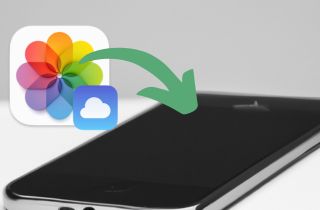Social networking websites are a significant part of our modern life. They become part of our way of communication and our bridge to express ourselves. We always keep up with our friends through these platforms. One way to keep up with your friends, even without messaging them, is to put a picture on your page. Posting photos is another way of expressing our thoughts in the past few days. Even without contacting your friends through text messages, checking their recent photos in their timelines is an easy way to spot-check their daily lives. That is what makes selfie phones more popular to this day. When buying a phone, we always check the camera's specs and assess which has the better quality. For now, the iPhone camera is one of our mobile devices' most well-recognizable selfie cameras. It provides a natural look at well-captured photos even if you do not have proficient skills in photography. Try to check one of your friends' iPhones, and you will see that thousands of selfies and pictures are stored in their gallery. Yet, sometimes, when decluttering too many selfies, we accidentally delete some of our most valued photos. Are you looking for a solution to retrieve them? We bet you do, so we collected the effective ways to restore deleted photos from iCloud.
Best Way to Restore Photo from iCloud Backup
Distinctive Feature: This application can recover photos with or without backup from iTunes and iCloud.
What makes it unique?: It is unique from other applications because it can recover photos without linking the iPhone to your computer.
AceThinker iPhone Data Recovery is a full-featured data recovery tool that contains most of the solutions needed to recover photos on an iPhone. It comes with three methods to recover your deleted photos. These modes are using your iPhone device, iCloud, and iTunes backup. Since we will retrieve data using iCloud backup, we must utilize the Recover with iCloud backup option. Please remember that this method will only be used if you back up your photos on iCloud. If not, you can recover your files from the other two techniques. In addition, this application is not only limited to recovering photos. You can retrieve files, including Photo streams, Voice Memo files, WhatsApp attachments, Message attachments, App videos, and more. With this tool, you can also get old photos from iCloud since iCloud can store files in its system for a long time, not unless you remove them from its server. If you need to understand how to restore iCloud photos to iPhone, check the walkthrough below.
Step 1 Install the Photo Recovery Tool
The initial walkthrough on how to get pictures back from iCloud is to install the AceThinker iPhone Data Recovery. Acquire its file installer by accessing its webpage on your web browser. Alternatively, to have a faster way to acquire the file installer, hit the download button presented below. Once downloaded, access your computer's download folder and click the file to prompt its installation wizards.Try it for Free
Free Download
Windows 8/10/11
Secure Download
Free Download
Mac OS X 10.15 and above
Secure Download

Step 2 Login to Your iCloud
The next step is to access the Recover from iCloud backup option from its interface. It is found at the lower left part of the tool. Once accessed, a new interface will appear on the application, which allows you to log in to your iCloud account. Fill up the requirements needed: your iCloud account and password. Hit Enter to complete the process.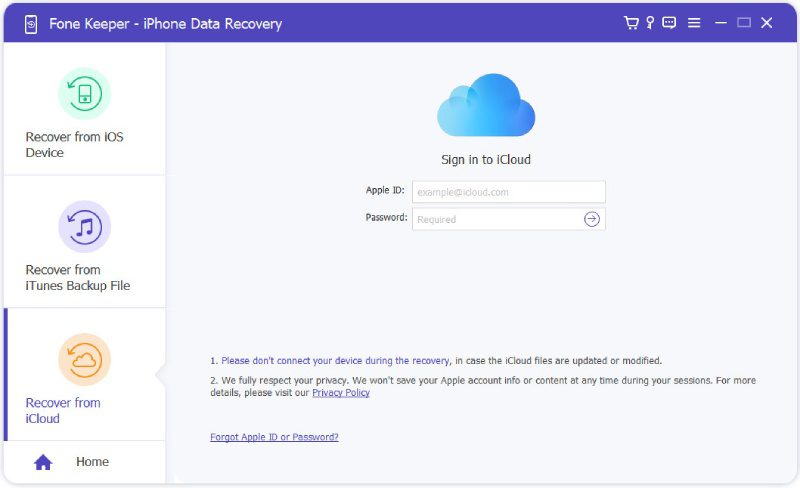
Step 3 Verify the Process
There will be a two-way verification to complete logging into your iCloud account. On your iPhone device, acquire the six-digit code that will appear on your screen. Then, return to the recovery tool and input the code obtained from your iPhone. Once verified, a new window will appear, providing you with an index of files that can be seen on your iCloud account.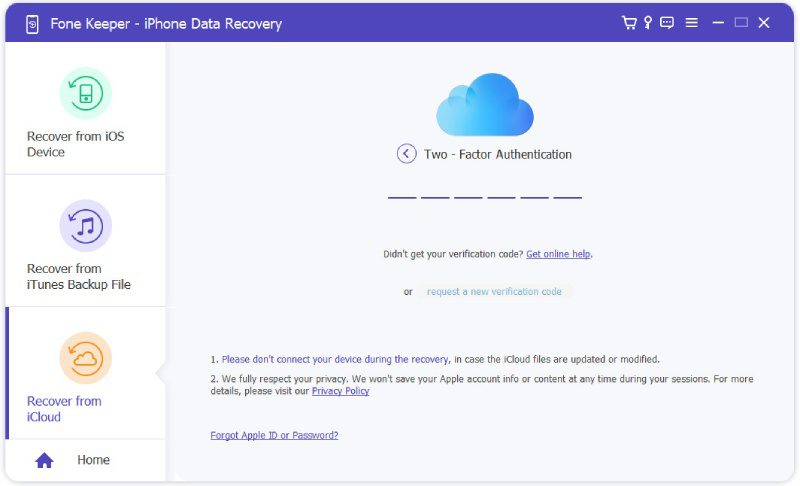
Step 4 Restore Deleted Photos from iCloud
Lastly, select the Photos app from the list, and you will be referred to the photos you recently backed up with iCloud. Browse it and check the picture you recently deleted. Then, hit the Recover option to retrieve and save the files on your computer.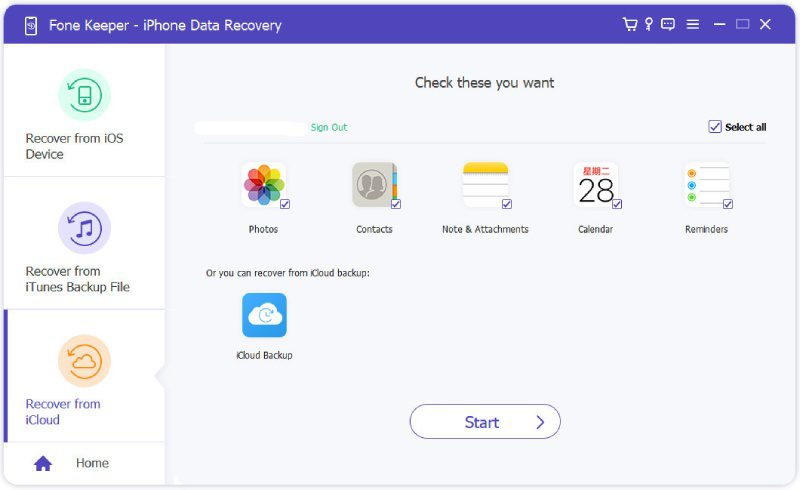
- It can extract photos with quality of the original file.
- Original quality of videos are also intact with this tool.
- You can update your device with this application.
Regular Methods to Restore iCloud Photos to Phone
1. Using Online Service
Its online service is the first standard solution to restore photo from iCloud backup. But how is this process possible? Before we explain and further dig into that, let’s define the function of iCloud first. iCloud is an account that most new iPhone users who recently bought Apple devices set up on their devices. It can be used to sync files and applications from other Apple devices. You can also save files with its server, which holds up to 5GB of free storage. However, you can expand its space when you buy its premium plans. You can avail of 50GB: $0.99, 200GB: $2.99, and 2TB: $9.99 monthly. Nevertheless, its free storage still allows you to save many files, including photos. The iCloud service is not accessible on your iPhone device. You cannot check the added files on its server, yet you can still check it if you access its online service. This online platform functions as an easy way to manage your iPhone files. But please be mindful that the system can only hold up to 30 days of deleted files on your iPhone. Why is it that when you have connected your iPhone to an internet service, the system will sync the files that can be seen on your device? Suppose the photo is no longer on your Photos app, and you perform an automatic backup. In that case, iCloud will recognize and remove the image from its system. But you can still recover the photos within 30 days, so you better access its online server. You can also recover photos from bricked iPhone on this online method. Follow the directions below to understand how to retrieve photos from iCloud backup.
User Guide:
- The initial guide to restoring deleted photos from your iCloud service is to access your web browser. The service can be launched on different browsers, including Chrome, Firefox, and Microsoft Edge. Access iCloud.com on the address bar, and you will be instructed to the main interface.
- Next, hit the Sign In button to access the forms to fill up and log in with your iCloud account. Input the iCloud mail first and follow the password of your account. Hit Enter key on your keyboard to process the credentials. You will be prompted on the two-authentication process, sending a 6-digit code to your iPhone.
- Finally, get the code and input it on the authentication bars. When fully authenticated, hit the Trust option to continue with the process. The iCloud photos will then be directly prompted on your web browser. Hit the Recently Deleted option from the list of menus of iCloud photos. Select the deleted pictures and hit the Recover button to save the file. Suppose you need to download it on your computer. In that matter, you can access the Library, select the picture you need to acquire, and hit the download button.
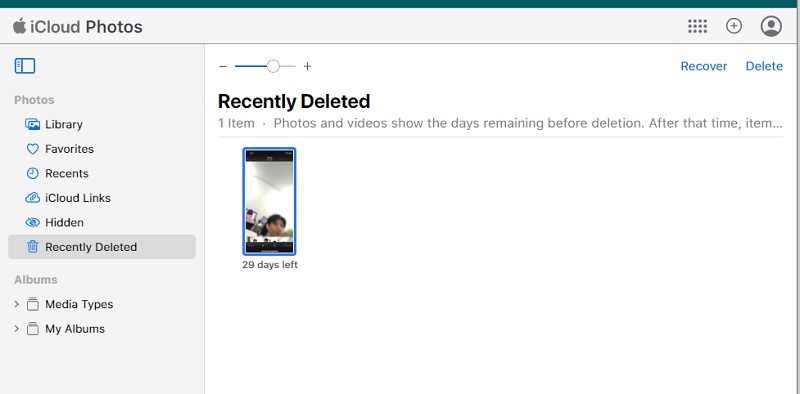
2. Using the iPhone Device
Another solution that you can use to restore your photos on iCloud service is by resetting your device. The iCloud service can only be restored on an iPhone device by factory resetting the device's system first. There is no other method to extract the iCloud photos on your iPhone other than deleting the current files of your mobile phone. You can access the files, yet you can't download them directly on your phone. Also, to restore it on your device, you will need to reset your smartphone first. But what is factory resetting? This iPhone feature is a process that restores the iPhone from the settings and status before you have input different accounts or files with it. Then, it deletes the entire files and settings of your device. That is when you can trigger the process of restoring the iPhone files from iCloud. However, only some of the files can be backed up on iCloud. It can only hold up to 5GB of iPhone data, which wouldn't be enough to store your entire file. Before doing a factory reset, we recommend backing up your device with other external storage like a USB drive or computer. Read the following walkthrough below to learn how to recover your photos using a factory reset on your iPhone.
User Guide:
- The initial guide to reset your device in factory setup is to unlock it first. Access your homepage layout and applications. Then, select the Settings icon and tap on it to launch different menus.
- Scroll down on your screen and choose the General option. A new page will prompt on your mobile screen. Scroll down once more to see the Reset option.
- Finally, hit the Erase All Settings and Content to factory reset the device. A new dialogue page will appear to confirm your choices. The iPhone will then reboot and remove the entire files. Once an Apple symbol appears on your screen, the device is reset. A new selection will appear on your screen, giving you the option to recover your device using iCloud. Hit it and continue logging in to your account to restore the deleted photos.
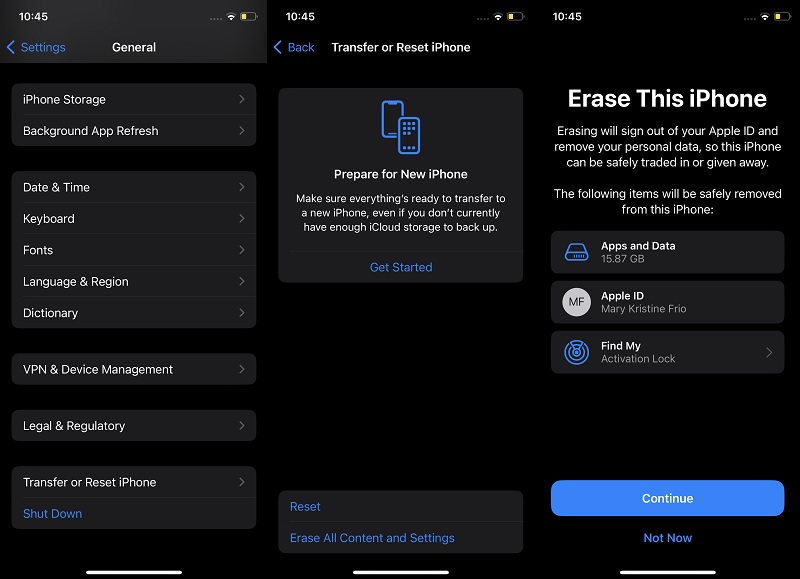
Comparison Chart of the Methods to Retrieve Deleted Photos
| Methods | Restore Old Photos | Probability of Data Loss | Restore Corrupted files |
|---|---|---|---|
| AceThinker iPhone Data Recovery | Yes | Nothing based on observation | Yes |
| iCloud.com | No, only 30 days | Yes | No |
| Factory Reset | As long as the file is stored on the iCloud account. | Yes | No |
Frequently Asked Question
- Get the application and launch the tool.
- Access the Recover from iCloud option and log in with your iCloud.
- Choose the Photos app to check the recently deleted photos stored on your iCloud. Hit the Recover option to retrieve the files.